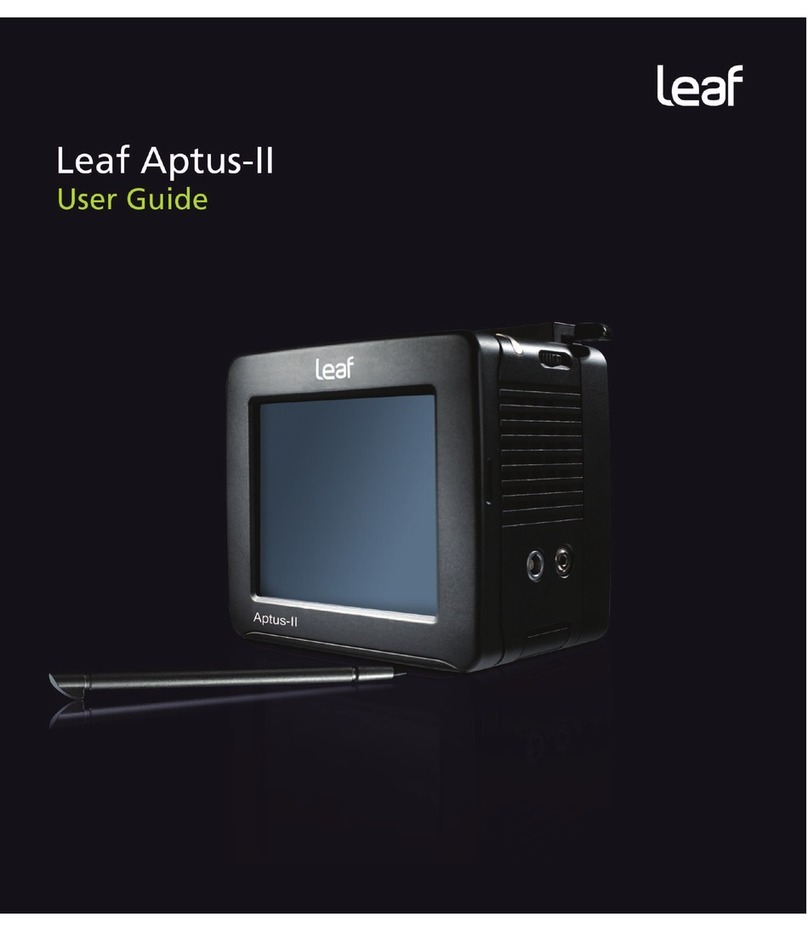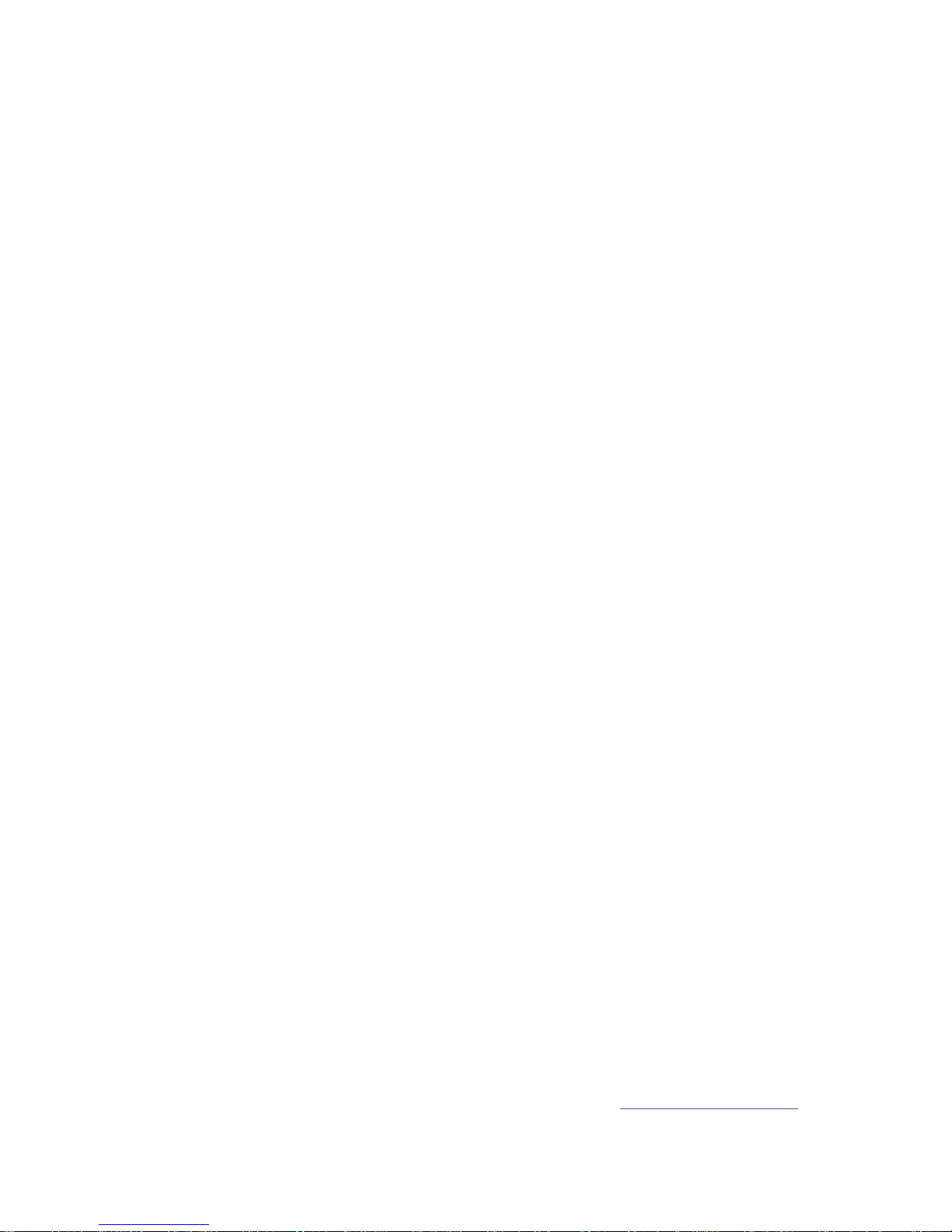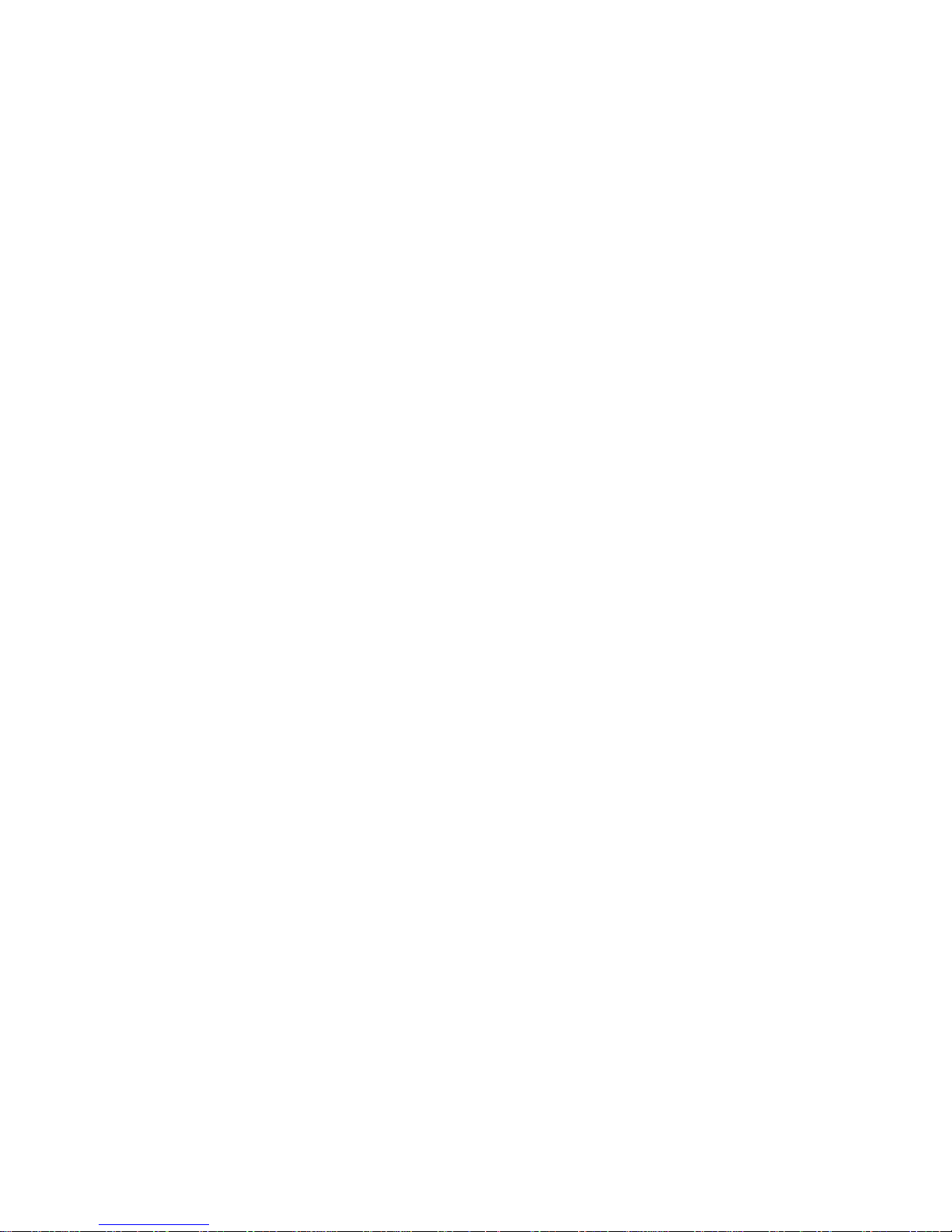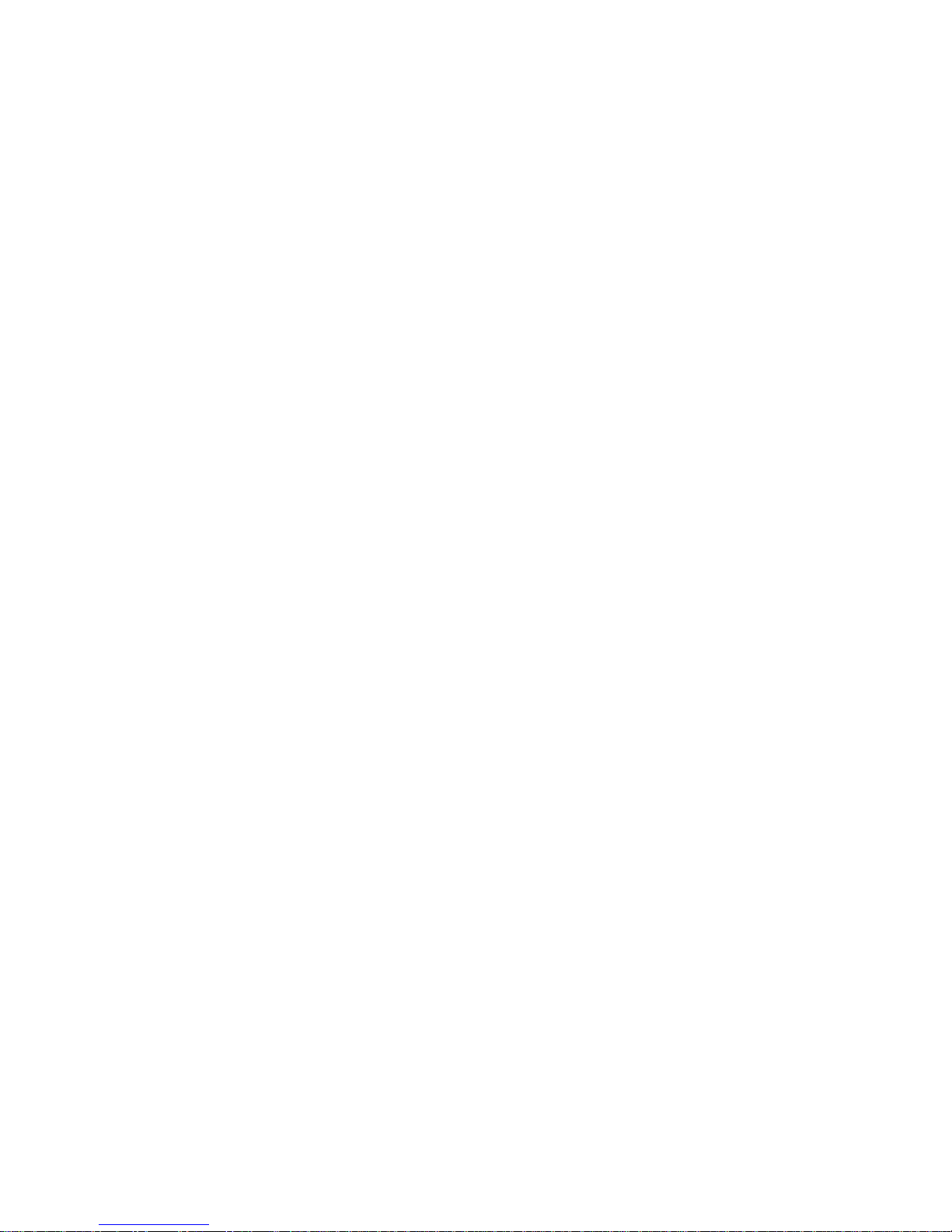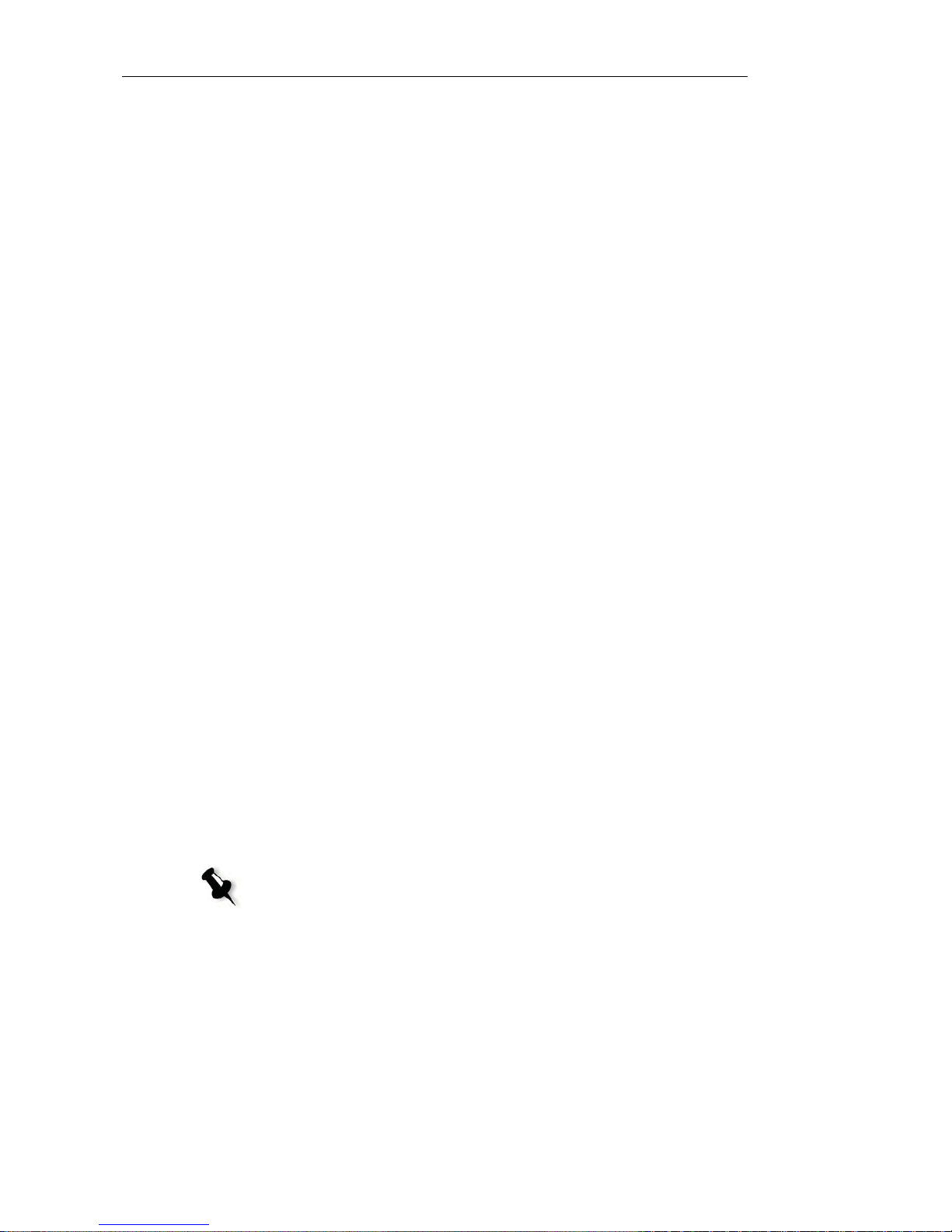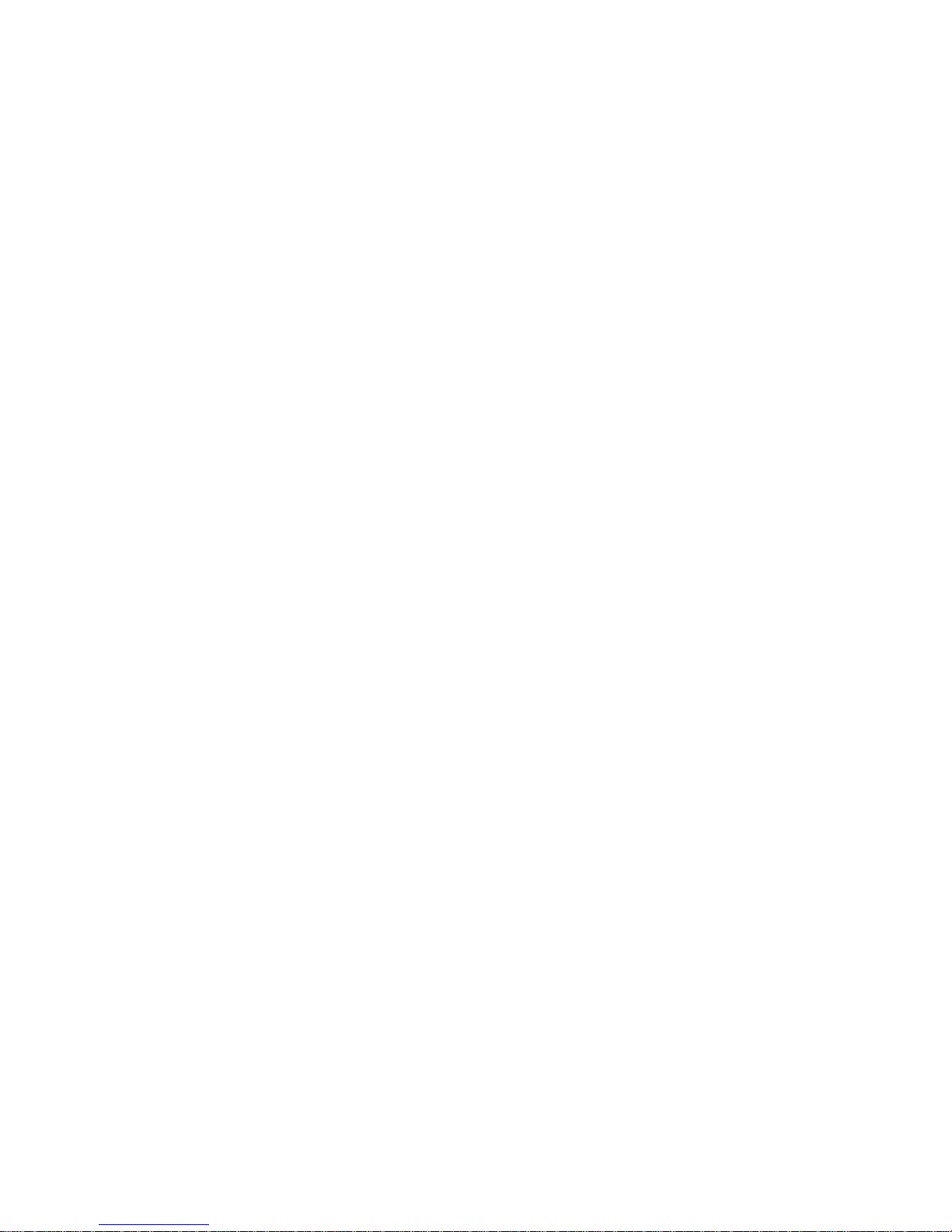Leaf Limited Warranty
Warranty Coverage
Leaf warrants the Leaf product against defects in materials and
workmanship for a period of one (1) year from the date of original retail
purchase. Should you discover a defect, Leaf will, as its option, repair or
exchange the Leaf product at no charge to you provided that you notify Leaf
during the warranty period.
Obtaining Warranty Service
In the event that you believe the Leaf product requires service, please call
your Leaf product specialist first. Often a Leaf product specialist can resolve
technical issues over the phone, thereby avoiding a return. If service is
required, your Leaf product specialist will provide an approval for that action.
To find your local Leaf representative go to: www.leaf-photography.com
Exclusions and Limitations
This warranty does not apply if the Leaf product has been damaged by
accident, installation, shipment, abuse, misuse, misapplication, neglect, fire,
water, lightning, or other acts of nature; by failure to follow supplied
instructions; or by modification or repair by unauthorized personnel.
Leaf shall not be liable for any indirect damages, including, without limitation,
lost profits, damage to other property caused by any defect in the Leaf digital
back, damages based upon inconvenience, loss of use of the Leaf digital
back, loss of time, commercial use, incidental and/or consequential
damages for the breach of any expressed or implied warranty, including
damage to property and, to the extent permitted by law, damages for
personal injury, even if Leaf has been advised of the possibility of such
damages.
The Leaf product may contain refurbished parts. Leaf warrants the
refurbished parts in Leaf products for a period of one year from the date of
original retail purchase.
THIS WARRANTY IS IN LIEU OF ALL WARRANTIES, WHETHER ORAL
OR WRITTEN, EXPRESSED OR IMPLIED. ALL EXPRESSED OR IMPLIED
WARRANTIES FOR THIS LEAF DIGITAL BACK, INCLUDING THE
IMPLIED WARRANTIES OF MERCHANTABILITY AND FITNESS FOR
PARTICULAR PURPOSE, ARE LIMITED TO THE WARRANTY PERIOD.
NO WARRANTIES, EXPRESSED OR IMPLIED, WILL APPLY AFTER THE
WARRANTY PERIOD.
For latest Leaf product news and updates, visit: www.leaf-photography.com