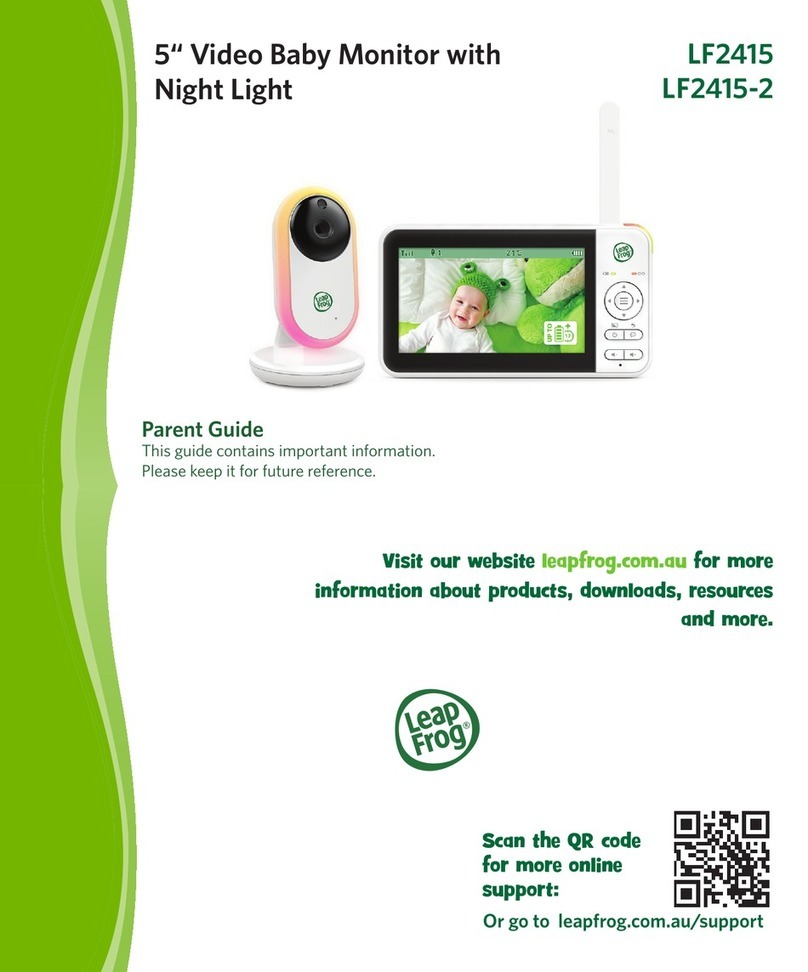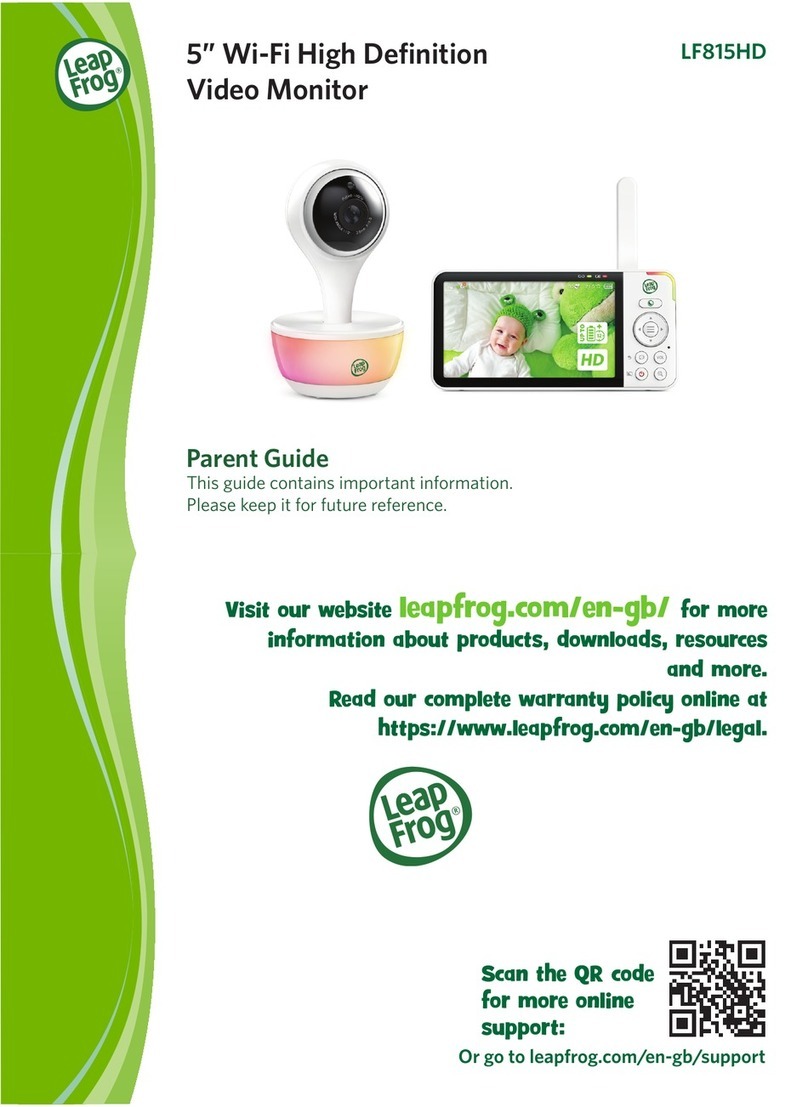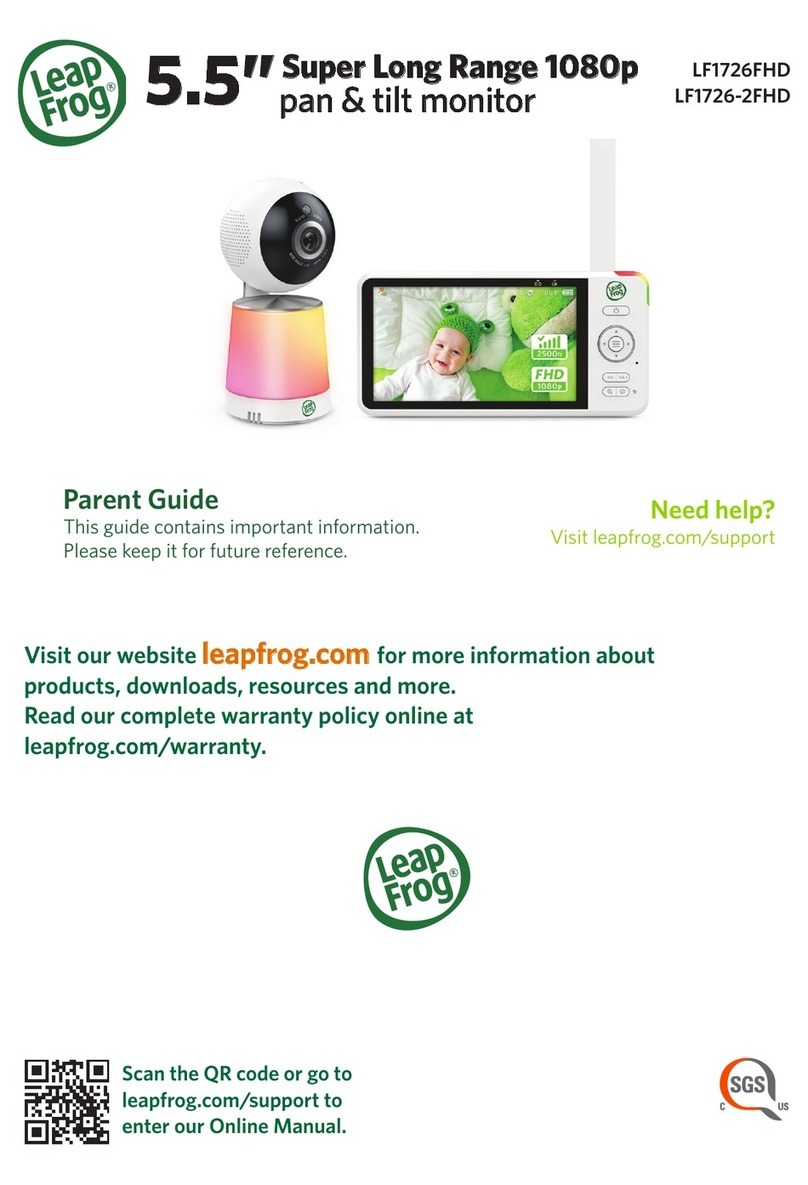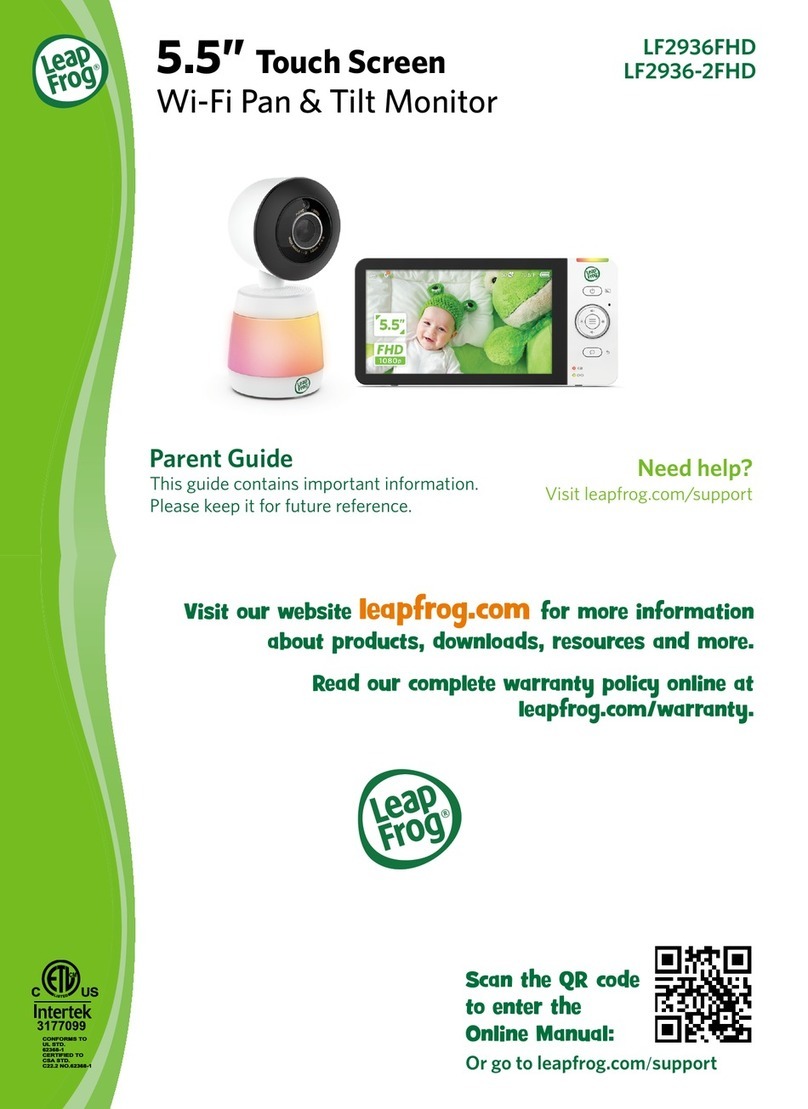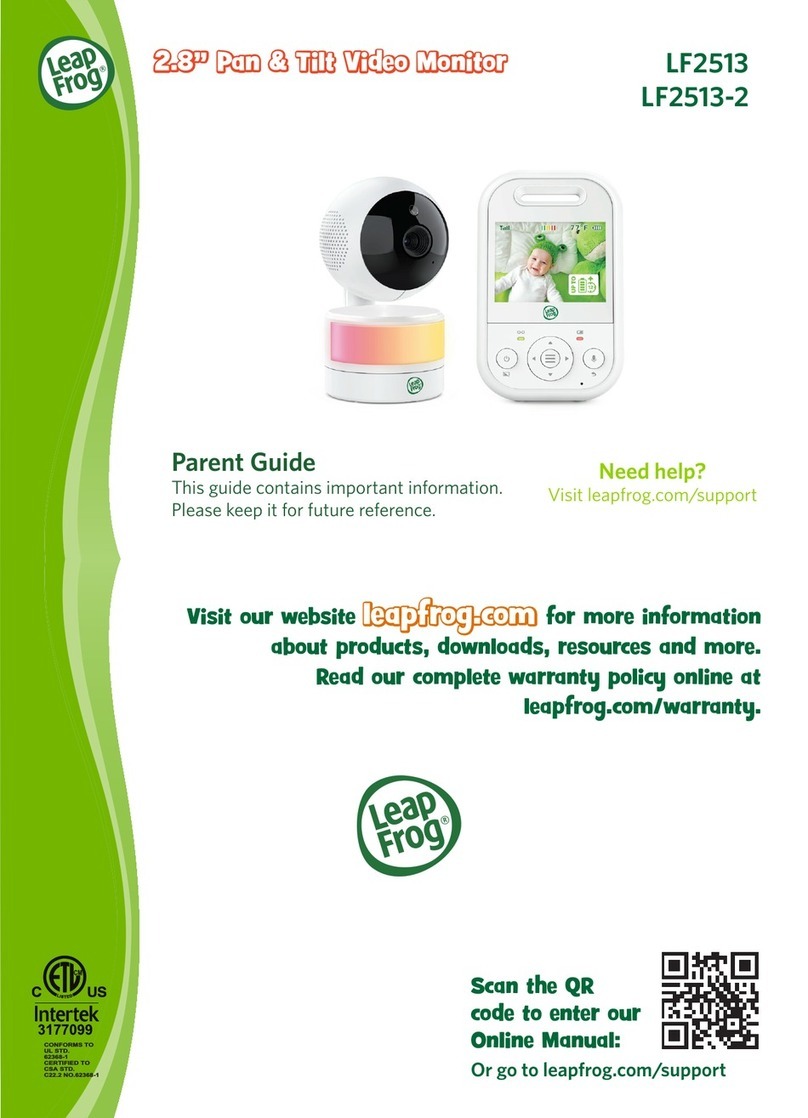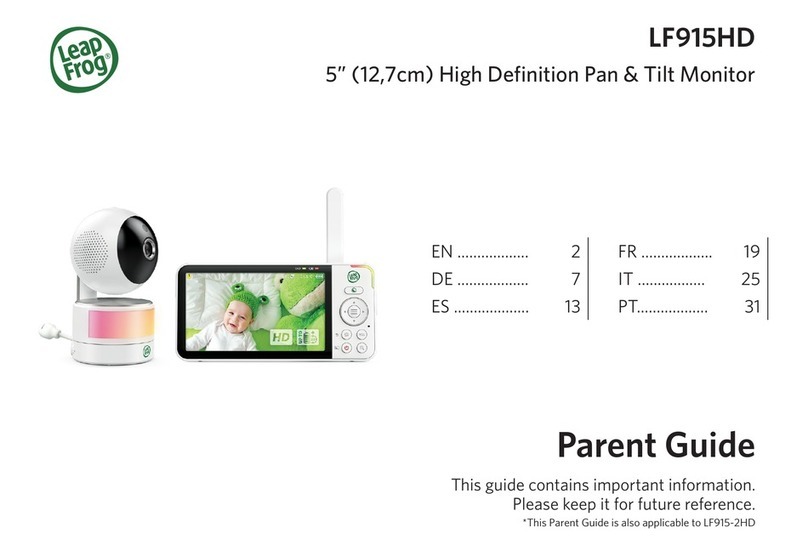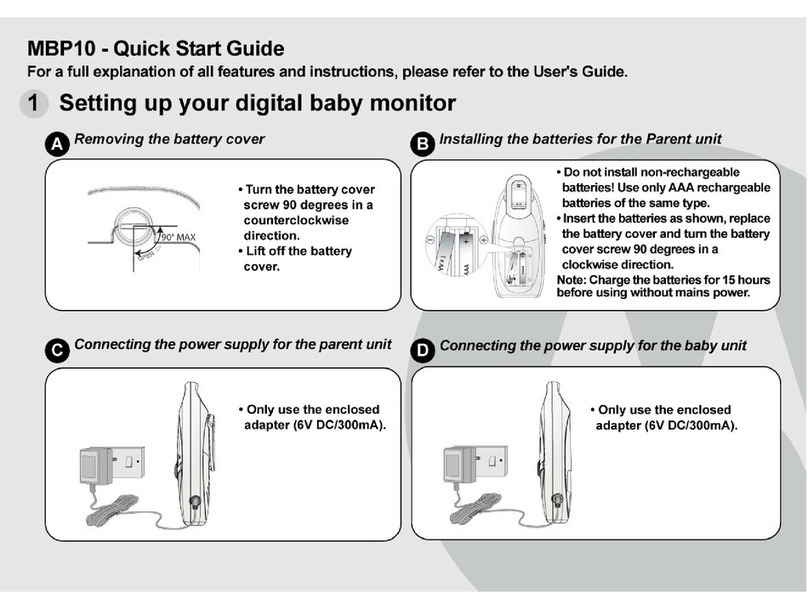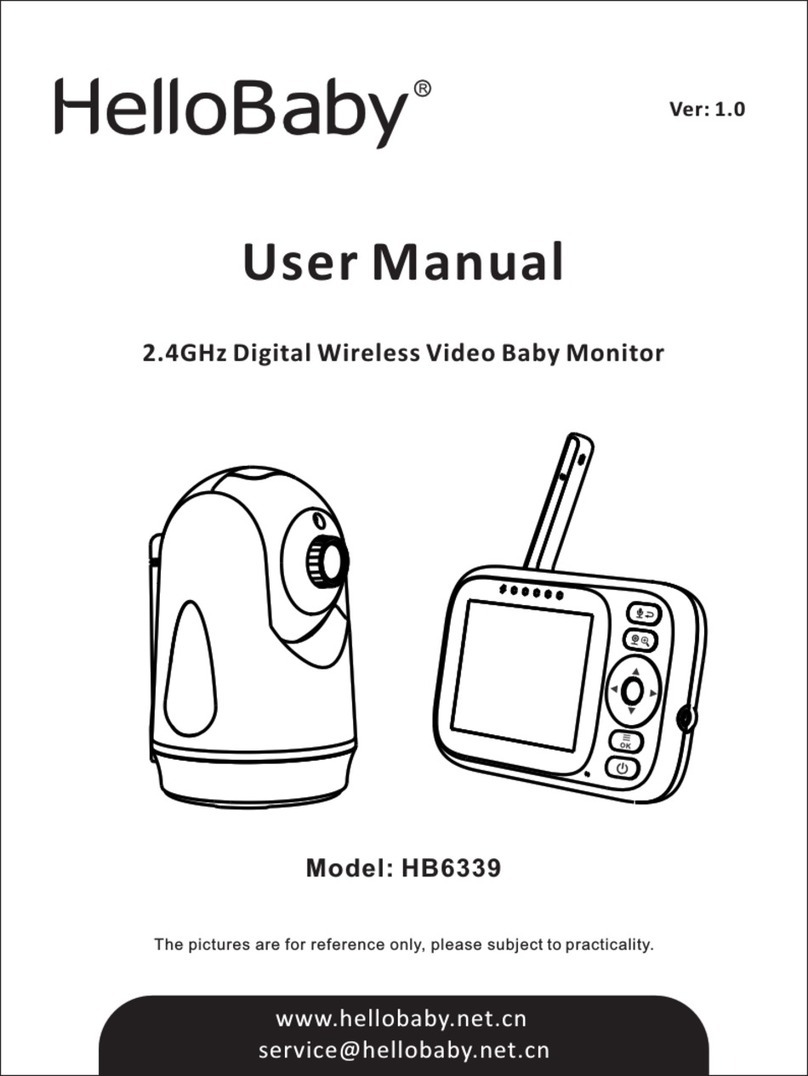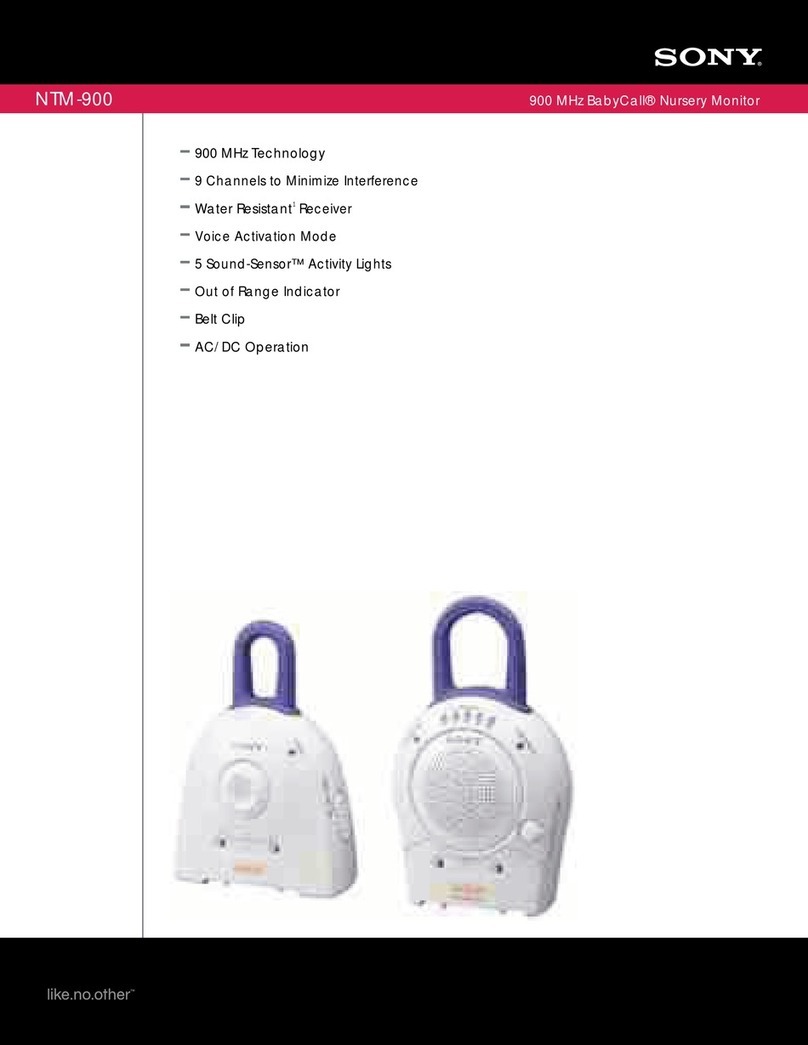Your home Wi-Fi network provides Internet connection to your camera so that you can monitor and
control your camera whenever you are through the LeapFrog Baby Care App.
Your Wi-Fi router (not included) provides the Internet connectivity, which serves as a communicating
channel.
If you plan to install your camera to a designated location, and will use your home Wi-Fi network to
connect your mobile device, test whether your selected monitoring areas have good Wi-Fi signal
strength. Adjust the direction and distance between your camera, mobile device and Wi-Fi router until
you have identified a suitable location with good connection.
Test the Location for the Camera
How the system works ?
Mobile access
or
FCC Part 15
This equipment has been tested and found to comply with the requirements
for a Class B digital device under Part 15 of the Federal Communications
Commission (FCC) rules. These requirements are intended to provide
reasonable protection against harmful interference in a residential installation.
This equipment generates, uses and can radiate radio frequency energy and, if
not installed and used in accordance with the instructions, may cause harmful
interference to radio communications. However, there is no guarantee that
interference will not occur in a particular installation. If this equipment does
cause harmful interference to radio or television reception, which can be
determined by turning the equipment off and on, the user is encouraged to try
to correct the interference by one or more of the following measures:
• Reorient or relocate the receiving antenna.
• Increase the separation between the equipment and receiver.
• Connect the equipment into an outlet on a circuit different from that to
which the receiver is connected.
• Consult the dealer or an experienced radio/TV technician for help.
WARNING: Changes or modifications to this equipment not expressly
approved by the party responsible for compliance could void the user’s
authority to operate the equipment.
This device complies with Part 15 of the FCC rules. Operation is subject to the
following two conditions: (1) this device may not cause harmful interference, and
(2) this device must accept any interference received, including interference that
may cause undesired operation.
To ensure safety of users, the FCC has established criteria for the amount of
radio frequency energy that can be safely absorbed by a user or bystander
according to the intended usage of the product. This product has been tested
and found to comply with the FCC criteria. The camera shall be installed
and used such that parts of all persons’ body are maintained at a distance of
approximately 8 in (20 cm) or more.
This Class B digital apparatus complies with Canadian requirement: CAN ICES-
3 (B)/NMB-3(B)
Industry Canada
This device contains licence-exempt transmitter(s)/receiver(s) that comply
with Innovation, Science and Economic Development Canada’s licence-exempt
RSS(s). Operation is subject to the following two conditions: (1) This device may
not cause interference. (2) This device must accept any interference, including
interference that may cause undesired operation of the device.
The term ‘’IC:‘’ before the certification/registration number only signifies that
the Industry Canada technical specifications were met.
This product meets the applicable Innovation, Science and Economic
Development Canada technical specifications.
RF radiation exposure statement
The product complies with FCC RF radiation exposure limits set forth for an
uncontrolled environment. The camera should be installed and operated with
a minimum distance of 8 in (20 cm) between the camera and all persons’ body.
Use of other accessories may not ensure compliance with FCC RF exposure
guidelines. This equipment complies also with Industry Canada RSS-102 with
respect to Canada’s Health Code 6 for Exposure of Humans to RF Fields.
FCC and IC regulations
Visit our Consumer Support
website 24 hours a day at:
Canada:
leapfrog.ca/support
Technology Wi-Fi 2.4GHz 802.11 b/g/n
Channels 1-11 (2412 - 2462 MHz)
Internet Connection Minimum Requirement: 1.5 Mbps @ 720p or 2.5 Mbps @ 1080p
upload bandwidth per camera
Nominal
effective range
Maximum power allowed by FCC and IC. Actual operating range
may vary according to environmental conditions at the time of use.
Power requirements Camera unit power adapter: Output: 5V DC @ 1.5A
Call our Customer Service number
from Monday to Friday
9am - 6pm Central Time:
United States & Canada:
1 (800) 701-5327
Credits:
The Background Noise sound file was created by Caroline Ford, and is used under the Creative Commons license.
The Stream Noise sound file was created by Caroline Ford, and is used under the Creative Commons license.
The Crickets At Night sound file was created by Mike Koenig, and is used under the Creative Commons license.
The Heart Beat sound file was created by Zarabadeu, and is used under the Creative Commons license.
Find the answer to your question on our knowledge-rich
Online Manual. Get assisted at your own pace and learn
what your monitor is capable of.
Scan the QR code to access the Online Manual
or visit leapfrog.zendesk.com/hc
Video Tutorials
Walk-throughs on features and
installation such as mounting
the Camera on the wall.
FAQs & Troubleshooting
Answers to the most commonly
asked questions, including
troubleshooting solutions.
Full Manual
Comprehensive help
articles on product set up,
operations, Wi-Fi and settings.
Online Manual
Customer Support
Please visit our
website at
leapfrog.com
for full details of the
warranty provided
in your country.
Warranty
Specifications are subject to change without notice.
© 2021 LeapFrog Enterprises, Inc.
a subsidiary of VTech Holdings Limited.
All rights reserved. 12/21. LF1911_CA_QSG_V2
Technical Specifications
Note:
• Depending on surroundings and obstructing factors, such as the effect distance and internal walls
have on signal strength, you may experience reduced Wi-Fi signal.
Night Light
Want a softer hue from the camera’s night light to relax your little one? You can control the brightness
of its glow remotely from the LeapFrog Baby Care App, or directly on the camera.
Adjust the night light on the Camera
• Tap the Night light control key located on the top of the camera
to turn on/off the night light.
• Tap and hold the Night light control key to adjust the night
light’s brightness. It changes level by level at a time.
Note:
• If Auto Brightness has been pre-selected, any adjustment in night light
brightness will automatically turn off Auto Brightness mode and switch
to the fixed level of brightness.
Disclaimer and Limitation of Liability
LeapFrog and its suppliers assume no responsibility for any damage or loss resulting from the use of this handbook. LeapFrog and its suppliers
assume no responsibility for any loss or claims by third parties that may arise through the use of this software. LeapFrog and its suppliers assume no
responsibility for any damage or loss caused by deletion of data as a result of malfunction, dead battery, or repairs. Be sure to make backup copies
of important data on other media to protect against data loss.
THIS DEVICE COMPLIES WITH PART 15 OF THE FCC RULES. OPERATION IS SUBJECT TO THE FOLLOWING TWO CONDITIONS: (1) THIS
DEVICE MAY NOT CAUSE HARMFUL INTERFERENCE, AND (2) THIS DEVICE MUST ACCEPT ANY INTERFERENCE RECEIVED, INCLUDING
INTERFERENCE THAT MAY CAUSE UNDESIRED OPERATION.
CAN ICES-3 (B)/NMB-3(B)
Caution: Changes or modifications not expressly approved by the party responsible for compliance could void the user’s authority to operate the
equipment.
Warranty: Please visit our website at leapfrog.com for full details of the warranty provided in your country.
Notes:
• Check for reception strength and the camera viewing angle before drilling the holes.
• The types of screws and anchors you need depend on the composition of the wall. You may need to purchase the
screws and anchors separately to mount your camera.
1. Place the wall mount
bracket on a wall and
then use a pencil to mark
the top and the bottom
holes as shown. Remove
the wall mount bracket
and drill two holes in the
wall (7/32 inch drill bit).
2. If you drill the holes into a stud,
go to step 3.
• If you drill the holes into an
object other than a stud, insert
the wall anchors into the holes.
Tap gently on the ends with a
hammer until the wall anchors
are flush with the wall.
3. Insert the screws
into the holes
and tighten the
screws until
only 1/4 inch of
the screws are
exposed.
4. Place the camera on the wall mount bracket. Insert the
mounting studs into the wall mount holes. Then, slide the
camera forwards until it locks securely. Align the holes on the
wall mount bracket with the screws on the wall, and slide the
wall mount bracket down until it locks into place.
12
5. You can maximize your camera viewing angles
by tilting the wall mount bracket.
Hold the camera, and then rotate the knob in
an anti-clockwise direction. This will loosen the
joint of the wall mount bracket.
Tilt your camera up or down to adjust to your
preferred angle. Then, rotate the knob in a
clockwise direction to tighten the joint and
secure the angle.
Mount the Camera (Optional)
LeapFrog cares about your privacy and peace of mind. That’s why we’ve put together a list of industry-
recommended best practices to help keep your wireless connection private and your devices protected when
online.
Ensure your wireless connection is secure
• Before installing a device, ensure your router’s wireless signal is encrypted by selecting the “WPA2-PSK
with AES” setting in your router’s wireless security menu.
Change default settings
• Change your wireless router’s default wireless network name (SSID) to something unique.
• Change default passwords to unique, strong passwords. A strong password:
- Is at least 10 characters long.
- Does not contain dictionary words or personal information.
- Contains a mix of uppercase letters, lowercase letters, special characters and numbers.
Keep your devices up to date
• Download security patches from manufacturers as soon as they become available. This will ensure you
always have the latest security updates.
• If the feature is available, enable automatic updates for future releases.
Disable Universal Plug and Play (UPnP) on your router
• UPnP enabled on a router can limit the effectiveness of your firewall by allowing other network devices
to open inbound ports without any intervention or approval from you. A virus or other malware program
could use this function to compromise security for the entire network.
For more information on wireless connections and protecting your data, please review the following
resources from industry experts:
1. Federal Communications Commission: Wireless Connections and Bluetooth Security Tips –
www.fcc.gov/consumers/guides/how-protect-yourself-online
.
2. U.S. Department of Homeland Security: Before You Connect a New Computer to the Internet –
www.us-cert.gov/ncas/tips/ST15-003
.
3. Federal Trade Commission: Using IP Cameras Safely –
https://www.consumer.ftc.gov/articles/0382-using-ip-cameras-safely
.
4. Wi-Fi Alliance: Discover Wi-Fi Security –
http://www.wi-fi.org/discover-wi-fi/security
.
Protect Your Privacy and Online Security