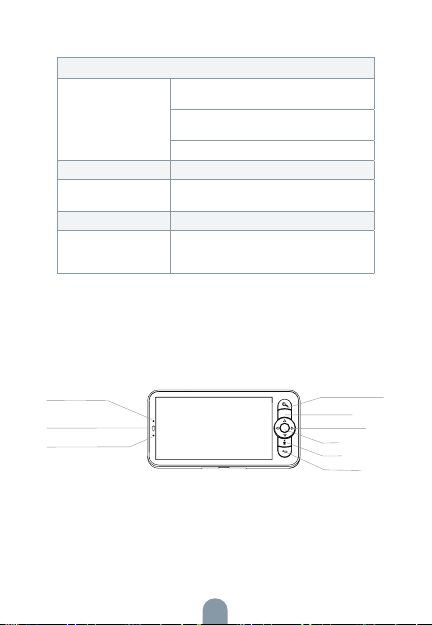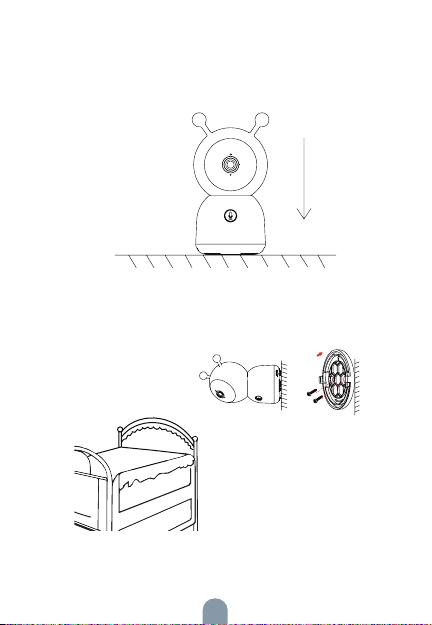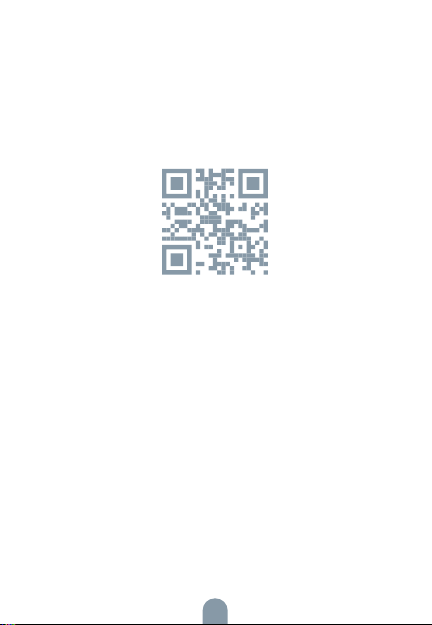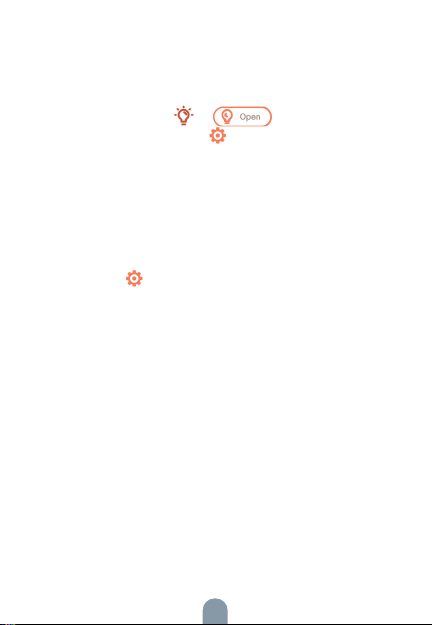10
Night light - You can turn on the night light if
needed, and you can set lighting mode and lighting
colour. Press the Menu button on the monitor
screen, and select > . Or press the
Menu button, and select > Light > Night light.
Temperature and humidity detection - You
can monitor the temperature and humidity in your
baby room in real-time. When the temperature
and humidity are out of range, you get the alarms
immediately, and you can then take measures.
1. Press the Menu button on the monitor screen,
and select > Temperature and humidity.
2. Press the UP and DOWN direction buttons to se-
lect options between temperature range, humidity
range, and out of range reminder, and press OK to
start setting.
3. Press the LEFT and RIGHT direction buttons to
change options, and press the UP and DOWN
direction buttons to change values and units.
4. In the out of range reminder option, select to
turn the alarm on or off when the temperature and
humidity are out of range.
Smart care - You can turn on the functions of moti-
on detection, noise detection, and crying detection,
so that you can know the baby‘s status immediately,
no matter whether you are sleeping, working,
cooking, and so on.