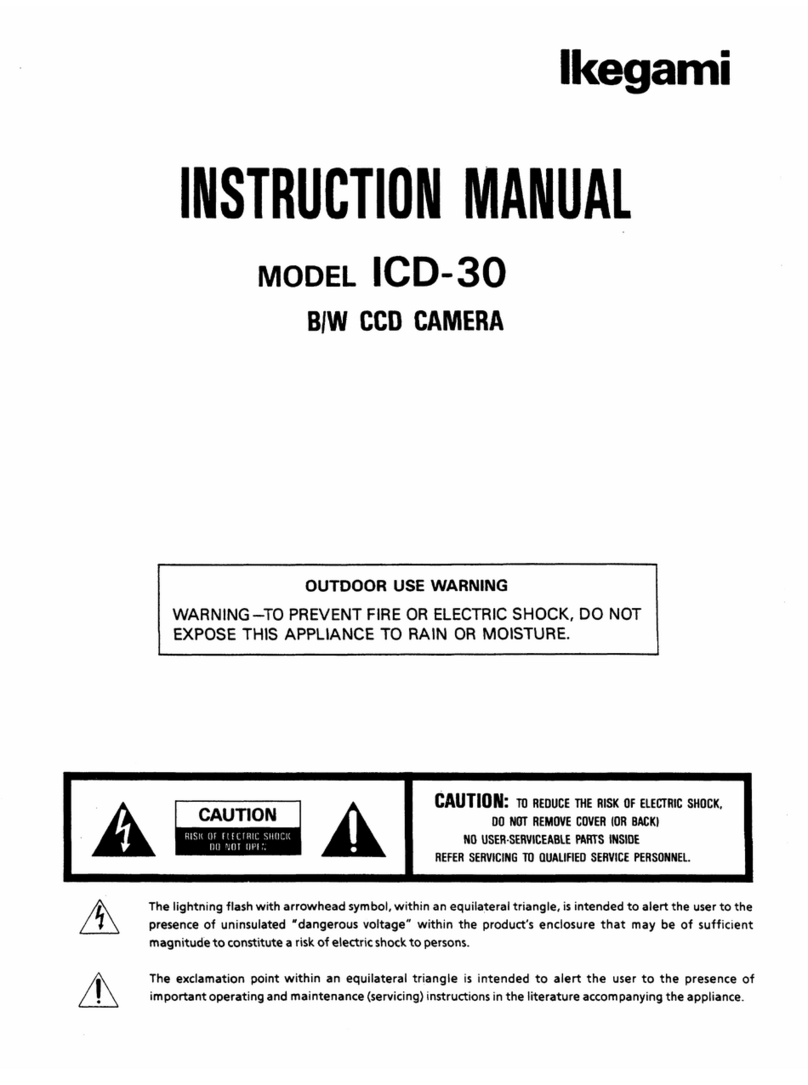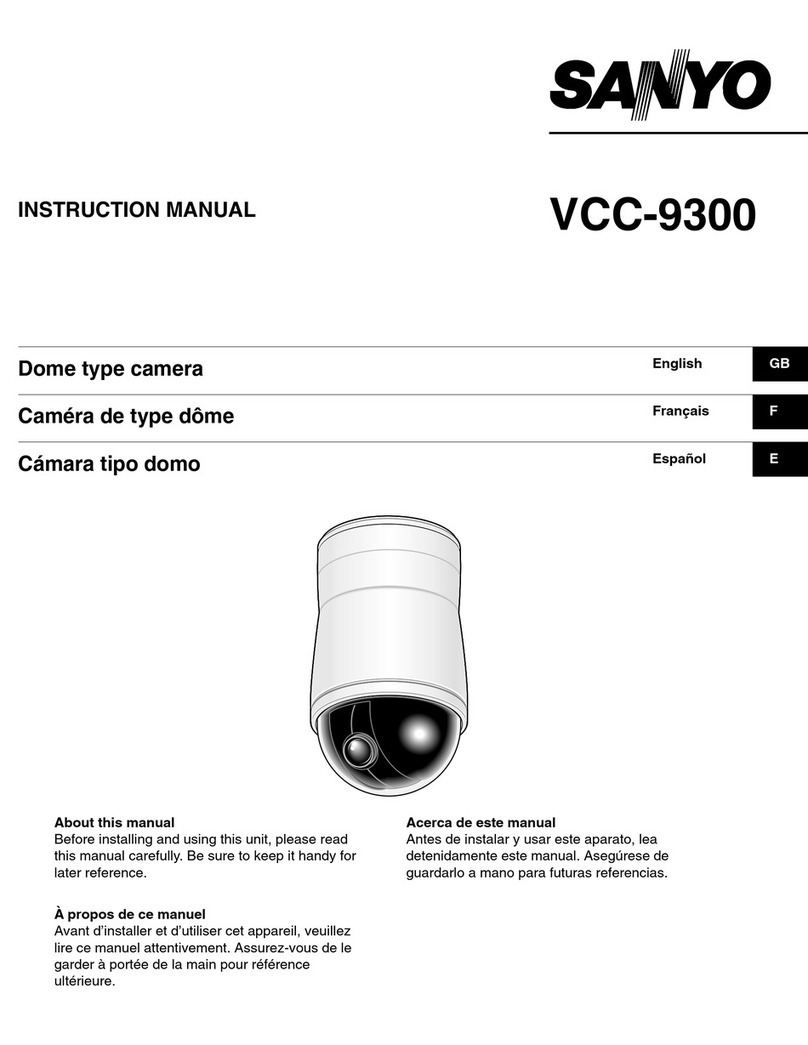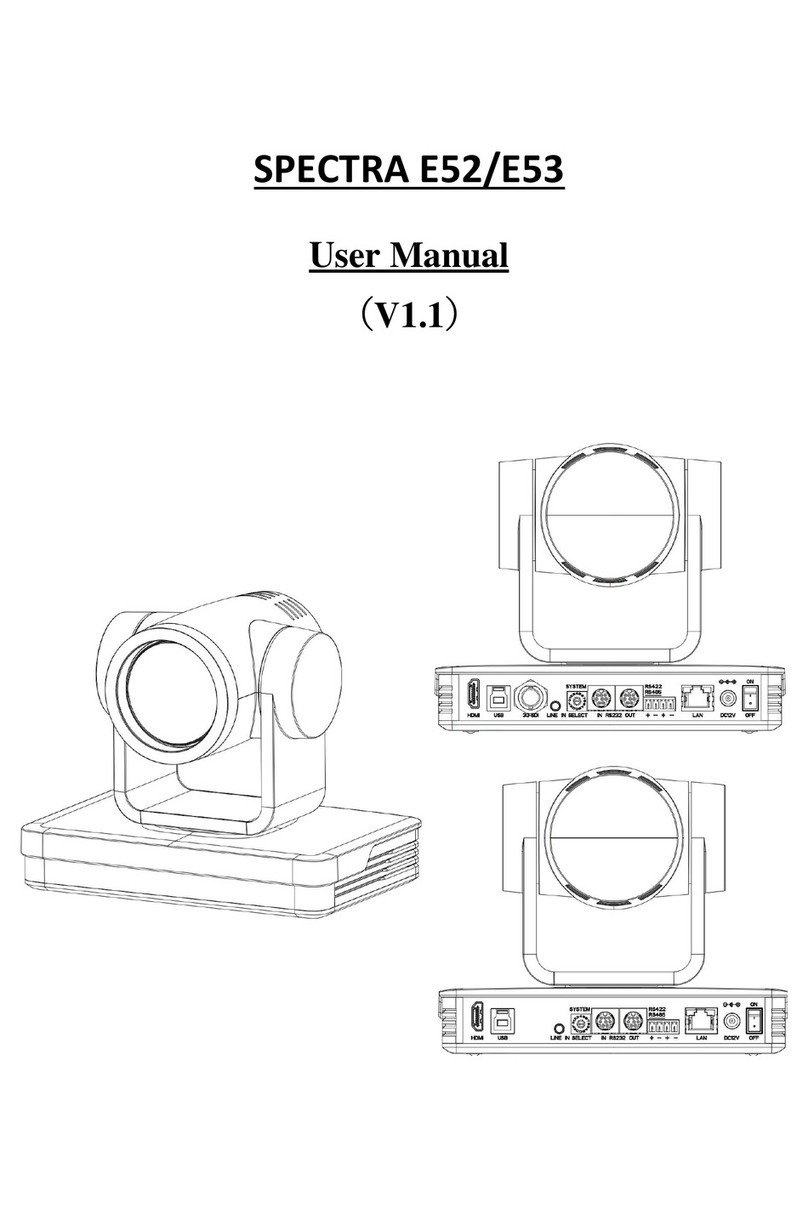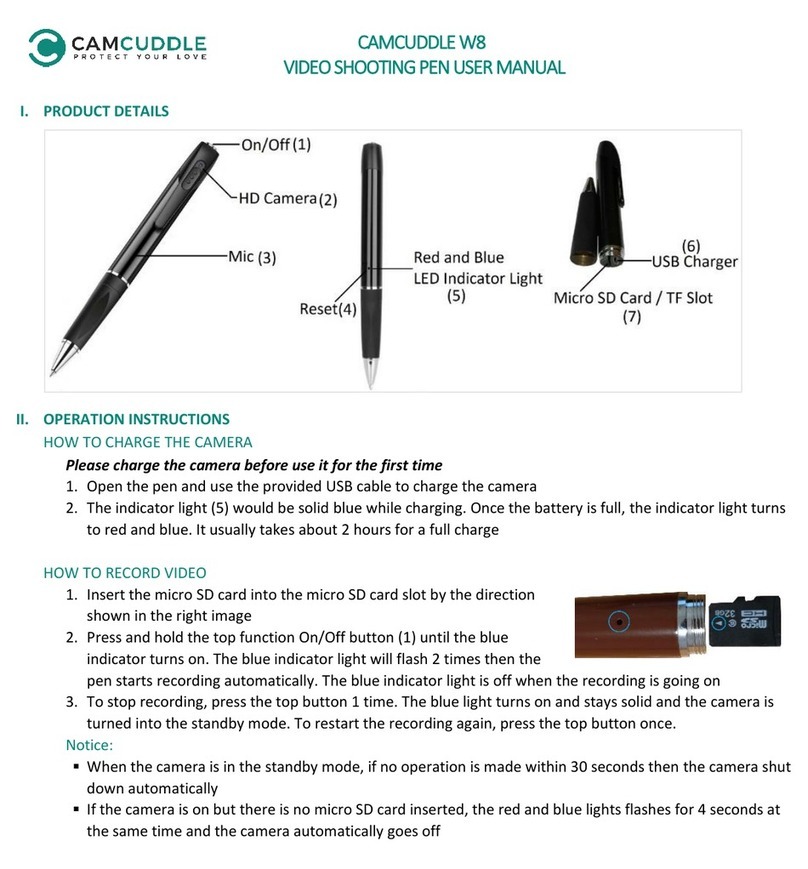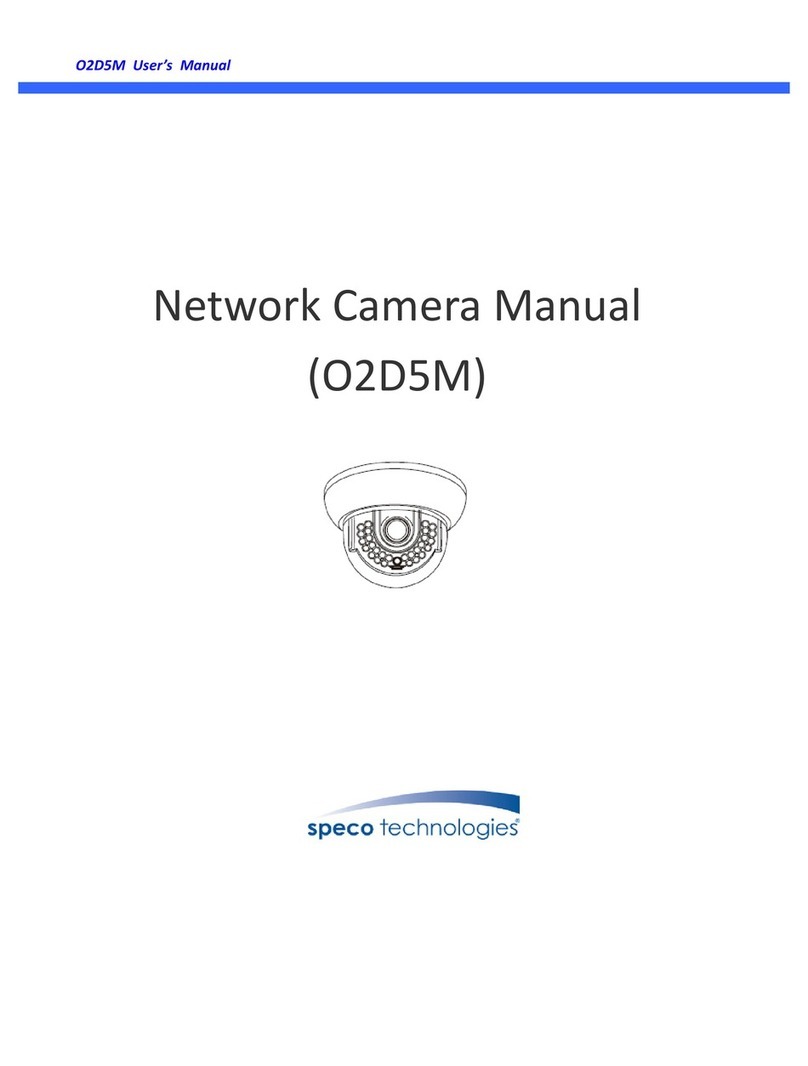LeapFrog LF2911 User manual

Touch and learn!
LF2911
High Definition
Wi-Fi Camera
Parent Guide
This guide contains important information.
Please keep it for future reference.
Visit our website leapfrog.com.au for more
information about products, downloads, resources
and more.
Scan the QR code
for more online
support:
leapfrog.com.au/support
Touch and learn!

2
the slots because they may touch dangerous voltage
points or create a short circuit. Never spill liquid of any
kind on the product.
18. To reduce the risk of electric shock, do not disassemble
this product, but take it to an authorised service facility.
Disassembling or removing parts of the product other
than via the battery door may expose you to dangerous
voltages or other risks. Incorrect reassembling can
cause electric shock when the product is subsequently
used.
19. You should test the sound reception every time you
turn on the units or move one of the components.
20. Periodically examine all components for damage.
21. There is a very low risk of privacy loss when using
certain electronic devices, such as baby monitors,
cordless telephones, etc. To protect your privacy,
make sure the product has never been used before
purchase, reset the baby monitor periodically by
powering off and then powering on the units, and
power off the baby monitor if you are not intending to
use it for some time.
22. Children should be supervised to ensure that they do
not play with the product.
23. The product is not intended for use by persons
(including children) with reduced physical, sensory
or mental capabilities, or lack of experience and
knowledge, unless they have been given supervision or
instruction concerning use of the appliance by a person
responsible for their safety.
24. The small parts of this monitor can be swallowed by
babies or small children. Keep these parts out of reach
of children.
SAVE THESE INSTRUCTIONS
Cautions
1. Use and store the product at a temperature between 0oC
and 40oC.
2. Do not expose the product to extreme cold, heat or
direct sunlight. Do not put the product close to a
heating source.
3. Warning—Strangulation Hazard—
Children have STRANGLED in cords. Keep
this cord out of the reach of children (more
than 0.9m away). Do not remove warning
label on the adaptor cord.
4. Never place the camera(s) inside the baby’s cot or
playpen. Never cover the camera(s) with anything
such as a towel or a blanket.
5. Other electronic products may cause interference with
your baby monitor. Try installing your baby monitor
as far away from these electronic devices as possible:
wireless routers, radios, cellular telephones, intercoms,
room monitors, televisions, personal computers, kitchen
appliances and cordless telephones.
Important Safety Instructions
The applied nameplate is located at the bottom of the
camera’s base.
When using your equipment, basic safety precautions
should always be followed to reduce the risk of fire, electric
shock and injury, including the following:
1. Follow all warnings and instructions marked on the
product.
2. Adult setup is required.
3. CAUTION: Do not install the camera at a height above
2 meters.
4. This product is intended as an aid. It is not a substitute
for responsible and proper adult supervision and should
not be used as such.
5. This product is not intended for use as a medical monitor.
6. Do not use this product near water, for example, near to
a bath, sink, swimming pool or shower.
7. Use only the adaptors included with this product.
Incorrect adaptor polarity or voltage can seriously
damage the product.
Power adaptor information:
Camera Output: 5V DC 1A;
VTech Telecommunications Ltd.;
Model: VT05EAU05100
8. The power adaptors are intended to be correctly
oriented in a vertical or floor mount position. The
prongs are not designed to hold the plug in place if it is
plugged into a ceiling, under-the-table or cabinet outlet.
9. For pluggable equipment, the socket-outlet shall
be installed near the equipment and shall be easily
accessible.
10. Unplug this product from the wall outlet before cleaning.
Do not use liquid or aerosol cleaners. Use a damp cloth
for cleaning.
11. Do not modify the power adaptors or replace with other
adaptors, as this causes a hazardous situation.
12. Do not allow anything to rest on the power cords. Do
not install this product where the cords may be walked
on or crimped.
13. This product should be operated only from the type
of power source indicated on the marking label. If you
are not sure of the type of power supply in your home,
consult your dealer or electricity supply provider.
14. Do not overload wall outlets or use an extension cord.
15. Do not place this product on an unstable table, shelf,
stand or other unstable surfaces.
16. This product should not be placed in any area where
proper ventilation is not provided. Slots and openings
in the back or bottom of this product are provided for
ventilation. To protect them from overheating, these
openings must not be blocked by placing the product
on a soft surface such as a bed, sofa or rug. This product
should never be placed near or over a radiator or heat
source.
17. Never push objects of any kind into this product through

3
What’s Included
Connect and Power On the Camera
Parent Guide
x 2 x 2
Strangulation
Hazard
Keepthis cord out of reach of children.
Thecord needs to be at least three feet
awayfrom the child at all times. Do not
usewith an extension cord. Do not
removethis tag.
Éloignezce cordondes enfants. Le
cordondoit se trouverà au moins trois
piedsd’un enfant et ce,en tout temps.
N’utilisezpas de rallonge.Ne retirez pas
cetteétiquette.
Mantengaeste cable fuera de la alcance
delos niños. Este cable debe estar por
lomenos tres pies fuera de la alcance
delniño en todo momento. No lo use
conuna extensión inalámbrica. No quite
estaetiqueta.
Risque
d’étranglement
Riesgo de
estrangulación
Notes:
• Use only the power adaptor supplied with this product.
• Make sure the camera is not connected to a electronically-controlled electric outlet.
• Connect the power adaptors in a vertical or floor mount position only. The adaptors’ prongs are not designed
to hold the weight of the camera, so do not connect them to any ceiling, under-the-table, or cabinet outlets.
Otherwise, the adaptors may not properly connect to the outlets.
• Make sure the camera and the power adaptor cords are out of reach of children.
1. Connect the Camera
2. Power On or Off the Camera
• Camera turns on automatically after it connects to the power socket.
• Disconnect from the power supply to power off.
Note:
• POWER LED Light is OFF by default.

4
Overview
Privacy Mode
Camera
5
2
3
4
10
1
9
8
7
6
12
13 14
11
1Infrared LEDs
2Light sensor
3Microphone
4Camera
5Night light
6Night light control key
• Tap to turn the night light on or off.
• Tap and hold to adjust night light brightness
level.
7Vents
8Speaker
9Temperature sensor
10 Privacy switch
11 Power LED light / Privacy LED light
• Turns on, then turns off when the camera
is just connected to power. Afterwards, it
indicates the privacy mode.
12 Wall mount slot
13 Power jack
14 PAIR/ reset key
• Press and hold to pair the camera with your
mobile devices.
5
2
3
4
10
1
9
8
7
6
12
13 14
11
5
2
3
4
10
1
9
8
7
6
12
13 14
11
Designed for extra peace of mind, turn on Privacy
Mode for a moment of peace and quiet.
Slide the Privacy switch to turn on the privacy mode.
When the Privacy Mode is turned on, audio
transmission and video monitoring will be disabled
so motion recording, motion detection, and sound
detection will be temporarily unavailable.
Tip:
• The Privacy LED light turns orange when privacy
mode is on.

5
Download LeapFrog Baby Care+ App
Before you start...
• Connect your mobile device to a 2.4GHz Wi-Fi network.
• Enable the Location Service of your mobile device for the purpose of camera setup.
With a 2.4GHz Wi-Fi network and enabled Location Service...
You can start to pair the camera with your own mobile device following the instructions in the app.
Upon the successful pairing, you can hear and watch your baby via your mobile device.
Tips:
• Move the camera and the Wi-Fi router closer to each other in order to strengthen the network signal.
• It takes up around 1 minute to search and find the camera.
App Compatibility
• AndroidTM 6.0 or later
• iOS 12 or later.
Start monitoring from anywhere.
Scan the QR code to download the free LeapFrog Baby Care+ mobile app, or search “LeapFrog Baby Care+”
on Apple App Store or Google Play Store.
Pair the Camera with your Mobile Device
After installing the LeapFrog Baby Care+ App...
• Sign up for an account
• Pair the camera with your mobile device
• Monitor your baby using a wide range of features
1
2
Position the Camera
On LeapFrog Baby Care+ App
>
1m
Use the app to adjust
the baby unit angle to
direct at your baby.

6
Night Light
Want a softer hue from the camera’s night light to relax your little one? You can control the brightness
of its glow remotely from the LeapFrog Baby Care+ App, or directly on the Baby Unit.
Adjust the night light on the Camera
• Tap the Night light control key located on the top of
the camera to turn on/off the night light.
• Tap and hold (with the light turned on):
Adjust night light brightness.
Protect Your Privacy and Online Security
LeapFrog cares about your privacy and peace of mind. That’s why we’ve put together a list of industry-recommended best practices to
help keep your wireless connection private and your devices protected when online.
Ensure your wireless connection is secure
• Before installing a device, ensure your router’s wireless signal is encrypted by selecting the “WPA2-PSK with AES” setting in your
router’s wireless security menu.
Change default settings
• Change your wireless router’s default wireless network name (SSID) to something unique.
• Change default passwords to unique, strong passwords. A strong password:
- Is at least 10 characters long.
- Does not contain dictionary words or personal information.
- Contains a mix of uppercase letters, lowercase letters, special characters and numbers.
Keep your devices up to date
• Download security patches from manufacturers as soon as they become available. This will ensure you always have the latest
security updates.
• If the feature is available, enable automatic updates for future releases.
Disable Universal Plug and Play (UPnP) on your router
• UPnP enabled on a router can limit the effectiveness of your firewall by allowing other network devices to open inbound ports
without any intervention or approval from you. A virus or other malware program could use this function to compromise security
for the entire network.
For more information on wireless connections and protecting your data, please review the following resources from industry experts:
1. Federal Communications Commission: Wireless Connections and Bluetooth Security Tips –
www.fcc.gov/consumers/guides/how-protect-yourself-online
.
2. U.S. Department of Homeland Security: Before You Connect a New Computer to the Internet –
www.us-cert.gov/ncas/tips/ST15-003
.
3. Federal Trade Commission: Using IP Cameras Safely –
https://www.consumer.ftc.gov/articles/0382-using-ip-cameras-safely
.
4. Wi-Fi Alliance: Discover Wi-Fi Security –
http://www.wi-fi.org/discover-wi-fi/security
.

7
Your home Wi-Fi network provides Internet connection to your camera so that you can monitor and control your
camera whenever you are through the LeapFrog Baby Care+ App.
Your Wi-Fi router (not included) provides the Internet connectivity, which serves as a communicating channel.
If you plan to install your camera to a designated location, and will use your home Wi-Fi network to connect
your mobile device, test whether your selected monitoring areas have good Wi-Fi signal strength. Adjust
the direction and distance between your camera, mobile device and Wi-Fi router until you have identified a
suitable location with good connection.
How the system works ?
Note:
• Depending on surroundings and obstructing factors, such as the effect distance and internal walls have on
signal strength, you may experience reduced Wi-Fi signal.
Test the Location for the Camera
Mobile access
Wi-Fi connection
or

8
Mount the Camera (Optional)
Notes:
• Check for reception strength and the camera viewing angle before drilling the holes.
• The types of screws and wall plugs you need depend on the composition of the wall. You may need to purchase
the screws and wall plugs separately to mount your camera.
1. Place the wall mount
bracket on a wall and
then use a pencil to mark
the top and the bottom
holes as shown. Remove
the wall mount bracket
and drill two holes in the
wall (5.5 mm drill bit).
2. If you drill the holes into a stud, go
to step 3.
• If you drill the holes into an
object other than a stud, insert
the wall plugs into the holes.
Tap gently on the ends with a
hammer until the wall plugs are
flush with the wall.
3. Insert the screws
into the holes and
tighten the screws
until only 6.5 mm
of the screws are
exposed.
4. Place the camera on the wall mount bracket. Insert the mounting
studs into the wall mount holes. Then, slide the camera forwards
until it locks securely. Align the holes on the wall mount bracket
with the screws on the wall, and slide the wall mount bracket
down until it locks into place.
12
5. You can maximise your camera viewing angles by
tilting the wall mount bracket.
Hold the camera, and then rotate the knob in an anti-
clockwise direction. This will loosen the joint of the
wall mount bracket.
Tilt your camera up or down to adjust to your
preferred angle. Then, rotate the knob in a clockwise
direction to tighten the joint and secure the angle.

9
IMPORTANT
Please retain this booklet with your sales receipt as proof of the date of purchase.
Customer Service
If you require assistance in operating this product, please call the TecHelp Information Line on
1300 369 193 or contact VTech by e-mail at: tcpsupport_au@vtech.com.
Voluntary Product Enquiry
In addition to your Statutory Rights and subject to the conditions below, VTech warrants that this product will be free from any defect in materials or
workmanship under conditions of normal use for a period of 24 months from date of purchase.
VTech does not warrant that the product will be free from defects if defects are caused by an accident, misuse, abuse, improper installation or operation,
vermin infestations, lack of reasonable care, unauthorised modification, loss of parts, tampering or attempted repair by a person not authorised by VTech;
or where the product has been damaged by lightning or a mains power surge.To make a claim under this Voluntary Product Warranty you must call the
TecHelp Information Line on 1300 369 193 or contact VTech by e-mail at: tcpsupport_au@vtech.com where a Customer Service Representative will
inform you of the product return process. You will need to ensure that:
• You provide proof of purchase;
• Your product is suitably packaged (original packaging is not required); and
• You have included all components from the original purchase.
For your records
Date of purchase:
Place of purchase:
Serial number:
For Voluntary Product Warranty purposes, proof of purchase is required so please keep your receipt.
The benefits conferred by this Voluntary Product Warranty are in addition to other rights and remedies that are available to you under law, which cannot
be excluded. The processes for this Voluntary Product Warranty in no way limit your rights which arise as a result of your Statutory Rights.
This Voluntary Product Warranty is given by:
VTech Telecommunications (Australia) Pty Ltd ABN 70 136 672 627
Address: 24 Gilby Road, Mount Waverley 3149
IMPORTANT NOTE: THIS IS NOT A PRODUCT RETURN OR SERVICE ADDRESS – PLEASE CONTACT TECHELP BY PHONE OR EMAIL FOR PRODUCT
AND WARRANTY SUPPORT. NO LIABILITY WILL BE ACCEPTED BY VTECH FOR PRODUCTS RETURNED TO THIS ADDRESS UNDER THIS
VOLUNTARY PRODUCT WARRANTY.
Phone number: 1300 369 193
Email address: tcpsupport_au@vtech.com
Statutory Rights
Our goods come with guarantees that cannot be excluded under the Australian Consumer Law. You are entitled to a replacement or refund for a major
failure and compensation for any other reasonably foreseeable loss or damage. You are also entitled to have the goods repaired or replaced if the goods
fail to be of acceptable quality and the failure does not amount to a major failure.
General product care
To keep this product working well and looking good, follow these guidelines:
• Avoid placing it near heating appliances and devices that generate electrical noise (for example, motors or fluorescent lamps).
• DO NOT expose it to direct sunlight or moisture.
• Avoid dropping the product or treating it roughly.
• Clean with a soft damp cloth.
• DO NOT immerse the camera in water and do not clean it under running water.
• DO NOT use cleaning spray or liquid cleaners.
• Make sure the camera is dry before you connect it to the mains again.
Disposal of batteries and product
The crossed-out wheelie bin symbols on products and batteries, or on their respective packaging, indicates they must
not be disposed of in domestic waste as they contain substances that can be damaging to the environment and human
health.
The chemical symbols Hg, Cd or Pb, where marked, indicate that the battery contains more than the specified value of
mercury (Hg), cadmium (Cd) or lead (Pn) set out in Battery Directive (2006/66/EC).
The solid bar indicates that the product was placed on the market after 13th August, 2005.
Help protect the environment by disposing of your product or batteries responsibly.
Customer Service and Product Warranty

10
Customer Support
Find the answer to your questions. Get assisted at your
own pace using our online Quick Start Guide, or contact
Customer Support with your inquiries.
Scan the QR code to access the online Quick Start
Guide or visit leapfrog.com.au/support.
Technical Specifications
Technology Wi-Fi 2.4GHz 802.11 b/g/n
Channels 1 - 13 (2412 - 2472 MHz)
Internet Connection Minimum Requirement: 1.5 Mbps @ 720p or 2.5 Mbps @ 1080p
upload bandwidth per camera
Nominal
effective range
Actual operating range may vary according to environmental
conditions at the time of use.
Power requirements Camera unit power adaptor: Output: 5V DC @ 1A
Specifications are subject to change without notice.
© 2023 LeapFrog Enterprises, Inc.
a subsidiary of VTech Holdings Limited.
All rights reserved. 09/23. LF2911_AU_QSG_V2
Credits:
The Background Noise sound file was created by Caroline Ford, and is used under the Creative Commons license.
The Stream Noise sound file was created by Caroline Ford, and is used under the Creative Commons license.
The Crickets At Night sound file was created by Mike Koenig, and is used under the Creative Commons license.
The Heart Beat sound file was created by Zarabadeu, and is used under the Creative Commons license.
Table of contents