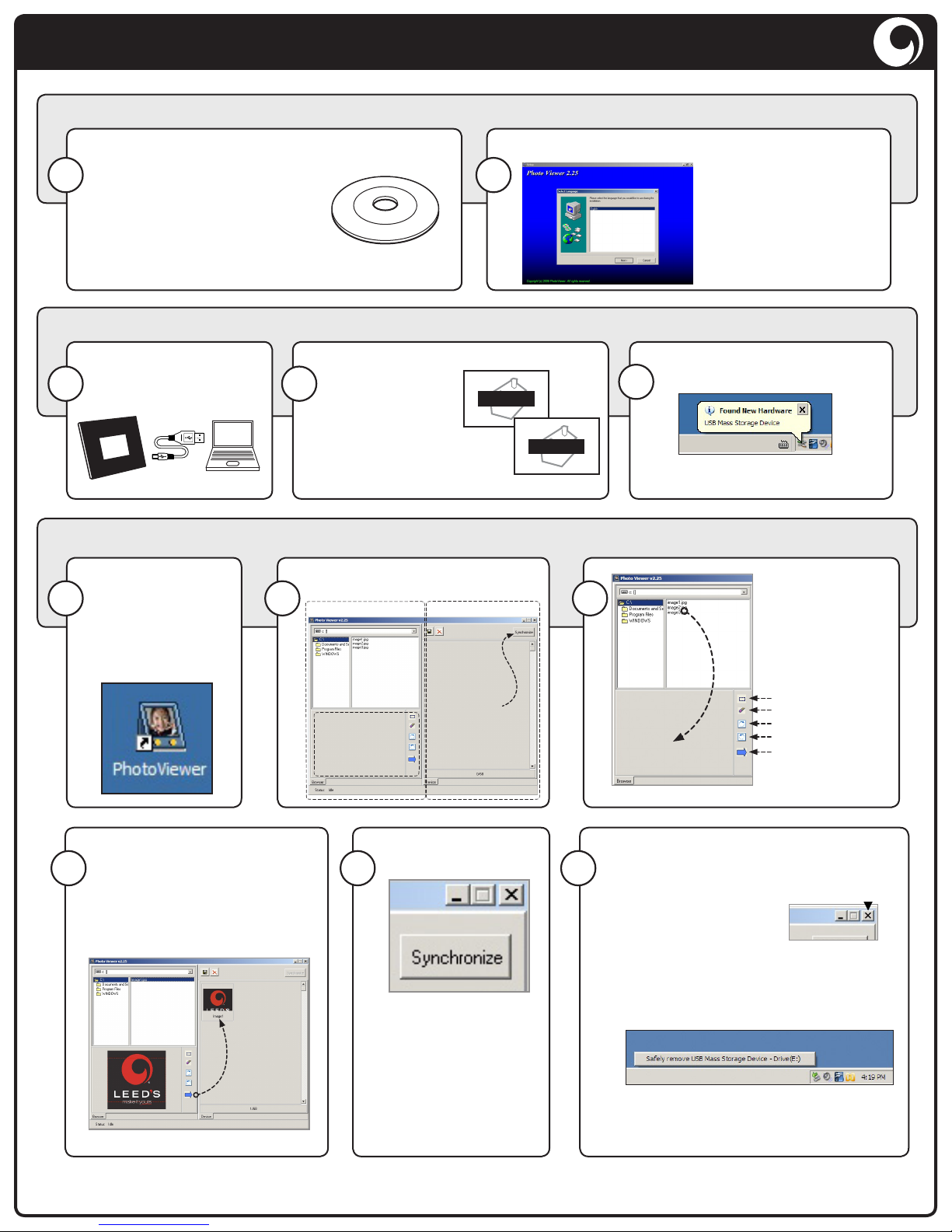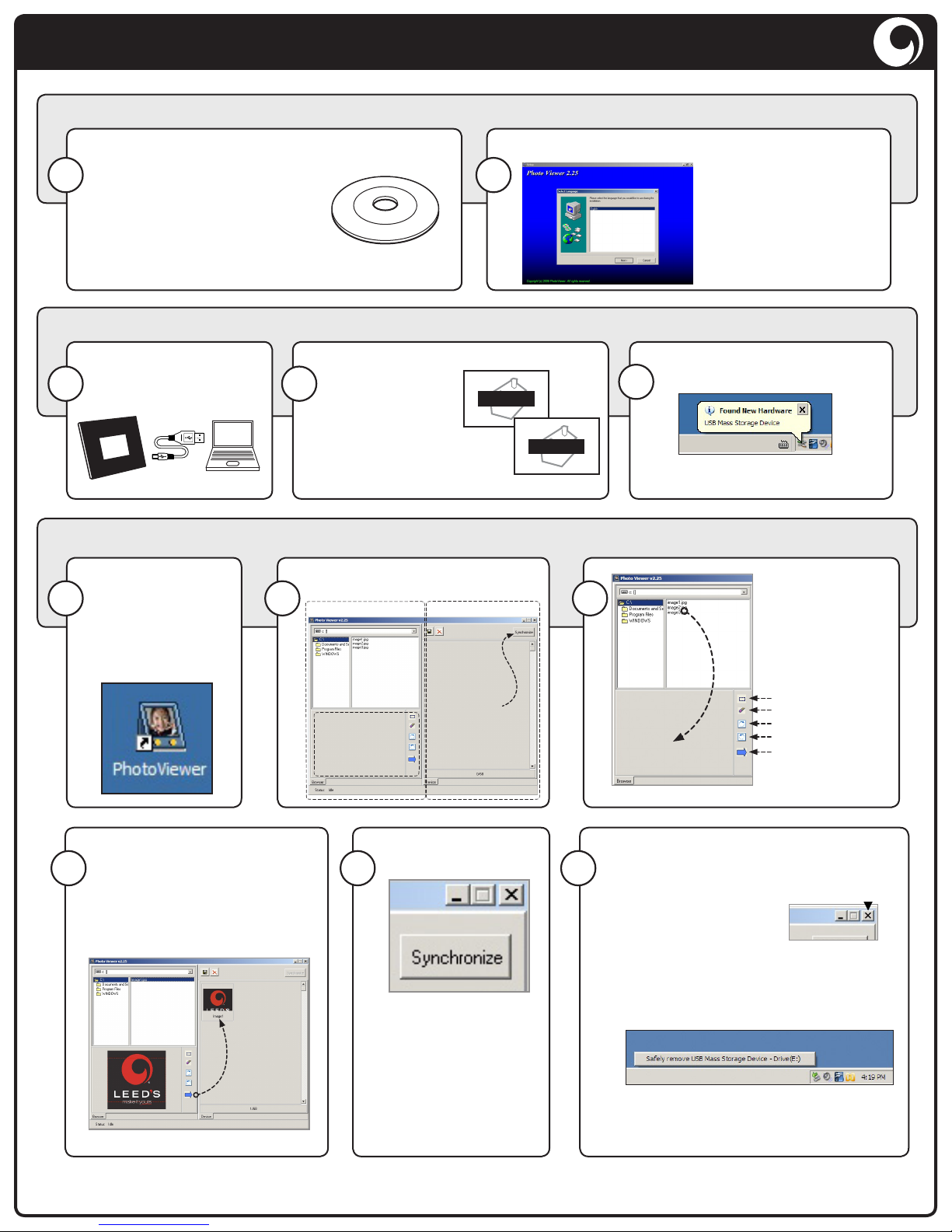
Desktop Digital Photo Frame Start Guide
1670-82
Using the supplied USB
cable, connect the frame
and computer.
Requires Microsoft Windows™ (not Mac compatible).
The supplied disc contains an installer for the
software needed to transfer photos
from a computer to the photo frame.
Explore the CD Drive and double-
click on the SETUP le.
NOTE: If you have a slot-loading CD tray, you cannot use the
supplied disc; it will jam in the drive.
Upon opening the Setup le, the installer loads.
Follow the onscreen
prompts to complete the
installation.
A desktop icon is installed.
Note: The photo frame must be
connected for the software to start.
Eject the frame properly to avoid damaging
the internal memory.
Press the close button
to exit Photo Viewer.
Click “Yes” to conrm closing the program.
Eject the drive from Windows™ by clicking
the icon in the task bar:
Click “Safely Remove USB Mass Storage
Device,” unplug the USB cable, and enjoy
the digital photo frame!
Install Photo Viewer Software
Install Photo Frame Drivers
Transferring Photos from the Computer to the Frame
©2009 LEEDSWORLD
Proprietary information contained in this document is the sole property of Leedsworld.
Any reproduction in part or as a whole without written permission of Leedsworld is prohibited.
Drivers install the rst time the
frame is connected to a computer.
It may take a few moments for
this process to complete.
1
34
Eject the FrameSync to the Frame
910 11
5
2
Click the blue arrow button to
move the image to “Device” panel
for synchronization with the frame.
NOTE: It is not yet sent to the
frame, but simply staged for
synchronization.
Once all of the images
are ready in the staging
area to transfer to
the frame, click the
“Synchronize” button.
A prompt to connect
the frame to the
computer appears.
Click MODE once,
and a few seconds
later, the screen will
display “Download.”
Connect?
Download
6
Once all drivers load,
launch the program
using the shortcut
that was installed
on the computer
desktop.
8
Reset the crop area
(move with mouse)
Clear the crop area
Rotate counterclockwise
Rotate image clockwise
Add image to the album
Browse for images
in folders located on
your hard drive.
The image tools are
described below.
General Functionality:
7
Sync with frame
Image preview
and edit area
Hard Drive Browser Device Window