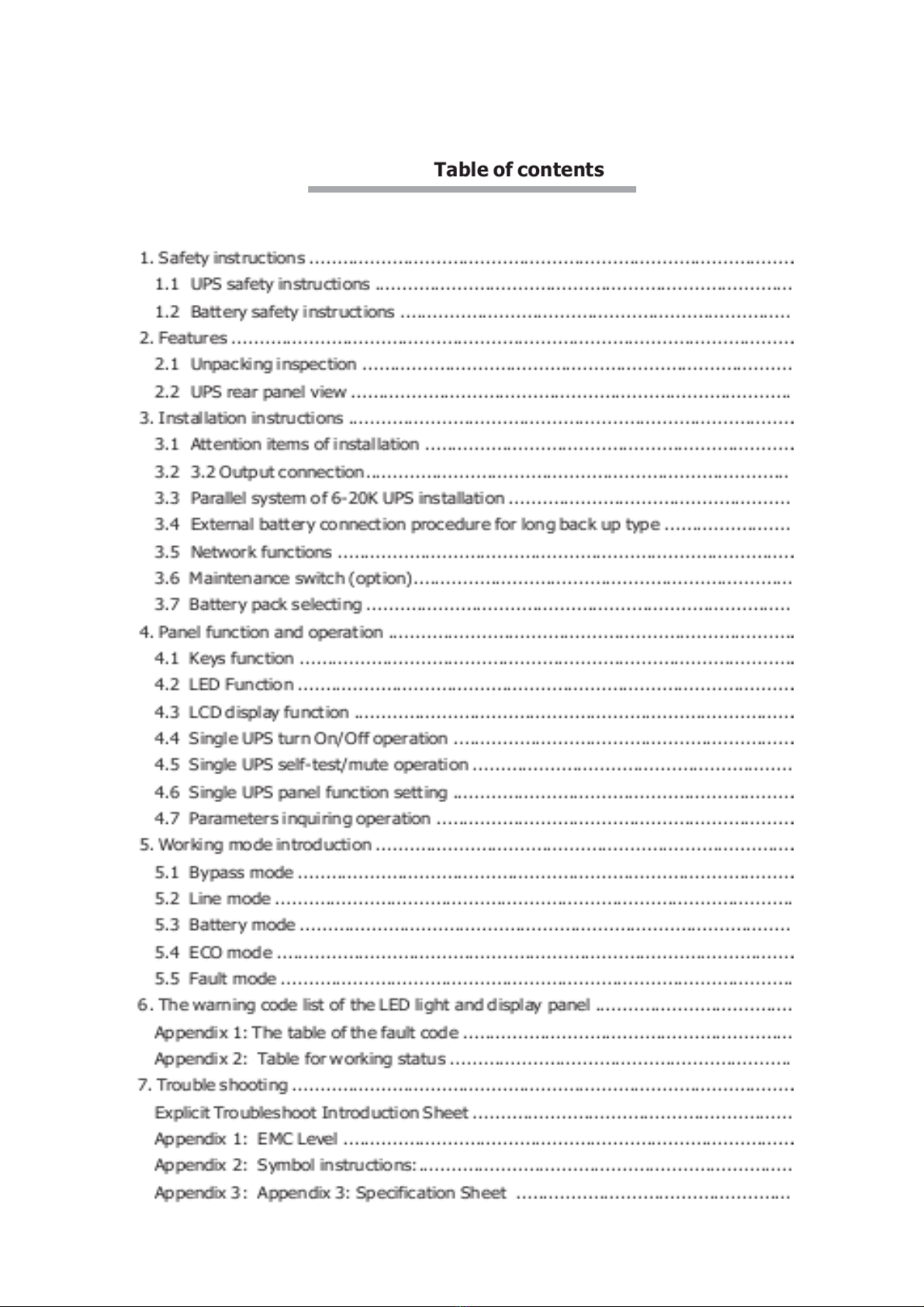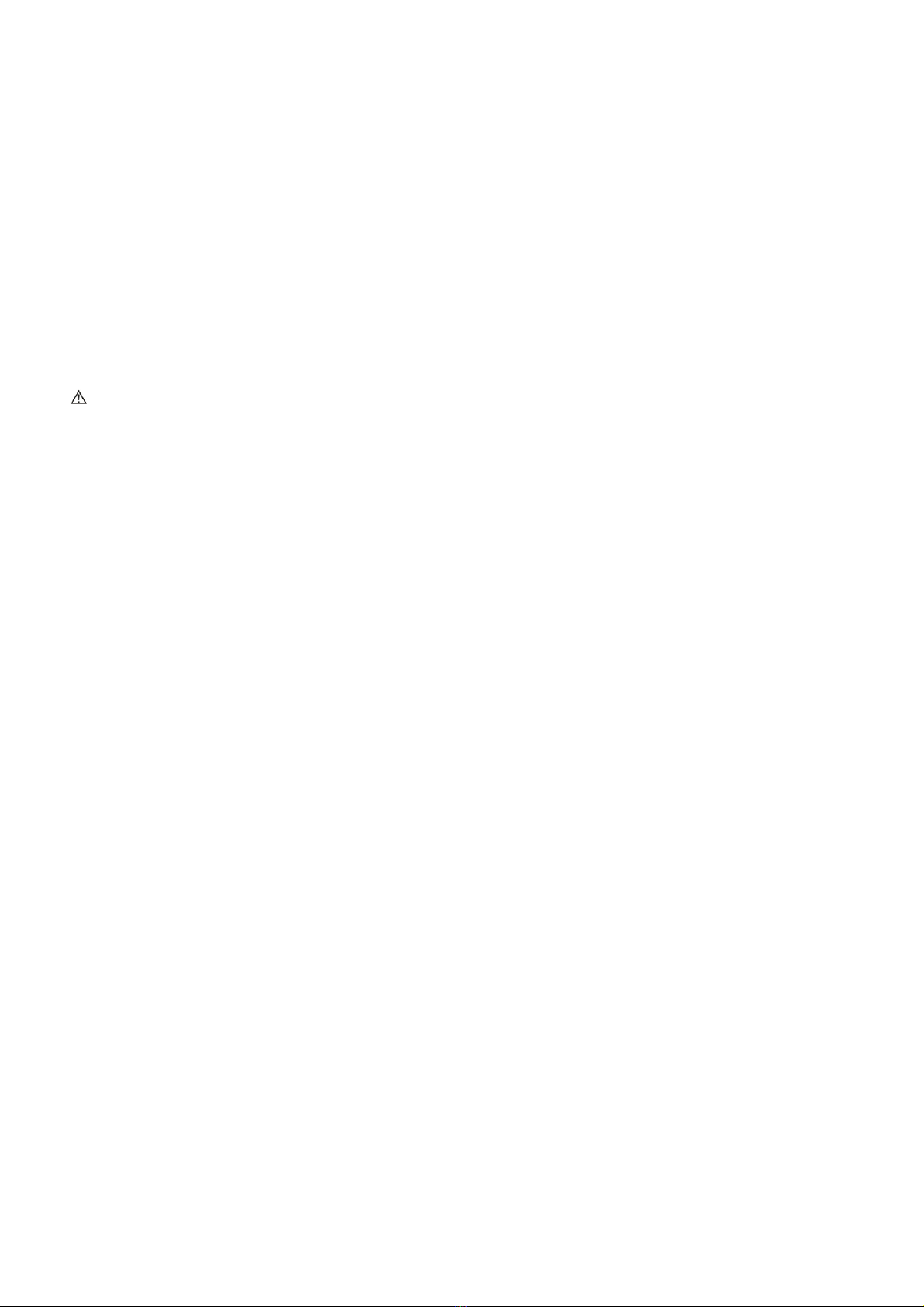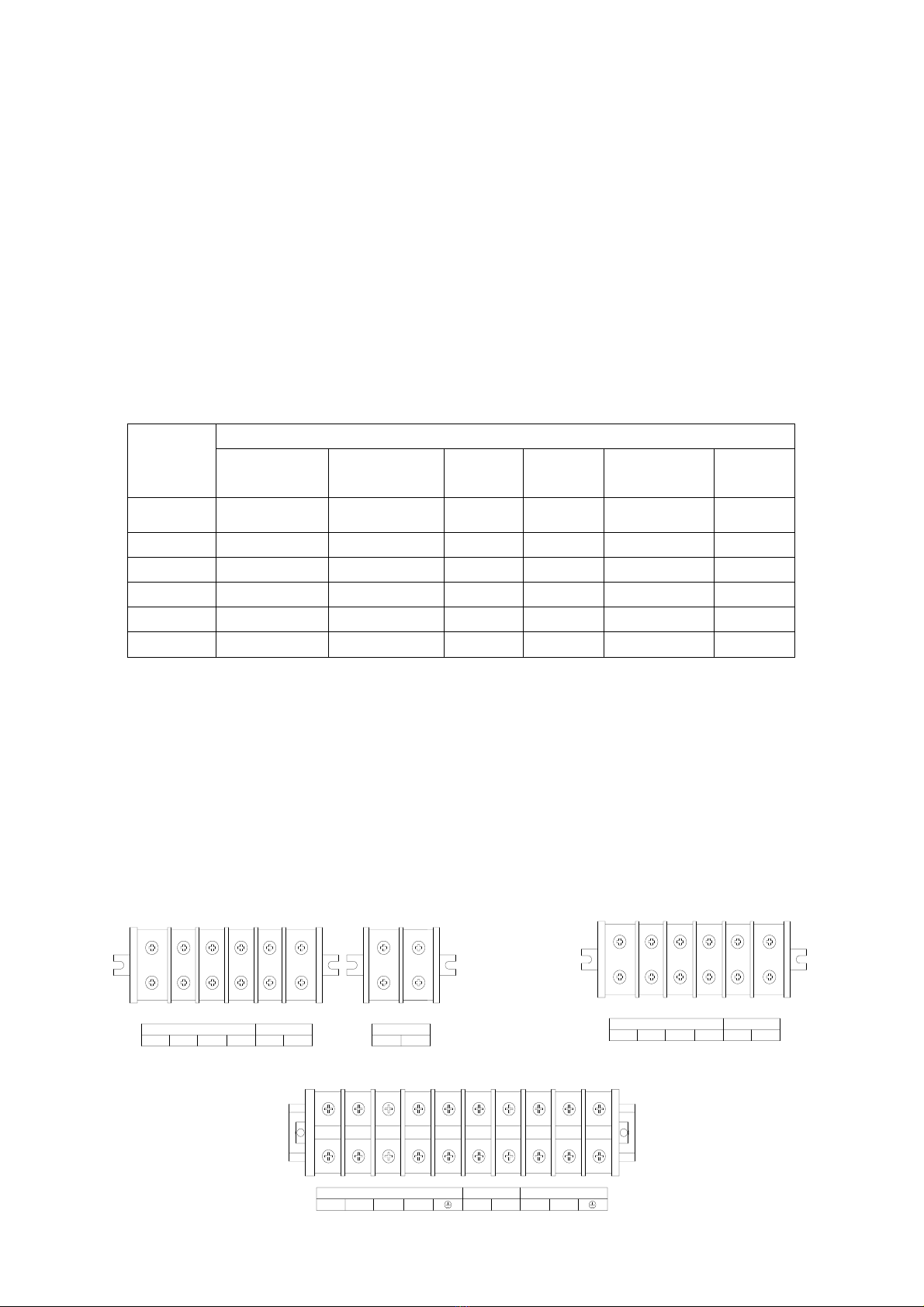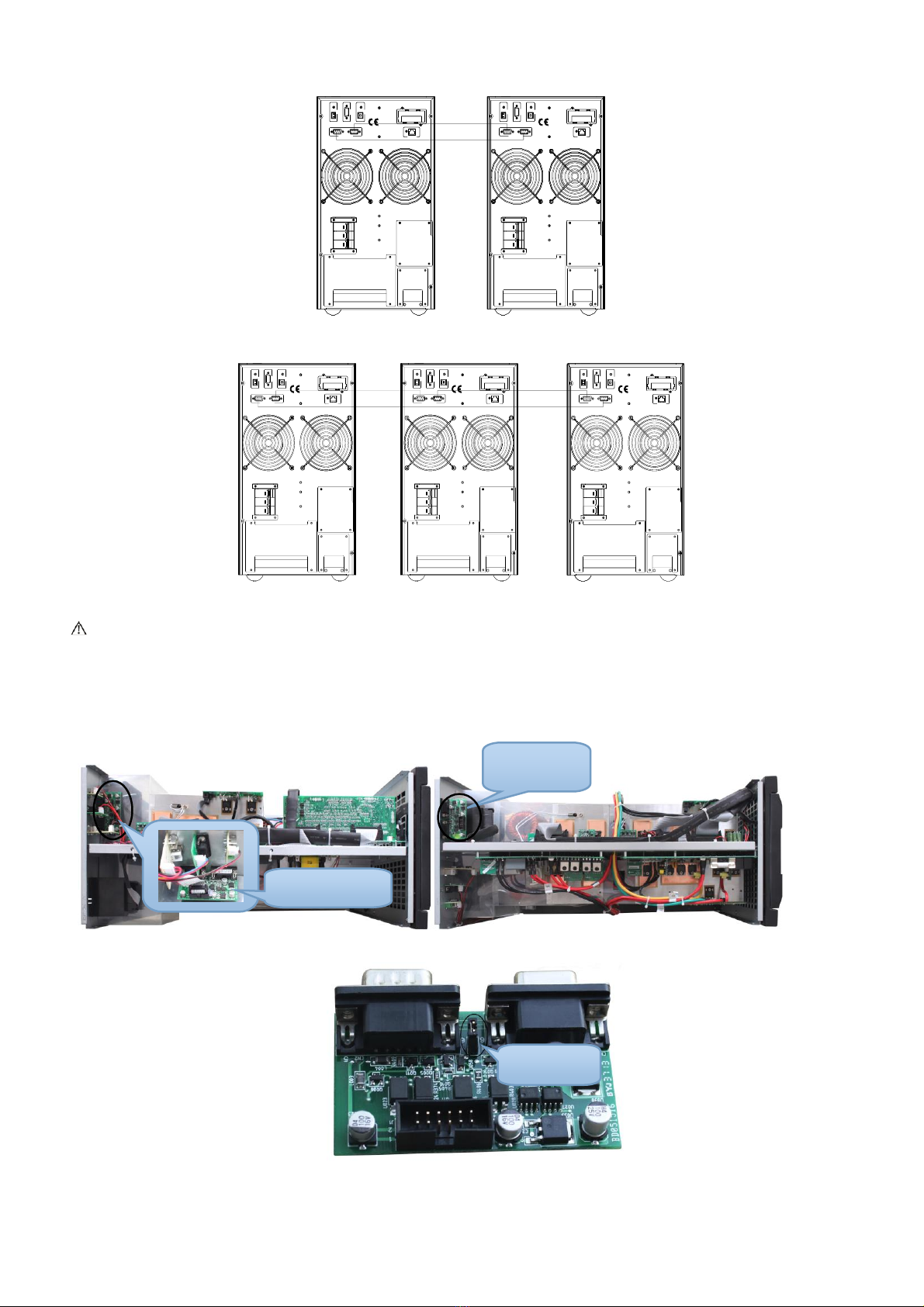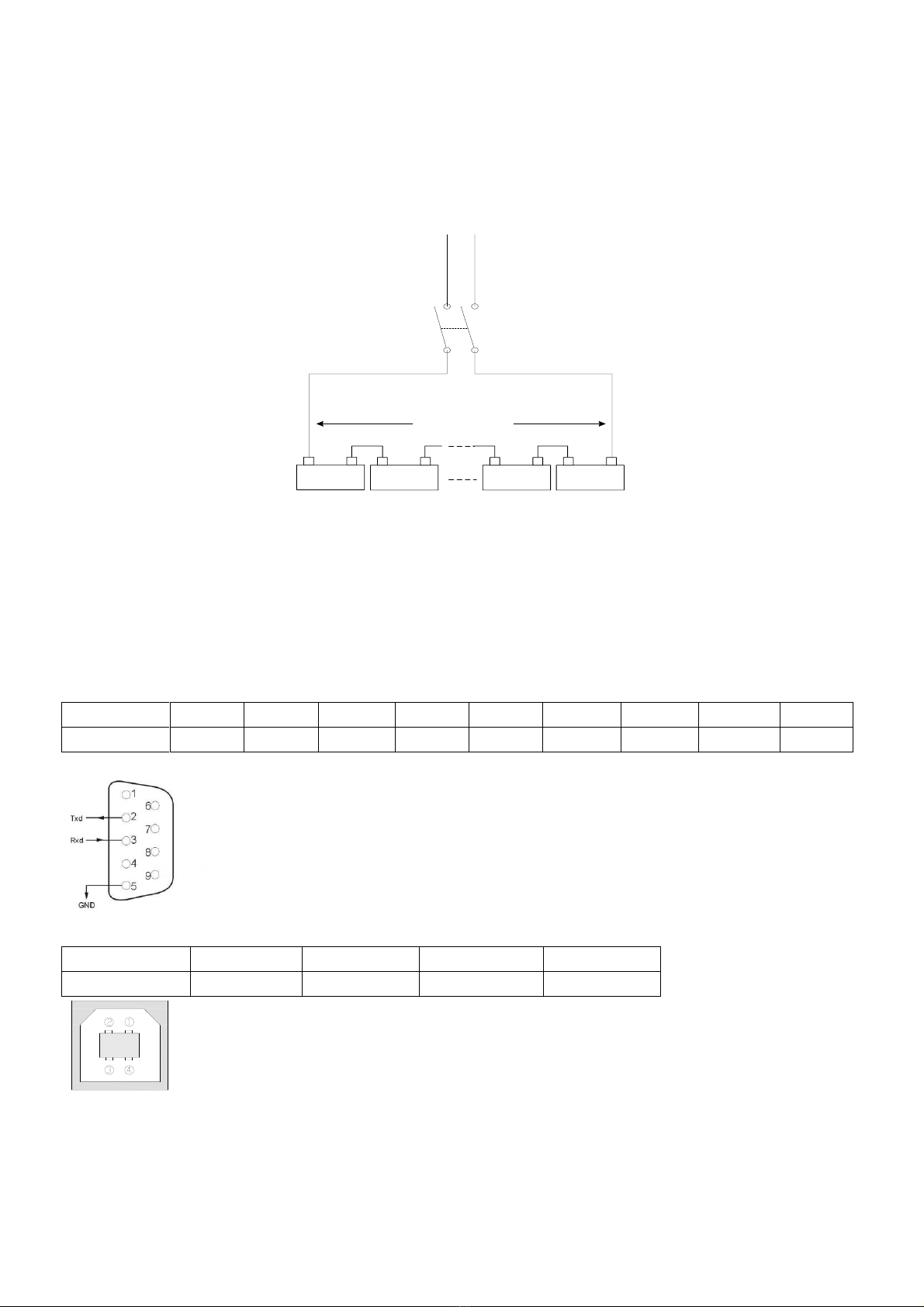c. 15KVA &20KVA terminal blocks
3.3 Parallel system of 6-20K UPS installation
Only 6-20K UPS and containing parallel ports can do parallel operation, other types is not supported.
N+X parallel structure is the most reliable power supply structure at present, N stands for the minimum
number of UPS for the load, X stands for the number of redundant UPS,X absolutely means how many UPS
could be malfunctioning at the same time and the parallel UPS system is still steady. The larger X is, the
system is more reliable. N+X is the best method for high reliability. Just install a little more simple accessories,
at most 8 UPS could work together to form a flexible parallel system.
This structure of power supply system increases the power safety and reliability. For example, two single
UPS make up a parallel system to load averagely, when one is malfunctioning, another one can take all the
load independently. It allows isolation repairs for malfunctioning UPS, and according to users own different
requirements, every single UPS could install manual maintenance bypass switch.
3.3.1 Parallel system installation
The function of parallel operation is an optional function of UPS, users can purchase parallel function parts
(including parallel card and parallel wire) and contact service personnel to install. At most 8 UPS work
together by using parallel wires to form a flexible parallel system. Each UPS should be equipped individual
battery pack.
>Parallel system installation requirement:
●Install parallel wire, users need to purchase a specific parallel wire from our company, it’s not recommended
to use other type parallel wires. There are 2m length and 5m length to be chosen.
●Prepare wires for terminal block of the UPS based on the wiring spec table above in attention items.
●Each UPS input wiring please comply with the requirements of single UPS wiring.
●Every UPS is recommended to connect together to one common utility power terminal block.
●The output cables of each UPS are recommended to connect together on a common terminal block, then
output to the load.
●Each UPS should be equipped individual battery pack.
●Wiring installation for parallel UPS system please refer to the wiring diagrams are given below, switches of
6KVA should withstand more than 50A/250VAC, and switches of 10KVA should withstand more than
80A/250VAC, and switches of 15KVA should withstand more than 100A/250VAC, and switches of 20KVA
should withstand more than125A/250VAC.
●Output wiring length requirements: when the distance between the load and each UPS is less than 20
meters, the length difference of cables to the load should be less than 20%; when the distance between the
load and each UPS is more than 20 meters, the length difference of cables to the load should be less than
10%.
>Installation procedure:
①Install parallel wires. Two UPS to form an UPS parallel system, in order to ensure the reliability of the
parallel system, there is only one way to wire two UPS, use two parallel wires to connect two UPS like the
diagram showing below, connection looks like a circle. If three or more than three UPS are needed, the
connection is similar, you can refer to the diagram as below. How many UPS unit, how many parallel wires
you need.