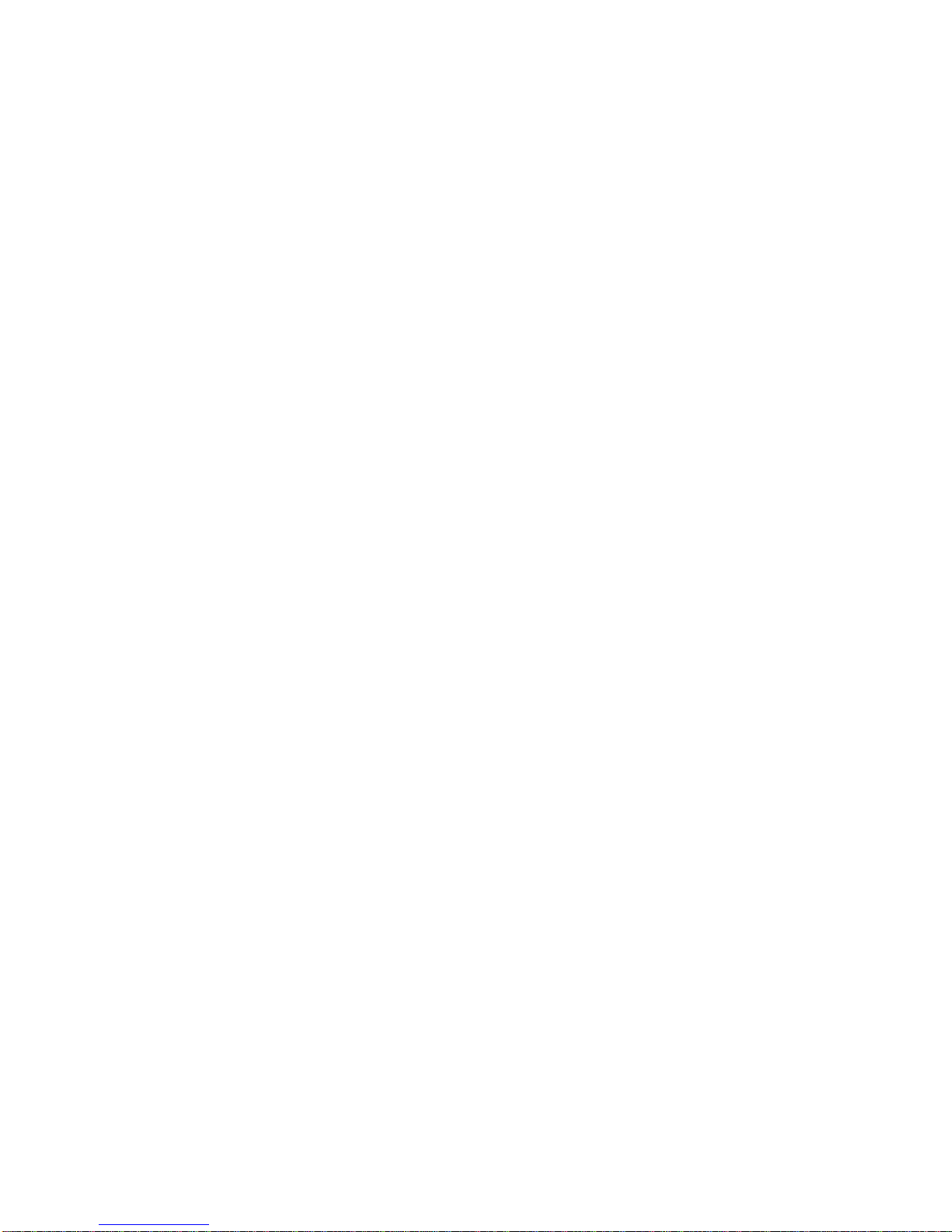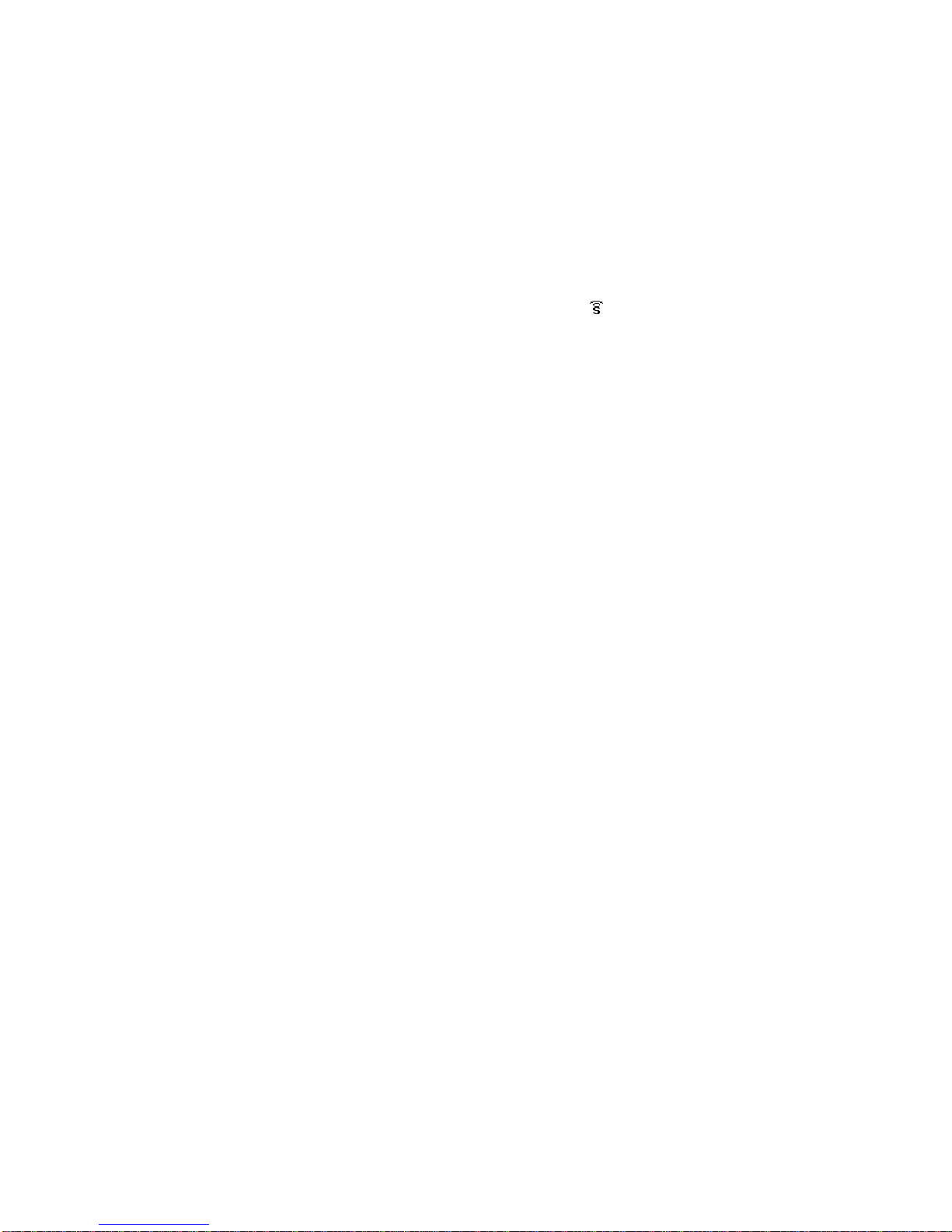Ver:1.0
Page 2 11/22/2005
Features
Supports various audio
formats . MP3, WMA, ASF, WAV, WMV
. ID3 tag information display
. Sampling rate : 8KHz ~ 320KHz
Operating language . Supports various languages:
Simplified Chinese, English, Traditional Chinese, Japanese,
Korean, French, German, Italian, Dutch, Portuguese, and
Spanish
Multi-OS with no driver
installation . Supports Windows ME, Windows 2000, Windows XP or above
. Supports MacOS 9.0 or above
. Supports Linux 2.4.2 or above
. For Windows 98, one-time installation driver will be provided
High resolution LCD display
with backlight . 128 x 32 full dot matrix FSTN LCD display with blue EL backlight
Fast USB transfer rate . USB 2.0 full speed specification
. Data read (max): 1033Kbytes/second
. Data write (max): 955Kbytes/second
USB direct plug . Supports USB direct plug without cable
. Can be used as a large mobile storage device
7 modes of equalizers . Normal, Rock, POP, Classic, Soft, Jazz, Bass
Easy MP3 files management . Supports sub-folder tree MP3 storage
Multiple convenient play
modes . Normal play, repeat one, single folder play, repeat folder play,
repeat all, random
Folder tree operation . Operates with easy-to-use folder tree
Voice recording . Single button easy recording
. long or fine recording selection
Battery indication . Indication of 9 battery levels
Single battery operation . One AAA alkaline can play up to 12 hours
Power saving mode . Auto power off mode
. Can set idle time to enter sleep mode / power saving mode.
Audio . Stereo ( L+R )
. Frequency response : 20Hz ~ 20KHz
. S/N ratio : 88dB
Built in FM radio
( only applies to model with
radio feature )
. Supports auto and manual scanning
. 20 preset channels for normal band and 20 preset channels for
Japan band
. Direct recording of radio programs to wave format.
. Normal band: 87MHz ~ 108MHz
. Japan band: 76MHz ~ 96MHz