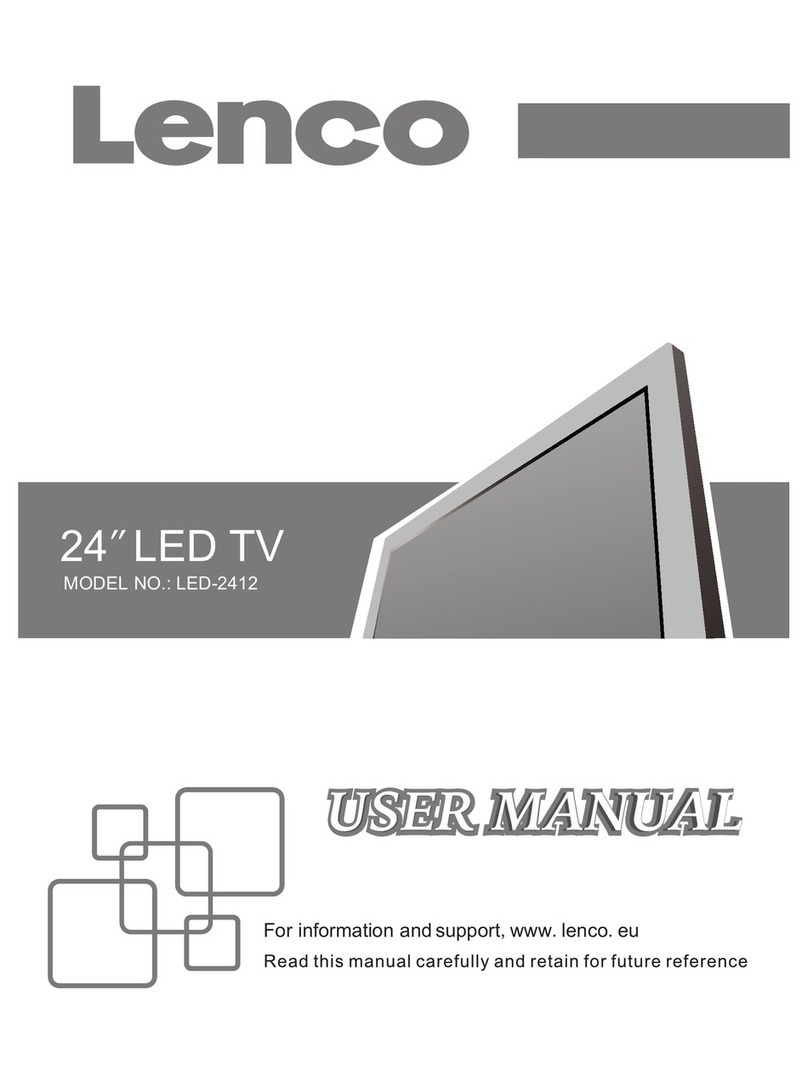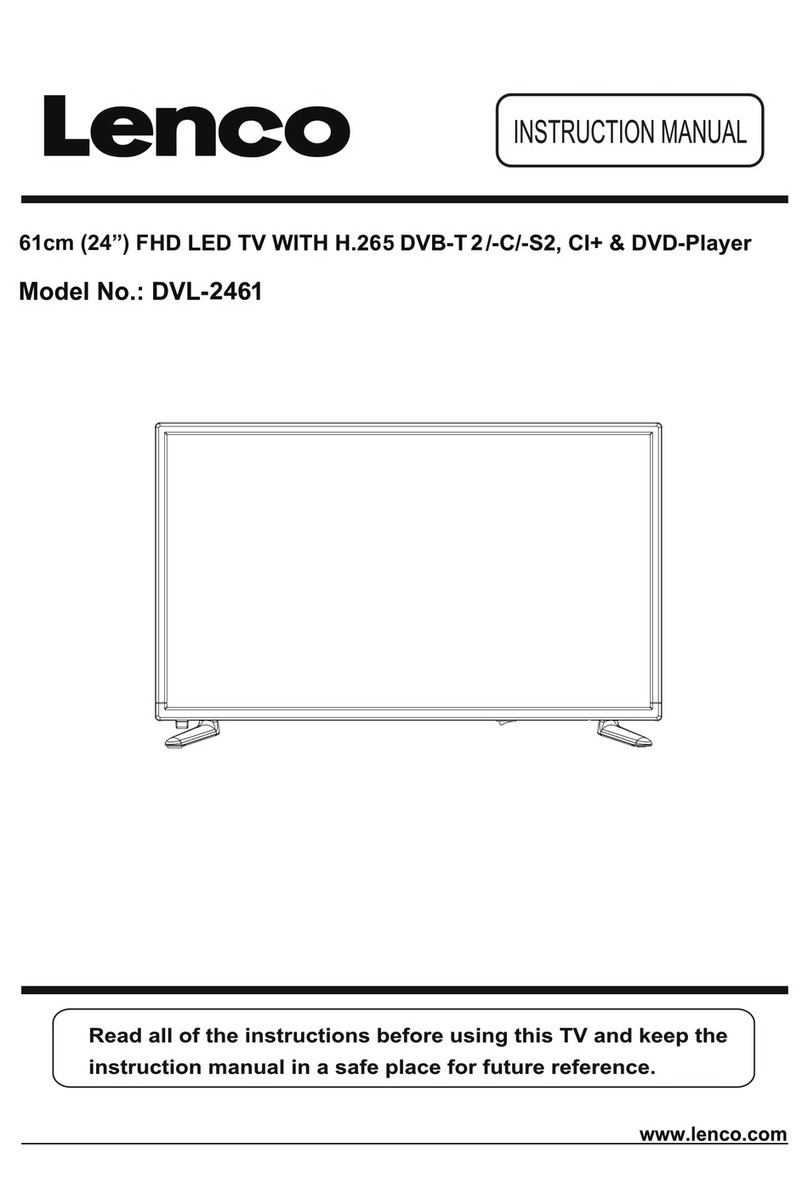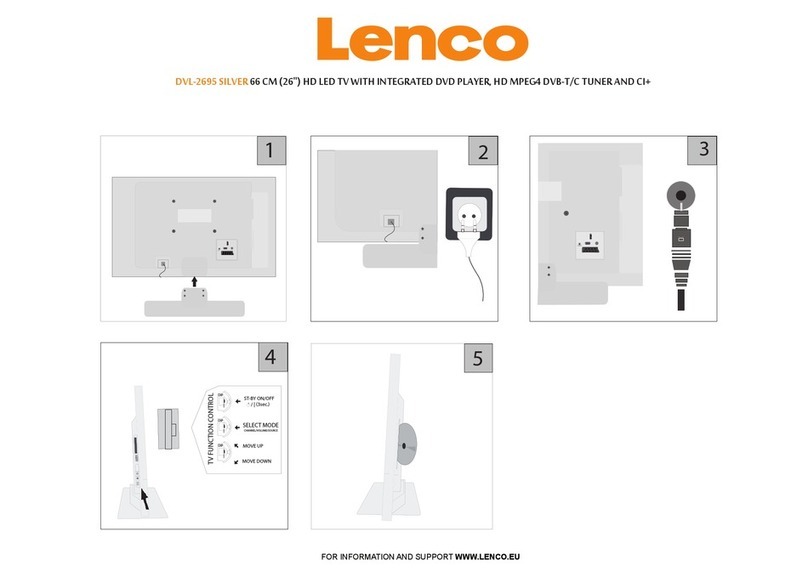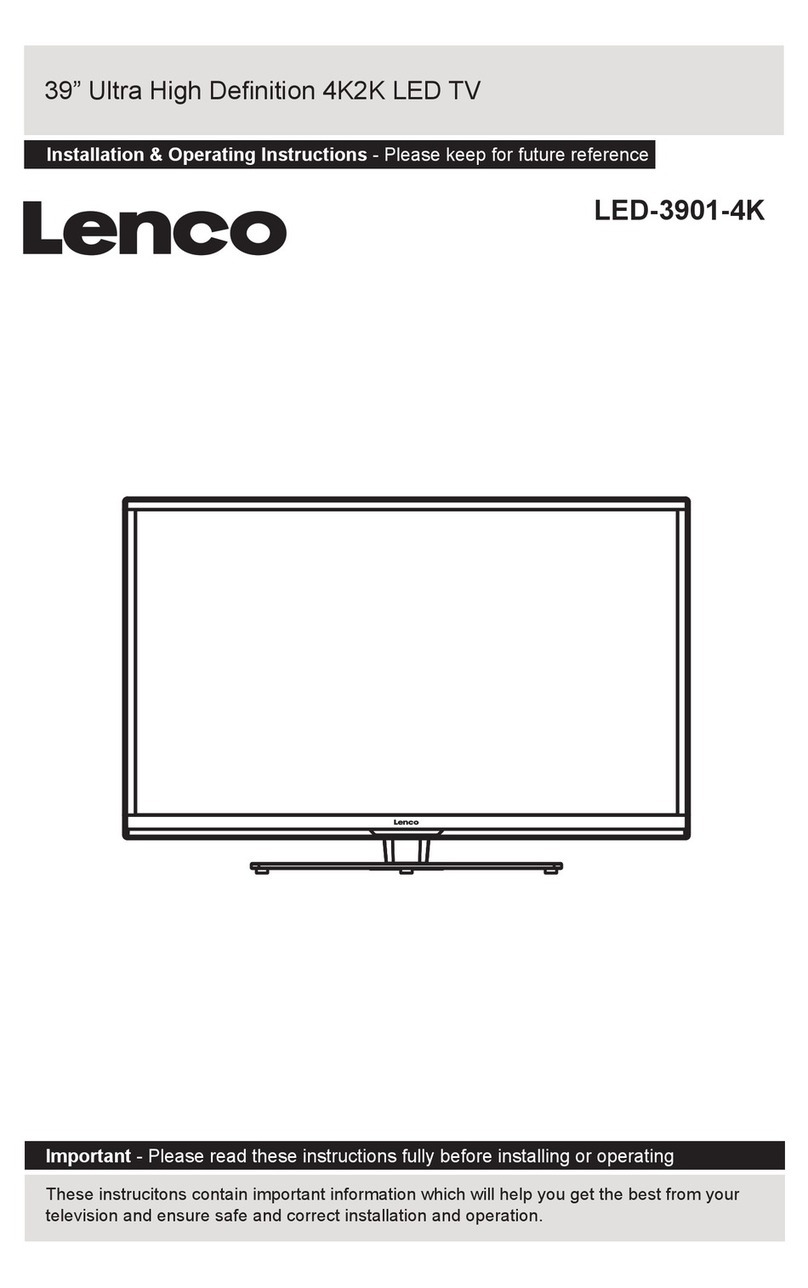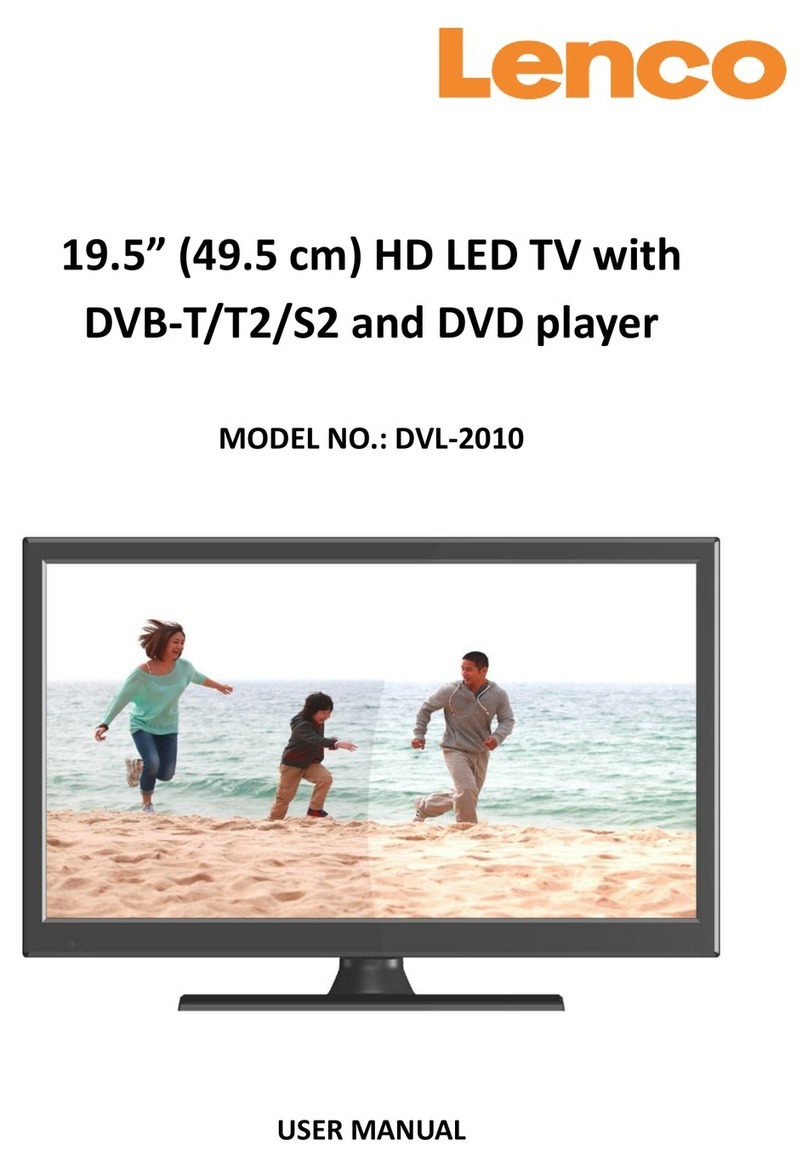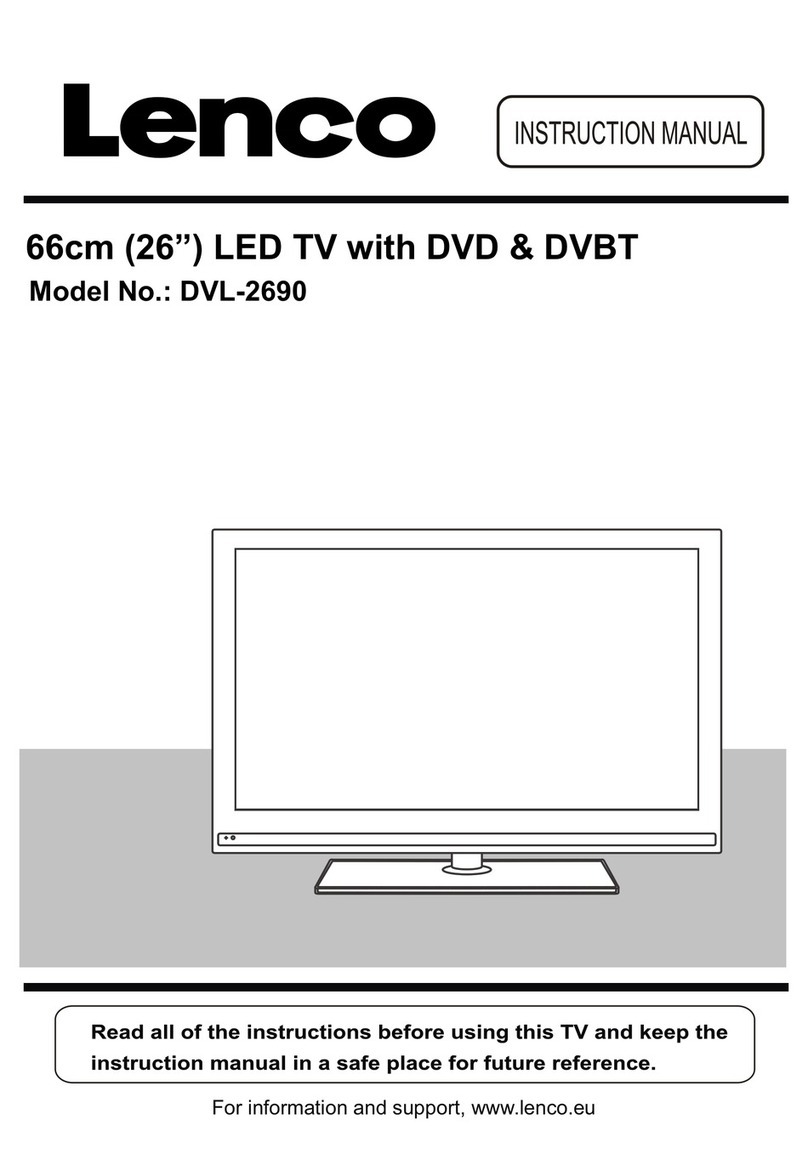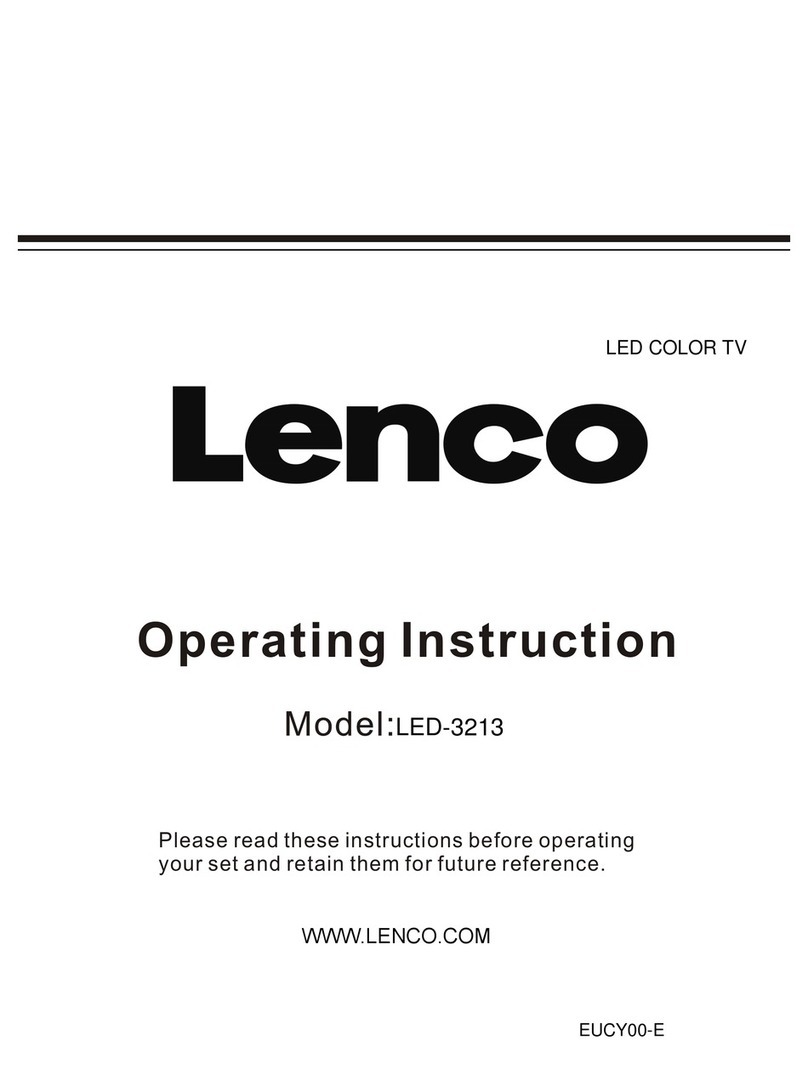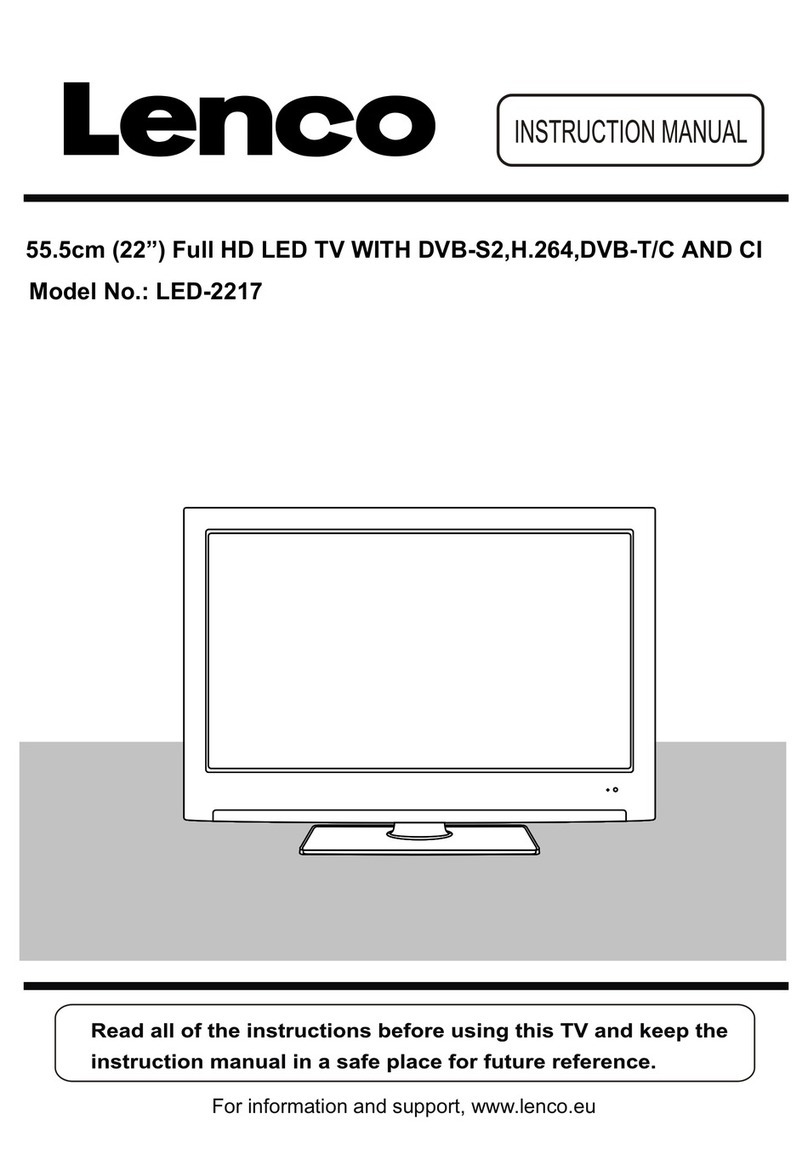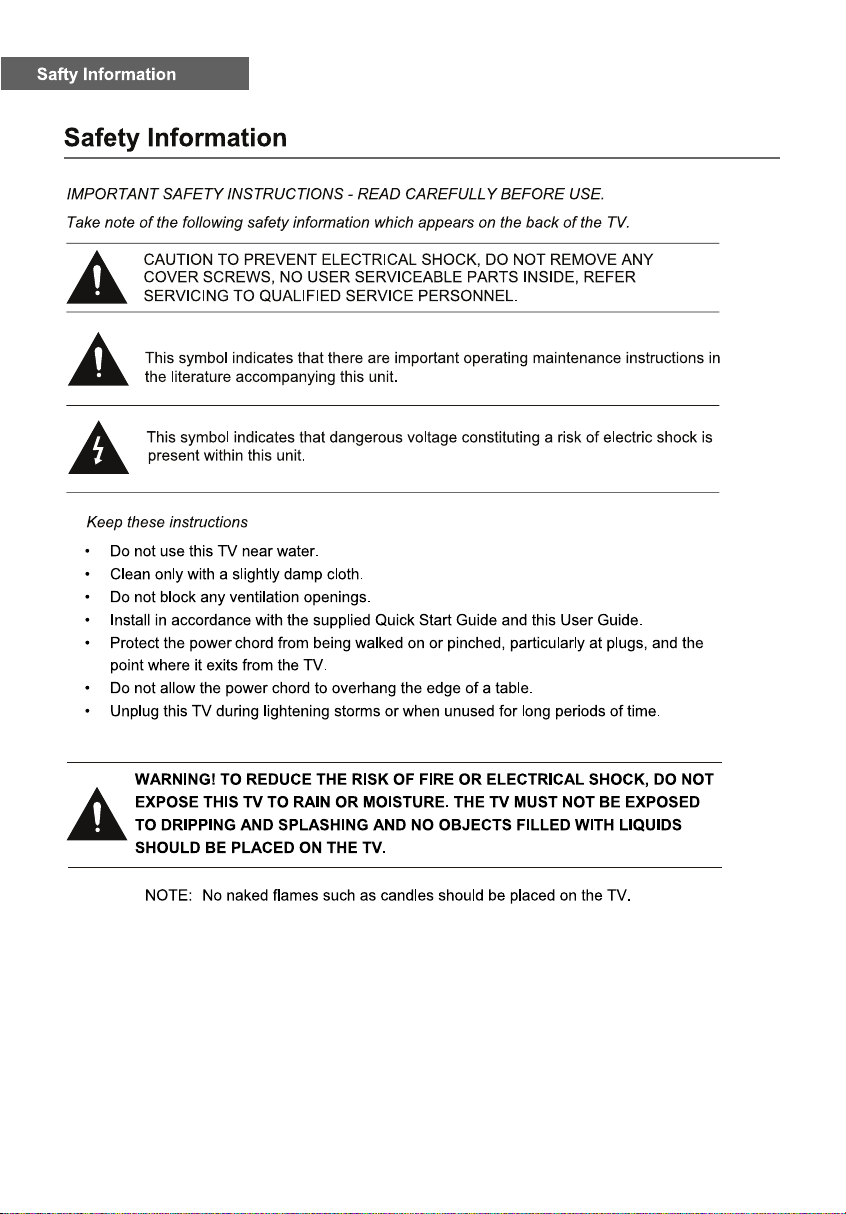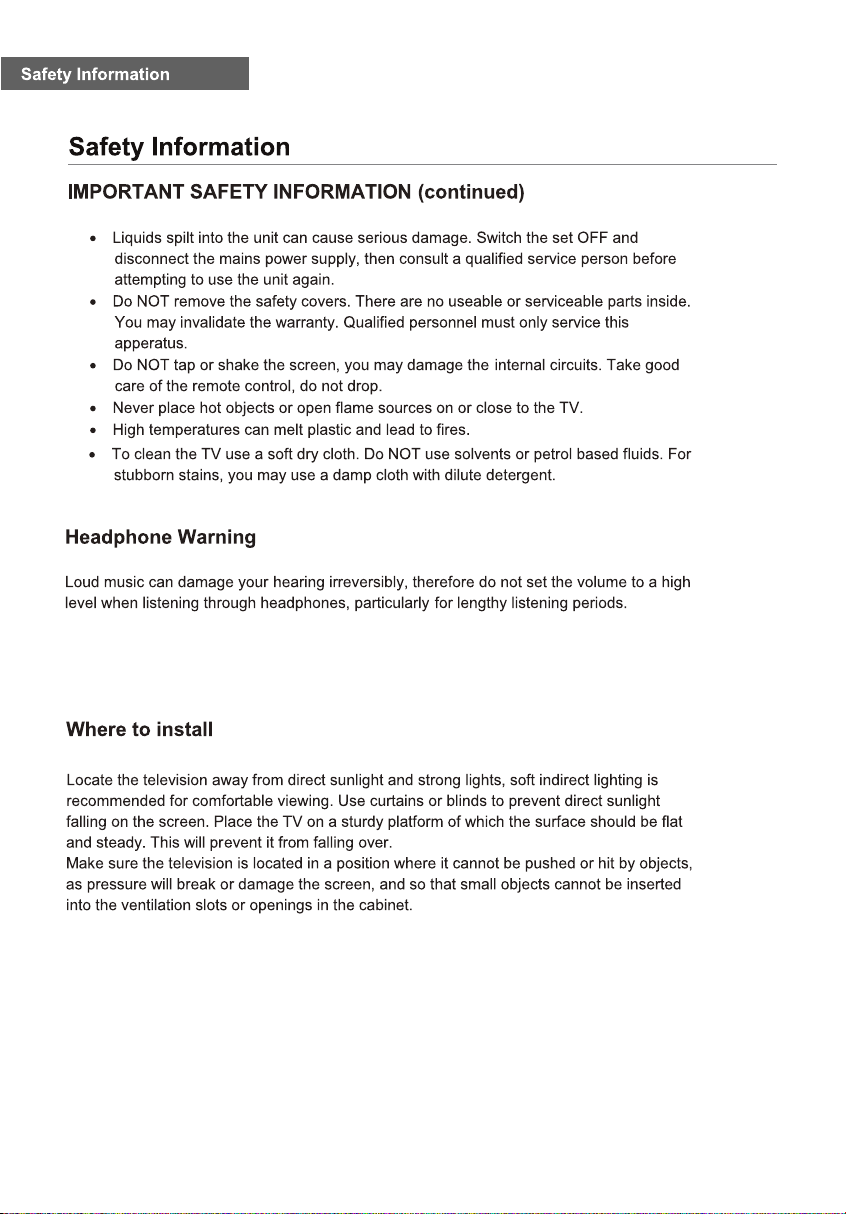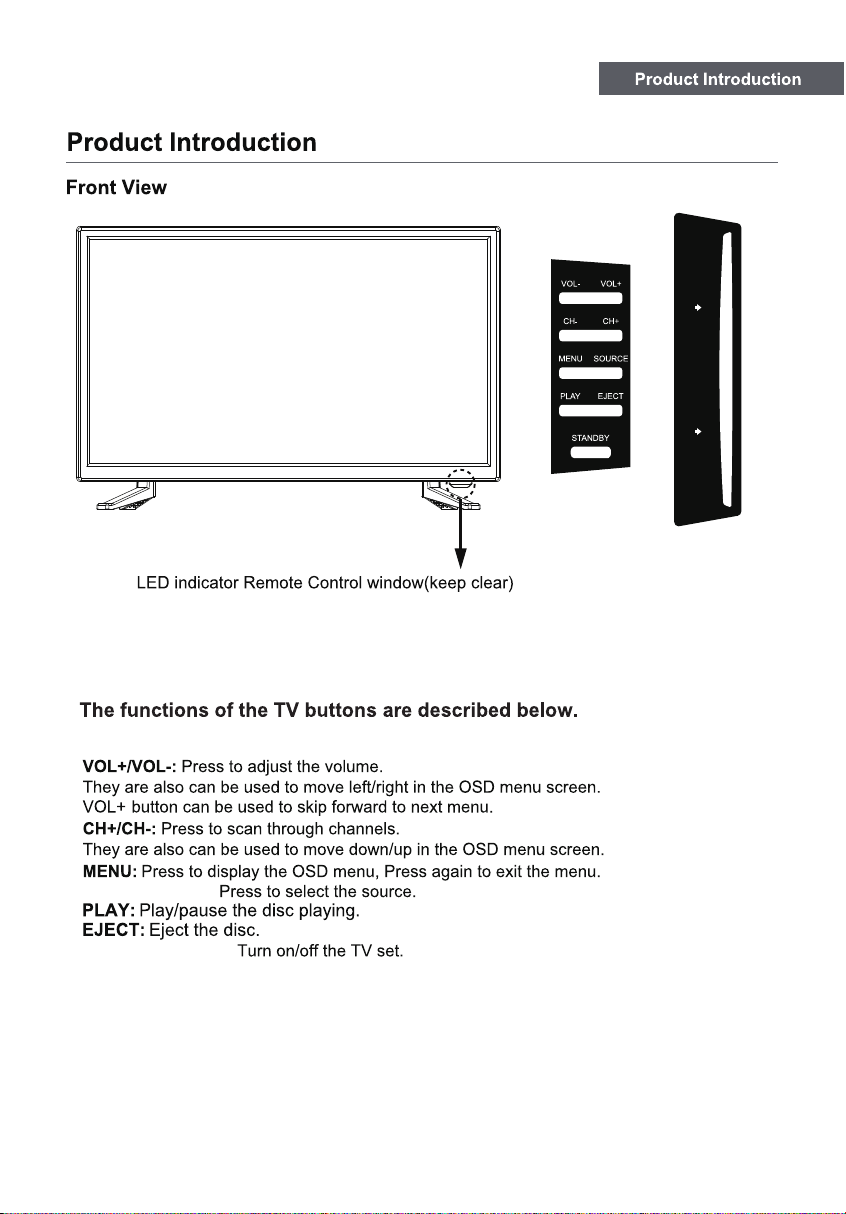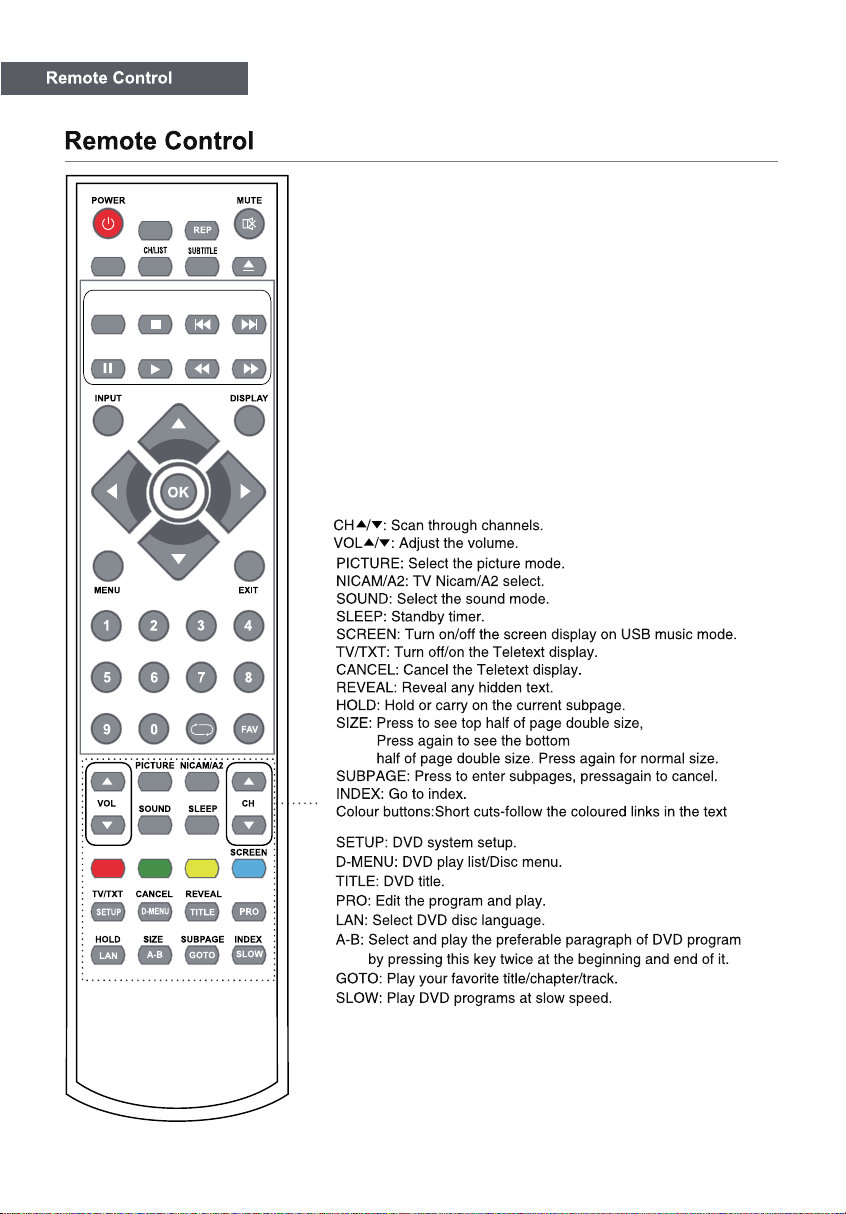1
Contents
Caution .......................................................................................3
Safety Information .....................................................................3-5
Product Introduction .................................................................6
Technical Specification............................................................................ 5
Simple Troubleshooting
Connections ...............................................................................7
Remote Control..........................................................................8-9
Common Interface Slot ............................................................. 10
Auto installation setup ..............................................................10
Channel Setting ....................................................................... ..11-15
Menu Settings ........................................................................................15
Media Player............................................................................. ..18
..........................................................25
SOUND menu .............................................................................16
Time menu .................................................................................16
Setup menu ................................................................................16
Lock menu ..................................................................................17
2