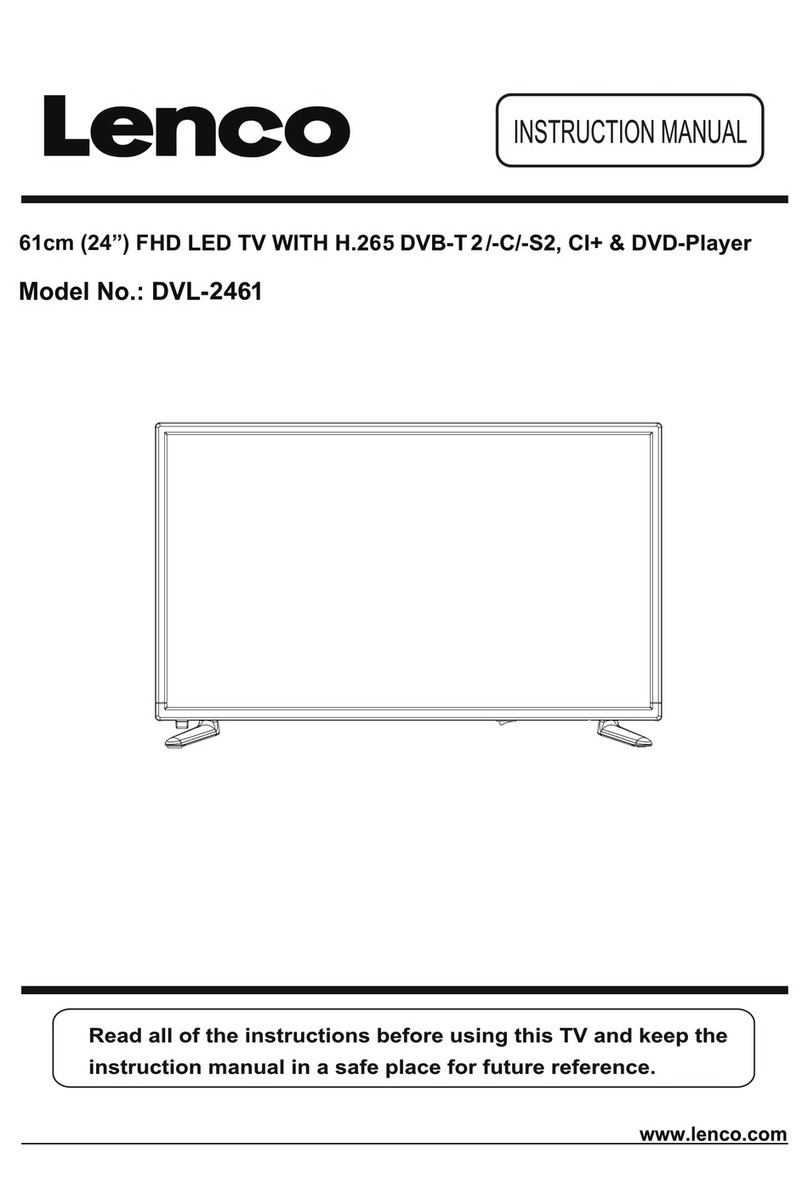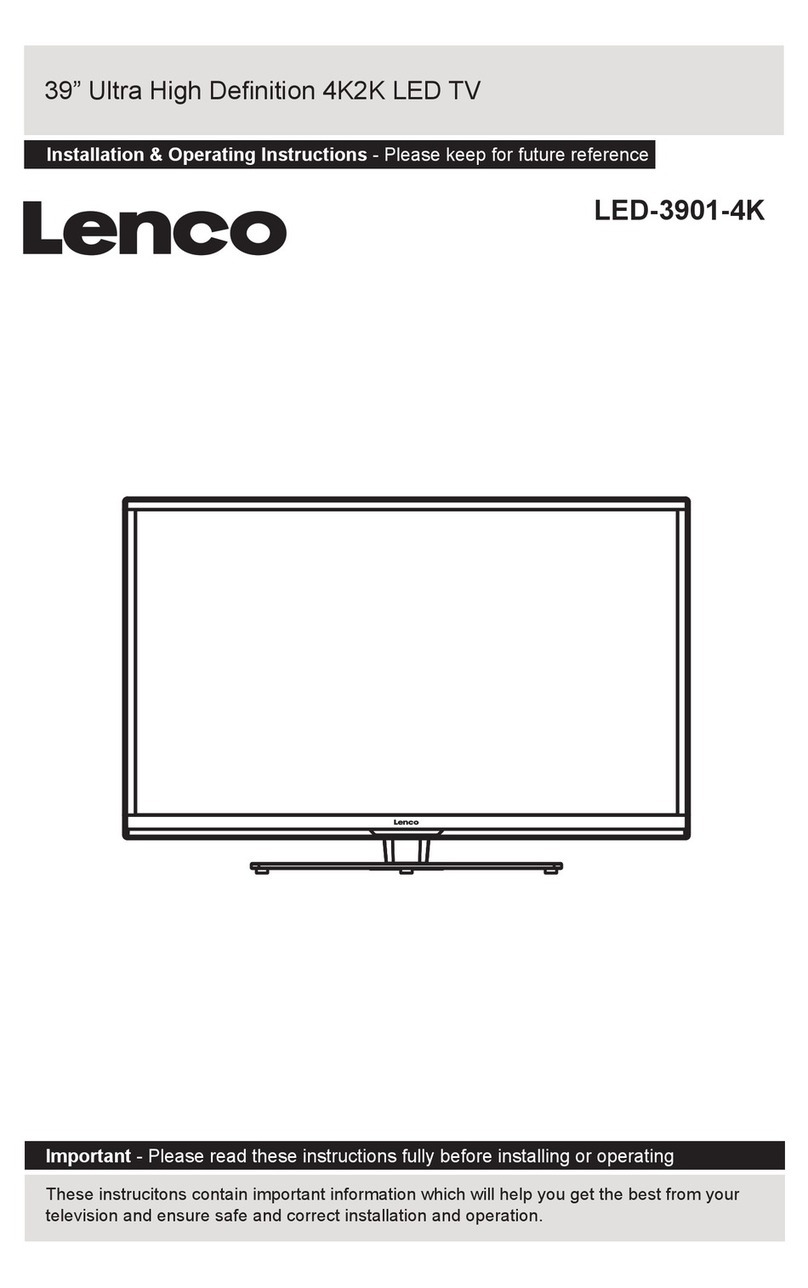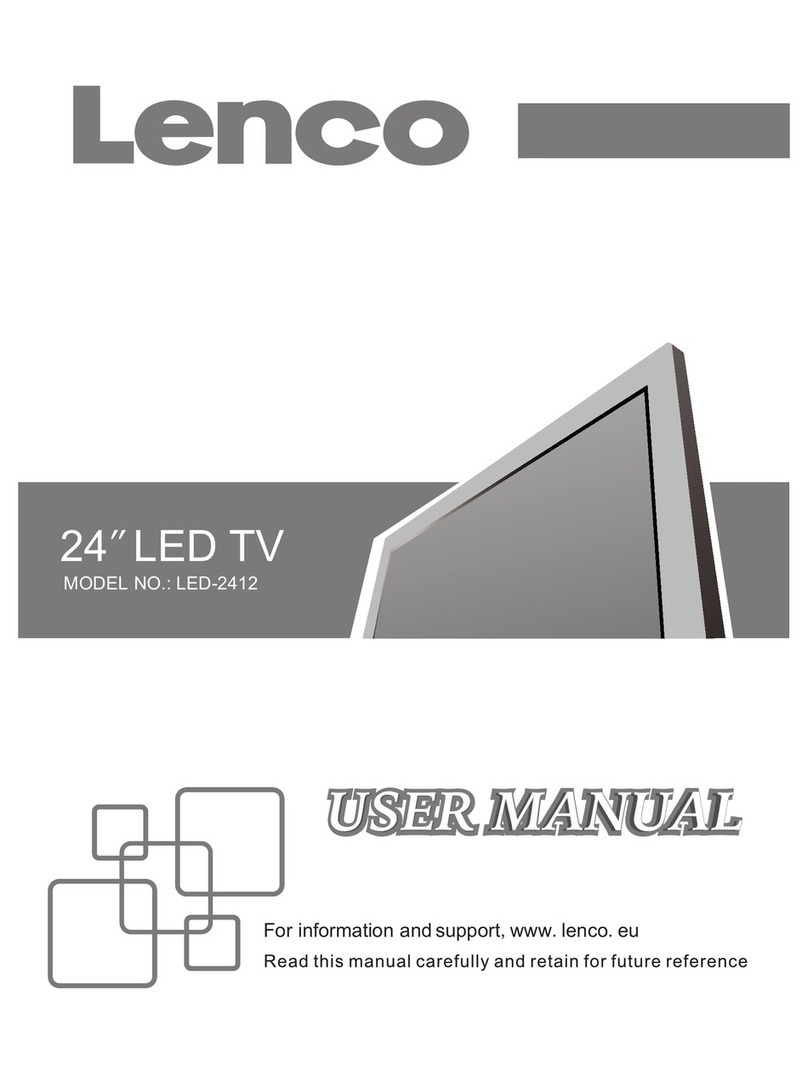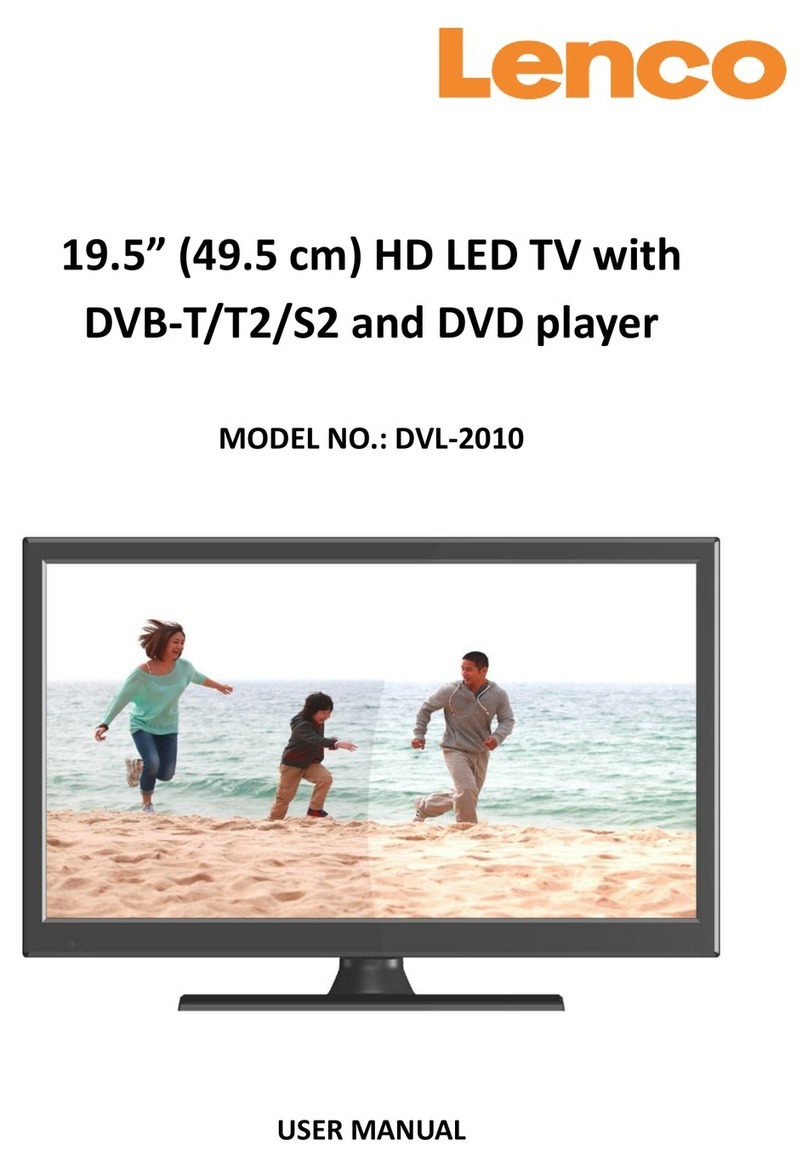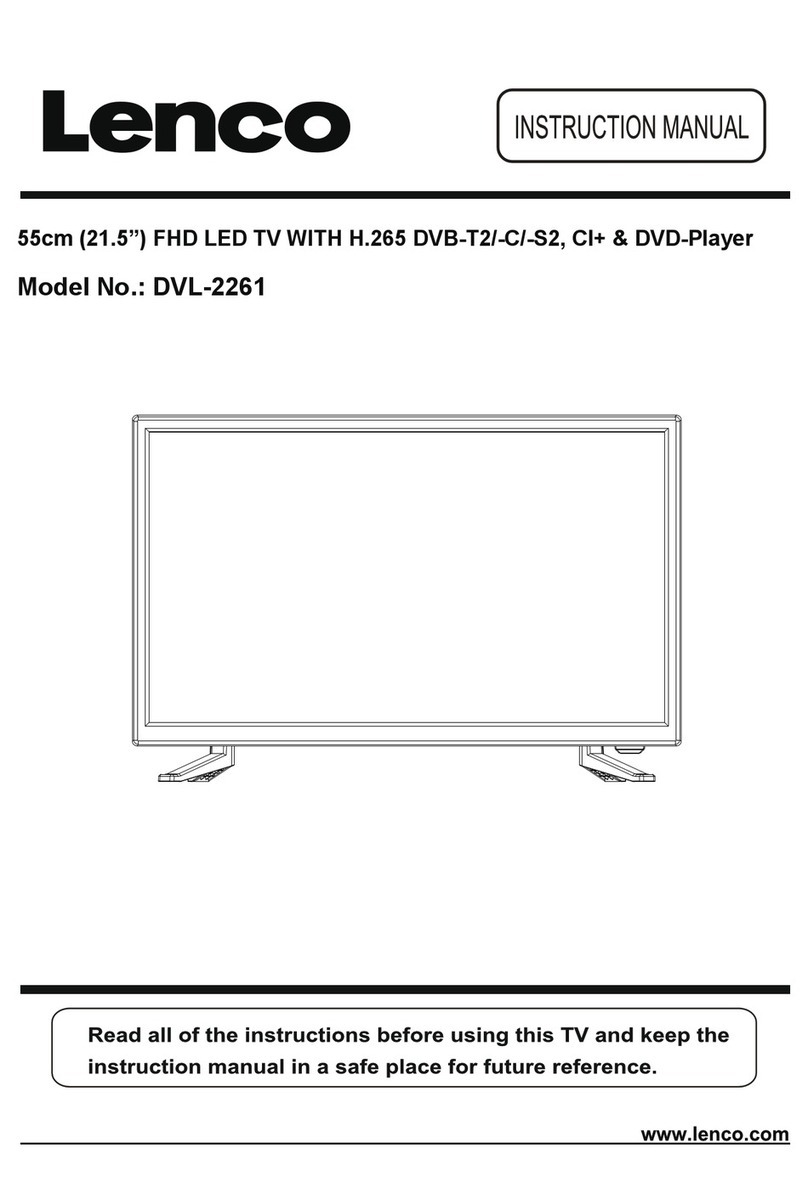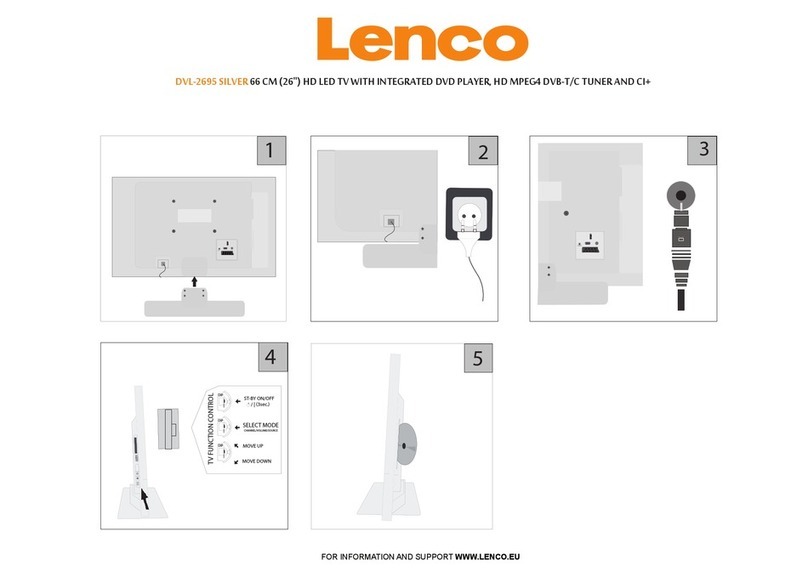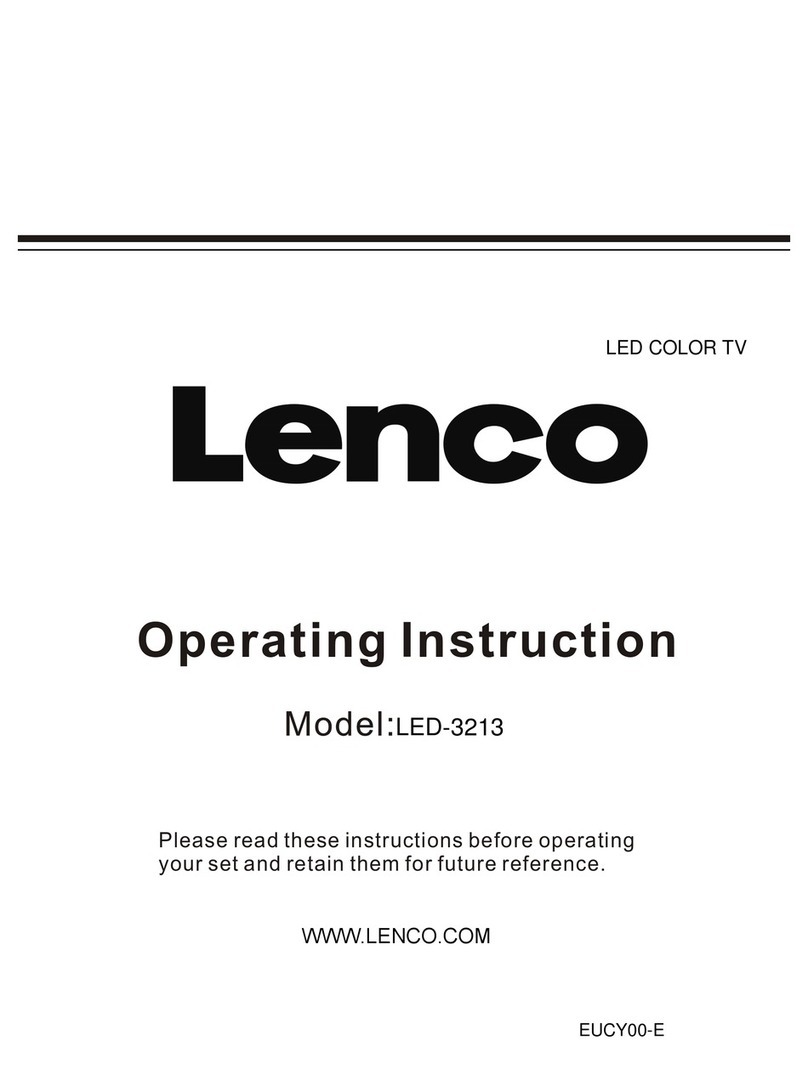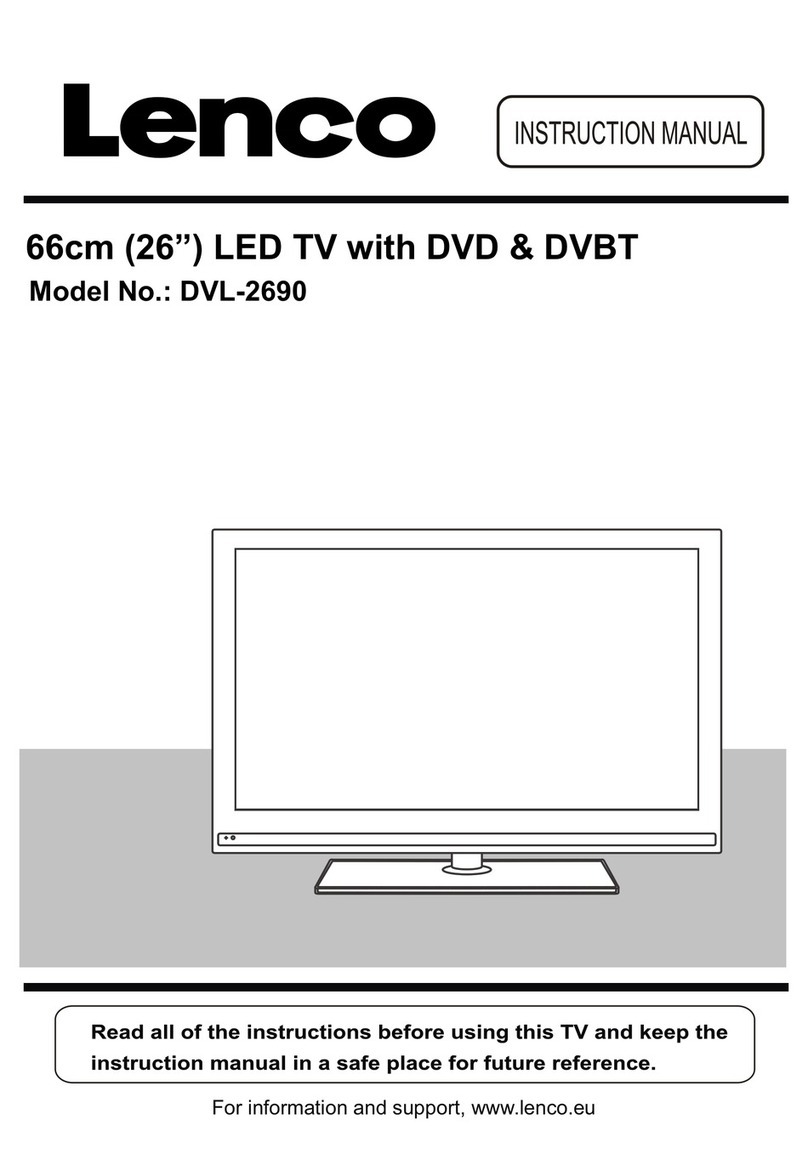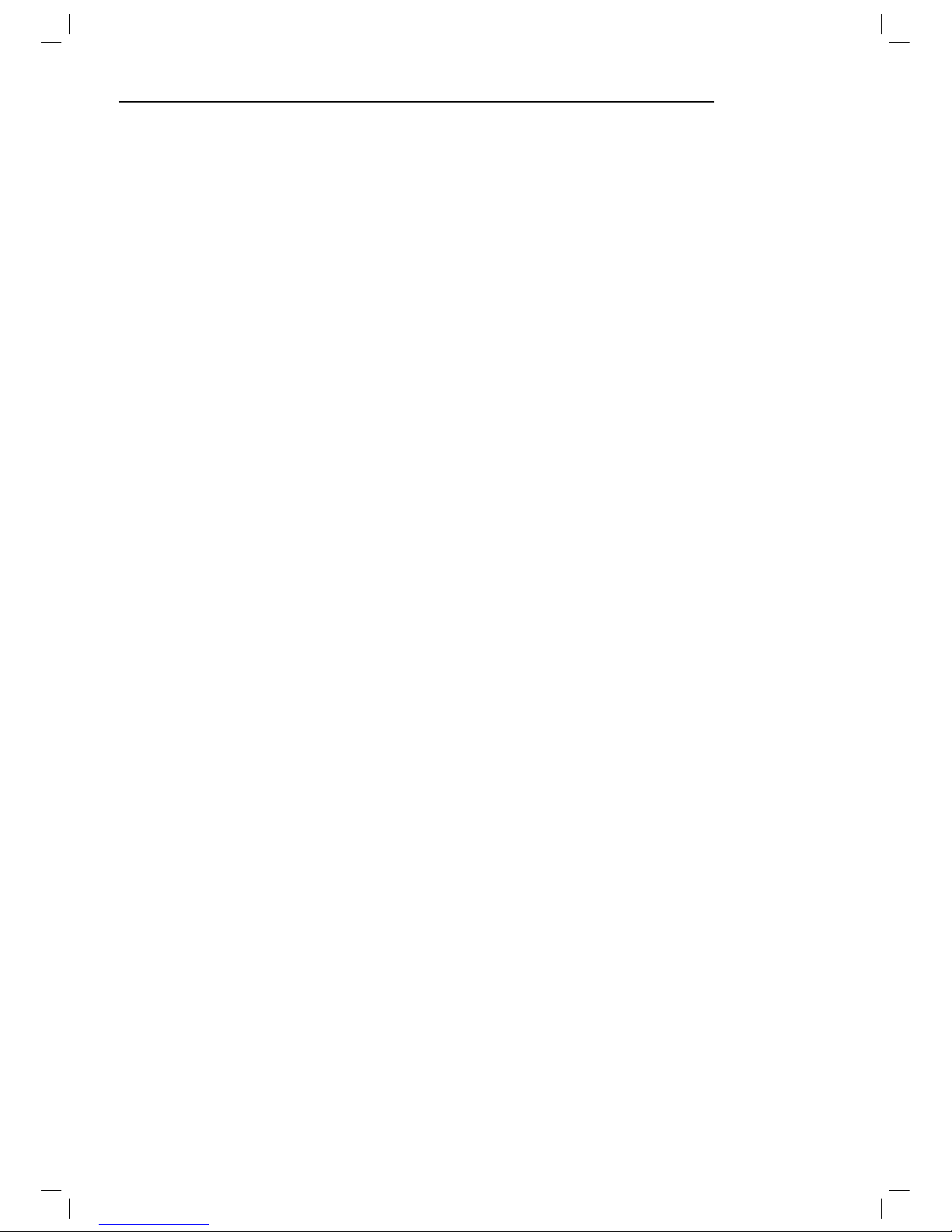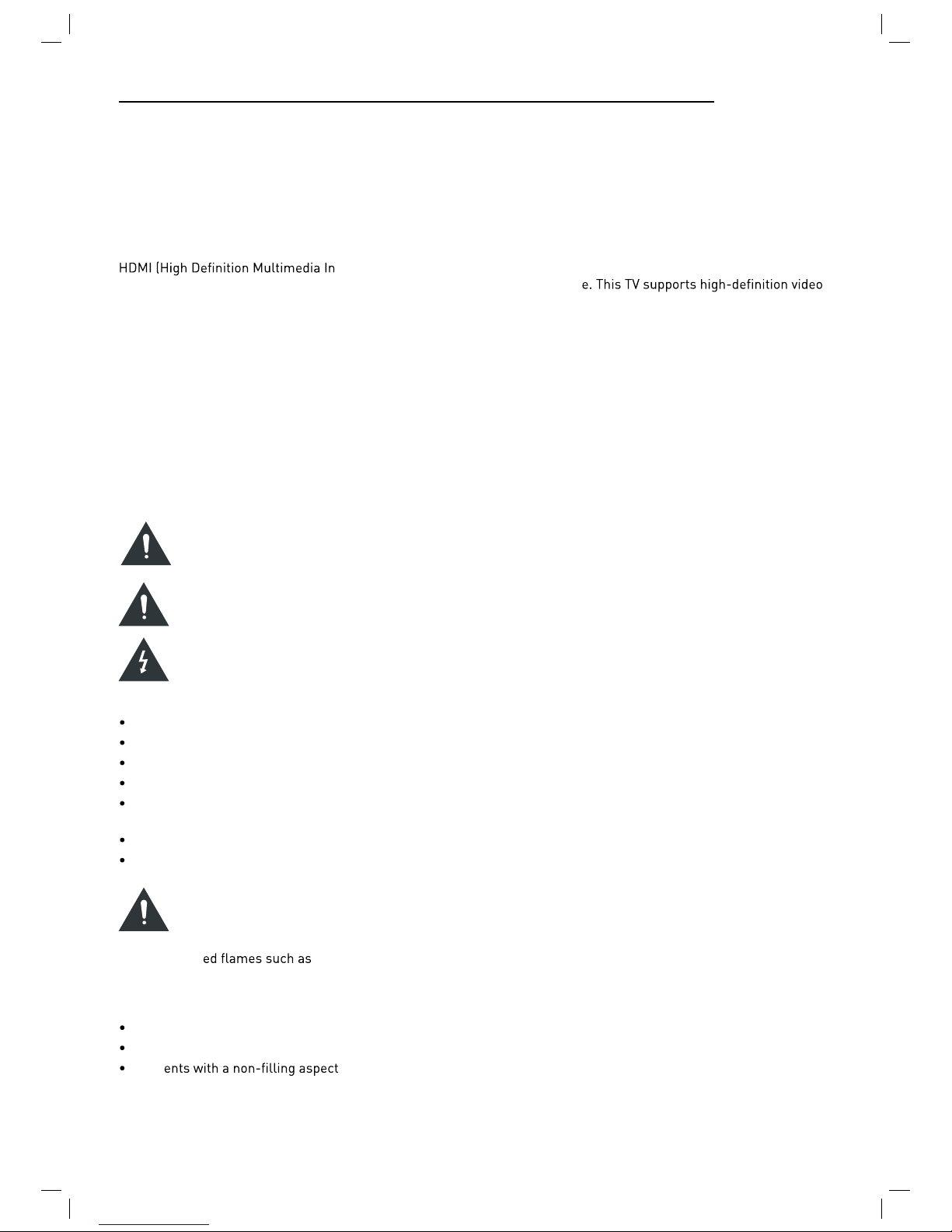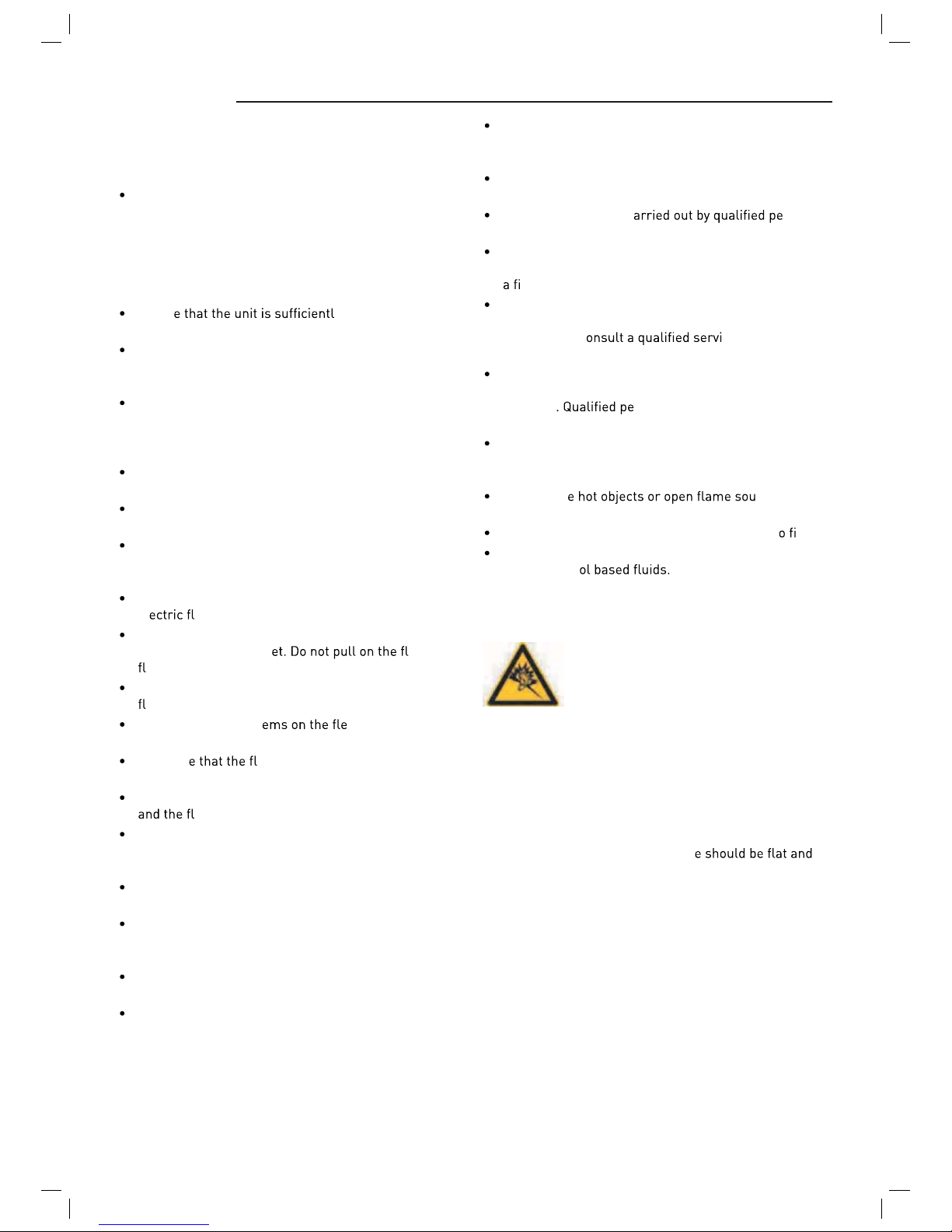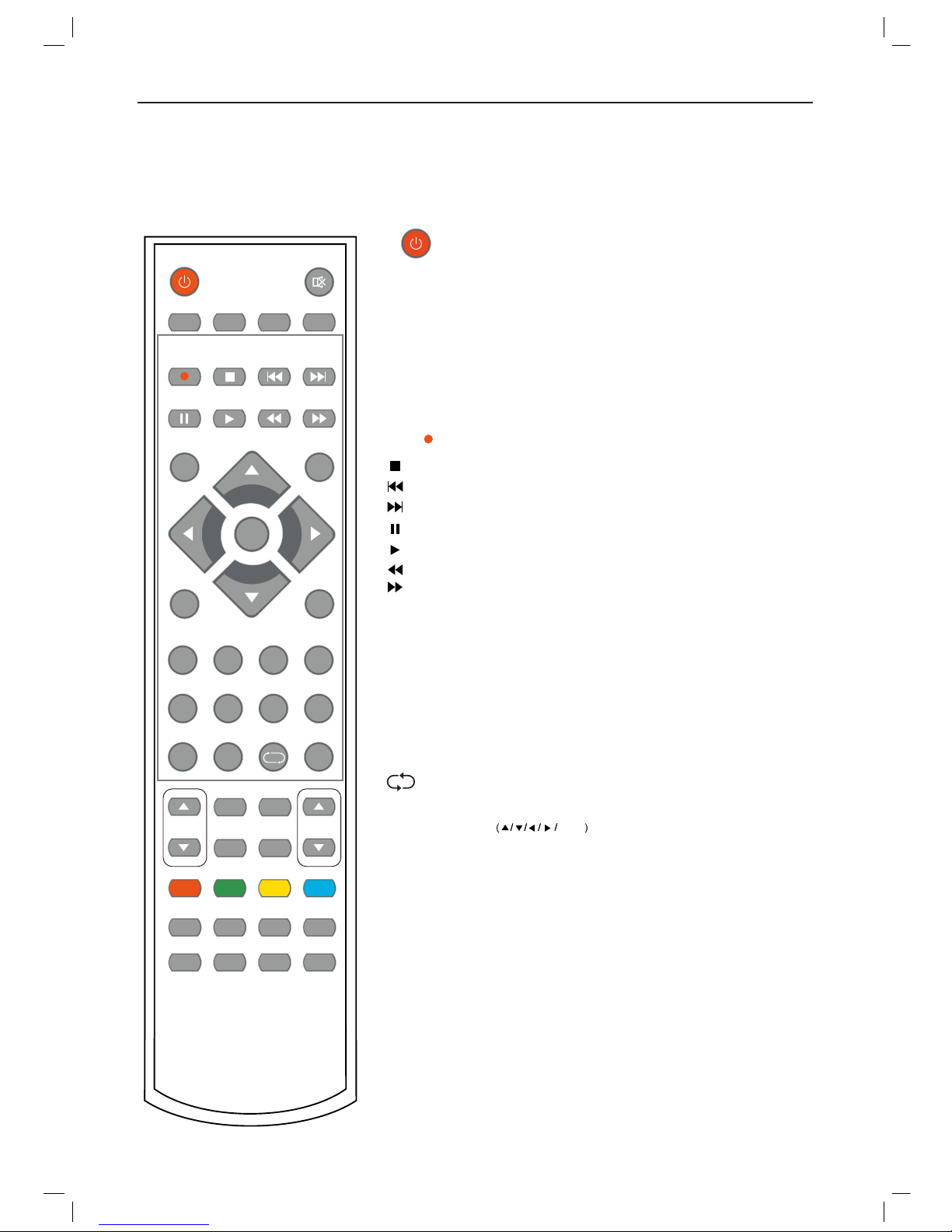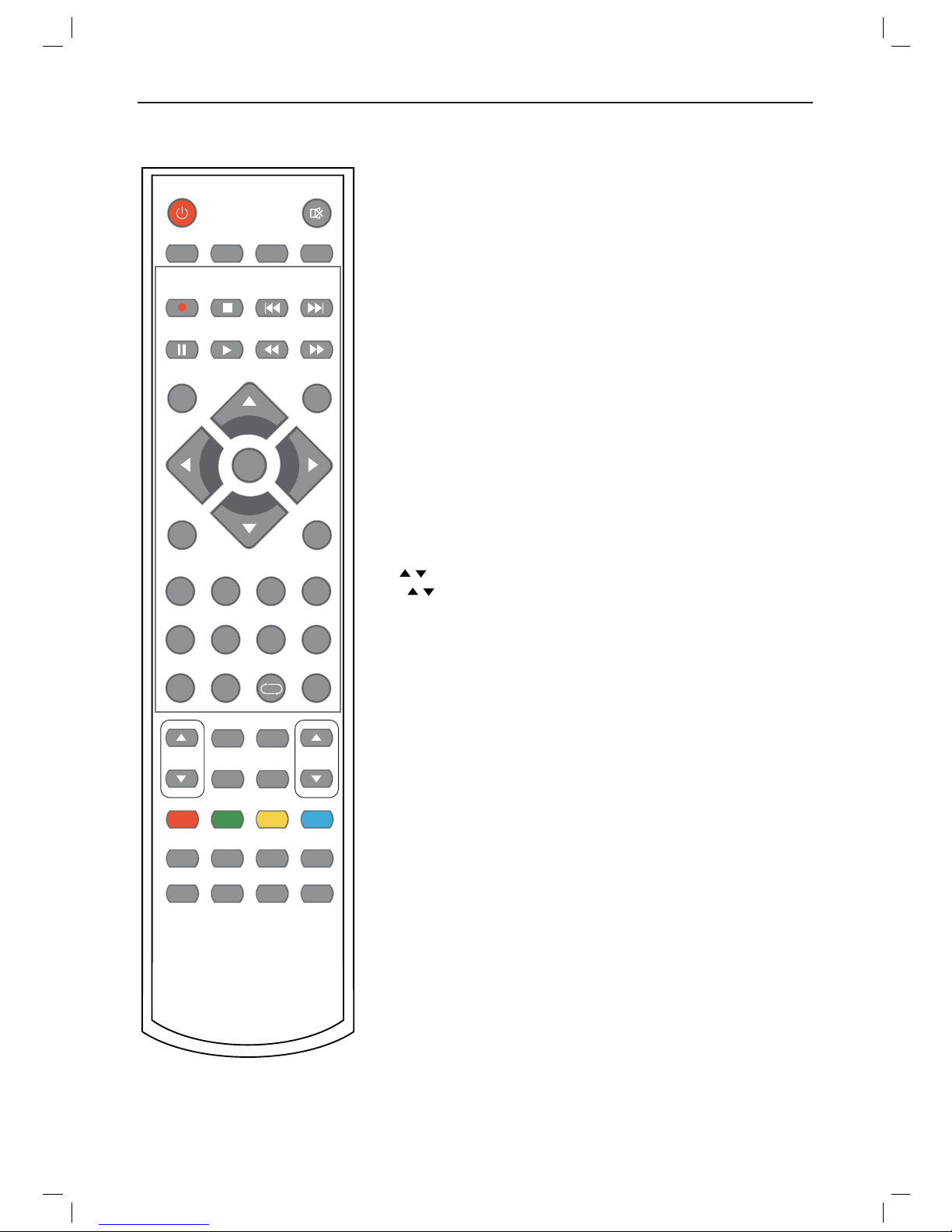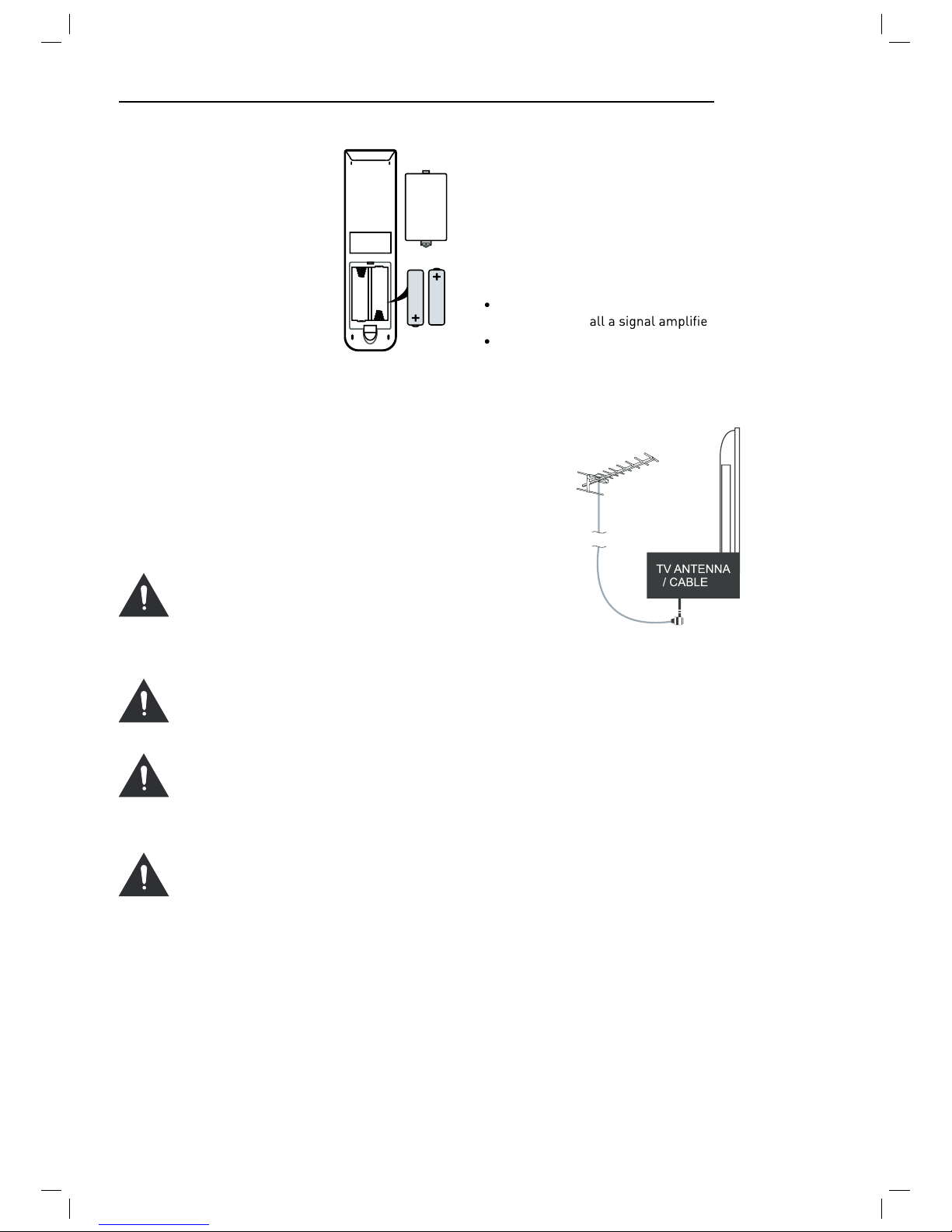4
This unit has been produced according to all current
safety regulations. The following safety tips should
safeguard users against careless use and the dangers
connected with such use.
Although this appliance has been carefully manufac-
tured and rigorously checked prior leaving the fac-
tory, as with all electrical appliances it is possible for
problems to develop. If you notice smoke, an excessive
build up of heat or any other unexpected phenomena,
you should disconnect the plug from the mains power
socket immediately.
Ensur y ventilated! Never
place next to or underneath curtains!
The mains plug or appliance coupler is used as the
disconnect device, the disconnect device shall remain
readily operable.
This set should only be connected to a mains power
supply which matches that stated on the label on the
rear of the TV - do not attempt to connect it to any
other type of supply.
The socket - outlet must be installed near the equip-
ment and easily accessible.
To prevent overload, don’t share the same mains sup-
ply socket with too many other items of equipment.
Apparatus with Class 1 construction shall be con-
nected to a mains socket outlet with a protective earth
connection.
Keep away from rodents. Rodents enjoy biting into
el exes.
Always hold the plug when pulling out the plug from
the mains supply sock ex, the
ex can become overloaded and cause a short circuit.
Set up the unit so that no one is able to trip over the
ex.
Do not place heavy it x, which may dam-
age it.
Take not ex cannot be reached and pulled
by young children, avoiding injury.
Do not set up the unit near to heat sources. The casing
ex could be damaged by the impact of heat.
The screen is made of plastic and can break if damage
is done to it. Be careful when collecting sharp edged
plastic splinters to avoid injury.
Avoid placing the unit on any surfaces that may be
subject to vibrations or shocks.
To protect the unit during a thunderstorm unplug the
AC power cable and disconnect the aerial. Caution: Do
not touch the aerial (RF) connector.
When you leave your home for long periods of time,
unplug the AC power cable for safety reasons.
The unit becomes warm when in operation. Do not
place any covers or blankets on the unit in order to
prevent overheating. The ventilation holes are not to
be blocked. Do not set up near radiators. Do not place
in direct sunshine. When placing on a shelf leave 5 cm
(2”) free space around the whole unit.
Do not allow water or moisture to enter the TV. Do
NOT use in wet or moist areas such as Bathrooms,
steamy kitchens or near swimming pools.
Do not use this unit when moisture condensation may
occur
Any repairs must be c rsonnel
only.
Do not open this unit. A non-expert attempting to re-
pair the unit could be dangerous and potentially cause
re hazard.
Liquids spilt into the unit can cause serious damage.
Switch the set OFF and disconnect the mains power
supply, then c ce person before
attempting to use the unit again.
Do NOT remove the safety covers. There are no use-
able or serviceable parts inside. You may invalidate the
warranty rsonnel must only service this
apparatus.
Do NOT tap or shake the screen, you may damage the
internal circuits. Take good care of the remote control,
do not drop.
Never plac rces on or
close to the TV.
High temperatures can melt plastic and lead t res.
To clean the TV use a soft dry cloth. Do NOT use sol-
vents or petr For stubborn stains, you
may use a damp cloth with dilute detergent.
Headphone Warning
Loud music can damage your hearing
irreversibly, therefore do not set the volume
to a high level when listening through
headphones, particularly for lengthy
listening periods.
Where to install
Locate the television away from direct sunlight and
strong lights, soft indirect lighting is recommended for
comfortable viewing. Use curtains or blinds to prevent
direct sunlight falling on the screen. Place the TV on a
sturdy platform of which the surfac
steady. This will prevent it from falling over.
Make sure the television is located in a position where it
cannot be pushed or hit by objects, as pressure will break
or damage the screen, and so that small objects cannot
be inserted into the ventilation slots or openings in the
cabinet.
LED Screen
The LED display panels are manufactured using an
extremely high level of precision technology, however
sometimes some parts of the screen may be missing
picture elements or have luminous spots. This is not a
sign of malfunction.