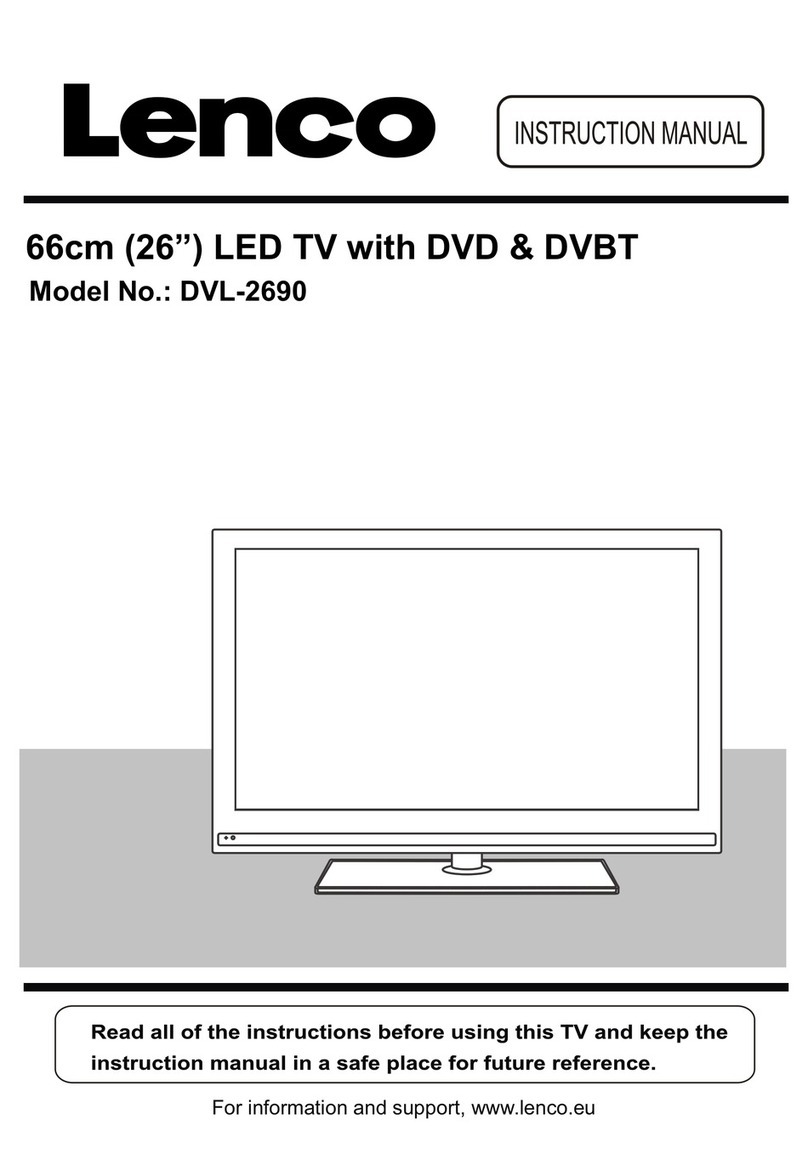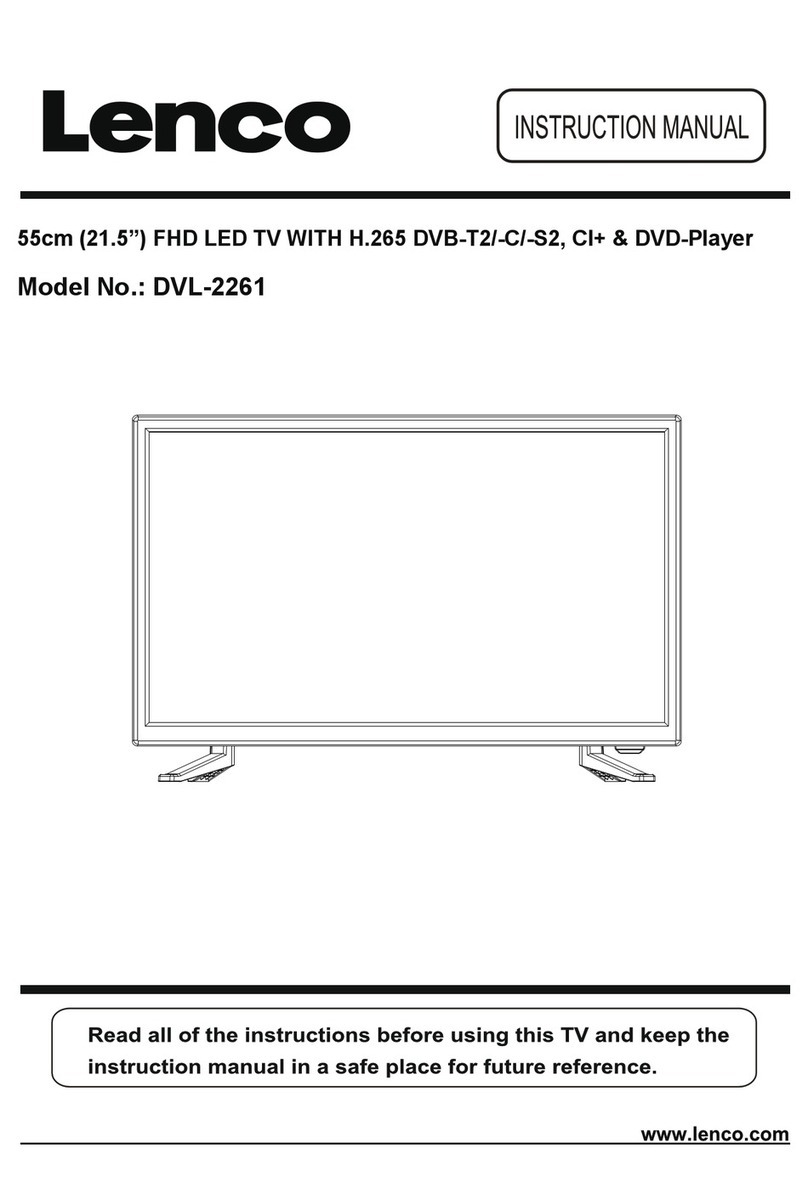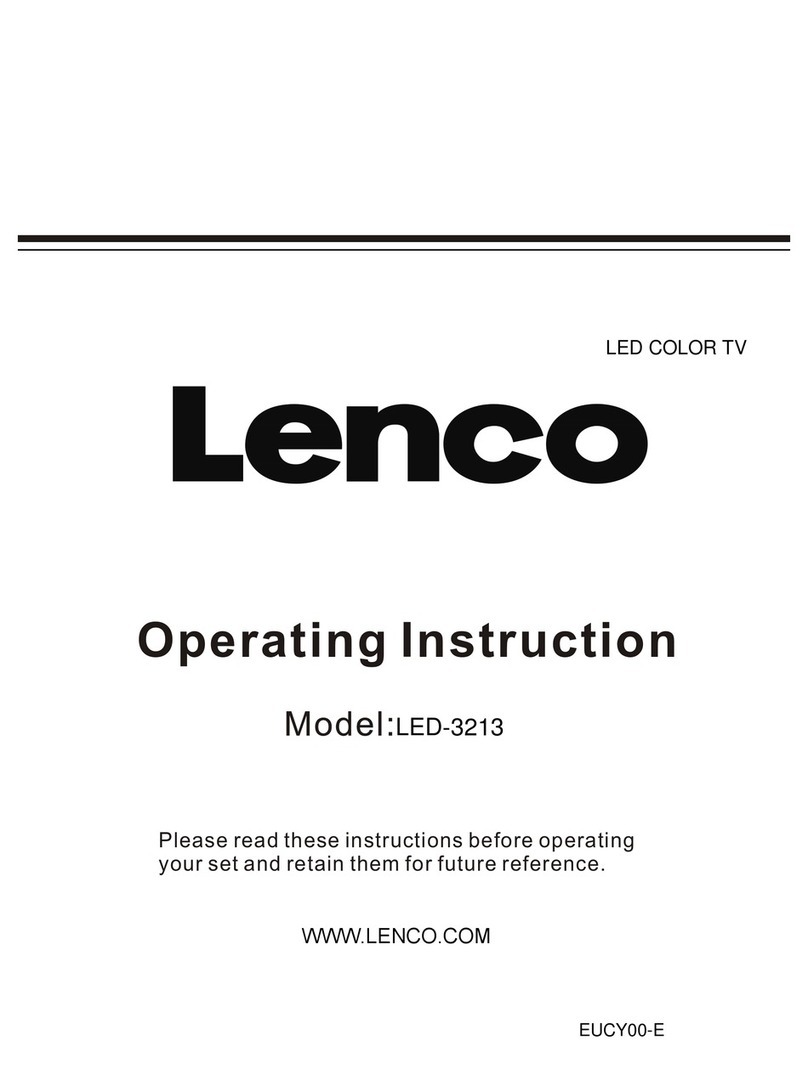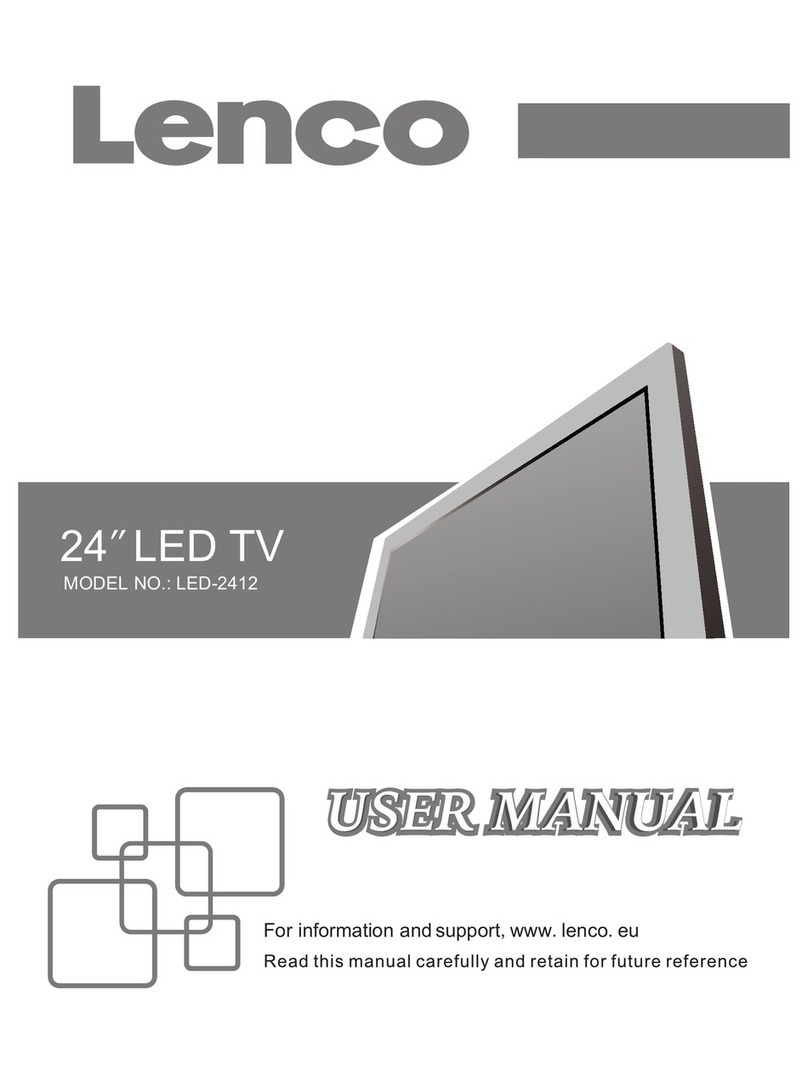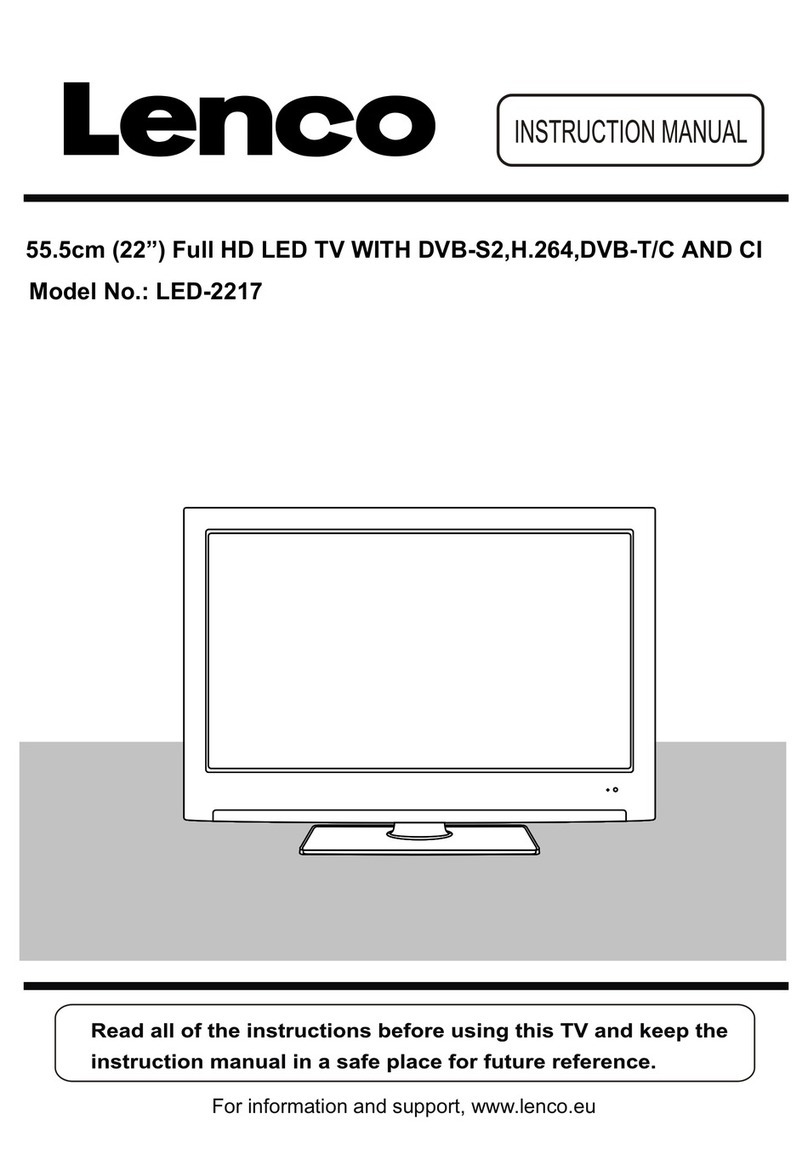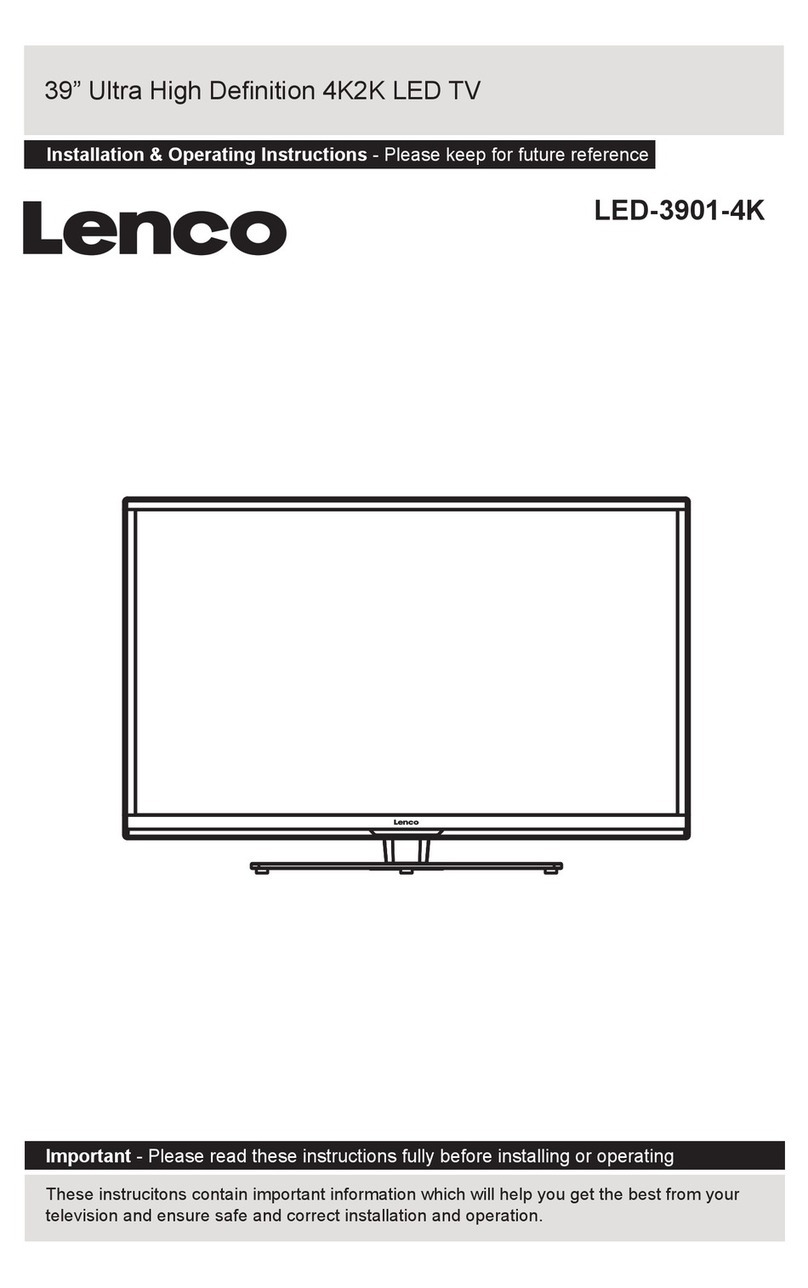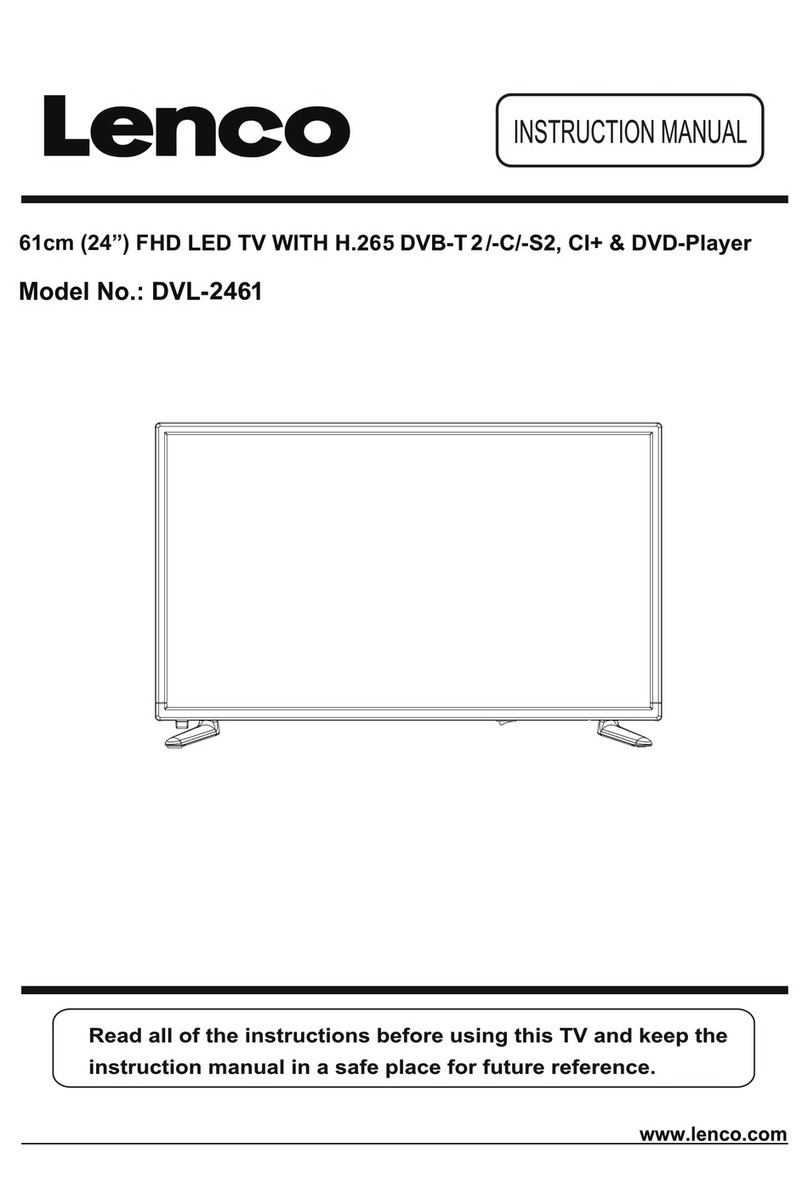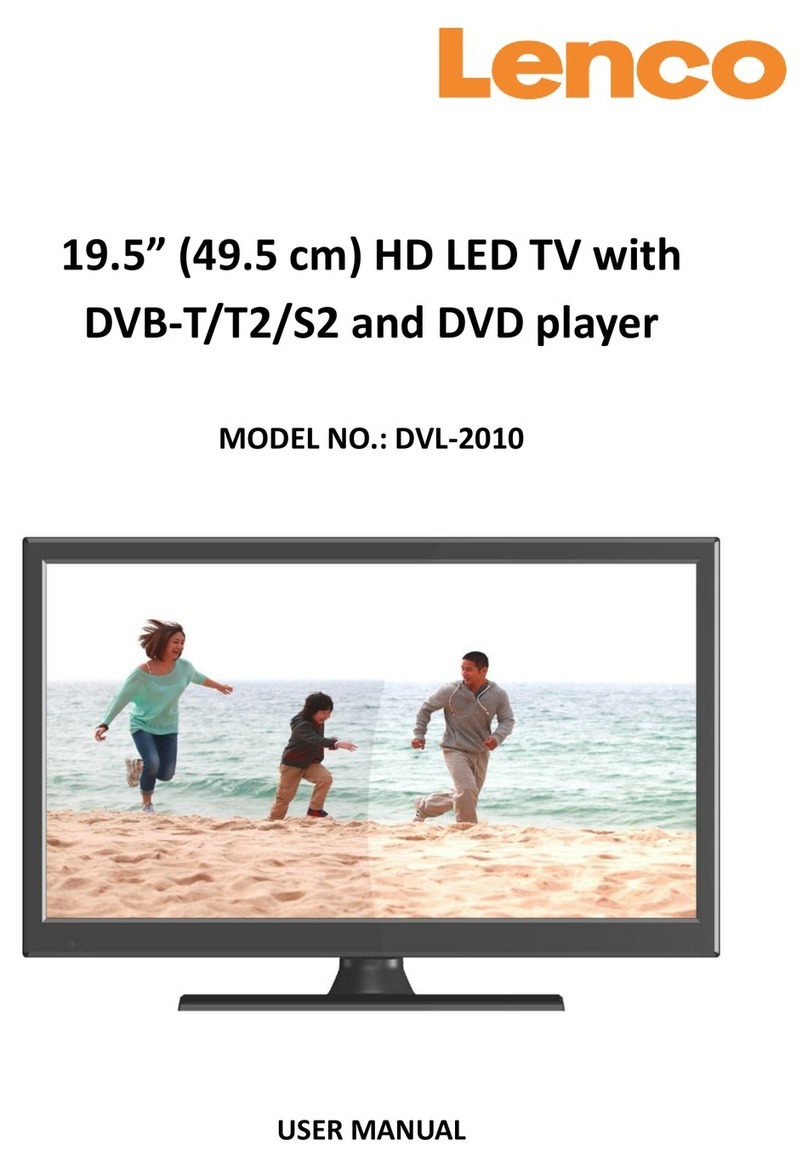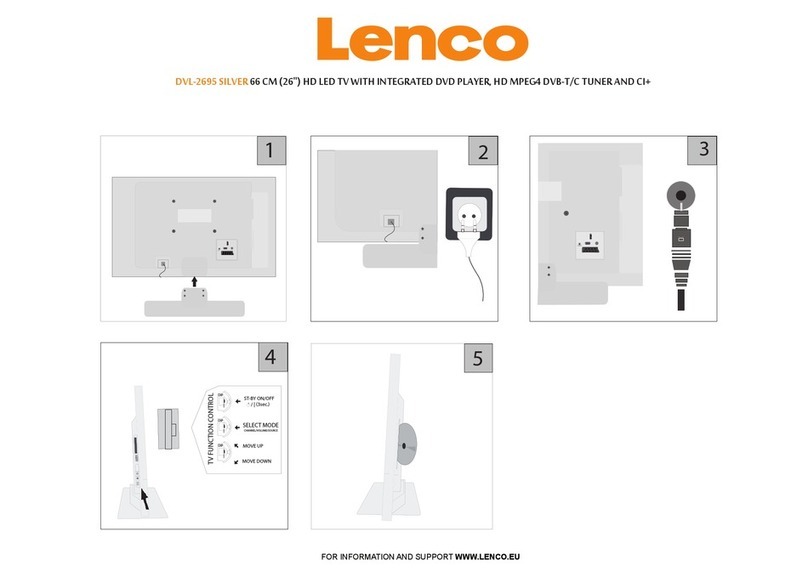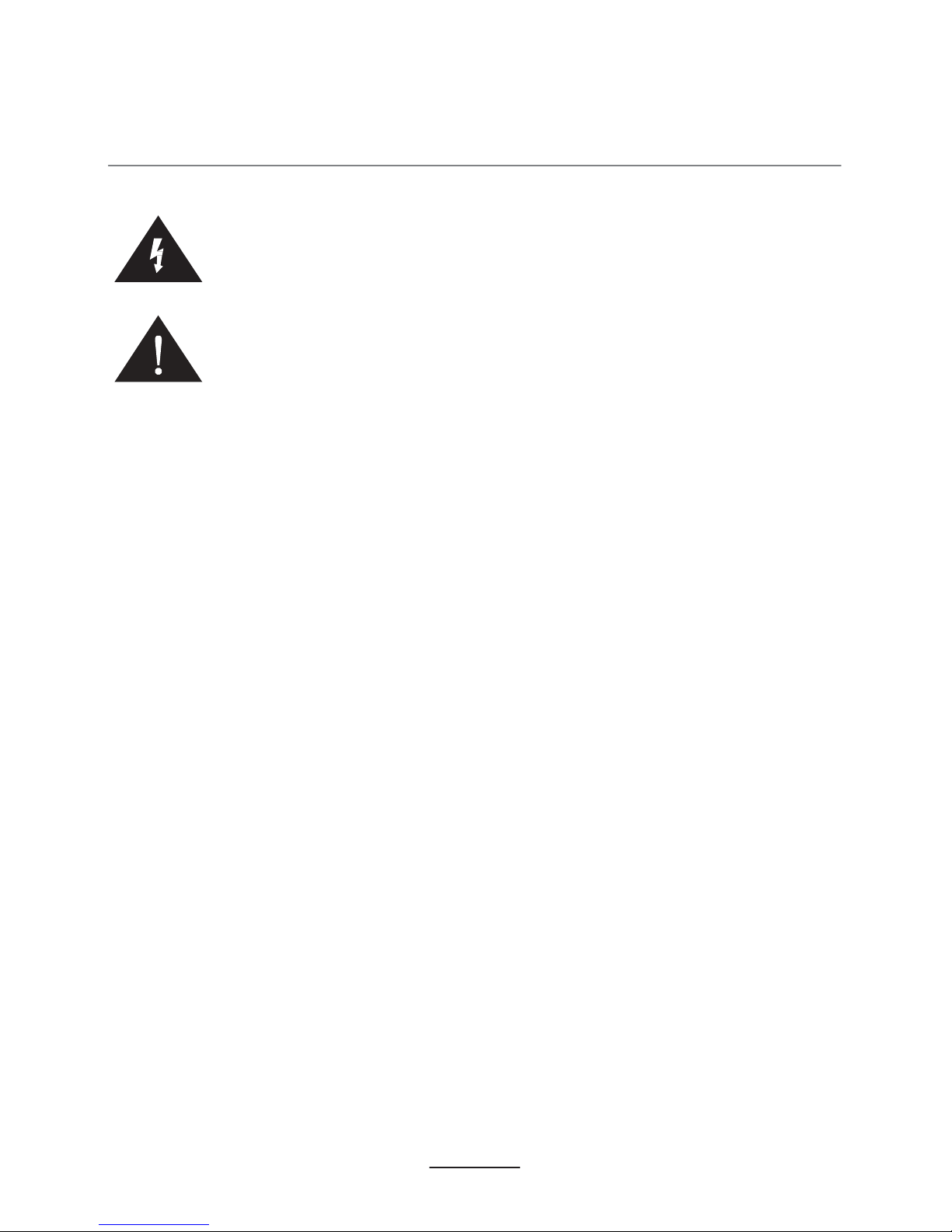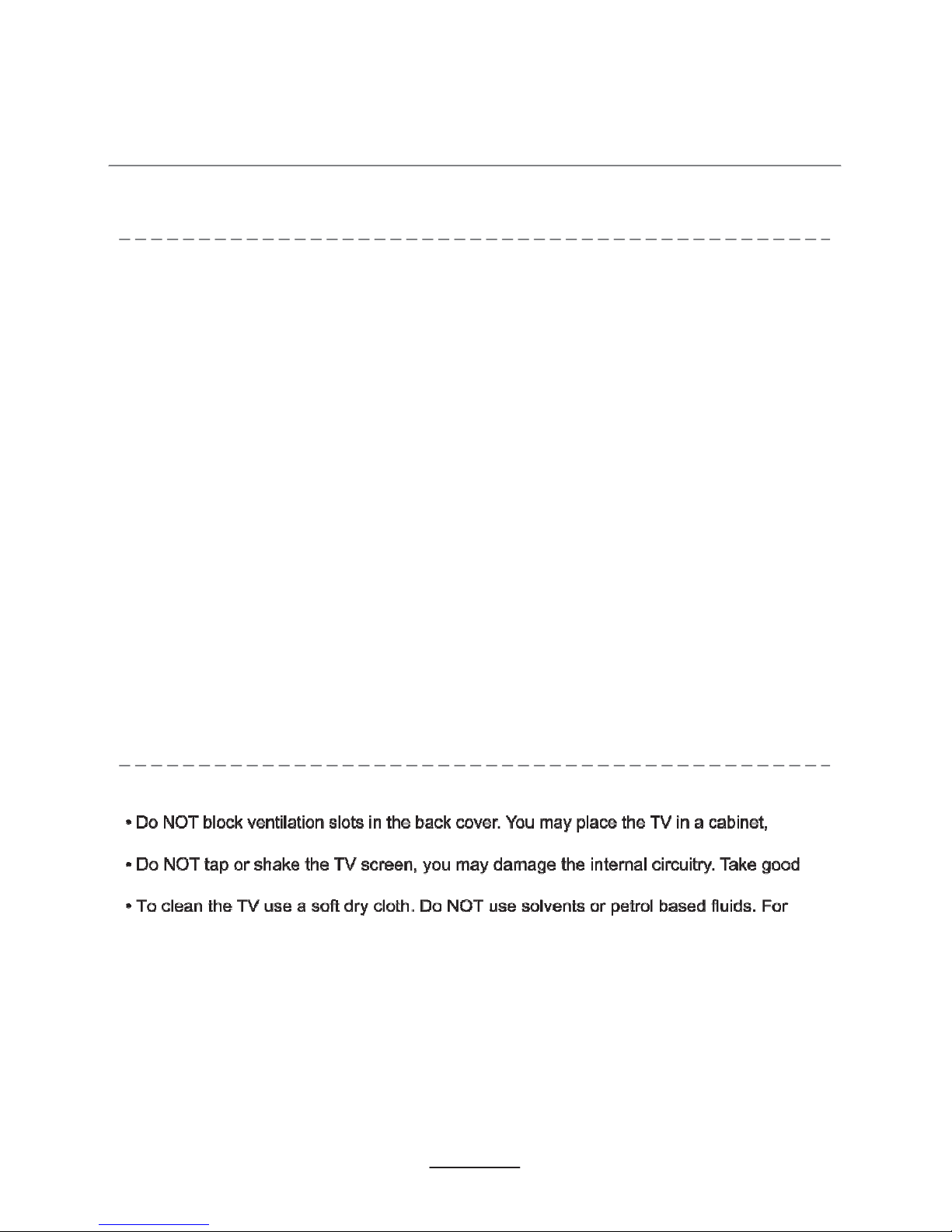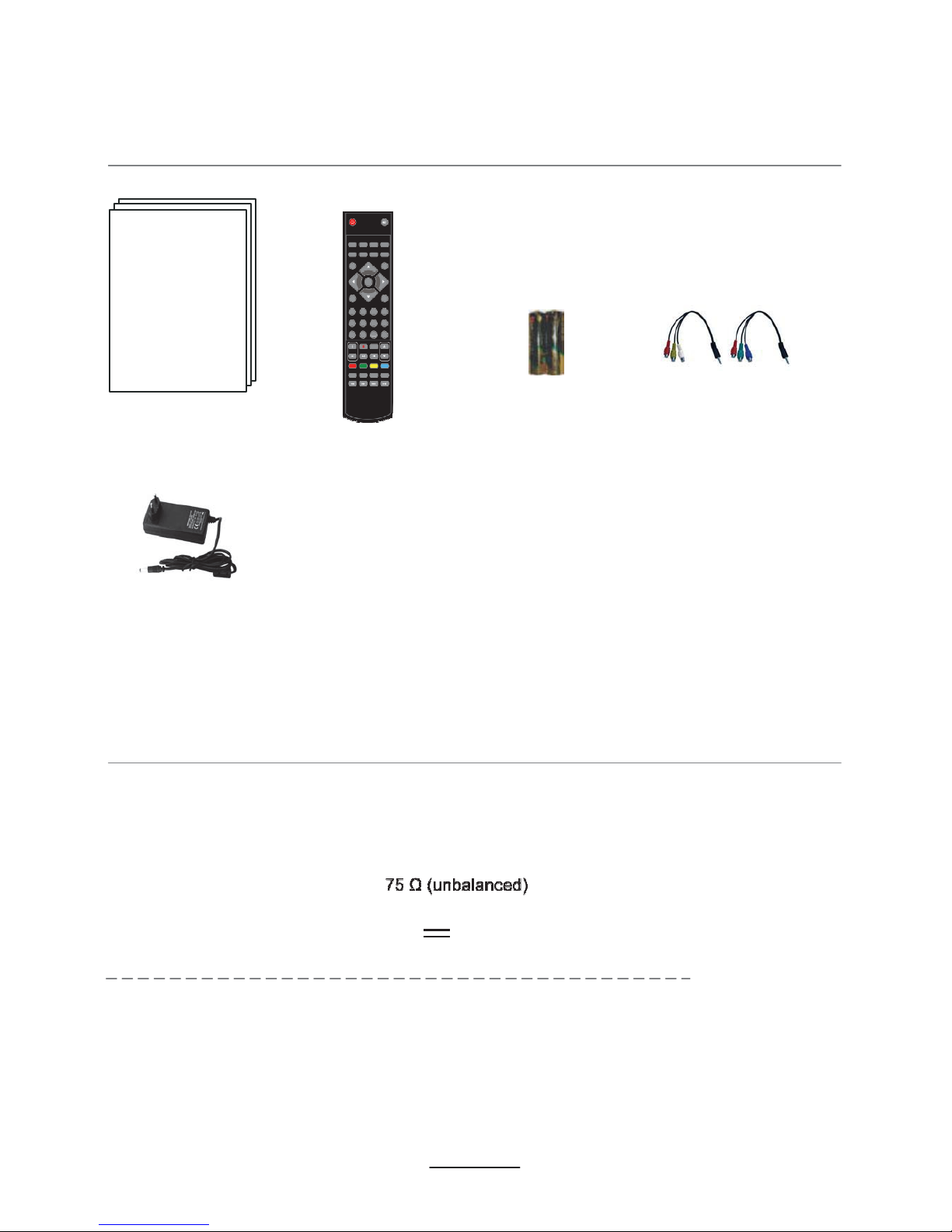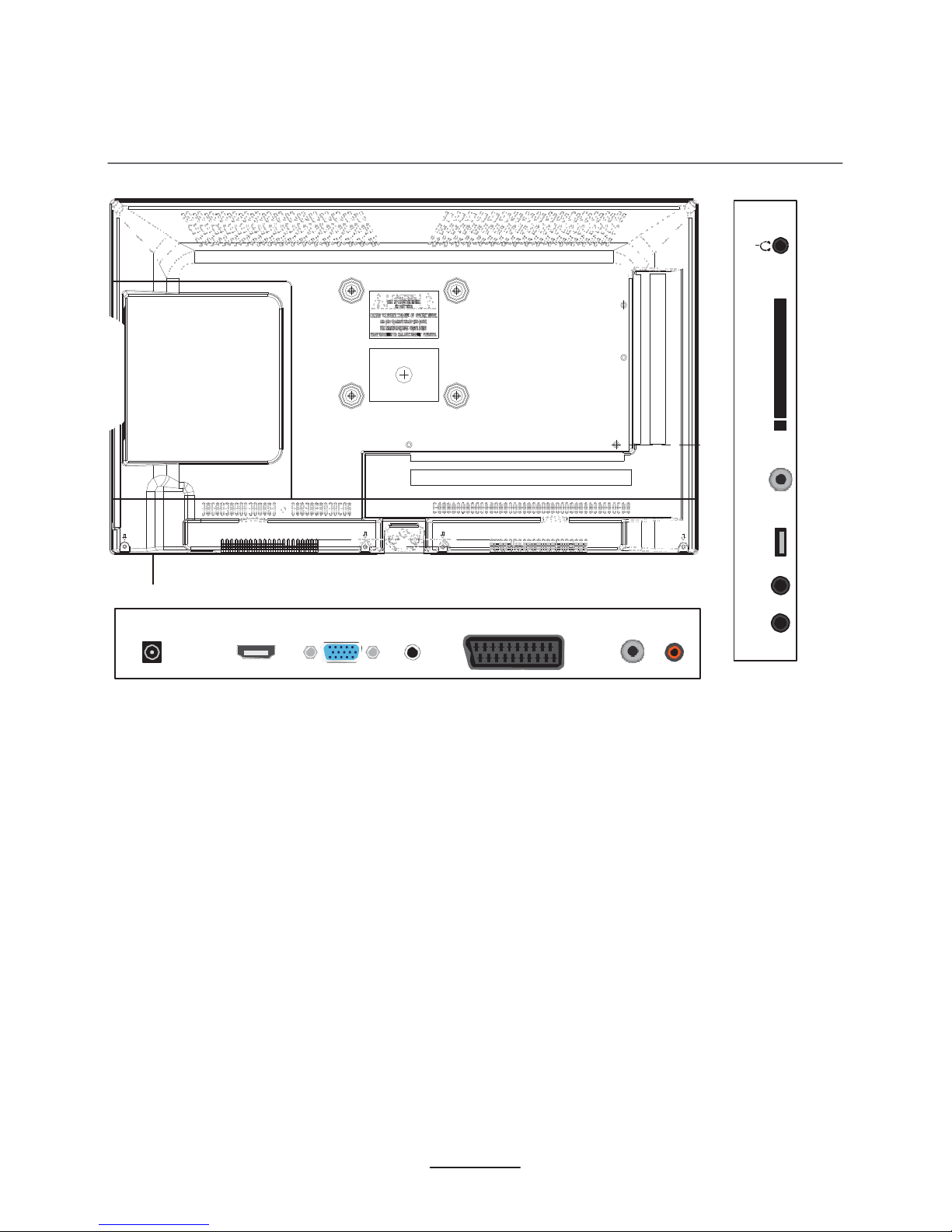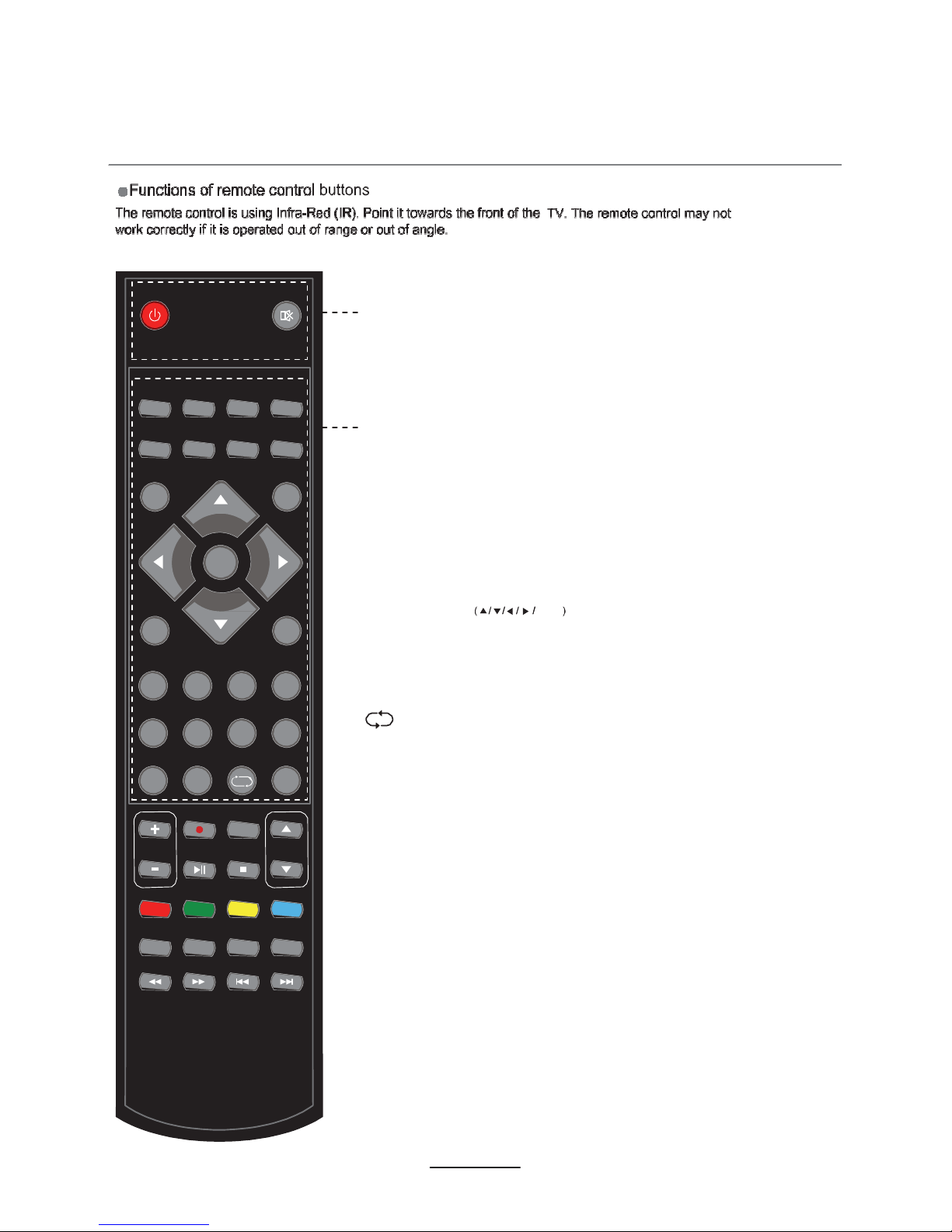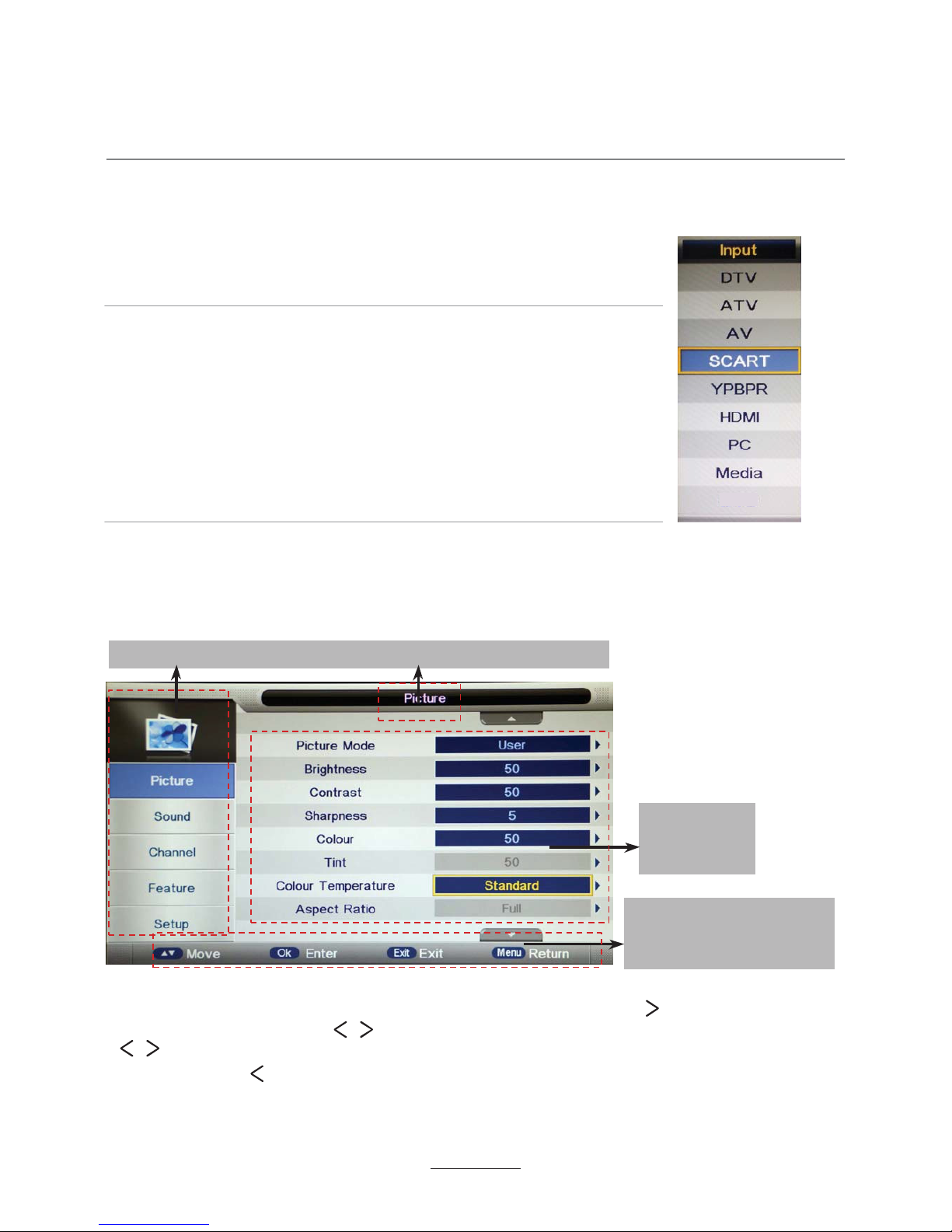Safety Information
To ensure reliable and safe operation of this equipment, please read carefully all the
instructions in this user guide, especially the safety information below.
Electrical safety
•
To prevent overload, don't share the same mains supply socket with too many
other
items of equipment.
-Do not place any connecting wires where they may be stepped on or tripped over.
-Do not place heavy items on the leads, which may damage them.
-Hold the Mains plug, not the wires, when removing from a socket.
-During a thunderstorm or while leaving the TV for long periods, disconnect the aerial (if
outdoor) and the power supply.
-Do not allow water or moisture to enter the TV . Do NOT use in wet or moist areas such
as Bathrooms, steamy kitchens or near swimming pools.
•
3XOO WKH SOXJ RXW LPPHGLDWHO
y, and seek professional help if:
-the mains plug or cable is damaged
-liquid is spilt onto the set, or if it is accidentally exposed to water or moisture
-anything accidentally penetrates the ventilation slots
-the set does not work normally.
-Do NOT remove the safety covers. There are no user serviceable parts inside.
You may
invalidate
the warranty
. 4XDOL¿HG SHUVRQQHO RQO\ DUH SHUPLWWHG
WR
VHUYLFH
WKLV
apparatus.
-To avoid battery leakage, remove exhausted batteries from the remote control
handset, or when not using for along period.
-Do NOT
EUHDN RSHQ RU WKURZ H[KDXVWHG EDWWHULHV RQ D ¿UH.
Physical safety
but ensure at least 5cm (2") clearance all around the unit.
care of the remote control, do not drop it or allow it to come into contact with liquids.
stubborn stains, you may use a damp soft cloth with diluted detergent.