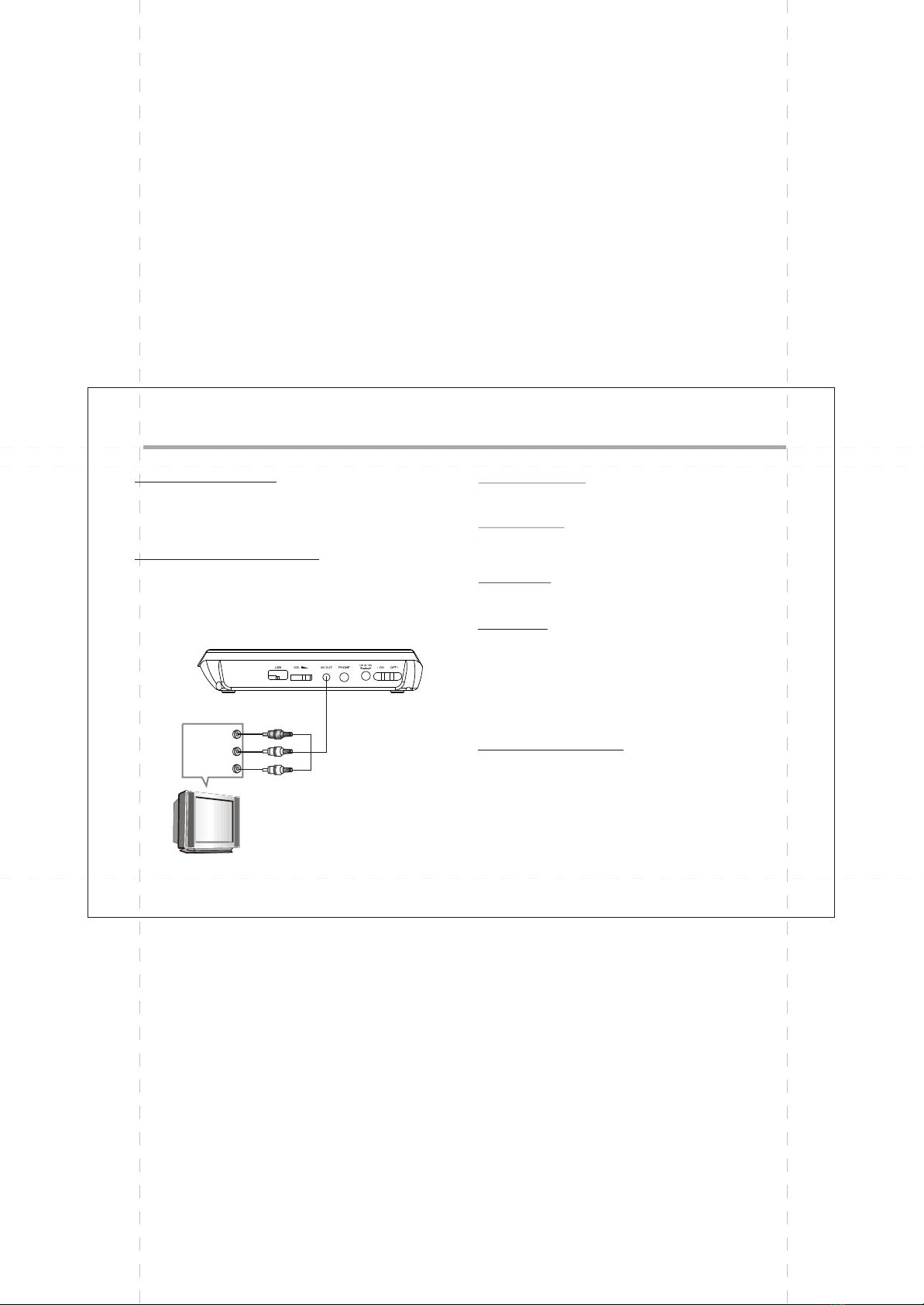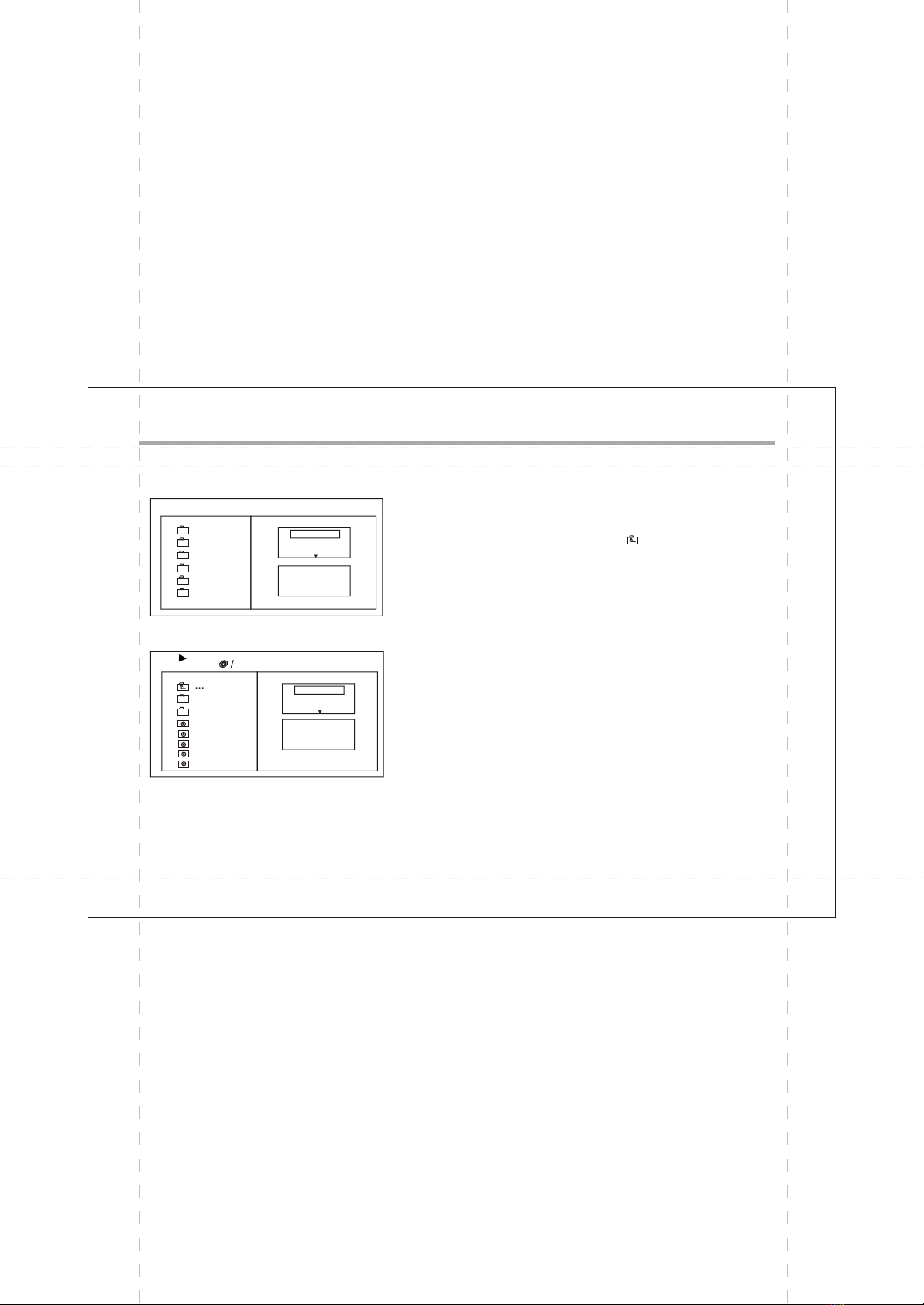EN-02
Safety Instructions
CAUTION
RISKOFELECTRIC SHOCK
DONOTOPEN
Position the cables so that they cannot be walked on or
pinched by items placed on or against them.
Do not use in humid or damp conditions.
Do not allow to get wet.
Do not expose to dripping or splashing.
Do not place water filled objects such as vases on top of
.
Do not place naked flame sources, such as candles, on
the top of .
the portable DVD Player
the portable DVD Player
the portable DVD Player
the portable DVD Player
the portable DVD Player
Cleaning
ALWAYS unplug before you clean it.
Do not use liquidor aerosol cleaners.
Clean with a soft,damp (not wet)cloth.
the portable DVDPlayer
the portable DVDPlayer
Ventilation
The slots and openings on are for ventilation.
Do not cover or block them as it may cause overheating.
NEVER let children push anything into the holes or slots on
the case.
the portable DVD Player
Servicing
There are nouser serviceable partsin this .
When servicing, referto qualified servicepersonnel.
Consult your dealerif you areever in doubt about the
installation, operation or safetyof this unit.
portable DVD Player
Safety is Important
Keep this information in a safe place forfuture reference.
Please read all the safety information before usingthe product.
Safety Considerations.
To ensure your safety and the safety of others, please
ensure you read the Safety Instructions before you
operate this product.
Battery Disposal
Please ensure batteries are disposed of safely.
Check with your local authority for disposal regulations.
Never dispose of batteries in a fire or with other household
waste.
This symbol indicates that this product incorporates double
insulation between hazardous mains voltage and user
accessible parts. When servicing use only identical
replacement parts.
WARNING: To r
educe the risk of fire or electric shock, do
not expose this apparatus to rain or cords.
1. The apparatus shall not be exposedto dripping or Splashing and
that no objects filled with liquids, such as Vases, shall be placed
the apparatus.
2. The mains plug is used asthe disconnect device, the disconnect
device shall remainreadily operable.
3. To becompletely disconnect the power input, themains plug of
apparatus shall be disconnected from the mains.
4. The mains plug of apparatus shouldnot be obstructed or should
be easily accessed during intended use.
Special notice
A few highlights or dark spots may occur on the LCD screen. It is a very common
phenomenon of the activematrix display technology, and does not mean any defects
or faults. Never try to repair this machine by yourself. In case of any faults. Please
turn off the unit at once, and notify our Company or the corresponding dealer. The
display is made up of many precision electronic components. Any disassembly or
modification may lead to further damage.
Warning:
Prolonged exposure to high volume from audio players can cause temporary
or permanent hearing loss
The USB drive must be connected directly to the unit.
To prevent data loss by interference and transfer, do not use USB extension cords.