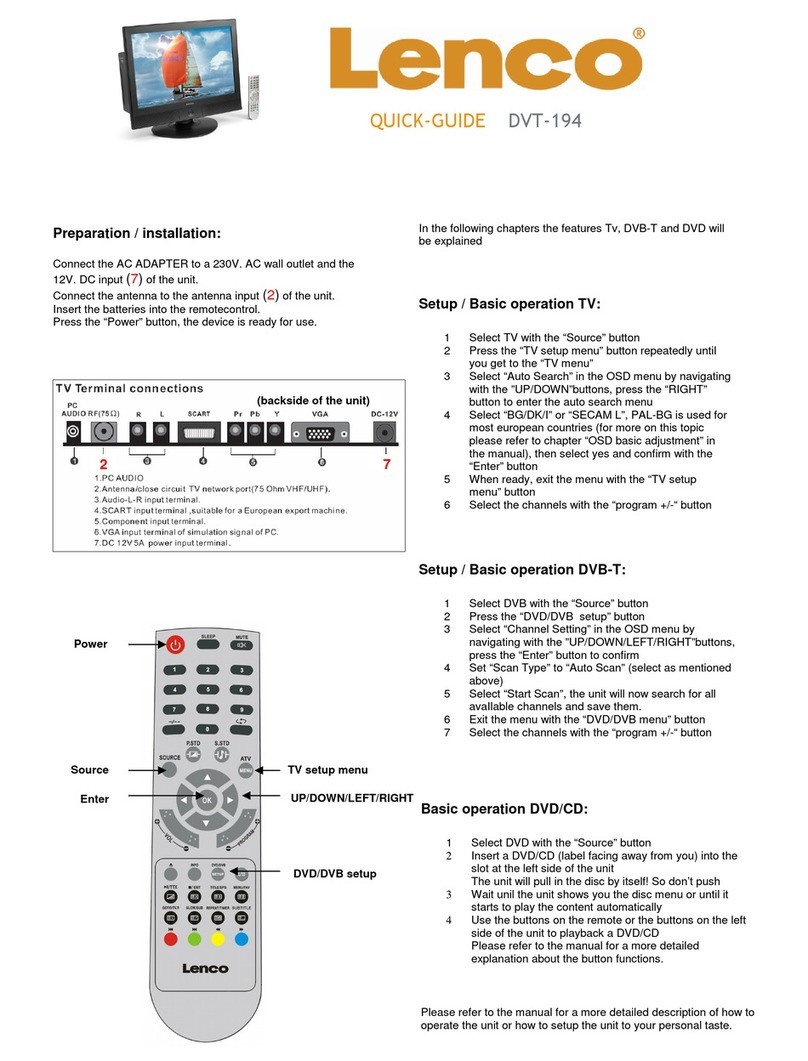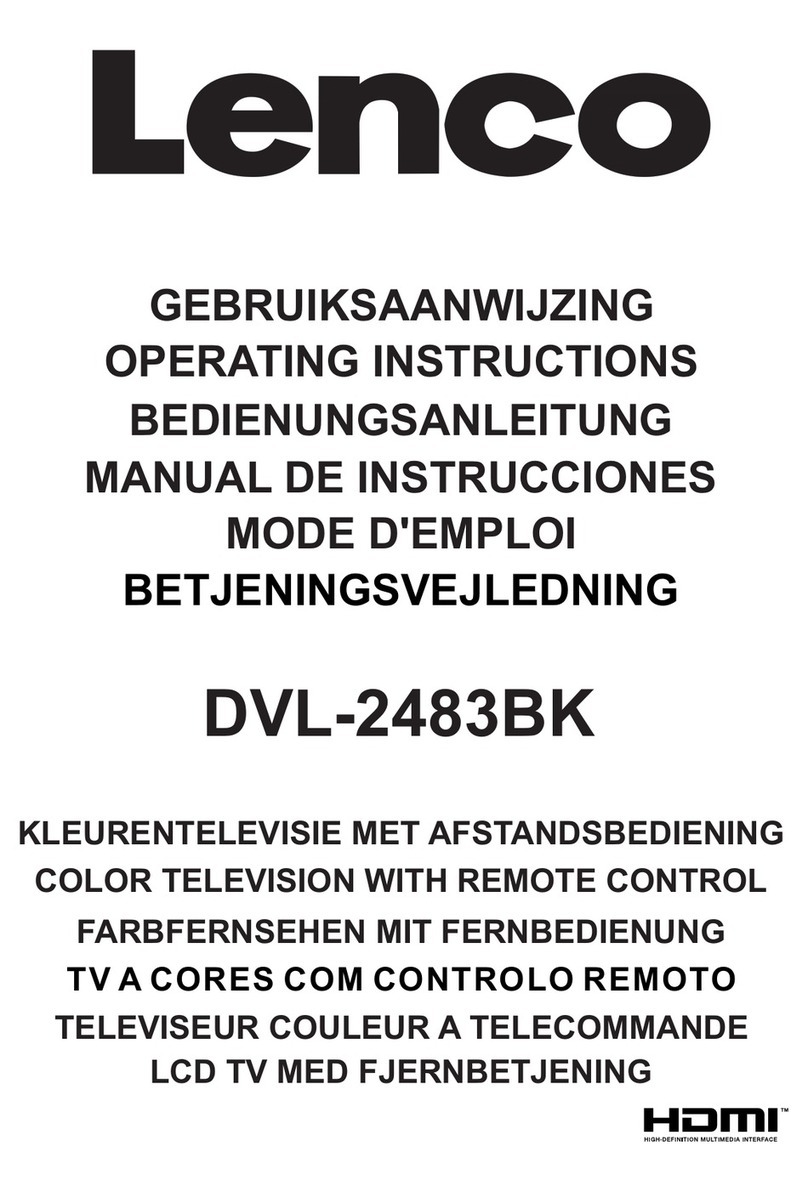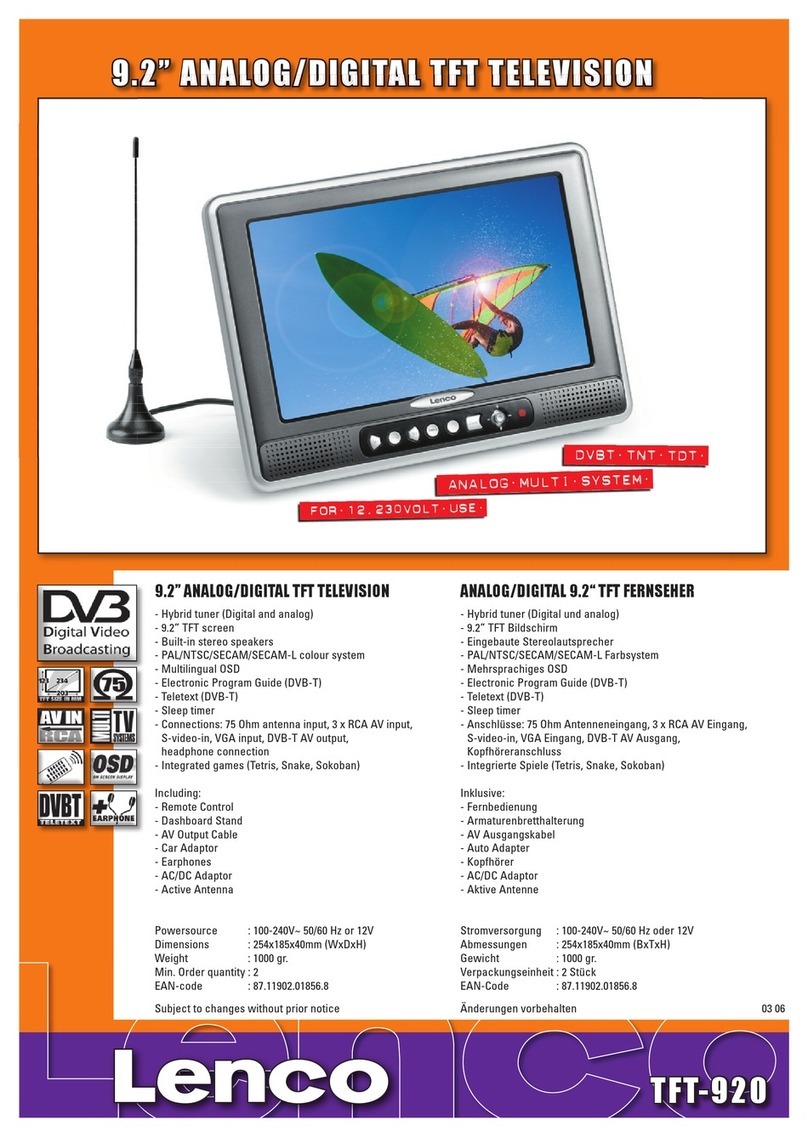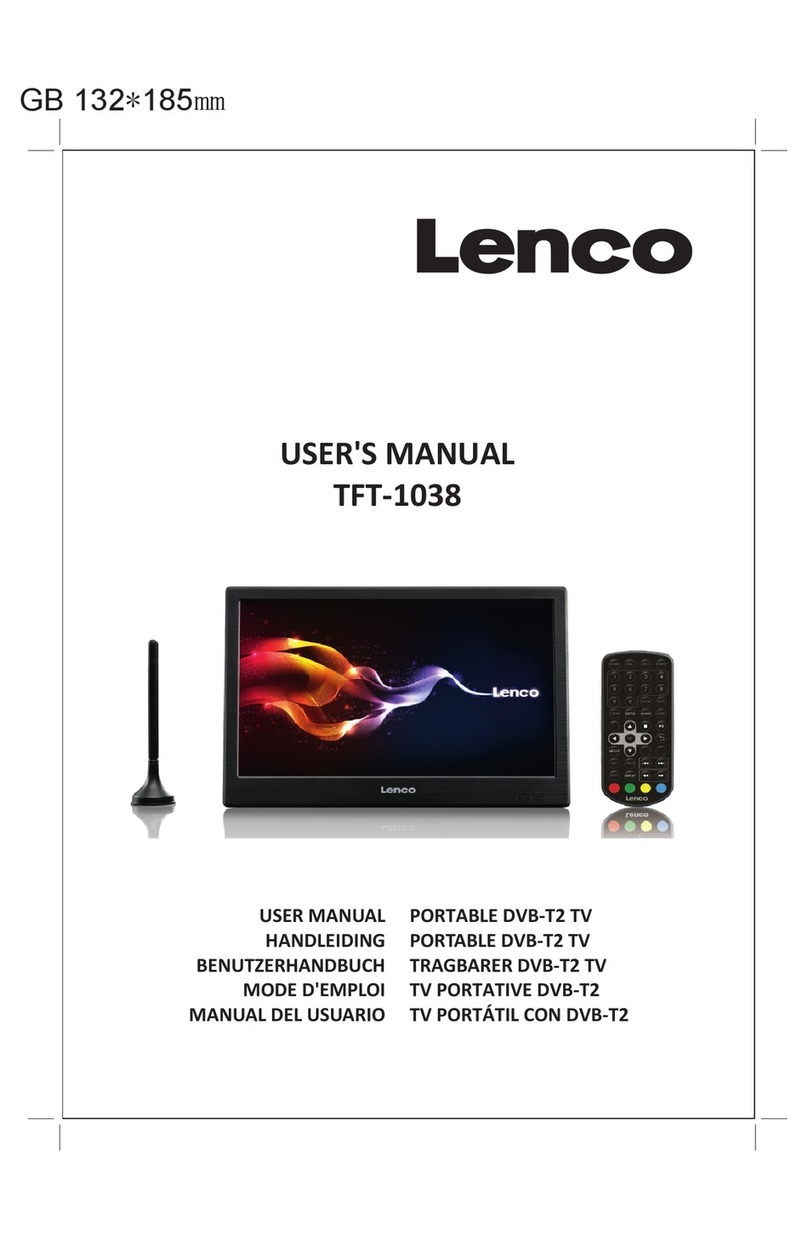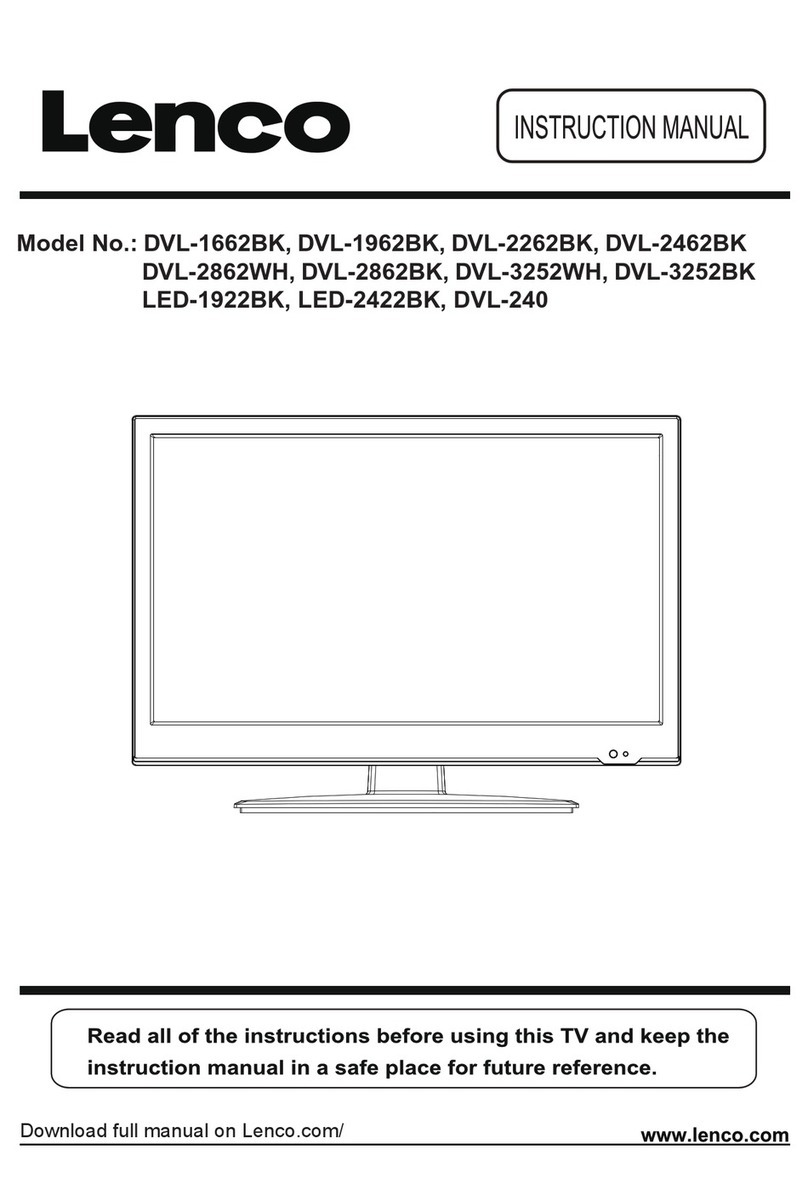English - 17 -
Safety Precautions
Please read these instructions fully
before installing or operating.
Preparation
Place the device on a solid even surface. For
ventilation, leave a free space of at least 10 cm
all around the set. To prevent any fault and unsafe
situations, do not place any objects on top of
the set. Use this device in moderate climates.
Operation temperature and operation humidity:
5ºC up to 45ºC, 85% rel. humidity max. (not blocking
ventilation openings).
Intended Use
This device is used to receive and display TV
programmmes.The different connection options
make an additional expansion of the reception and
display sources possible (various external devices).
This device is only suitable for the operation in
dry interiors. This appliance is intended solely
for private domestic use and may not be used for
industrial and commercial purposes. We exclude
liability in principle, if the device is not used as
intended, or unauthorized modifications have been
made. To operate your LED TV in extreme ambient
conditions may cause the damage of the device.
WARNING: Never let people (including
children) with physical, sensory or mental
abilities or lack of experience and / or knowledge
unsupervised use electrical device!
Children may not recognize dangers right!
The swallowing of batteries can be fatal. Keep
batteries always out of reach of small children.
If a battery is swallowed, immediately seek
medical attention. Keep the packaging films out
of reach of children. Risk of suffocation.
Power source
The TV should be operated only from a 220-240 V• AC, 50 Hz outlet.
• Warning: Do not leave your TV in standby or
operating mode when you leave your house.
Positioning the TV
Forventilation,pleaseleaveaclearspaceofatleast• 10cm all around the TV.
Do not• block the ventilation openings.
Do not• placetheTVonslopingorunstable surfaces,
the TV may tip over.
To prevent damage to the TV,• do not place any
objects on top of the TV.
Only use the TV in moderate climates.•
Contents
Safety Precautions ............................................... 17
Preparation....................................................... 17
Intended Use .................................................... 17
Power source.................................................... 17
Positioning the TV............................................. 17
Power cord and plug.........................................18
Moisture and Water .......................................... 18
Ventilation......................................................... 18
Heat sources and Flames.................................18
Headphone Volume.......................................... 18
Wall Mounting (optional)...................................18
LCD Screen ...................................................... 18
Cleaning............................................................ 18
Environmental Information ................................... 18
Accessories included............................................ 19
TV - Features ....................................................... 19
Viewing the TV .................................................... 19
TV Control Switch & Operation............................. 19
Operation with the Remote Control.................. 19
Input Selection.................................................. 19
Changing Channels and Volume...................... 19
Viewing remote control ........................................ 20
Installing the Batteries to the Remote...................22
Connect Power & Antenna/Cable/Satellite........... 22
Switching On/Off................................................... 22
Switching the TV On ..................................... 22
Switching the TV Off.........................................22
First Time Installation............................................ 22
Media Playback via USB Input............................. 24
Changing Image Size: Picture Formats................24
Using the Channel List ......................................... 24
Sorting Channel List ......................................... 24
Menu Features and Functions..............................25
Menu Features and Functions..............................26
Menu Features and Functions..............................27
Electronic Programme Guide (EPG) .................... 28
Teletext................................................................. 28
Digital Teletext (for UK only)............................. 28
Software Upgrade................................................. 29
Troubleshooting & Tips......................................... 29
Image persistence - ghosting............................29
No power .......................................................... 29
Poor picture ...................................................... 29
No picture ......................................................... 29
No sound .......................................................... 30
Remote control - does not operate.................. 30
Input sources - can not be selected..................30
PC Typical Display Modes ................................... 30
Specifications .............................................................31
Supported File Formats for USB Mode ................ 31
02_MB80_ [GB]_1825UK_DVBT_C_S2_26132LED_BRONZE23_10079022_50218879_basic IB.indd 1702_MB80_ [GB]_1825UK_DVBT_C_S2_26132LED_BRONZE23_10079022_50218879_basic IB.indd 17 24.04.2012 14:33:2724.04.2012 14:33:27