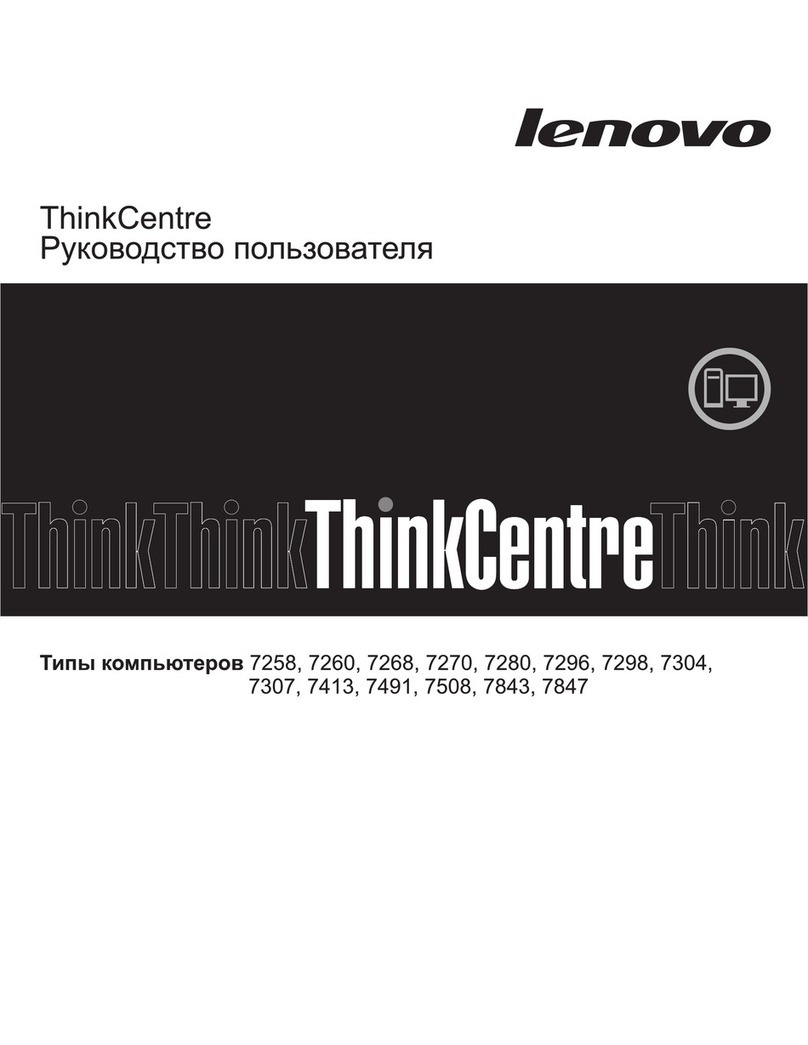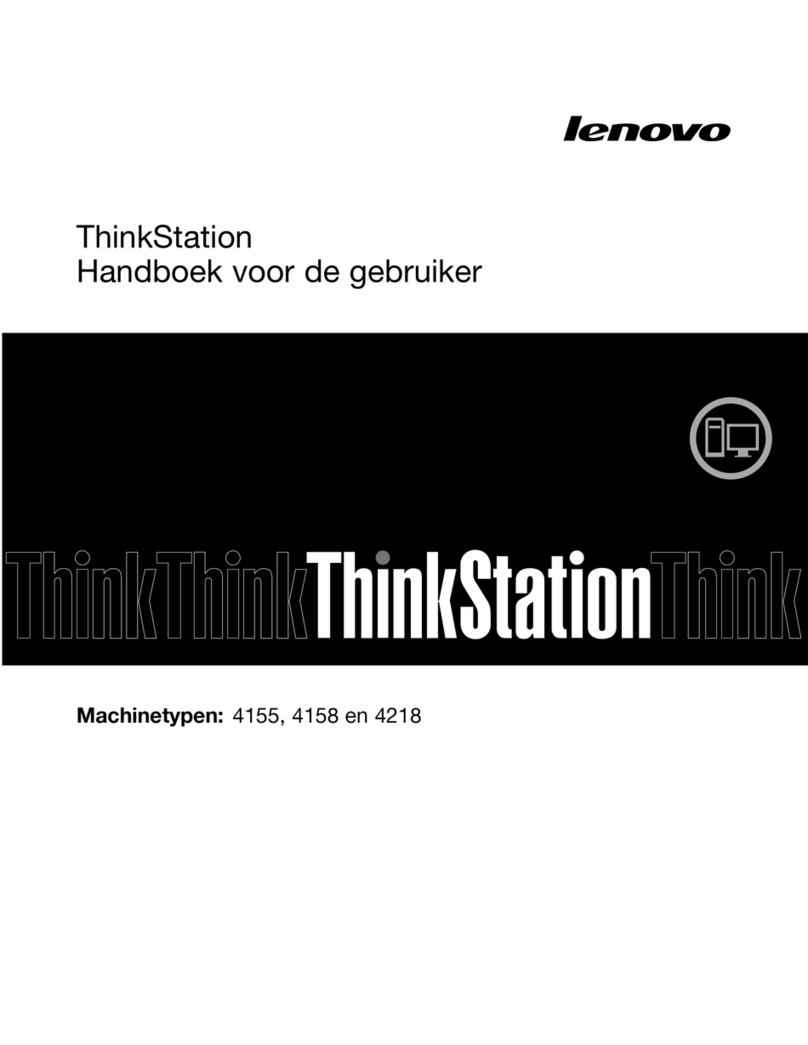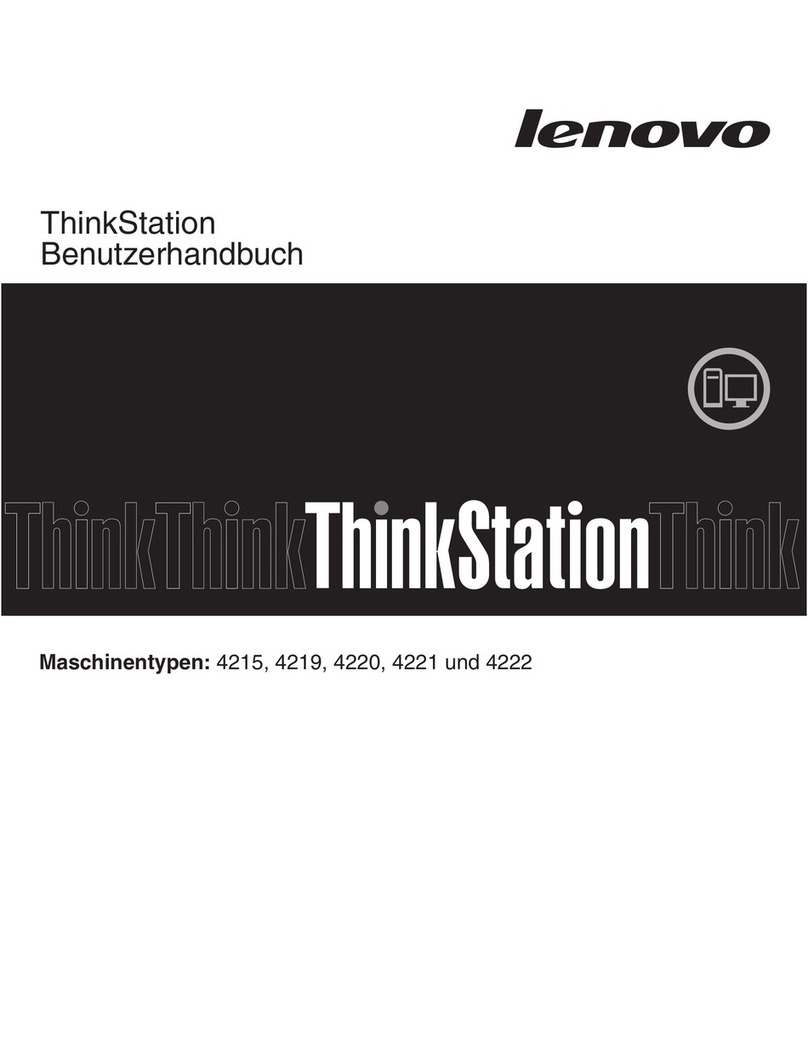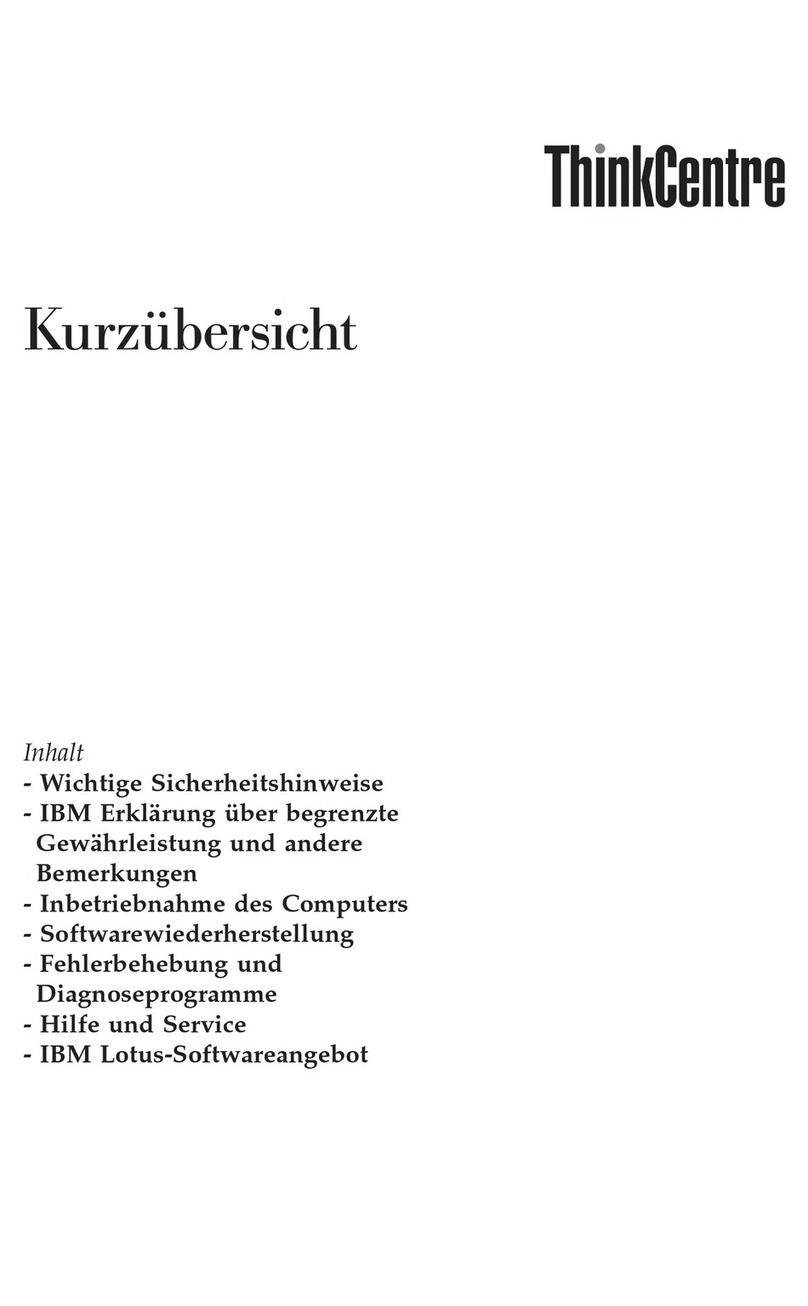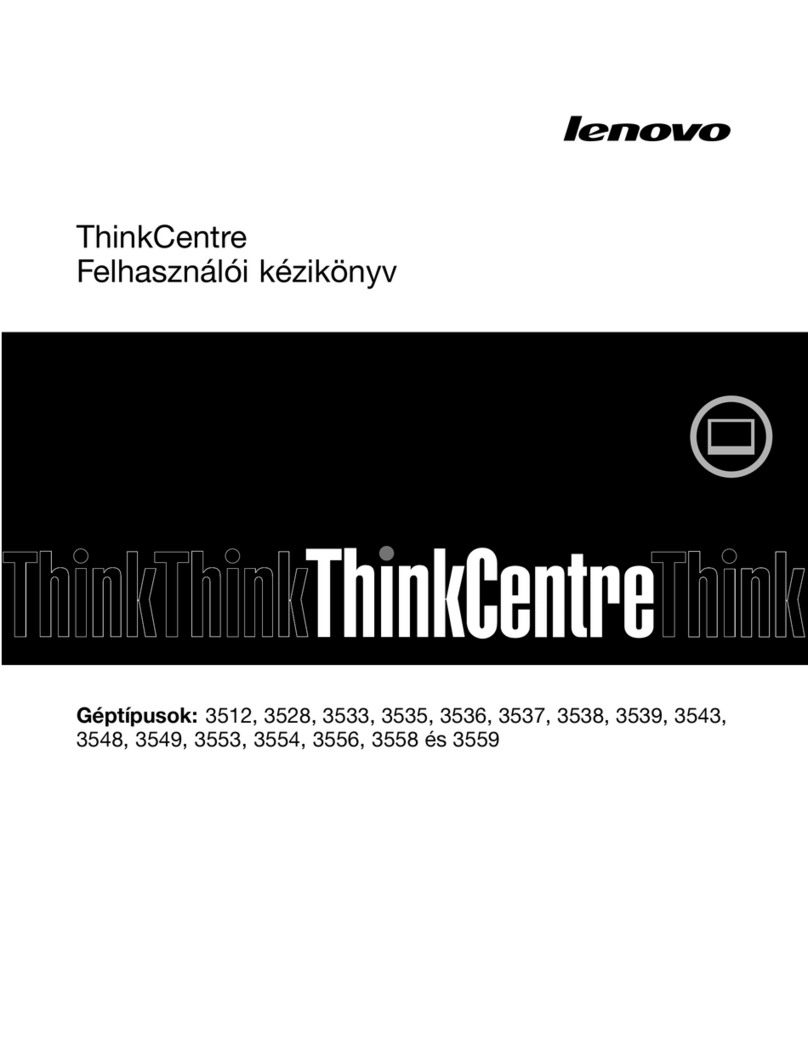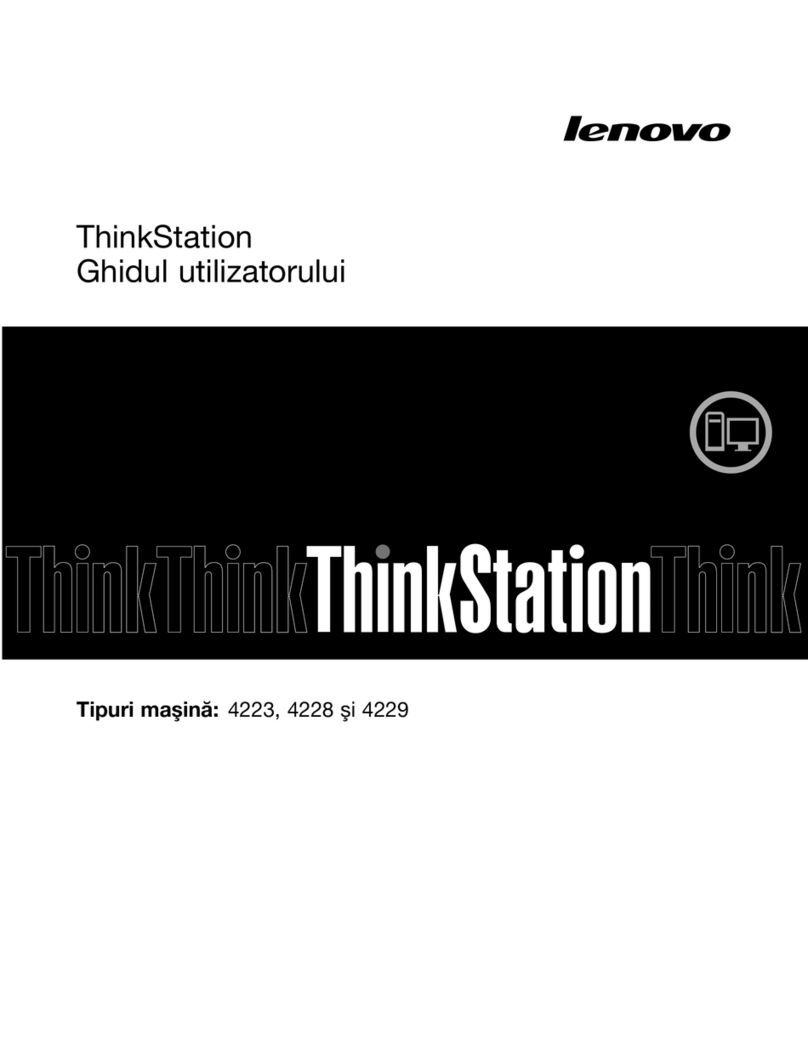Chapter 1. Important safety information
Note
Please read important safety information first.
This information can help you safely use your desktop or notebook personal
computer. Follow and retain all information included with your computer. The
information in this document does not alter the terms of your purchase
agreement or the Lenovo
™
Limited Warranty. For more information, refer to
Chapter 3, “Lenovo Statement of Limited Warranty,” on page 19.
Customer safety is important. Our products are developed to be safe and
effective. However, personal computers are electronic devices. Power cords,
power adapters, and other features can create potential safety risks that can
result in physical injury or property damage, especially if misused. To reduce
these risks, follow the instructions included with your product, observe all
warnings on the product and in the operating instructions, and review the
information included in this document carefully. By carefully following the
information contained in this document and provided with your product, you
can help protect yourself from hazards and create asafer computer work
environment.
Note: This information includes references to power adapters and batteries. In
addition to notebook computers, some products (such as speakers and
monitors) ship with external power adapters. If you have such aproduct, this
information applies to your product. In addition, computer products contain a
coin-sized internal battery that provides power to the system clock even when
the computer is unplugged, so the battery safety information applies to all
computer products.
Conditions that require immediate action
Products can become damaged due to misuse or neglect. Some product
damage is serious enough that the product should not be used again until it
has been inspected and, if necessary, repaired by an authorized servicer.
As with any electronic device, pay close attention to the product when it is
turned on. On very rare occasions, you might notice an odor or see apuff of
smoke or sparks vent from your product. Or you might hear sounds like
popping, cracking, or hissing. These conditions might merely mean that an
internal electronic component has failed in asafe and controlled manner. Or,
they might indicate apotential safety issue. However, do not take risks or
attempt to diagnose the situation yourself. Contact the Customer Support
©Lenovo 2005, 2006. Portions ©IBM Corp. 2005. 1