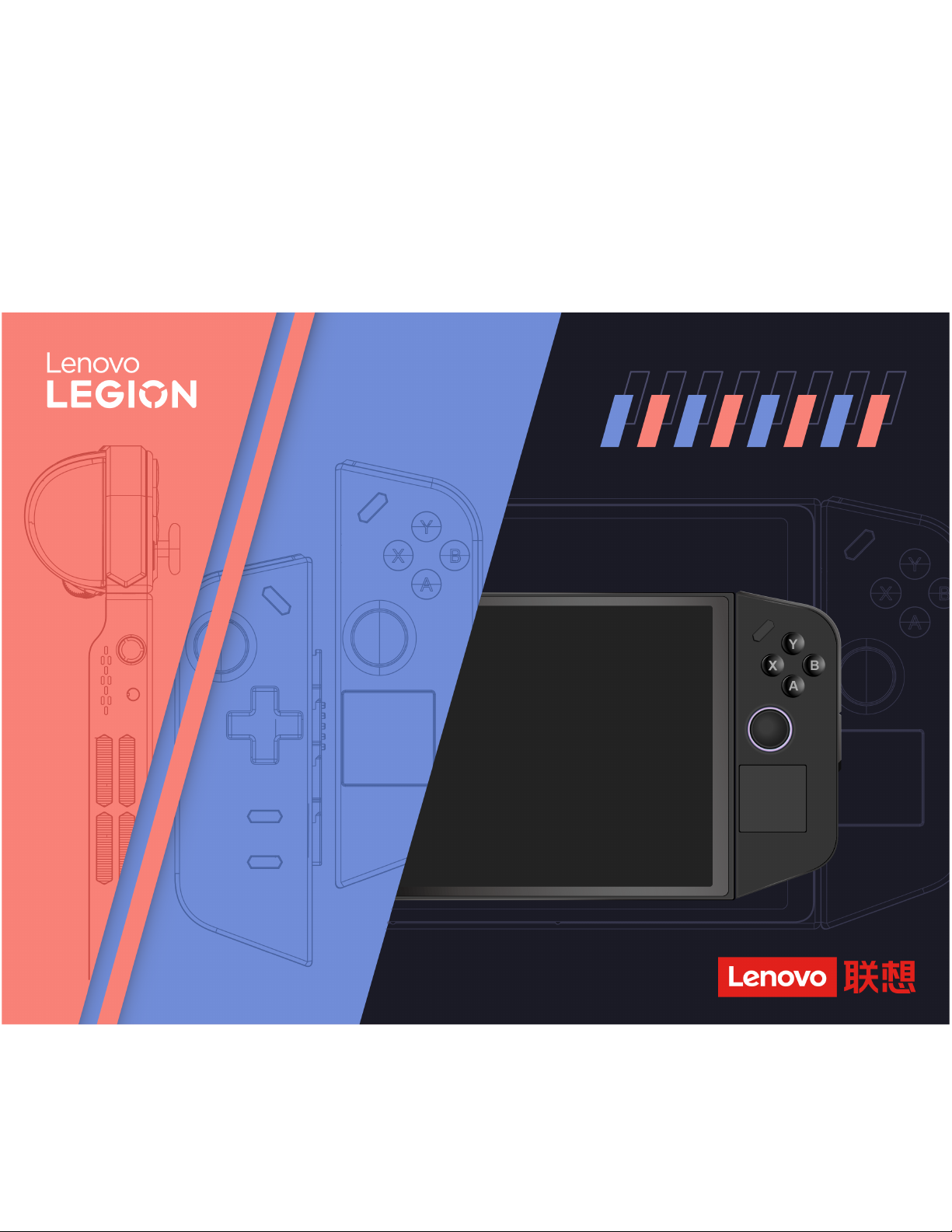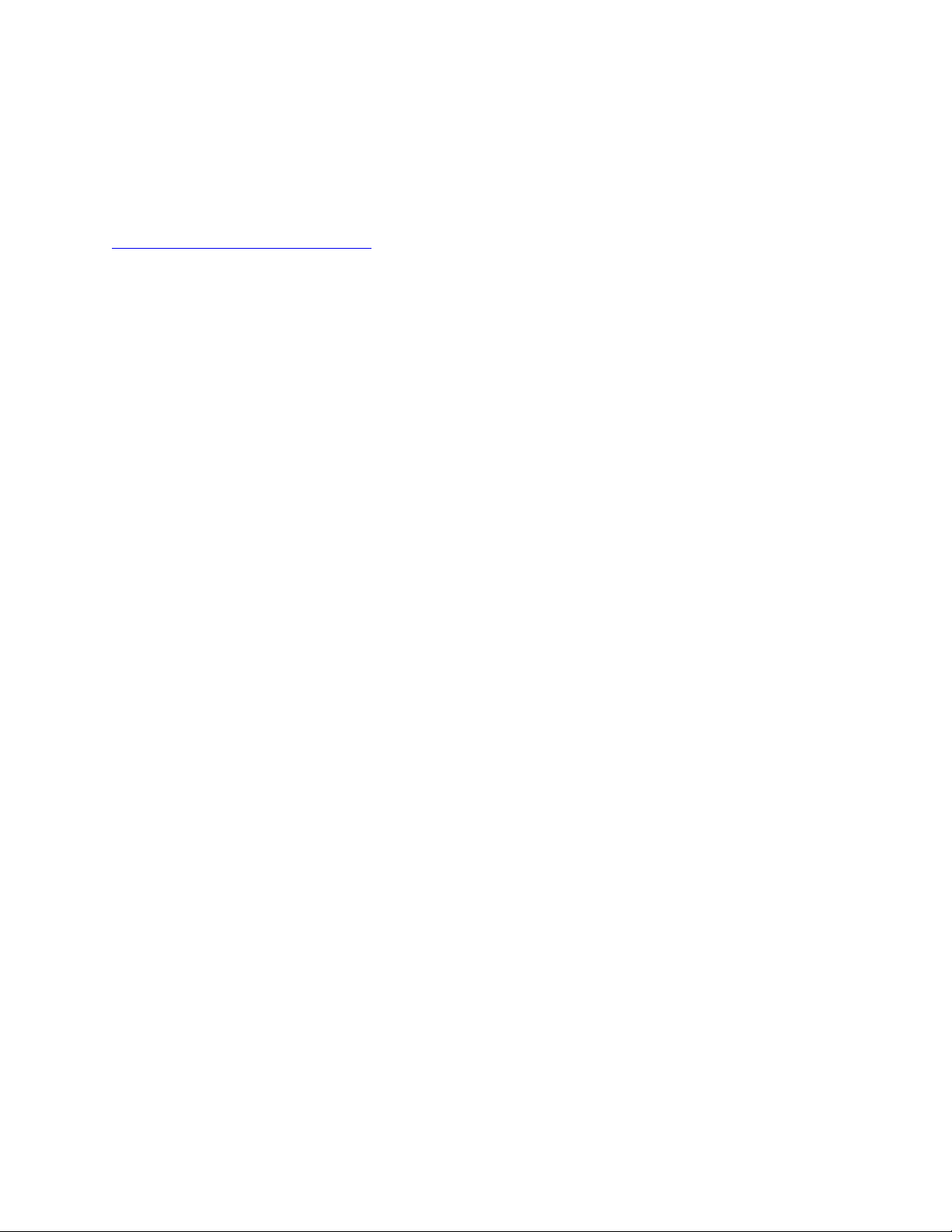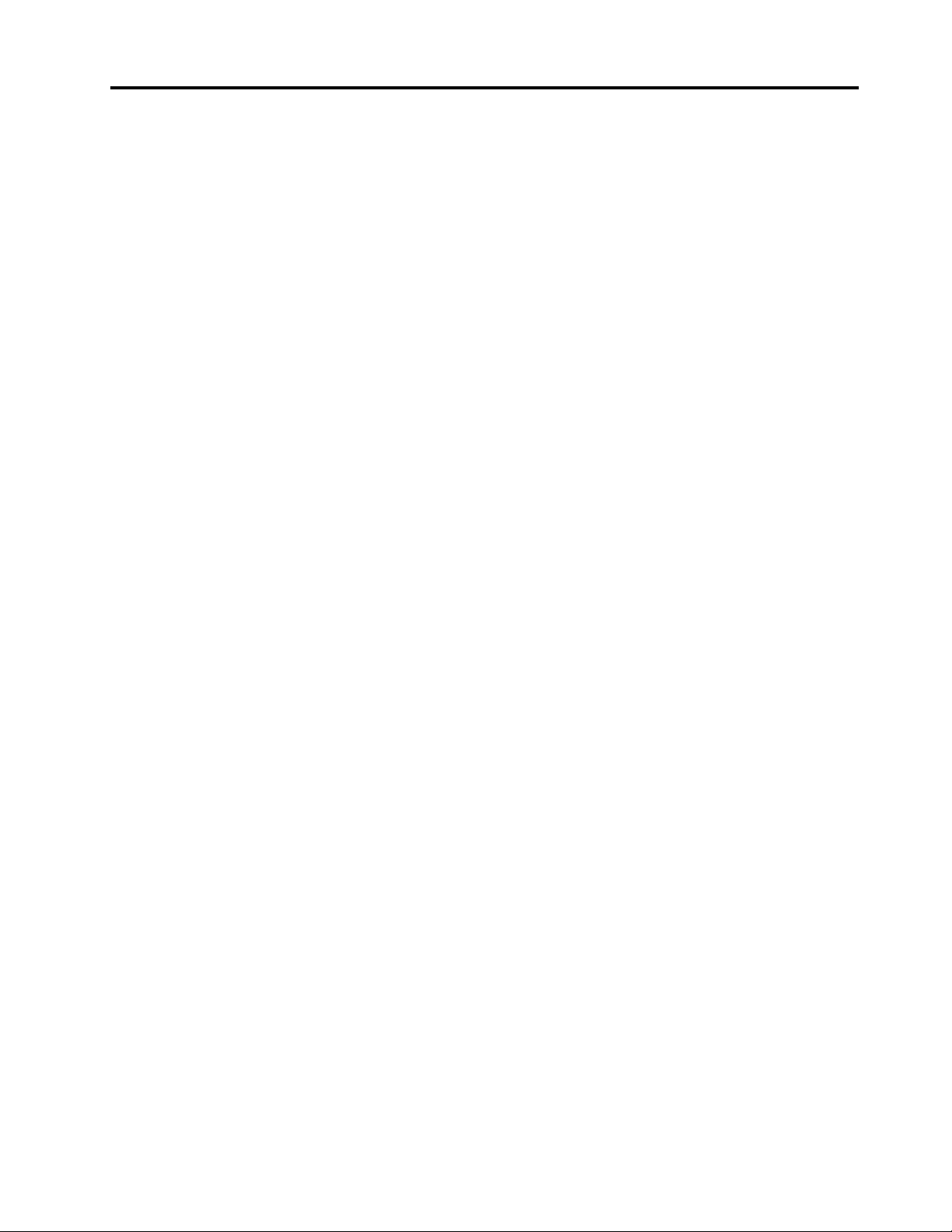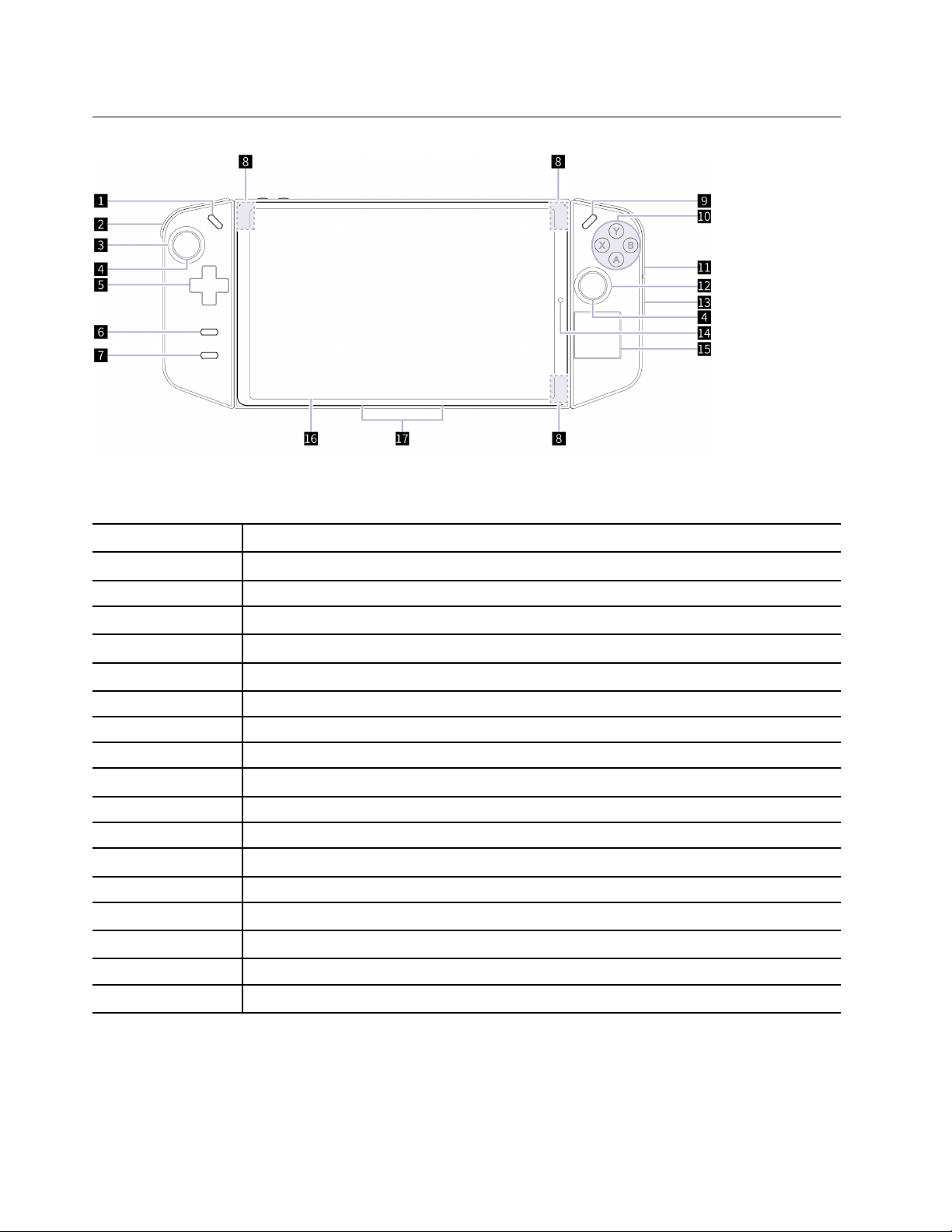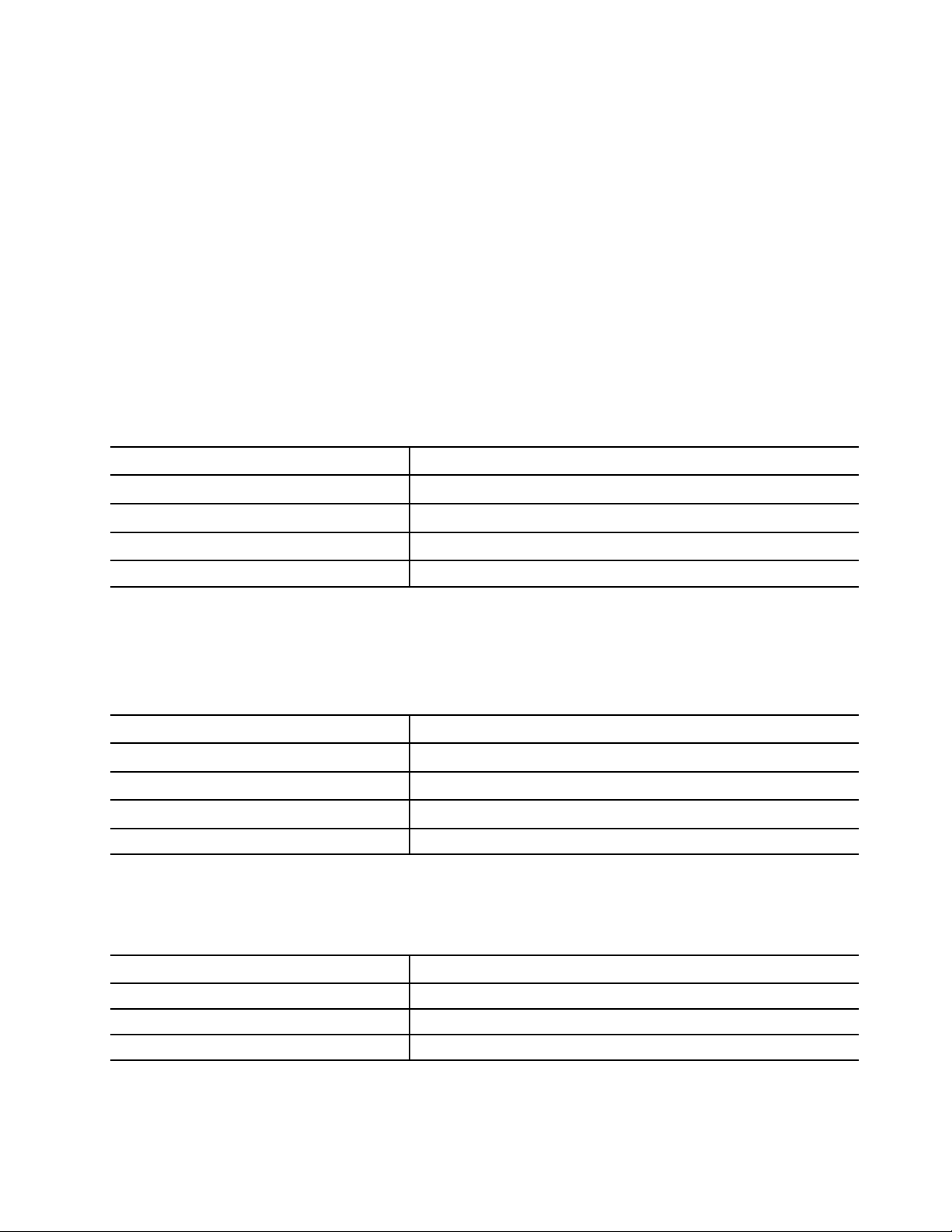Contents
bout this guide . . . . . . . . . . . . . iii
Chapter 1. Meet your Legion Go . . . . 1
What is Legion Go . . . . . . . . . . . . . . . 1
Front view . . . . . . . . . . . . . . . . . . 2
Controls seen from the front view . . . . . . . 2
Controller state light . . . . . . . . . . . . 3
Antennas . . . . . . . . . . . . . . . . 4
Ambient light sensor . . . . . . . . . . . . 4
Touchpad . . . . . . . . . . . . . . . . 4
Screen . . . . . . . . . . . . . . . . . 4
Microphones . . . . . . . . . . . . . . . 4
Back view . . . . . . . . . . . . . . . . . . 5
Controls seen from the back view . . . . . . . 5
Air vents (intake) . . . . . . . . . . . . . . 5
Mouse wheel . . . . . . . . . . . . . . . 5
Kickstand . . . . . . . . . . . . . . . . 6
Top view . . . . . . . . . . . . . . . . . . 7
Controls seen from the top view . . . . . . . 7
Volume buttons . . . . . . . . . . . . . . 7
Speakers . . . . . . . . . . . . . . . . 7
Multi-purpose USB Type-C connector . . . . . 7
microS card slot . . . . . . . . . . . . . 8
Air vents (outlet) . . . . . . . . . . . . . . 8
Combo audio jack . . . . . . . . . . . . . 8
Power button . . . . . . . . . . . . . . . 8
Power light . . . . . . . . . . . . . . . . 8
Bottom view . . . . . . . . . . . . . . . . . 9
Multi-purpose USB Type-C connector . . . . . 9
FPS mode switch . . . . . . . . . . . . . 9
Mouse sensor. . . . . . . . . . . . . . . 9
Specifications for the tablet . . . . . . . . . . 10
Statement on USB transfer rate . . . . . . . 11
Avoid constant body contact with specific hot
sections . . . . . . . . . . . . . . . . 11
Operating environment . . . . . . . . . . 12
Specifications for the controllers . . . . . . . . 12
Chapter 2. Start your Legion Go to
play video games . . . . . . . . . . . 13
Controller connection type . . . . . . . . . . 13
Play video games on the tablet of Legion Go . . . 13
Gamepad mode . . . . . . . . . . . . . 13
FPS mode . . . . . . . . . . . . . . . 15
Play video games on external devices . . . . . . 16
Connect the controllers to a Windows-based
PC . . . . . . . . . . . . . . . . . . 16
Connect the controllers to an Android
device. . . . . . . . . . . . . . . . . 16
Connect the controllers to an iOS device . . . 16
Chapter 3. Get the best gaming
experience on your Legion Go. . . . . 17
The Legion Space app . . . . . . . . . . . . 17
Thermal mode . . . . . . . . . . . . . 17
Full Speed Fan . . . . . . . . . . . . . 18
Adjustable refresh rate . . . . . . . . . . 18
Controller vibration . . . . . . . . . . . . . 18
Button combinations . . . . . . . . . . . . . 18
Preset shortcuts . . . . . . . . . . . . . 18
Macro key . . . . . . . . . . . . . . . 19
Touch gestures . . . . . . . . . . . . . . . 19
One-finger touch gestures . . . . . . . . . 20
Two-finger touch gestures . . . . . . . . . 21
Three- and four-finger touch gestures . . . . 21
Rechargeable battery pack . . . . . . . . . . 22
Rapid charge mode . . . . . . . . . . . 22
Recover full battery capacity . . . . . . . . 23
Power settings . . . . . . . . . . . . . . . 23
OS power mode . . . . . . . . . . . . . 23
The default power plan . . . . . . . . . . 23
Chapter 4. Firmware setup utility . . . 25
Use Windows advanced startup to open the
firmware setup utility . . . . . . . . . . . . . 25
Open the firmware setup utility from the Novo
Button Menu . . . . . . . . . . . . . . . . 25
Set passwords in UEFI/BIOS setup utility . . . . . 25
Password types . . . . . . . . . . . . . 25
Set administrator password . . . . . . . . 26
Change or remove administrator password . . 26
Set user password . . . . . . . . . . . . 27
Enable power-on password . . . . . . . . 27
Set password for the secondary storage
device. . . . . . . . . . . . . . . . . 27
Change or remove hard disk password . . . . 28
Chapter 5. Help and support . . . . . 29
Frequently asked questions . . . . . . . . . . 29
Why does my screen brightness change
constantly?. . . . . . . . . . . . . . . 29
Why does my controller turn off
automatically? . . . . . . . . . . . . . 29
How can I connect the controllers to the tablet
after connecting them to an external
device? . . . . . . . . . . . . . . . . 29
© Copyright Lenovo 2023 i