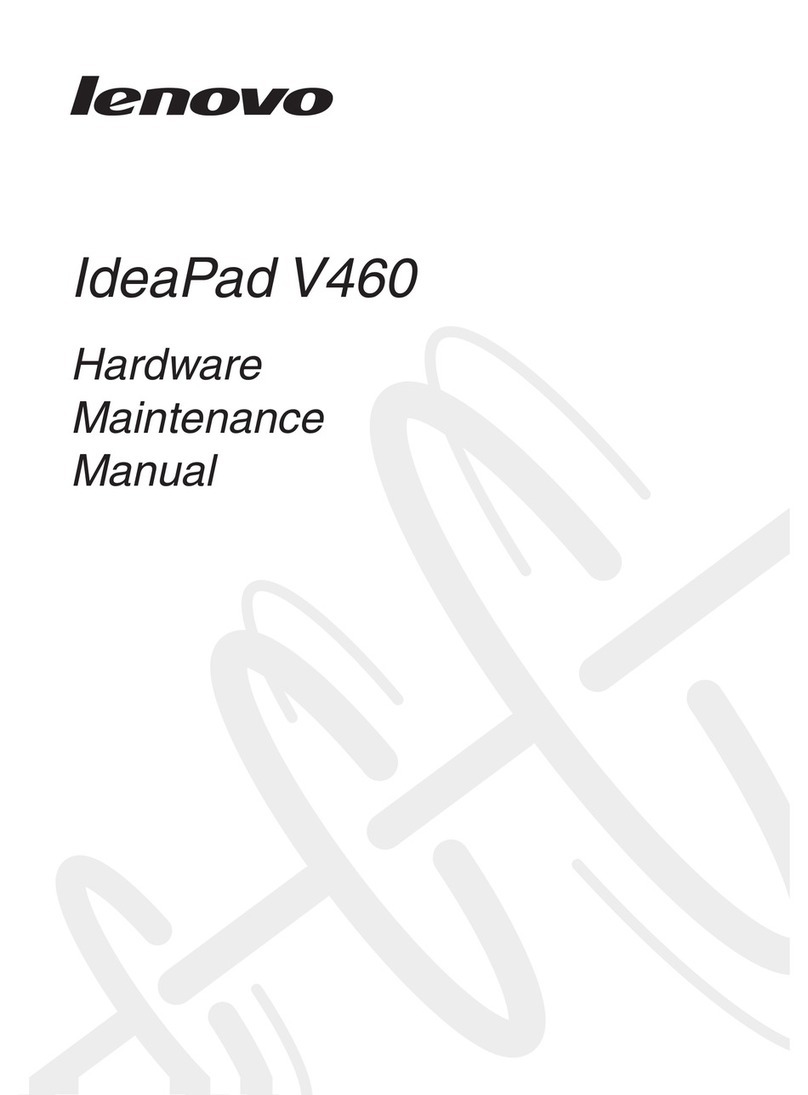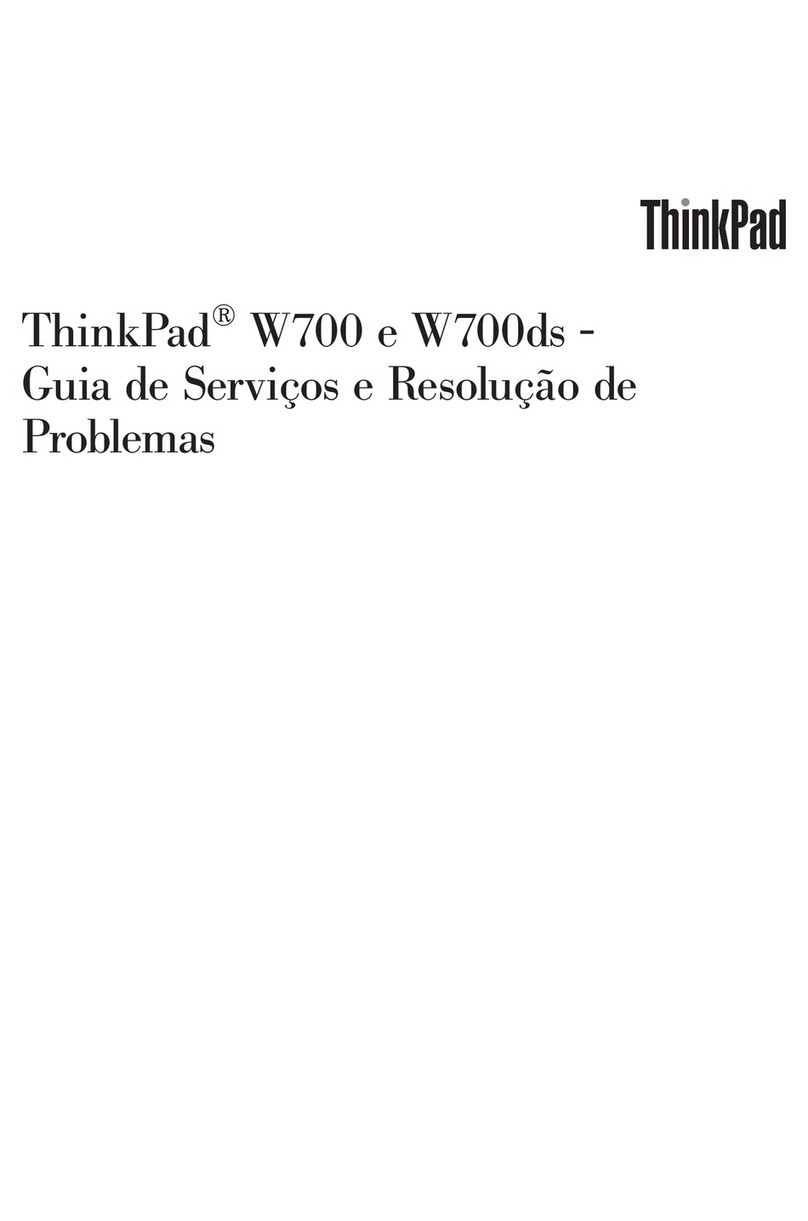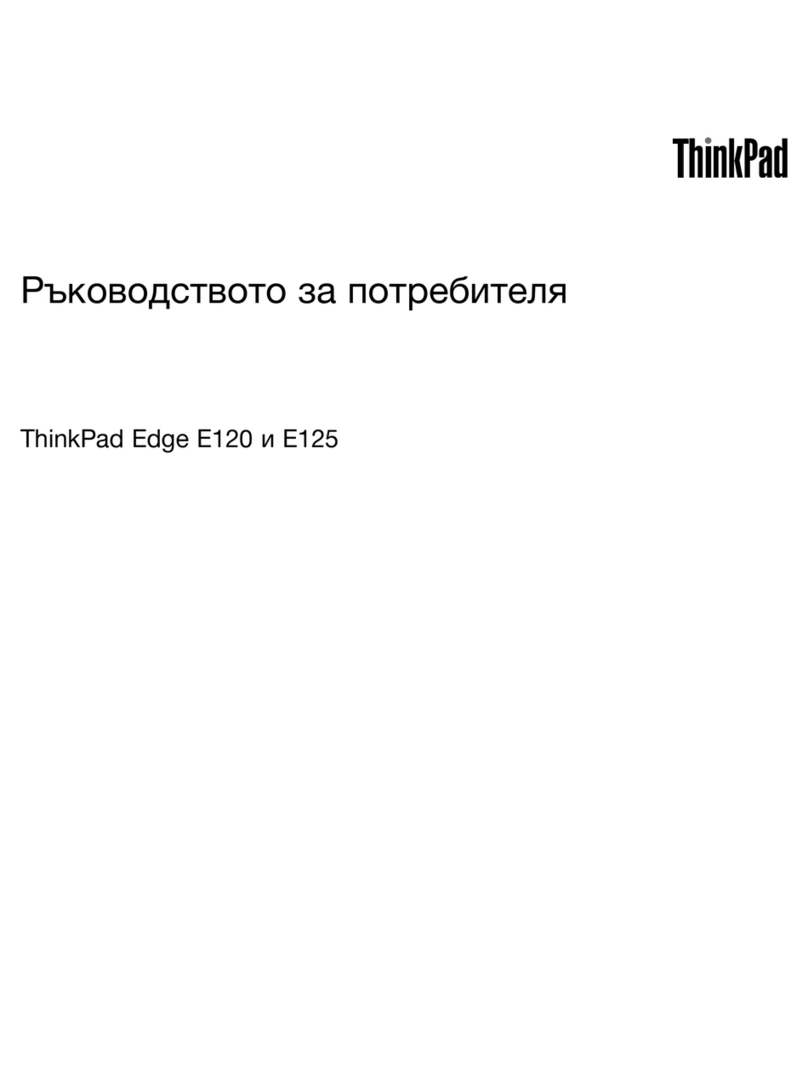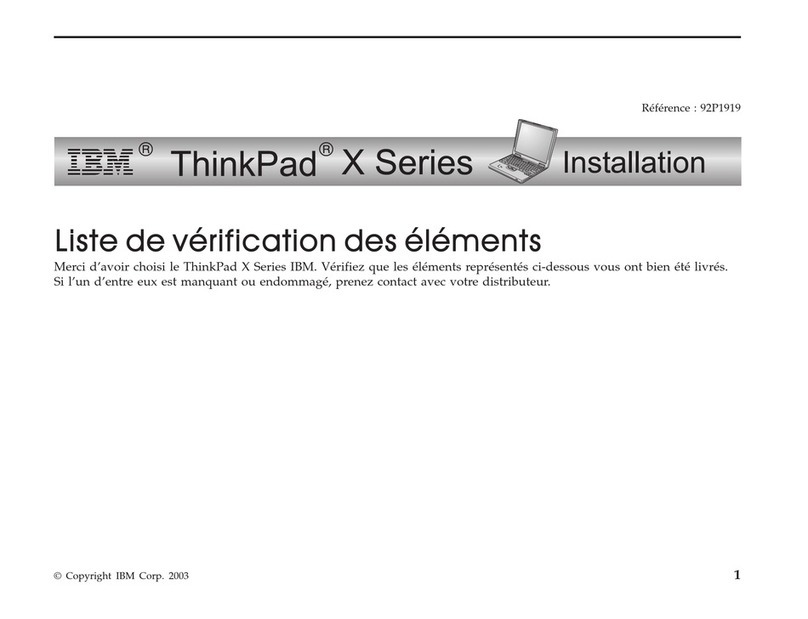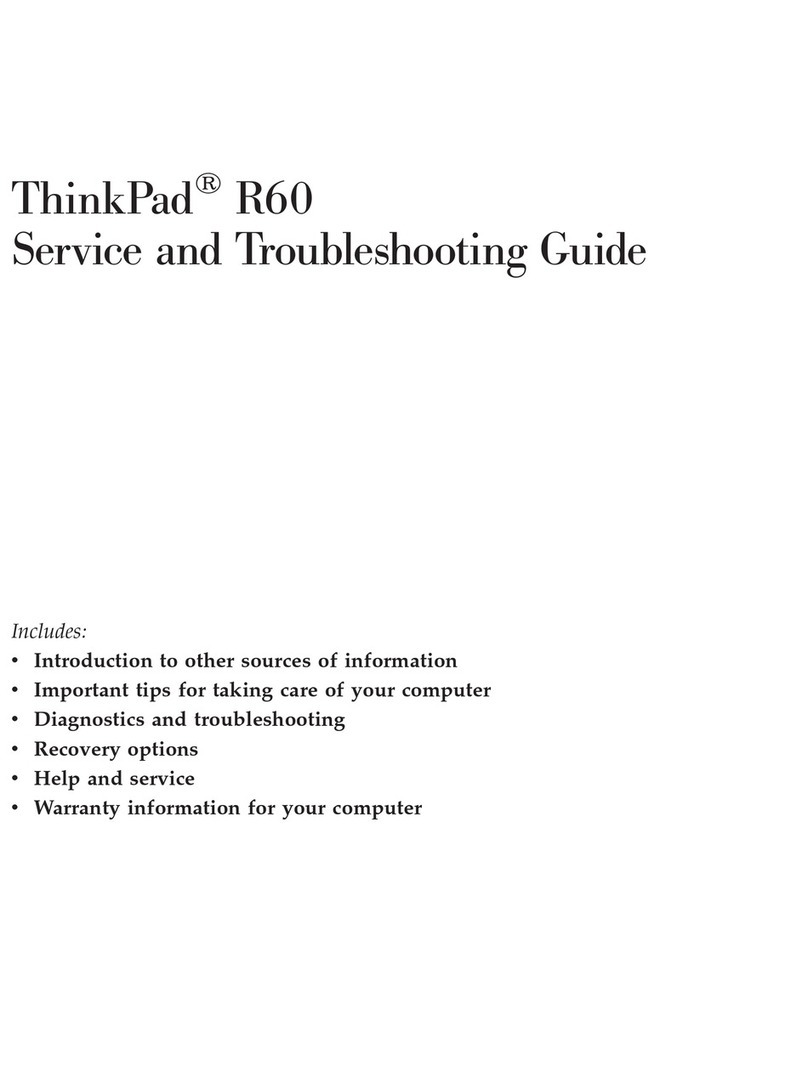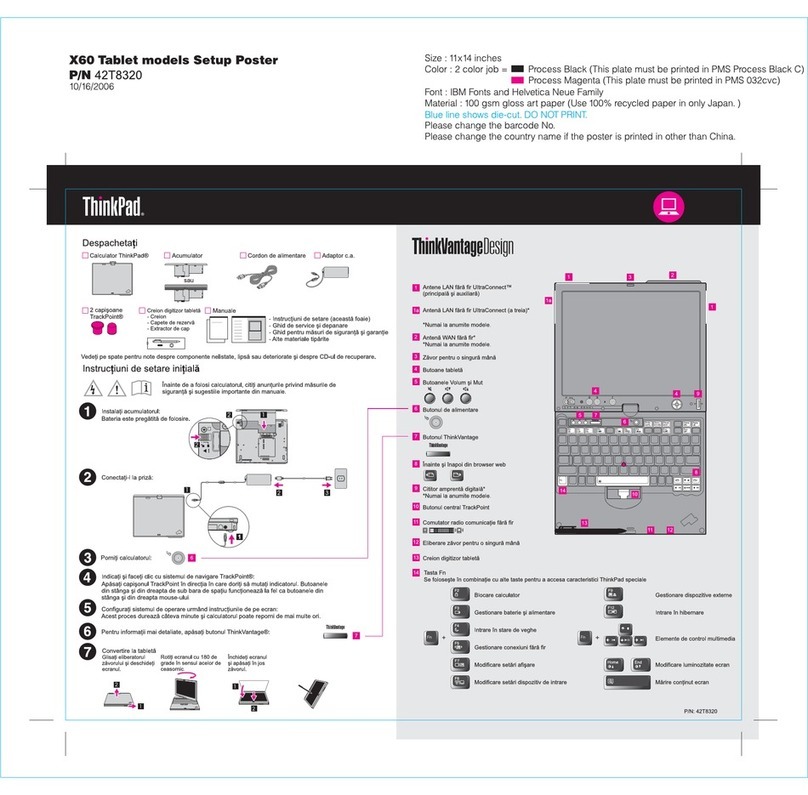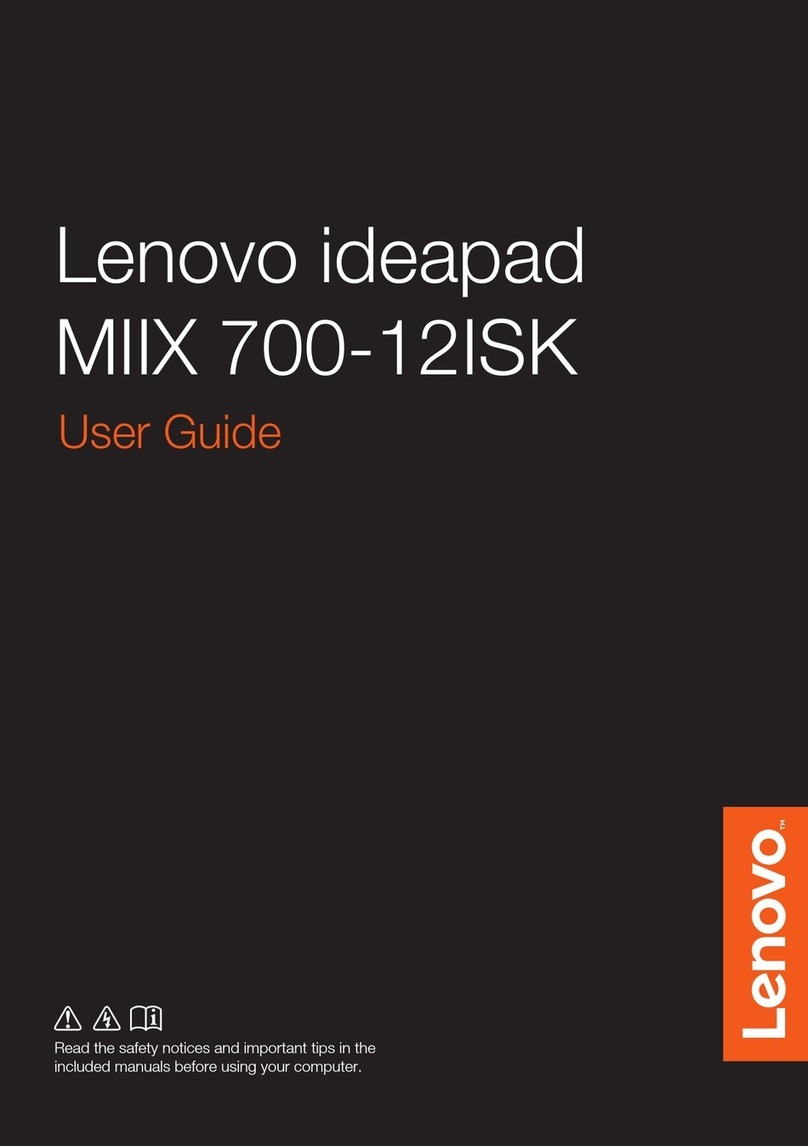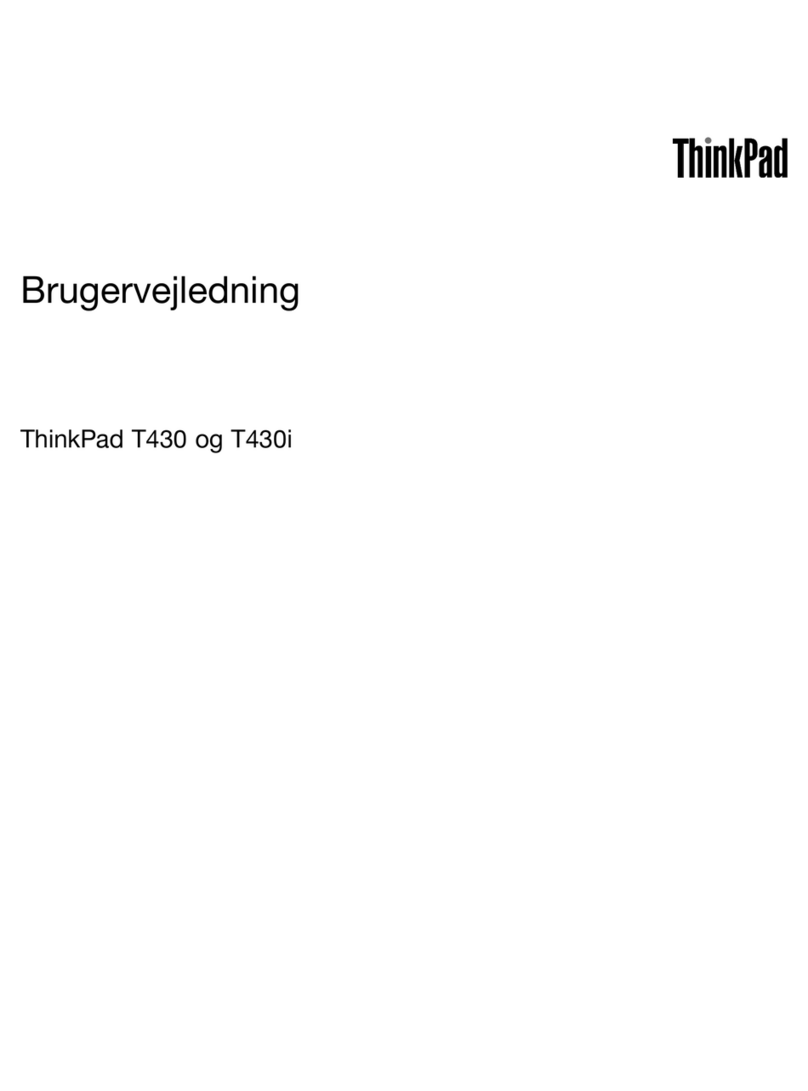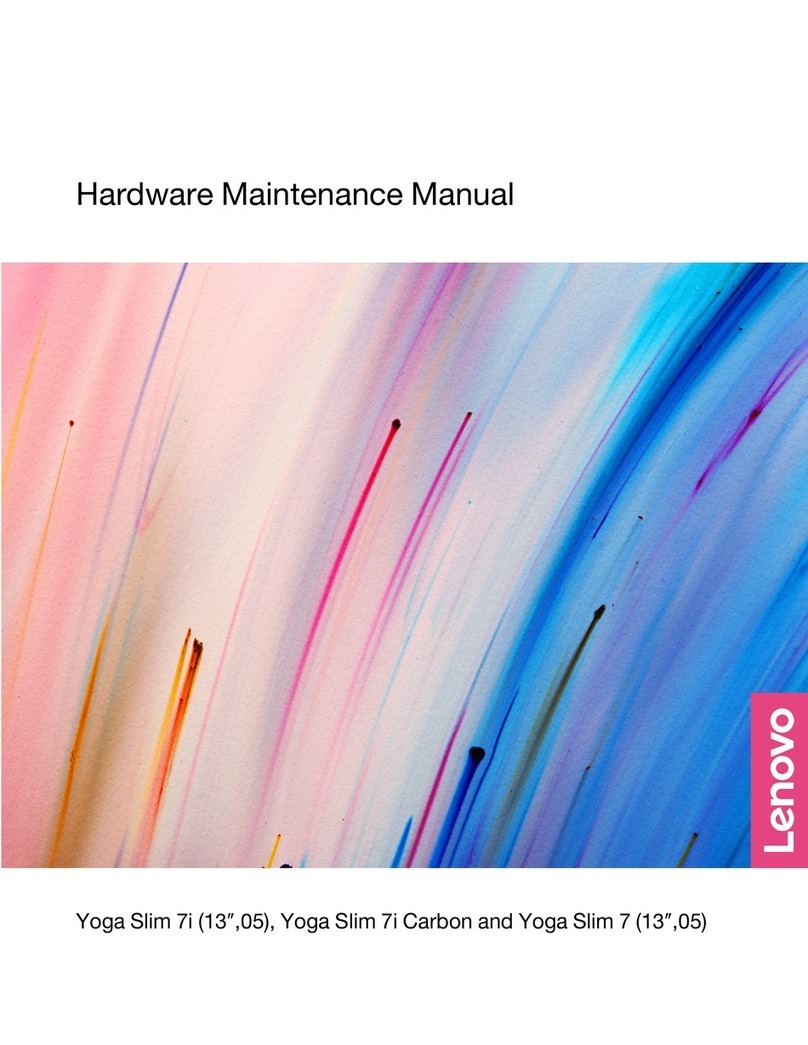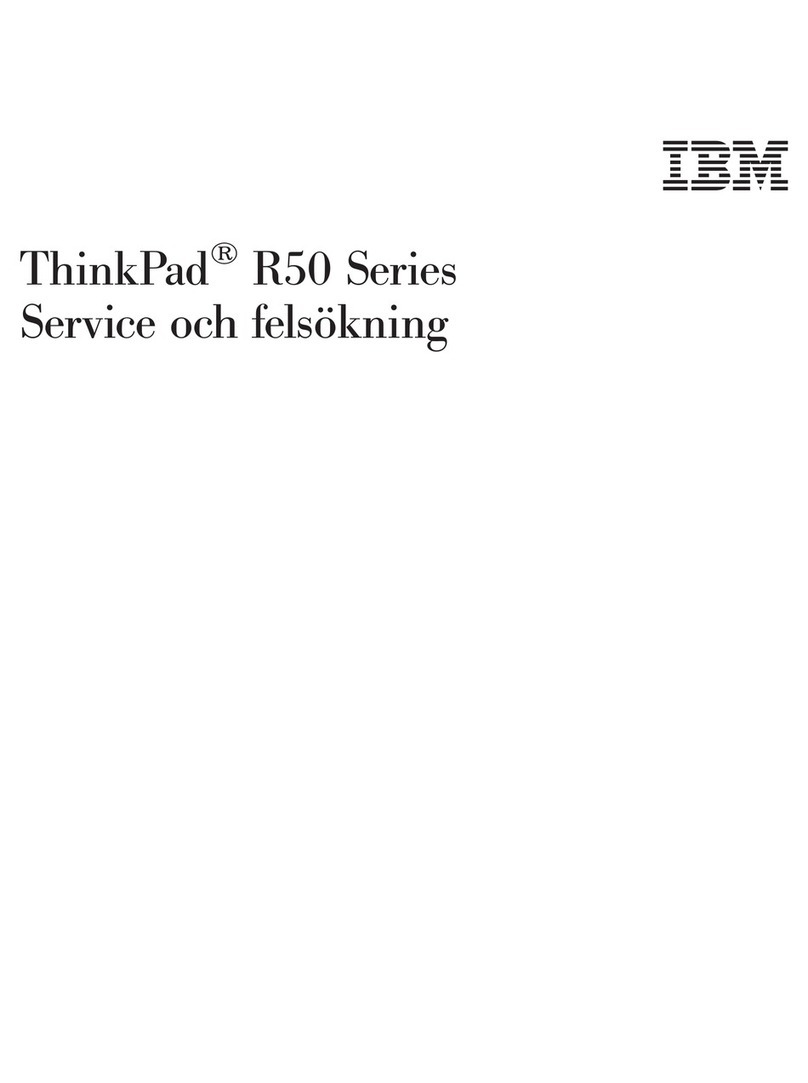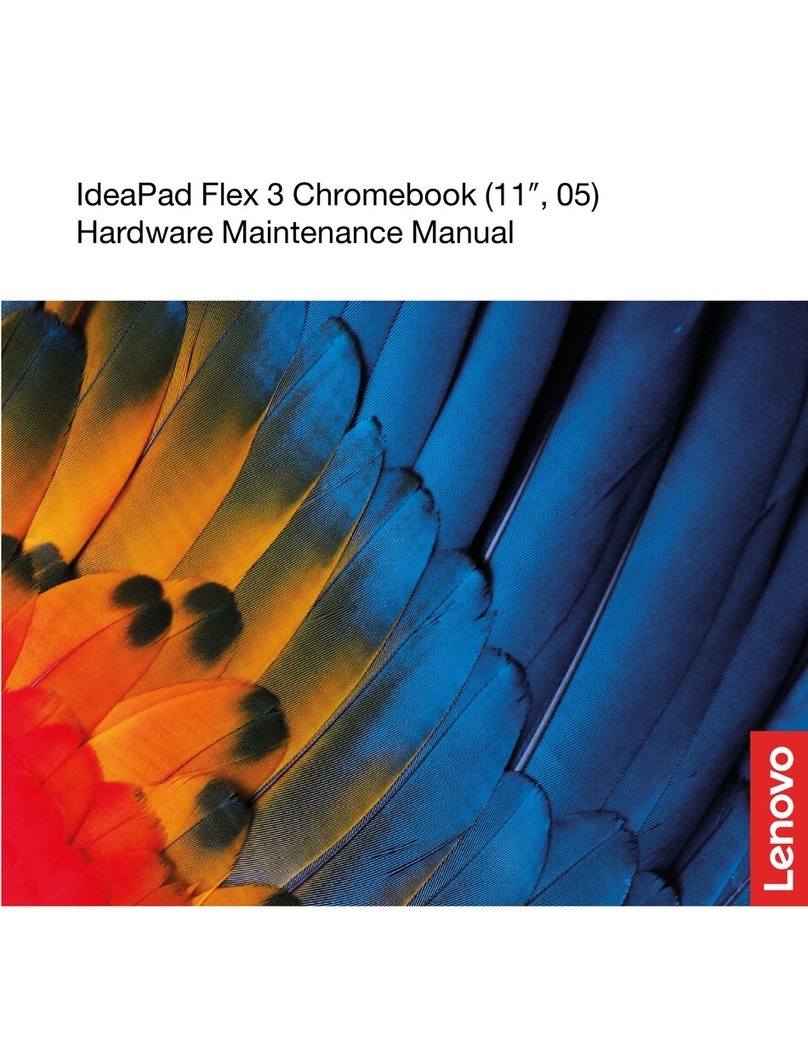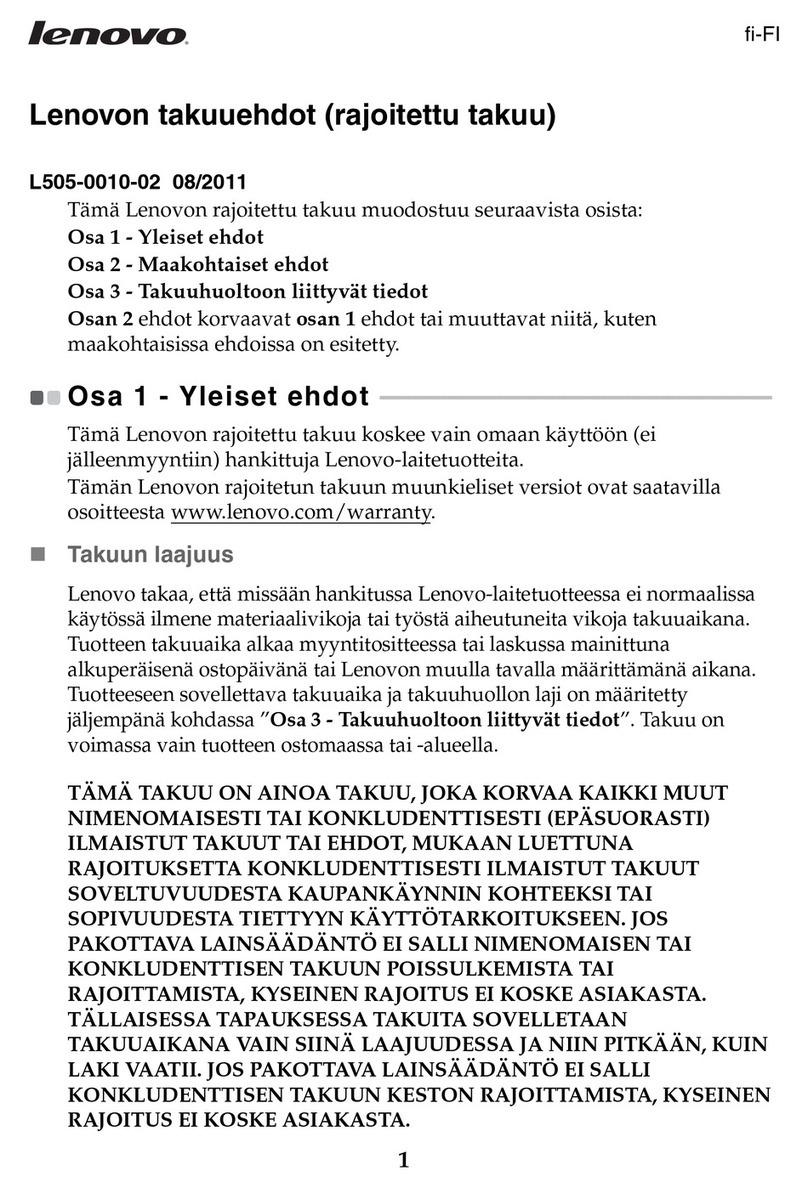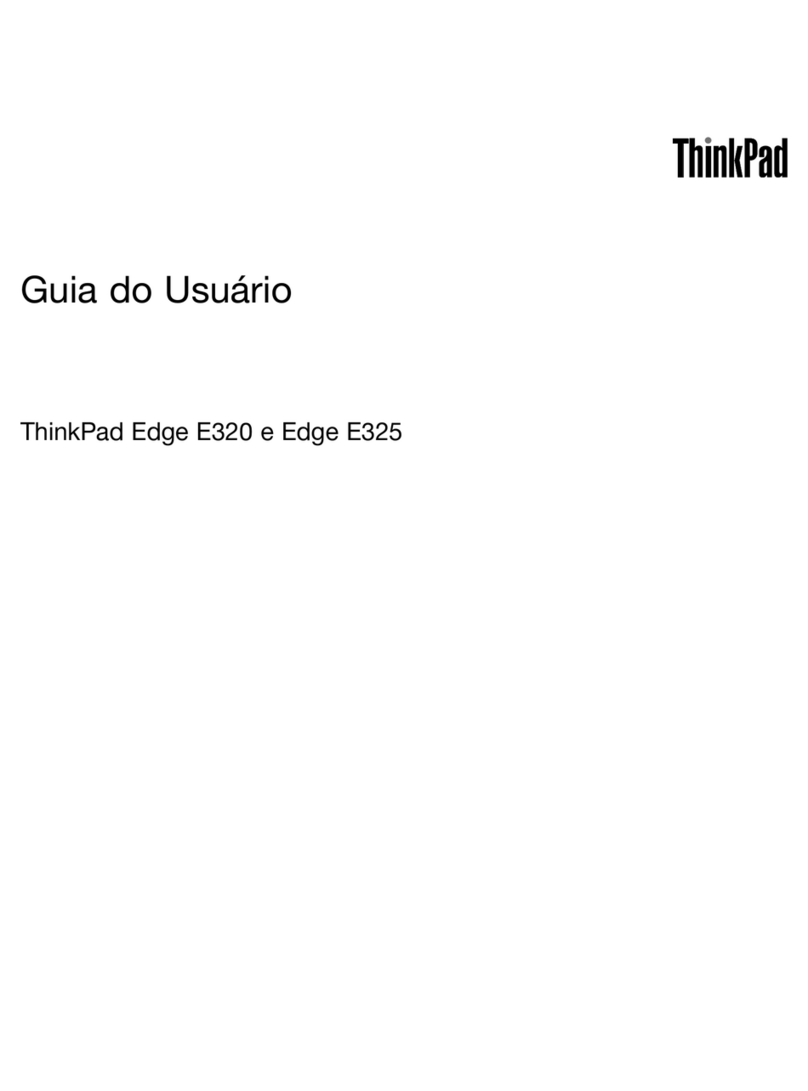Contents
Discover your Lenovo notebook iii
Chapter 1 Meet your computer 1
Front view . . . . . . . . . . . . . . . . . . 1
Side view . . . . . . . . . . . . . . . . . . 5
Bottom view . . . . . . . . . . . . . . . . . 8
Features and specifications . . . . . . . . . . 10
USB specifications. . . . . . . . . . . . 11
Chapter 2 Get started with your
computer 13
Access networks . . . . . . . . . . . . . . 13
Connect to Wi-Fi networks. . . . . . . . . 13
Connect to the wired Ethernet . . . . . . . 13
Connect to a cellular network (for selected
models) . . . . . . . . . . . . . . . . 14
Turn on the Airplane mode . . . . . . . . . 14
Interact with your computer . . . . . . . . . . 15
Use the keyboard shortcuts . . . . . . . . 15
Use the TrackPoint pointing device . . . . . 16
Use the trackpad . . . . . . . . . . . . 18
Use the touch screen (for selected models) . . 19
Connect to an external display . . . . . . . 21
Get to know YOGA modes (for ThinkPad X1 Yoga
Gen 8 only) . . . . . . . . . . . . . . . . 22
Use Lenovo Integrated Pen (for ThinkPad X1 Yoga
Gen 8 only) . . . . . . . . . . . . . . . . 23
Chapter 3 Explore your computer 25
Lenovo Commercial Vantage . . . . . . . . . 25
Lenovo View (for selected models) . . . . . . . 25
User Presence Sensing (for selected models) . . . 27
Intelligent cooling . . . . . . . . . . . . . . 28
Manage power . . . . . . . . . . . . . . . 29
Check the battery status . . . . . . . . . 29
Charge the computer . . . . . . . . . . . 29
Change the power settings . . . . . . . . 30
Transfer data . . . . . . . . . . . . . . . . 31
Set up a Bluetooth connection . . . . . . . 31
Set up an NFC connection . . . . . . . . . 31
Purchase accessories . . . . . . . . . . . . 32
Chapter 4 Secure your computer
and information 33
Lock the computer . . . . . . . . . . . . . 33
Log in with your fingerprint . . . . . . . . . . 33
Log in with your face ID (for selected models) . . . 34
Protect your privacy (for selected models) . . . . 34
Protect data against power loss (for selected
models) . . . . . . . . . . . . . . . . . . 35
UEFI BIOS passwords . . . . . . . . . . . . 35
Password types . . . . . . . . . . . . . 35
Set, change, and remove a password . . . . 36
Associate your fingerprints with passwords
(for selected models) . . . . . . . . . . . 37
FIDO (Fast Identity Online) authentication. . . . . 37
Chapter 5 Configure advanced
settings 39
UEFI BIOS . . . . . . . . . . . . . . . . . 39
Enter the UEFI BIOS menu. . . . . . . . . 39
Navigate in the UEFI BIOS interface . . . . . 39
Set the system date and time. . . . . . . . 39
Change the startup sequence . . . . . . . 39
View UEFI BIOS Event logs . . . . . . . . 39
Customize BIOS Defaults . . . . . . . . . 40
Detect memory retraining (for Intel models
only) . . . . . . . . . . . . . . . . . 41
Reset system to factory defaults . . . . . . 41
Recover the UEFI BIOS . . . . . . . . . . 42
Update UEFI BIOS . . . . . . . . . . . . 42
Cloud bare metal recovery (for selected
models) . . . . . . . . . . . . . . . . 42
Install a Windows operating system and drivers . . 43
Chapter 6 CRU replacement 45
CRU list . . . . . . . . . . . . . . . . . . 45
Disable Fast Startup and the built-in battery. . . . 45
Replace a CRU . . . . . . . . . . . . . . . 46
Base cover assembly . . . . . . . . . . . 46
Wireless WAN card and wireless WAN card
bracket (for selected models) . . . . . . . . 47
M.2 solid-state drive and bracket . . . . . . 50
Chapter 7 Help and support 53
Frequently asked questions . . . . . . . . . . 53
Error messages . . . . . . . . . . . . . . . 55
Beep errors . . . . . . . . . . . . . . . . 56
Self-help resources . . . . . . . . . . . . . 57
Windows label . . . . . . . . . . . . . . . 58
Call Lenovo . . . . . . . . . . . . . . . . 58
Before you contact Lenovo . . . . . . . . 58
Lenovo Customer Support Center . . . . . . 59
Purchase additional services. . . . . . . . . . 60
© Copyright Lenovo 2023 i