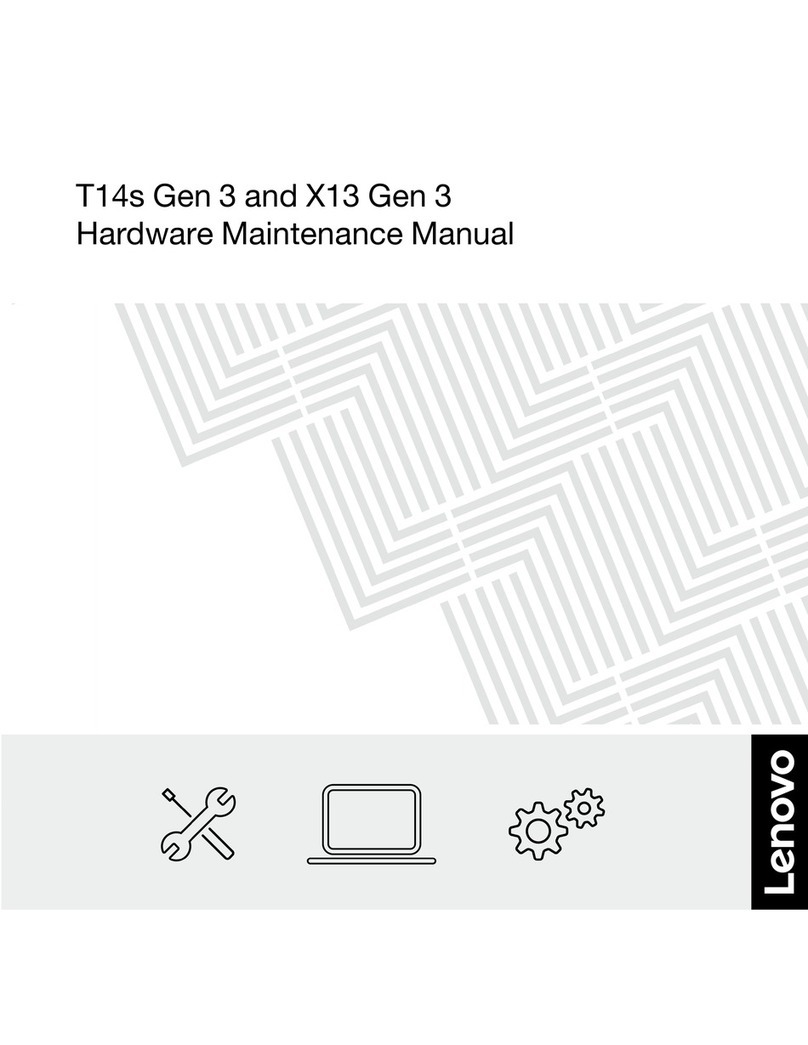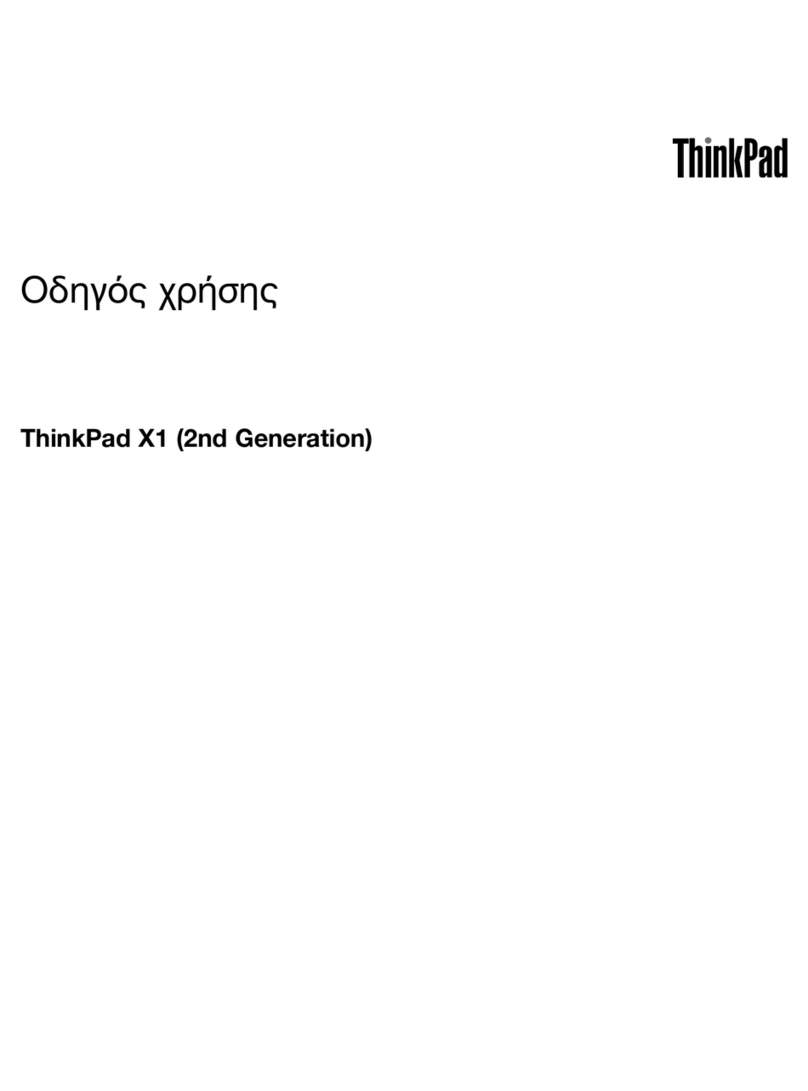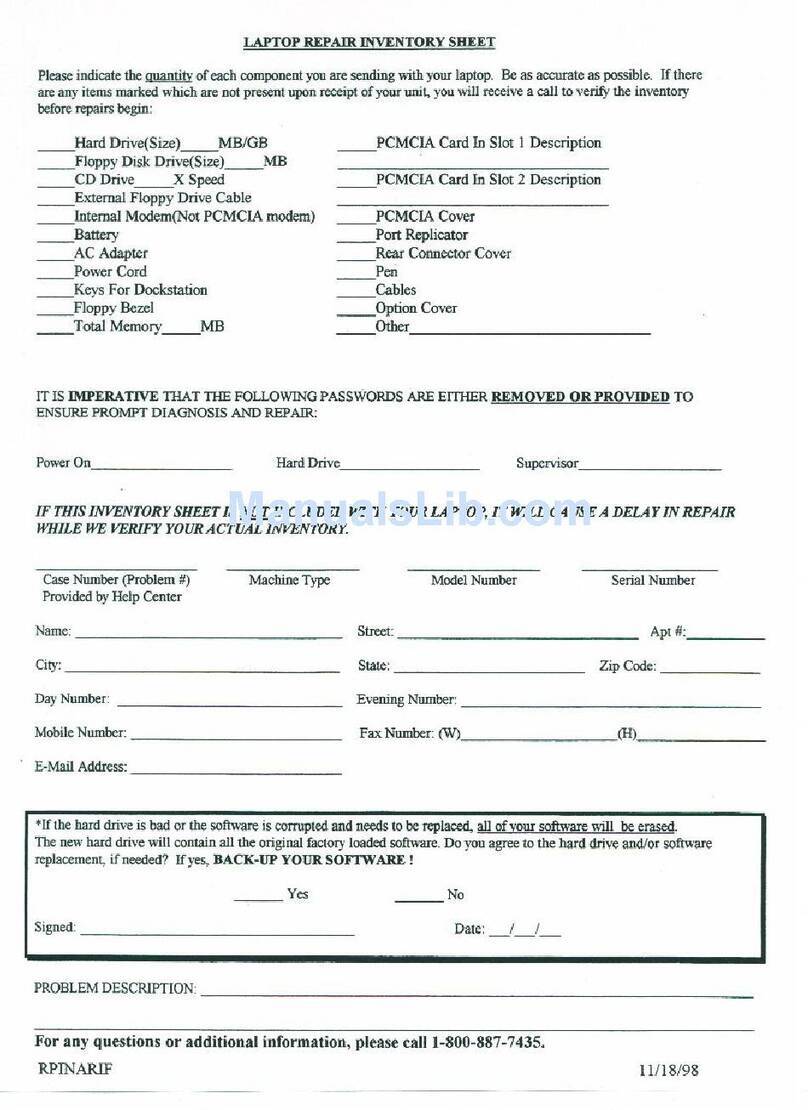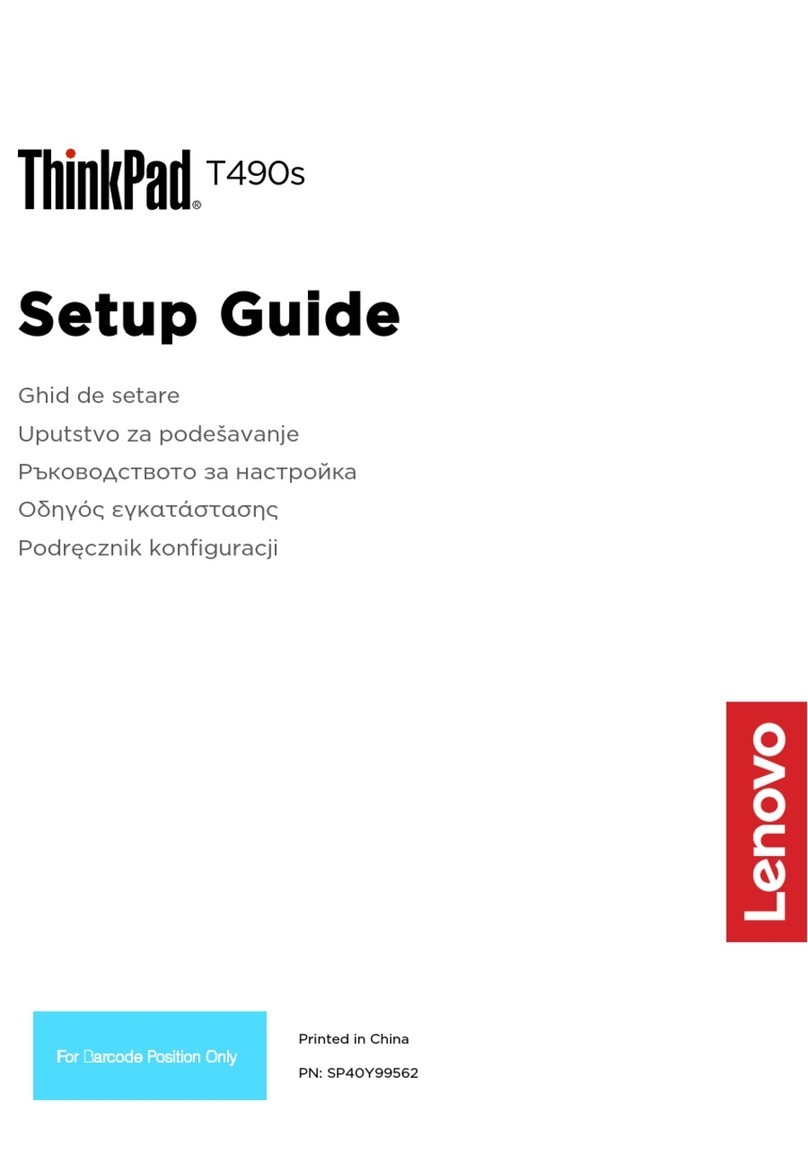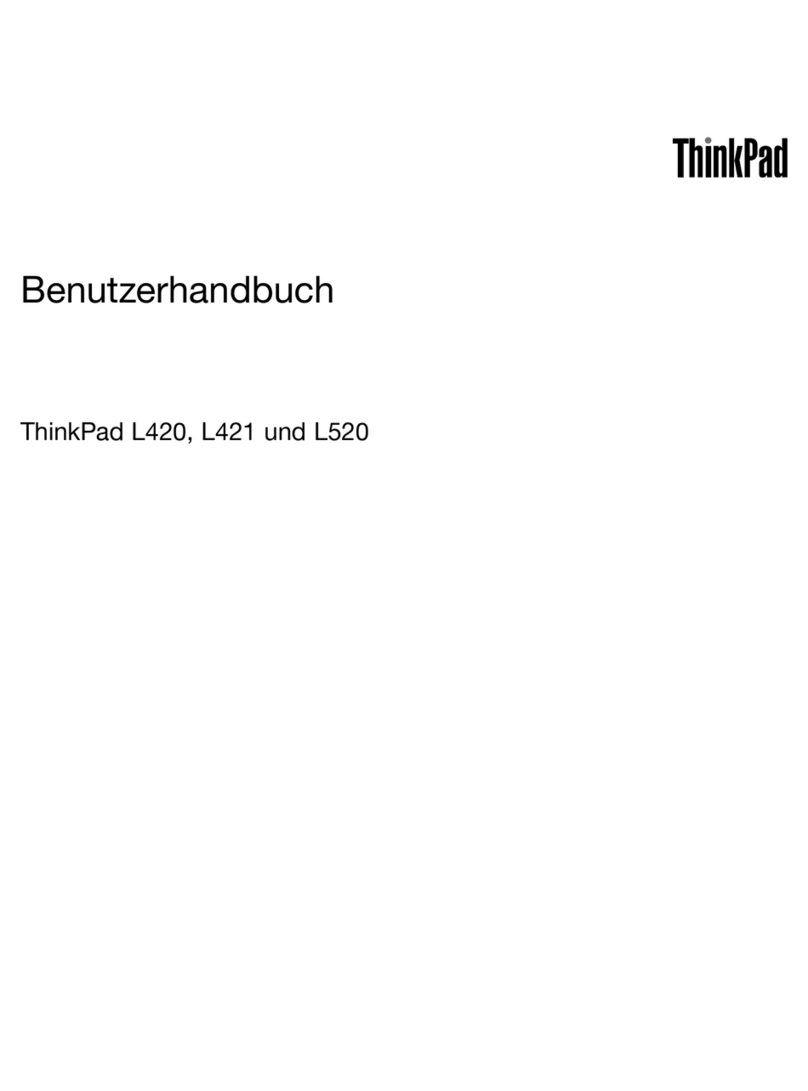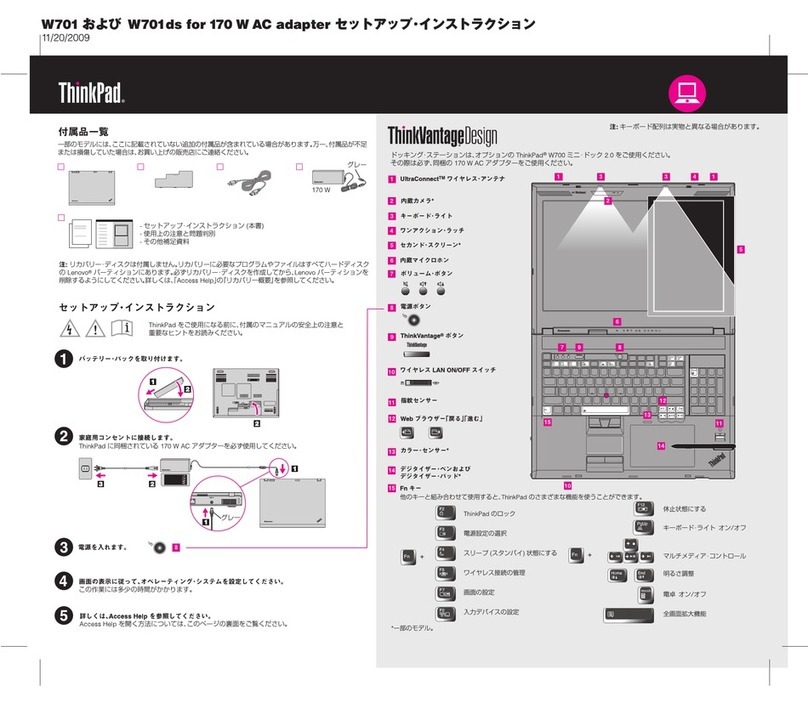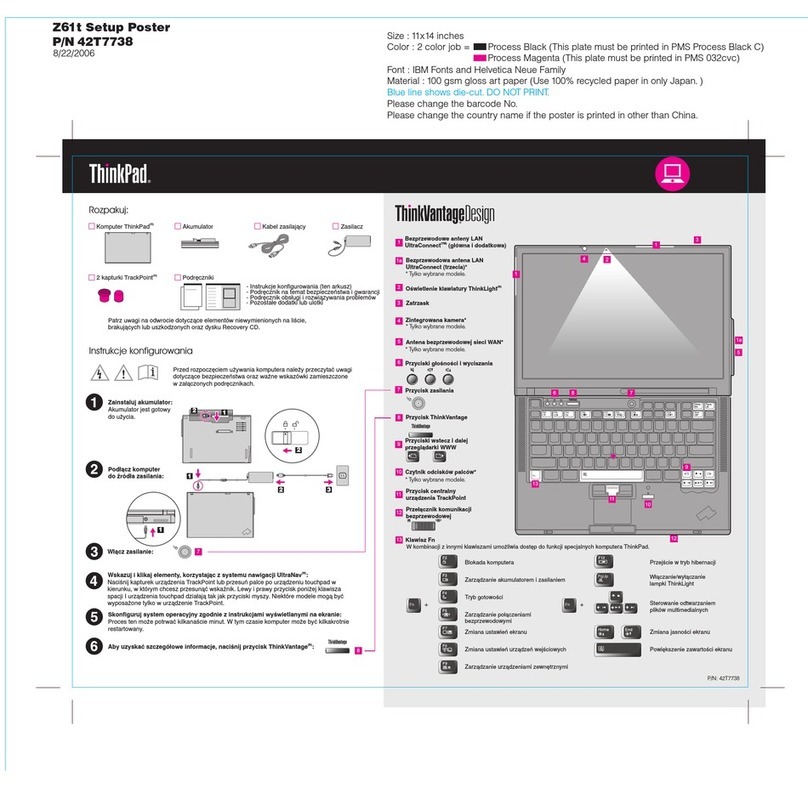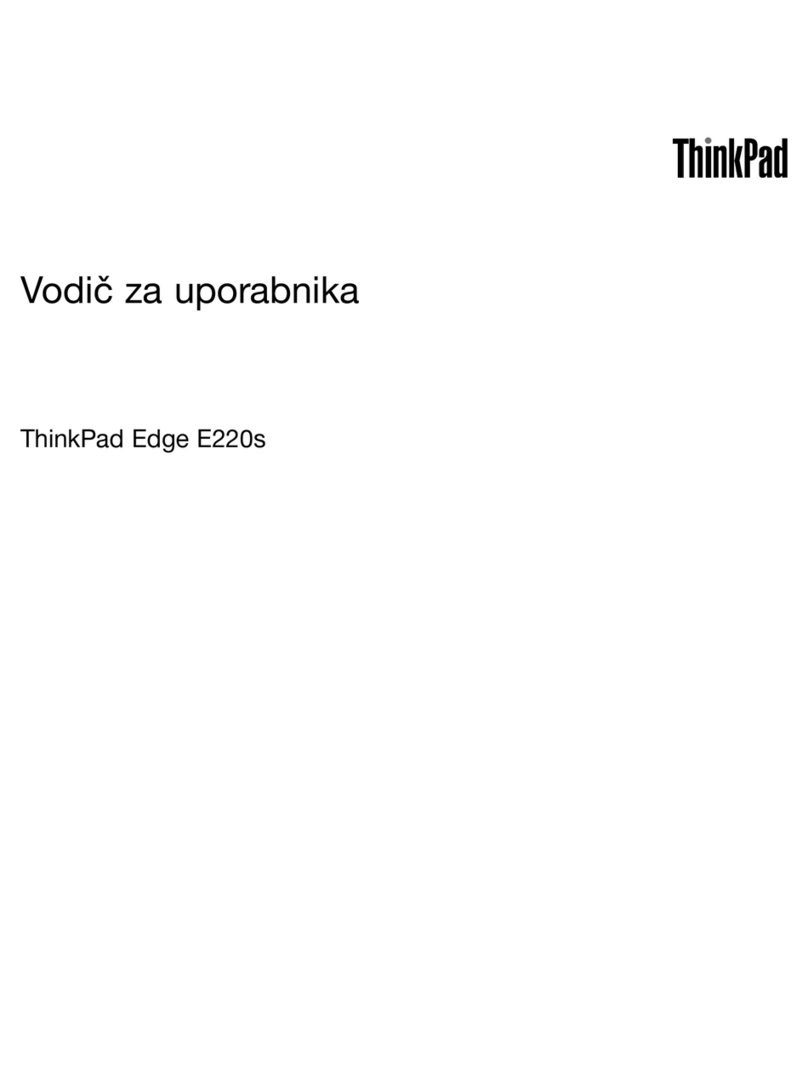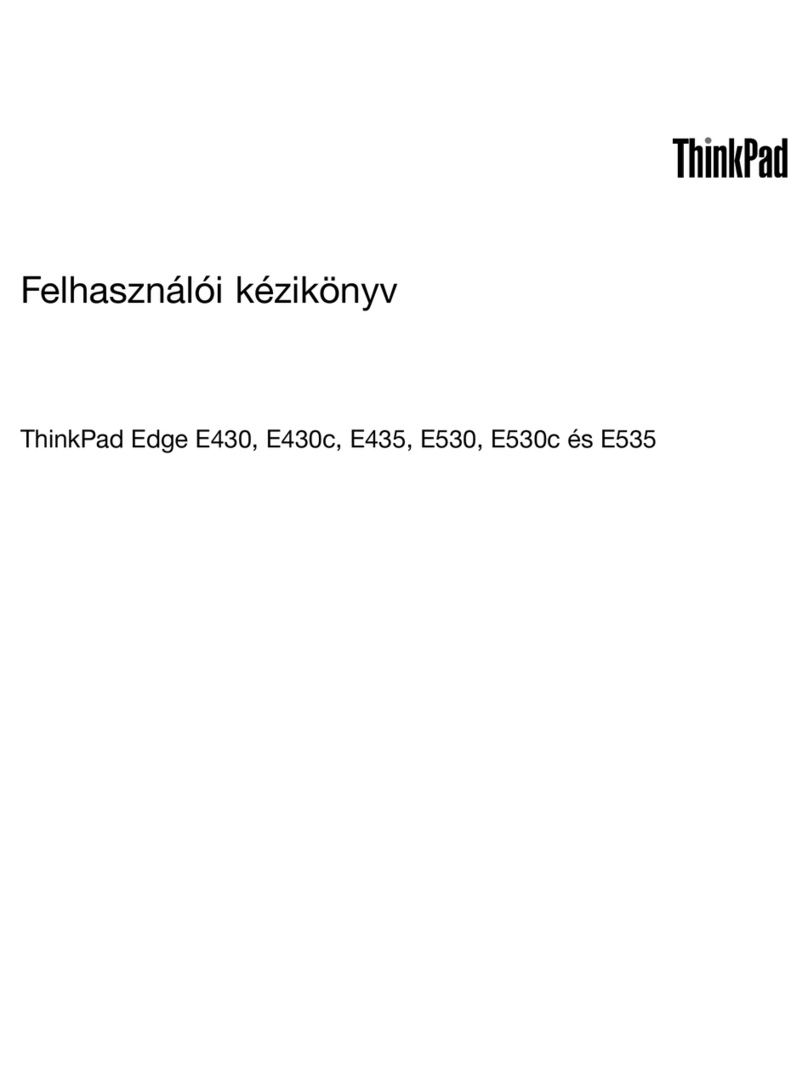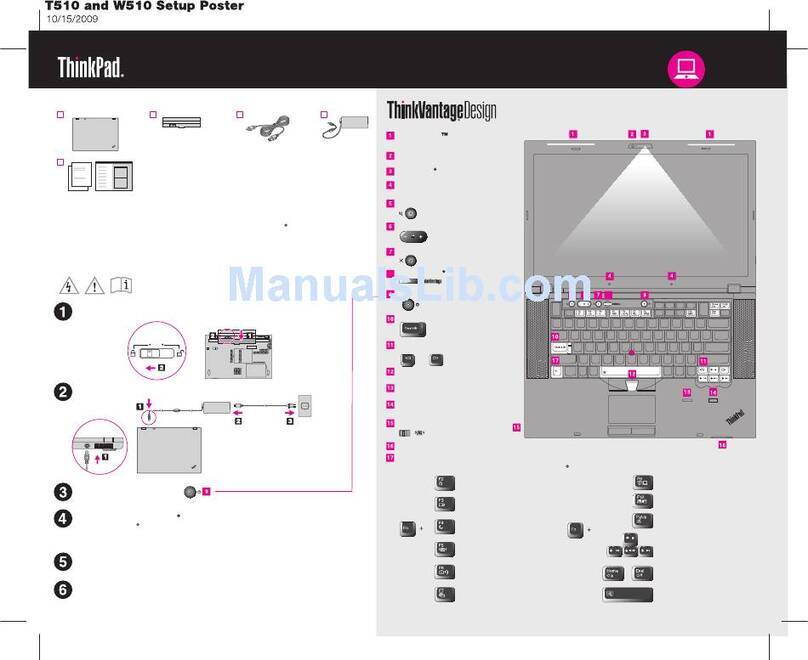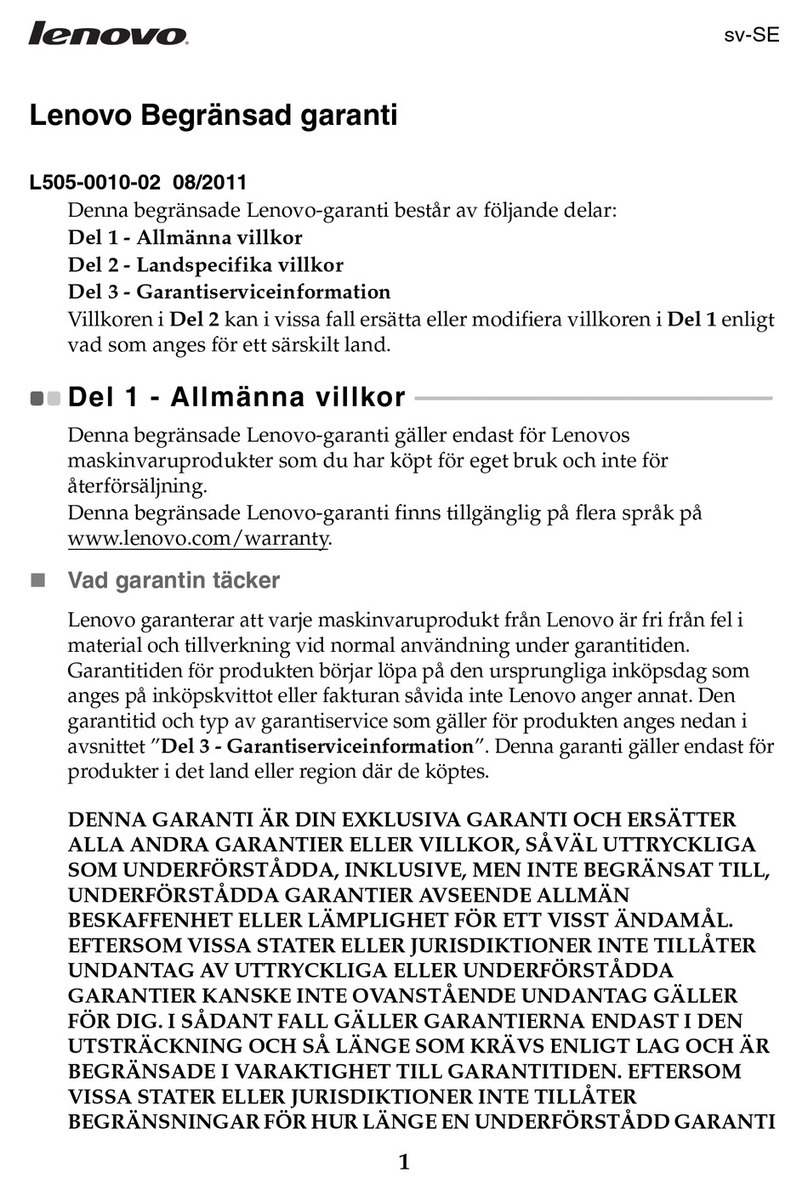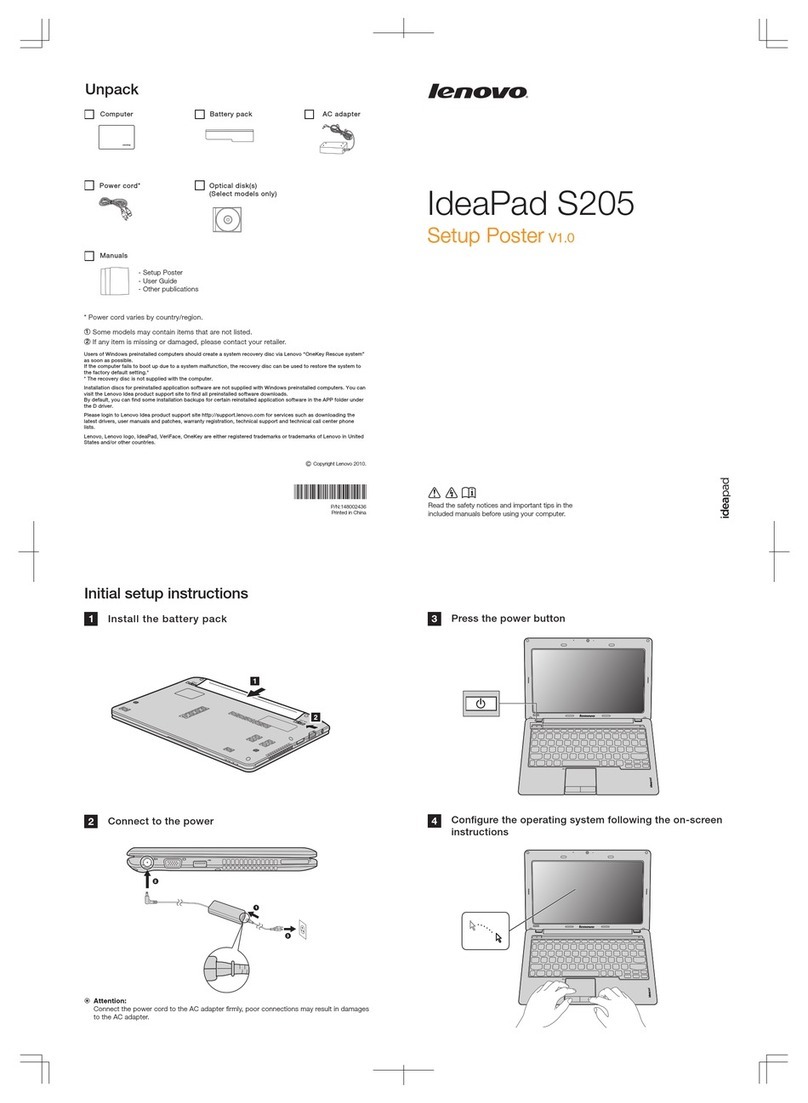Contents
A out this guide . . . . . . . . . . . . . iii
Chapter 1. Meet your computer . . . . . 1
Front . . . . . . . . . . . . . . . . . . . . 1
Base . . . . . . . . . . . . . . . . . . . . 2
Left . . . . . . . . . . . . . . . . . . . . 3
Right . . . . . . . . . . . . . . . . . . . . 4
Rear . . . . . . . . . . . . . . . . . . . . 5
Bottom . . . . . . . . . . . . . . . . . . . 6
Overview of LEDs . . . . . . . . . . . . . . . 7
The charging LED . . . . . . . . . . . . . 8
The power LED . . . . . . . . . . . . . . 8
The logo LED . . . . . . . . . . . . . . . 8
Factory-defined lighting effects . . . . . . . . 8
Use an instant lighting effect of CORSAIR
iCUE . . . . . . . . . . . . . . . . . . 9
Create a customized lighting effect . . . . . . 9
Features and specifications . . . . . . . . . . 11
Statement on USB transfer rate . . . . . . . 12
Operating environment . . . . . . . . . . 13
Chapter 2. Get started with your
computer . . . . . . . . . . . . . . . . 15
Get started with Windows 10 . . . . . . . . . 15
Windows account . . . . . . . . . . . . 15
Windows desktop . . . . . . . . . . . . 16
Windows Updates . . . . . . . . . . . . 17
Lenovo Vantage and Lenovo PC Manager . . . . 17
Connect to networks . . . . . . . . . . . . . 17
Connect to wired networks . . . . . . . . 18
Connect to Wi-Fi networks. . . . . . . . . 18
The Novo Button menu . . . . . . . . . . . . 18
Open the Novo Button menu . . . . . . . . 19
The Fn key and hotkeys. . . . . . . . . . . . 19
The Fn key . . . . . . . . . . . . . . . 19
Hotkeys . . . . . . . . . . . . . . . . 19
Dual-function keys without printed icons . . . 20
The FnLock switch . . . . . . . . . . . . 20
Numeric keypad . . . . . . . . . . . . . . 20
Set macro keys . . . . . . . . . . . . . 20
Chapter 3. Explore your computer . . 21
Manage power . . . . . . . . . . . . . . . 21
Check the battery status . . . . . . . . . 21
Charge the battery . . . . . . . . . . . . 21
Set power button behavior. . . . . . . . . 21
Power input through a USB-C port . . . . . 21
A power plan . . . . . . . . . . . . . . 22
Set operating mode . . . . . . . . . . . 22
Change settings in UEFI/BIOS setup utility . . . . 23
What is UEFI/BIOS setup utility . . . . . . . 23
Open the UEFI/BIOS setup utility . . . . . . 23
Enable or disable Fool Proof Fn Ctrl . . . . . 23
Enable or disable always-on . . . . . . . . 23
Enable or disable Flip to Boot . . . . . . . 23
Set passwords in UEFI/BIOS setup utility . . . . . 23
Password types . . . . . . . . . . . . . 24
Set administrator password . . . . . . . . 24
Change or remove administrator password . . 24
Set user password . . . . . . . . . . . . 25
Enable power-on password . . . . . . . . 25
Set hard disk password . . . . . . . . . . 25
Change or remove hard disk password . . . . 25
Reset or restore Windows . . . . . . . . . . . 26
Windows 10 recovery options . . . . . . . 26
Windows System Restore . . . . . . . . . 26
Reset Windows . . . . . . . . . . . . . 27
Create a recovery drive . . . . . . . . . . 27
Use a recovery drive to restore or reset
Windows . . . . . . . . . . . . . . . 27
Chapter 4. Help and support . . . . . 29
Frequently asked questions . . . . . . . . . . 29
Self-help resources . . . . . . . . . . . . . 29
What is a CRU? . . . . . . . . . . . . . . . 30
CRUs for your product model . . . . . . . . . 30
Call Lenovo . . . . . . . . . . . . . . . . 31
Before you contact Lenovo . . . . . . . . 31
Lenovo Customer Support Center . . . . . . 31
Purchase additional services. . . . . . . . . . 32
Appendix A. Accessi ility and
ergonomic information . . . . . . . . 33
Appendix B. Compliance
information . . . . . . . . . . . . . . . 39
Appendix C. Notices and
trademarks . . . . . . . . . . . . . . . 41
© Copyright Lenovo 2021 i