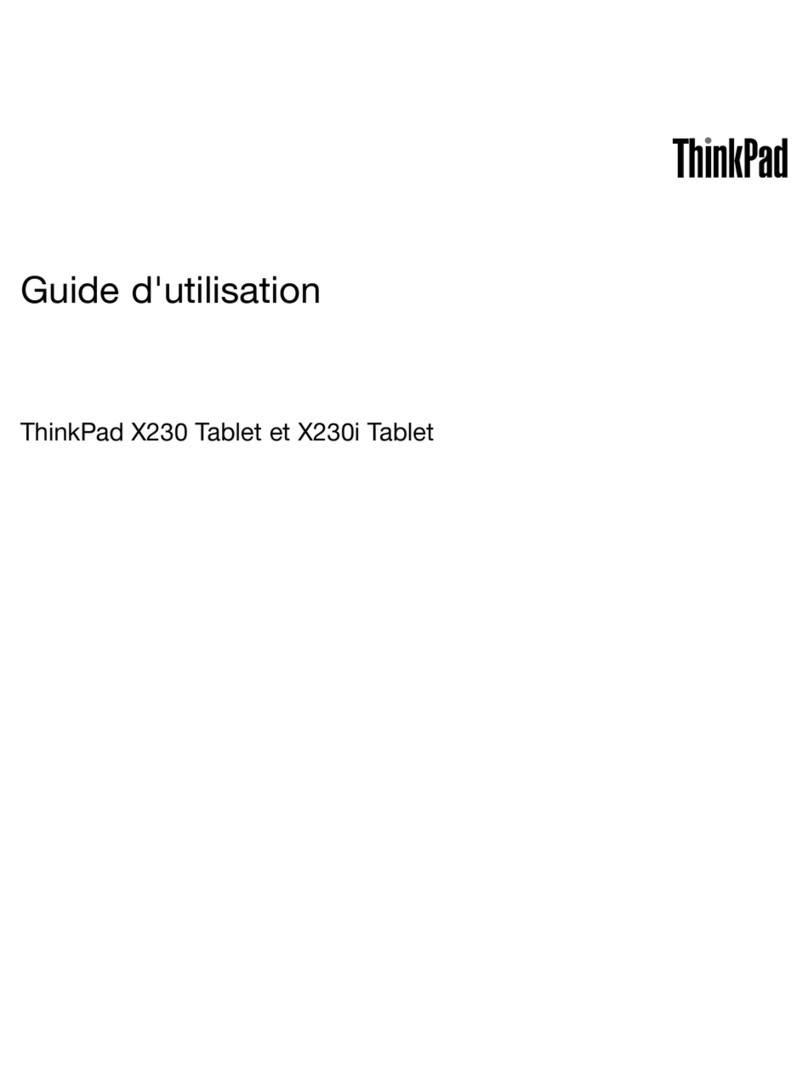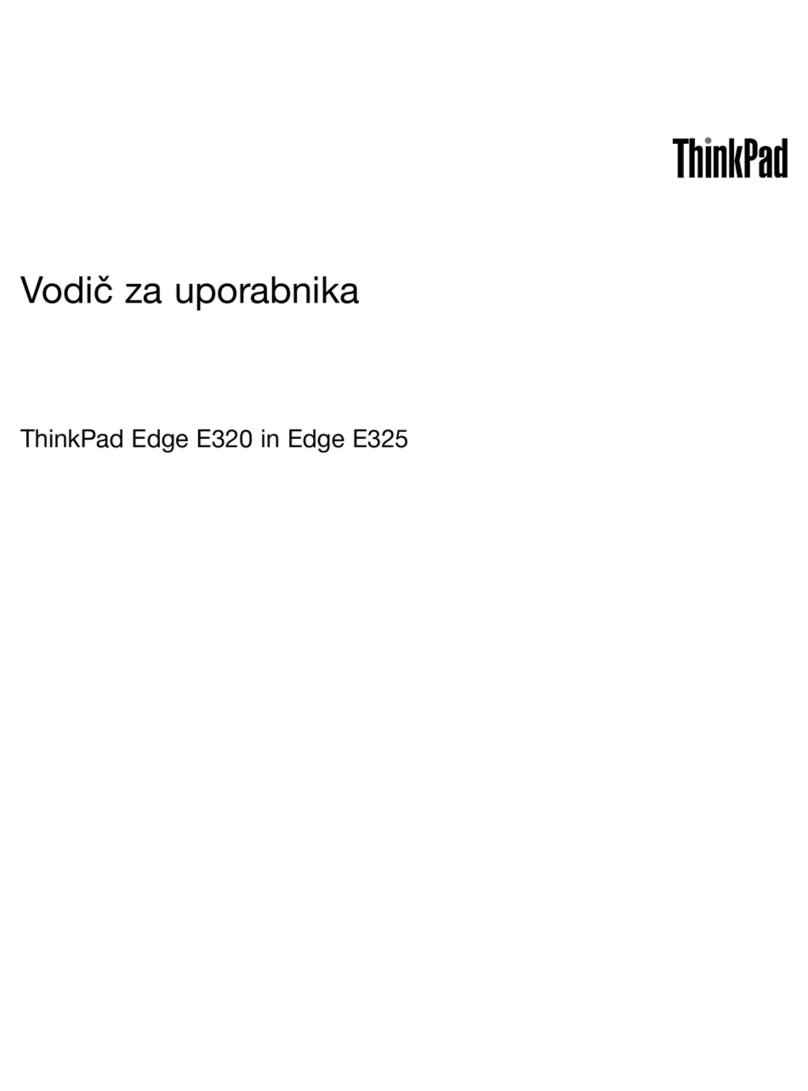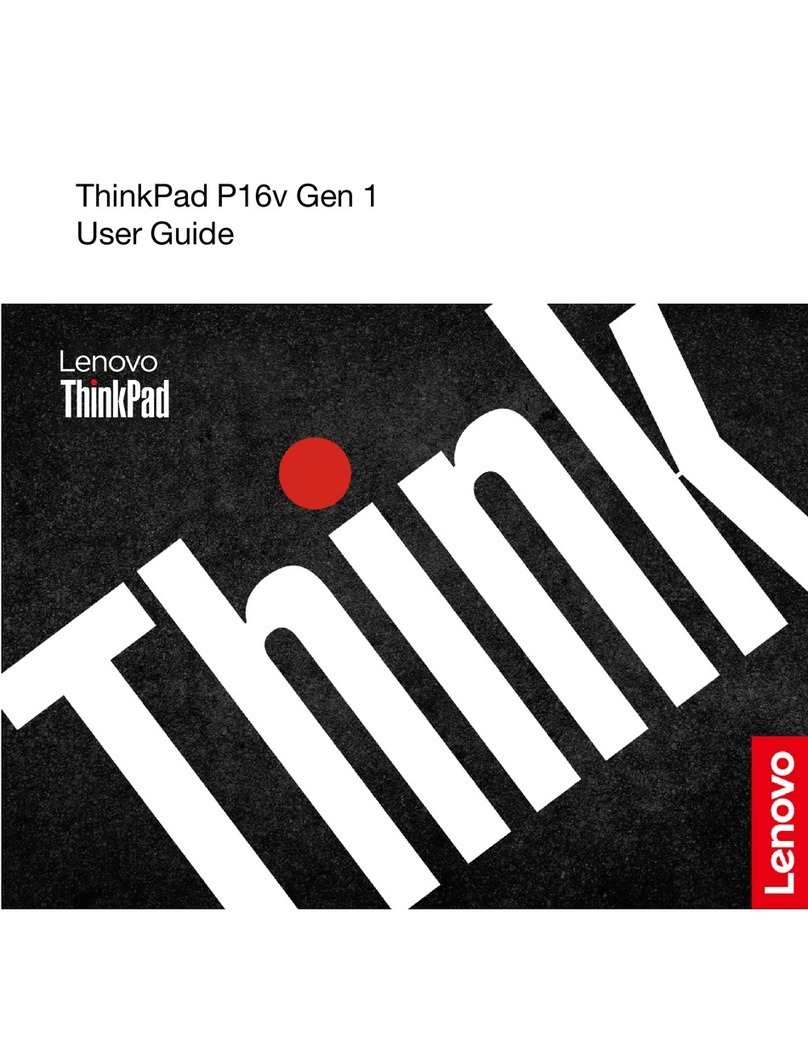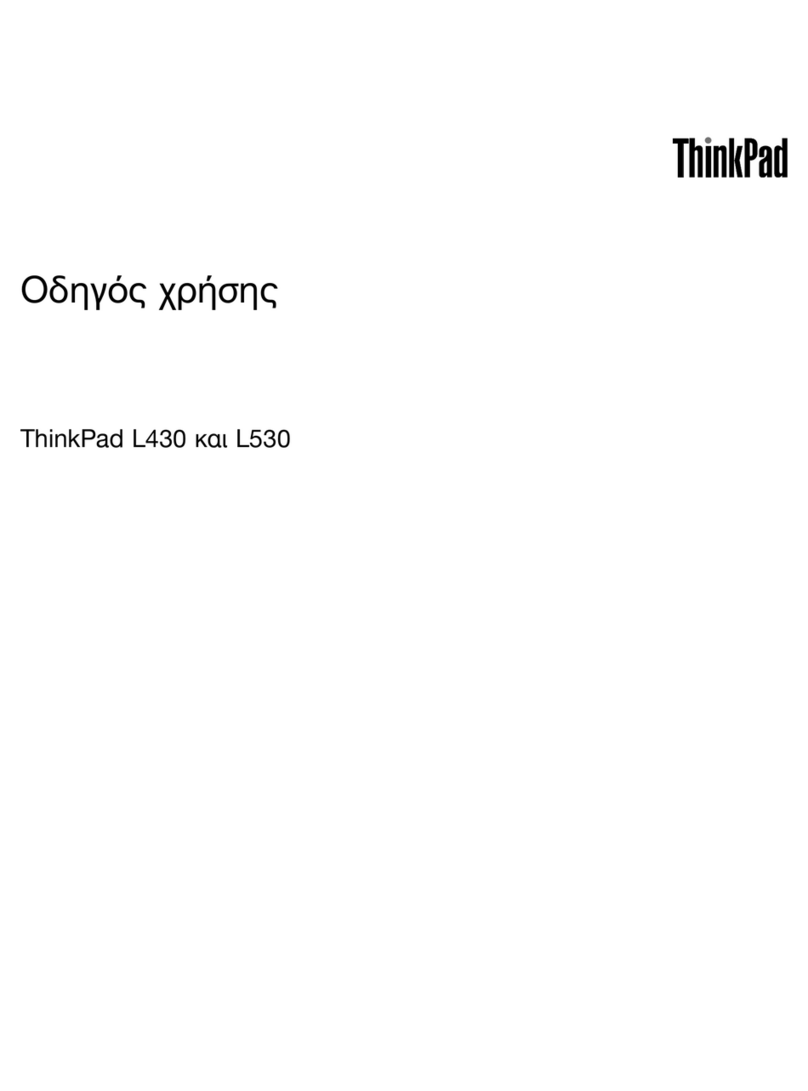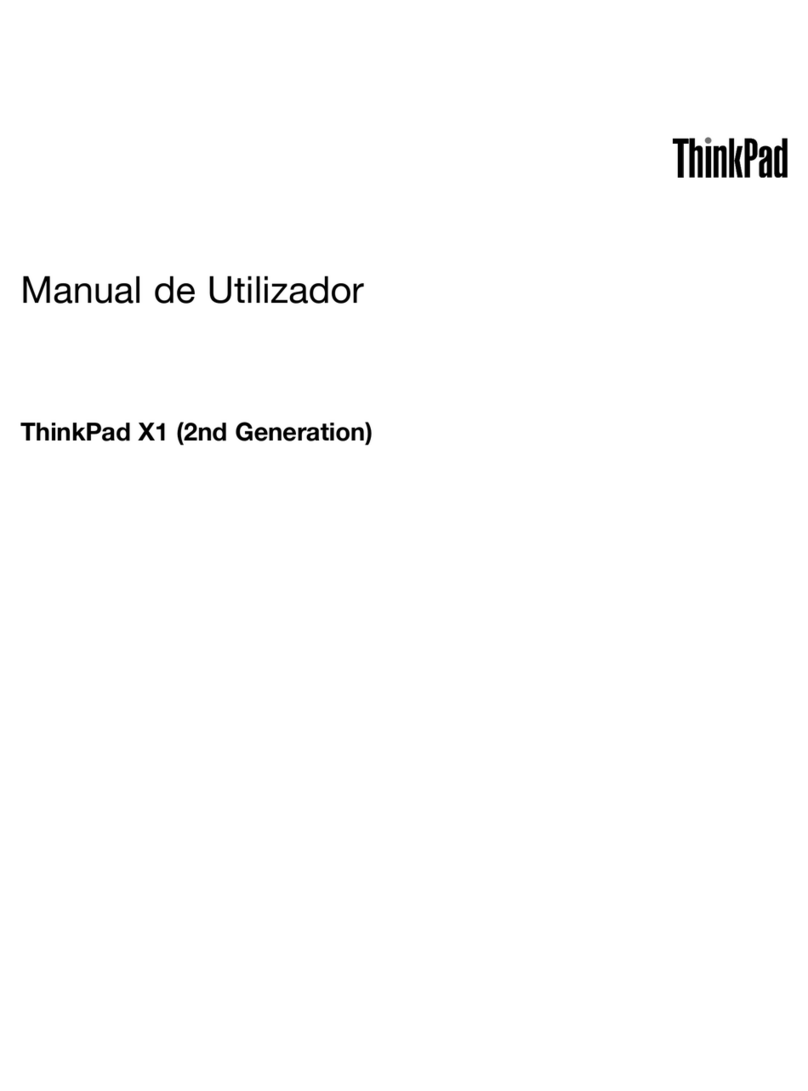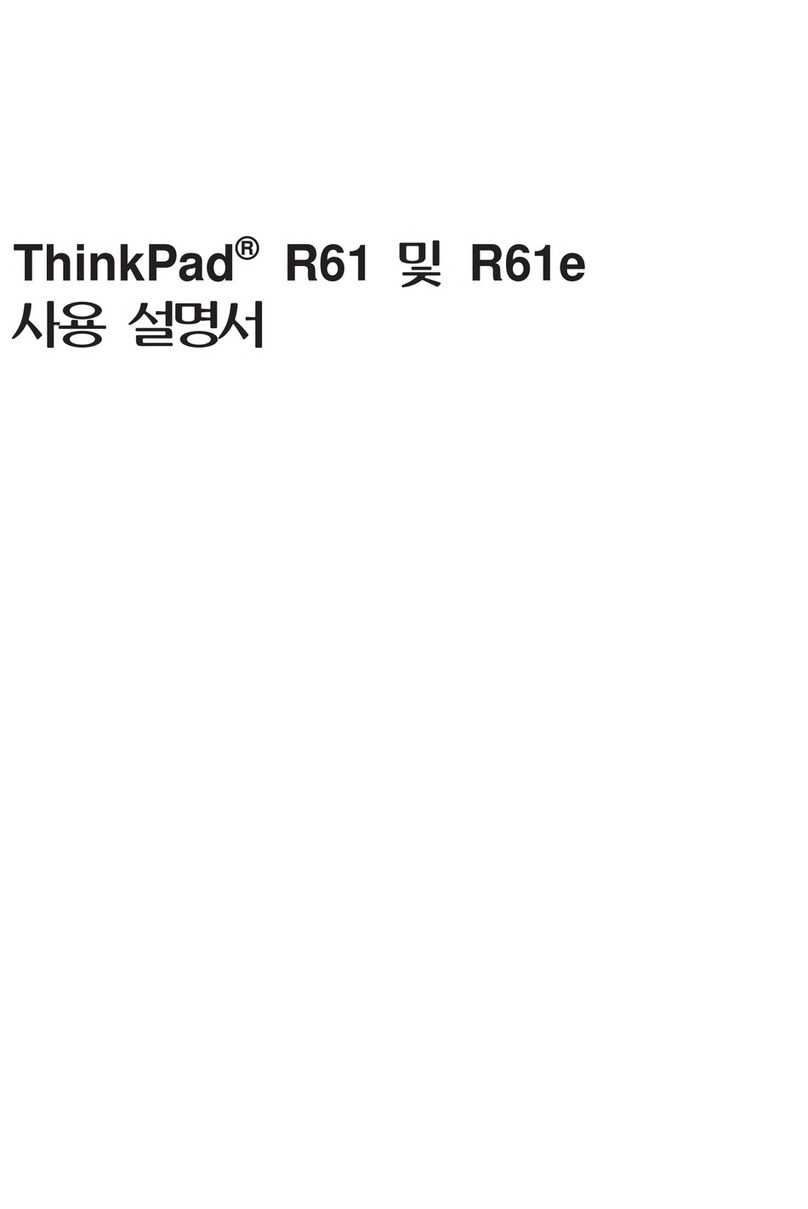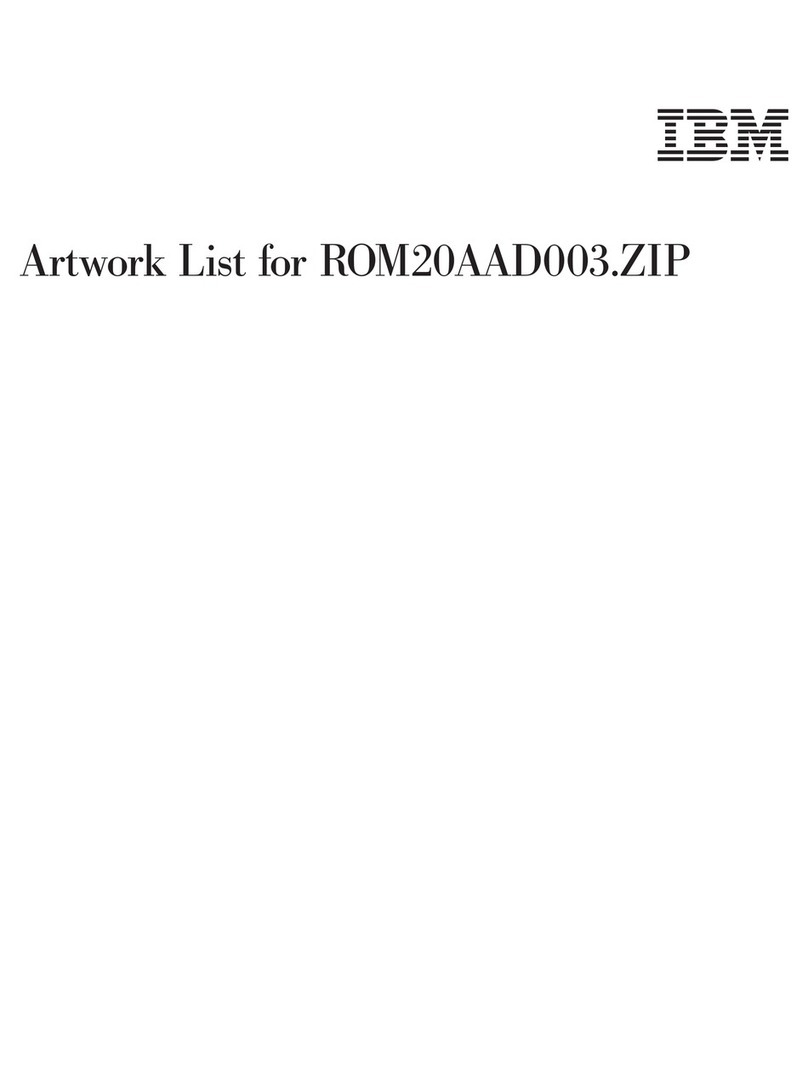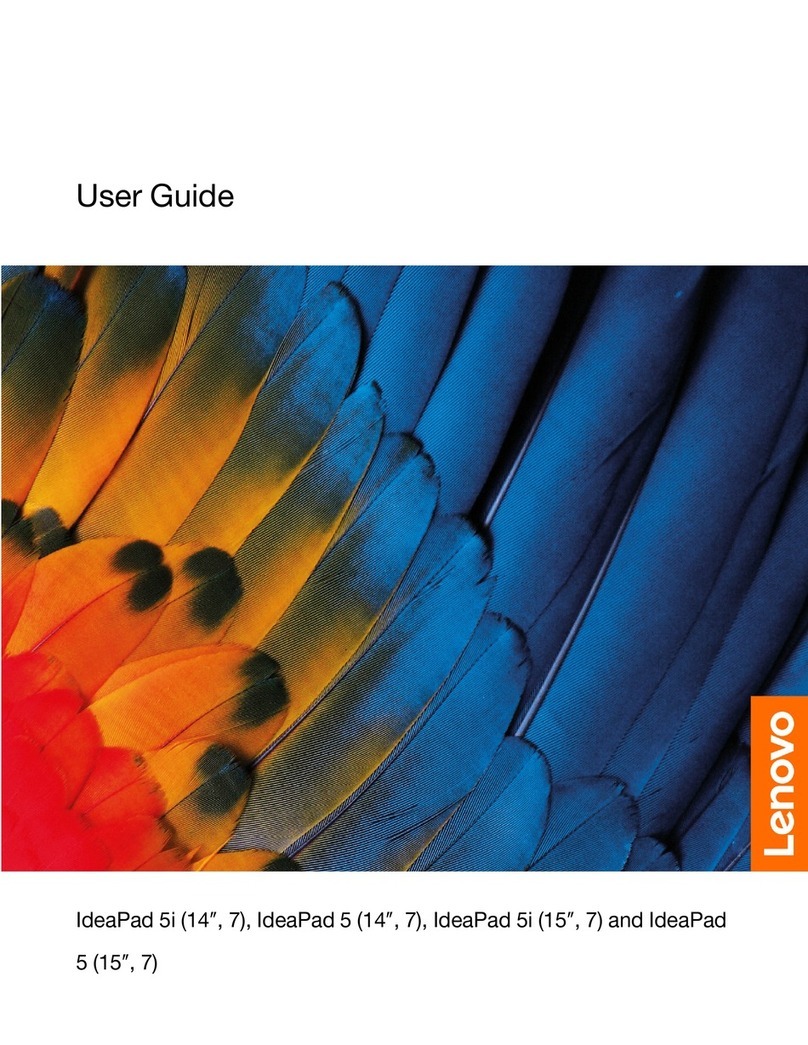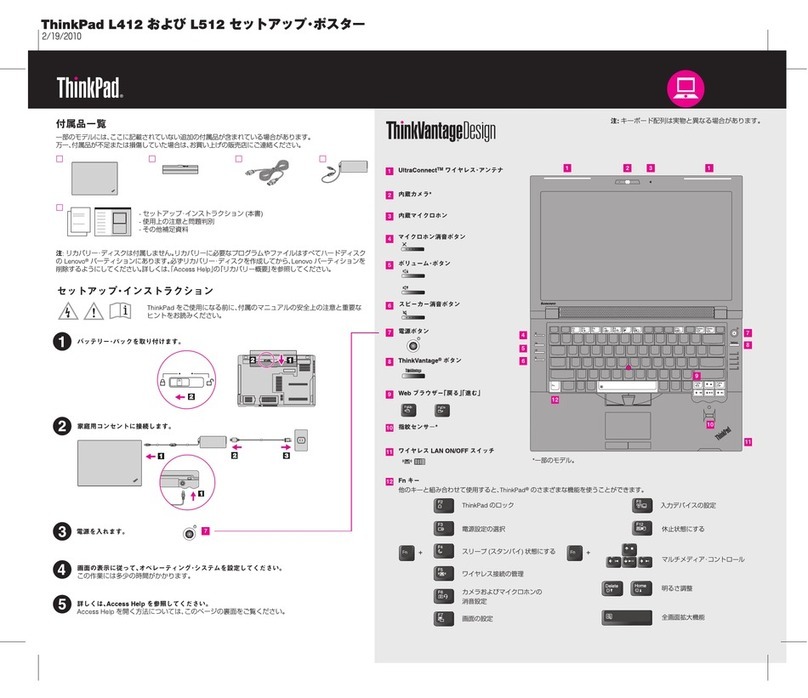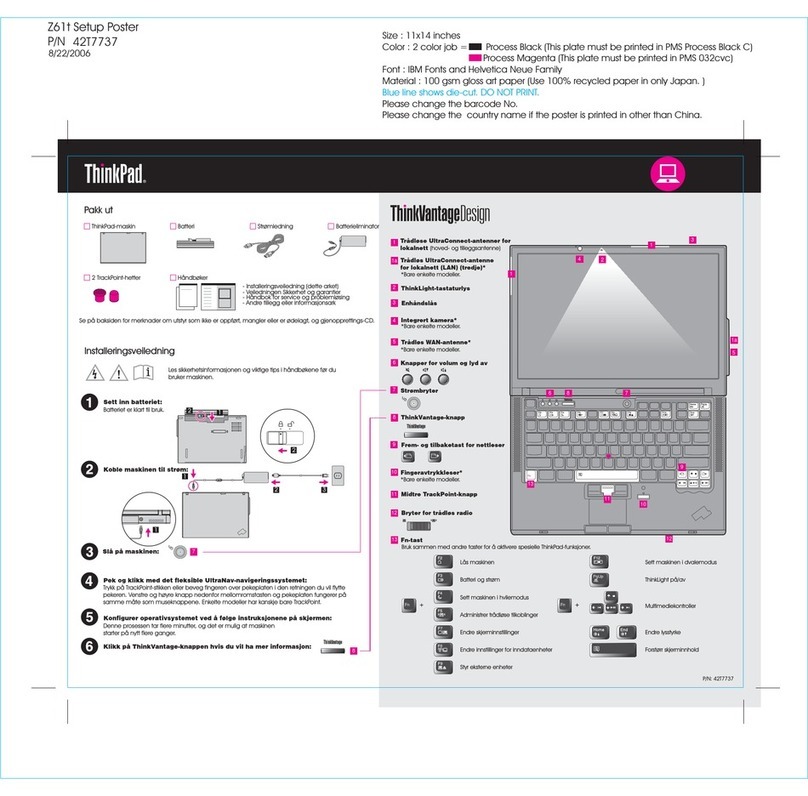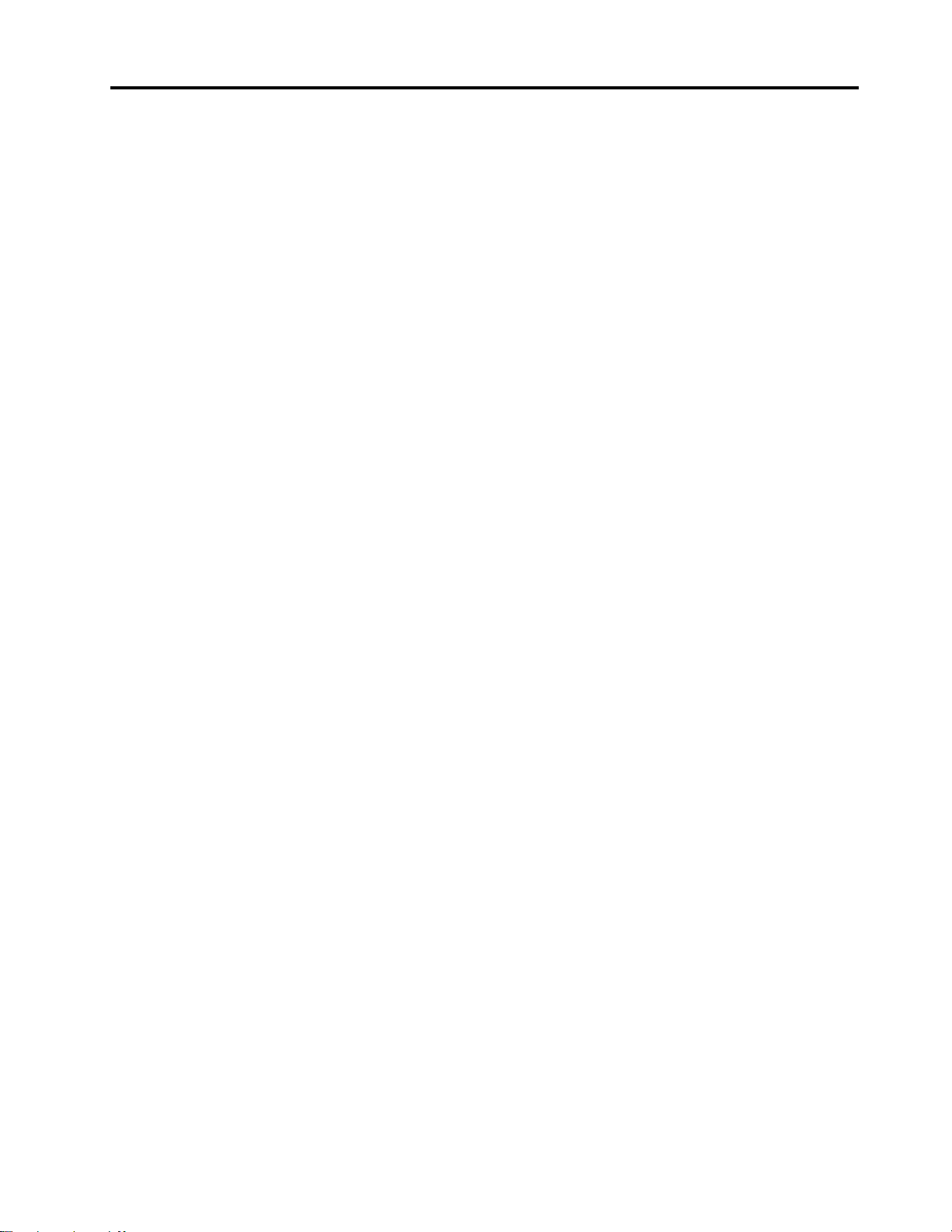Contents
A out this documentation . . . . . . . . iii
Chapter 1. Meet your computer . . . . . 1
Front . . . . . . . . . . . . . . . . . . . . 1
Base . . . . . . . . . . . . . . . . . . . . 3
Left . . . . . . . . . . . . . . . . . . . . 4
Right . . . . . . . . . . . . . . . . . . . . 5
Rear . . . . . . . . . . . . . . . . . . . . 6
Bottom . . . . . . . . . . . . . . . . . . . 8
Features and specifications . . . . . . . . . . . 9
Statement on USB transfer rate . . . . . . . 10
Chapter 2. Get started with your
computer . . . . . . . . . . . . . . . . 11
Get started with Windows 10 . . . . . . . . . 11
Windows account . . . . . . . . . . . . 11
Windows user interface . . . . . . . . . . 12
Windows label . . . . . . . . . . . . . 13
Connect to networks . . . . . . . . . . . . . 13
Connect to the wired Ethernet . . . . . . . 13
Connect to Wi-Fi networks. . . . . . . . . 13
Connect to a cellular network. . . . . . . . 13
Use Lenovo Vantage . . . . . . . . . . . . . 14
Use Lenovo Quick Clean . . . . . . . . . . . 15
Interact with your computer . . . . . . . . . . 15
Use the keyboard shortcuts . . . . . . . . 15
Use the TrackPoint pointing device . . . . . 17
Use the trackpad . . . . . . . . . . . . 19
Use the multi-touch screen (for selected
models) . . . . . . . . . . . . . . . . 21
Use the Intelligent Cooling feature . . . . . . 23
Use the Cool and Quiet on lap feature . . . . 23
Use multimedia . . . . . . . . . . . . . . . 23
Use audio . . . . . . . . . . . . . . . 23
Connect to an e ternal display . . . . . . . 23
Use Lenovo Pen Pro (for selected models) . . . . 25
Chapter 3. Explore your computer . . 27
Manage power . . . . . . . . . . . . . . . 27
Check the battery status and temperature. . . 27
Charge the battery . . . . . . . . . . . . 27
Ma imize the battery life . . . . . . . . . 27
Set power button behaviors . . . . . . . . 27
Set the power plan . . . . . . . . . . . . 28
Transfer data . . . . . . . . . . . . . . . . 28
Connect to a Bluetooth-enabled device. . . . 28
Use a SD card or smart card . . . . . . . . 28
Airplane mode . . . . . . . . . . . . . . . 29
Use the factory color calibration feature (for
selected models) . . . . . . . . . . . . . . 29
Chapter 4. Secure your computer
and information . . . . . . . . . . . . 31
Lock the computer . . . . . . . . . . . . . 31
Use passwords . . . . . . . . . . . . . . . 31
Password types . . . . . . . . . . . . . 31
Set, change, and remove a password . . . . 33
Use the fingerprint reader . . . . . . . . . . . 34
Use face authentication (for selected models) . . . 34
Use firewalls and antivirus programs. . . . . . . 35
Chapter 5. Configure advanced
settings. . . . . . . . . . . . . . . . . 37
UEFI BIOS . . . . . . . . . . . . . . . . . 37
What is UEFI BIOS . . . . . . . . . . . . 37
Enter the UEFI BIOS menu . . . . . . . . . 37
Navigate in the UEFI BIOS interface . . . . . 37
Change the startup sequence . . . . . . . 37
Set the system date and time. . . . . . . . 38
Update UEFI BIOS . . . . . . . . . . . . 38
RAID . . . . . . . . . . . . . . . . . . . 38
What is RAID . . . . . . . . . . . . . . 38
Storage drive requirements for RAID levels . . 38
Enter the Intel RST configuration utility . . . . 39
Create RAID volumes . . . . . . . . . . . 39
Delete RAID volumes . . . . . . . . . . . 40
Reset storage drives to non-RAID . . . . . . 40
Rebuild RAID 1 volumes. . . . . . . . . . 40
Recovery information . . . . . . . . . . . . 41
Restore system files and settings to an earlier
point . . . . . . . . . . . . . . . . . 41
Restore your files from a backup . . . . . . 41
Reset your computer . . . . . . . . . . . 41
Use advanced options . . . . . . . . . . 41
Windows automatic recovery. . . . . . . . 41
Create and use a recovery USB device . . . . 41
Install Windows 10 and drivers . . . . . . . . . 42
Chapter 6. CRU replacement . . . . . 45
What are CRUs . . . . . . . . . . . . . . . 45
Disable Fast Startup and the built-in battery. . . . 45
Replace a CRU . . . . . . . . . . . . . . . 46
Bottom door . . . . . . . . . . . . . . 46
M.2 solid-state drive . . . . . . . . . . . 47
© Copyright Lenovo 2020 i