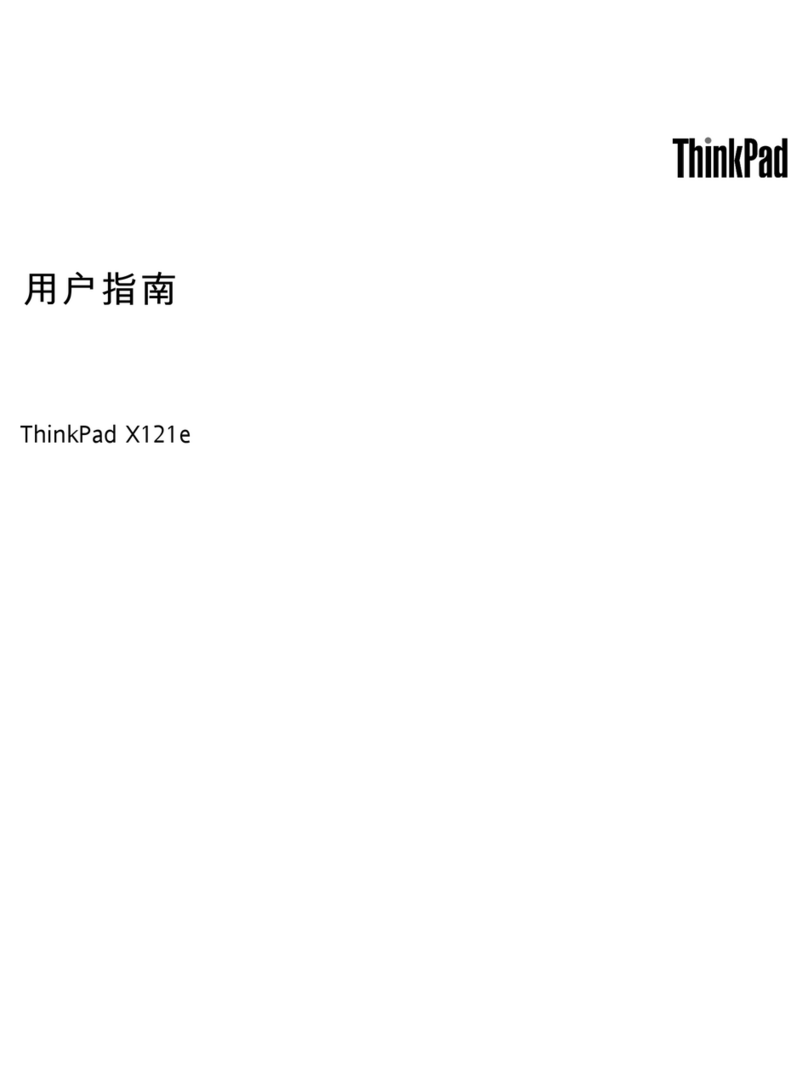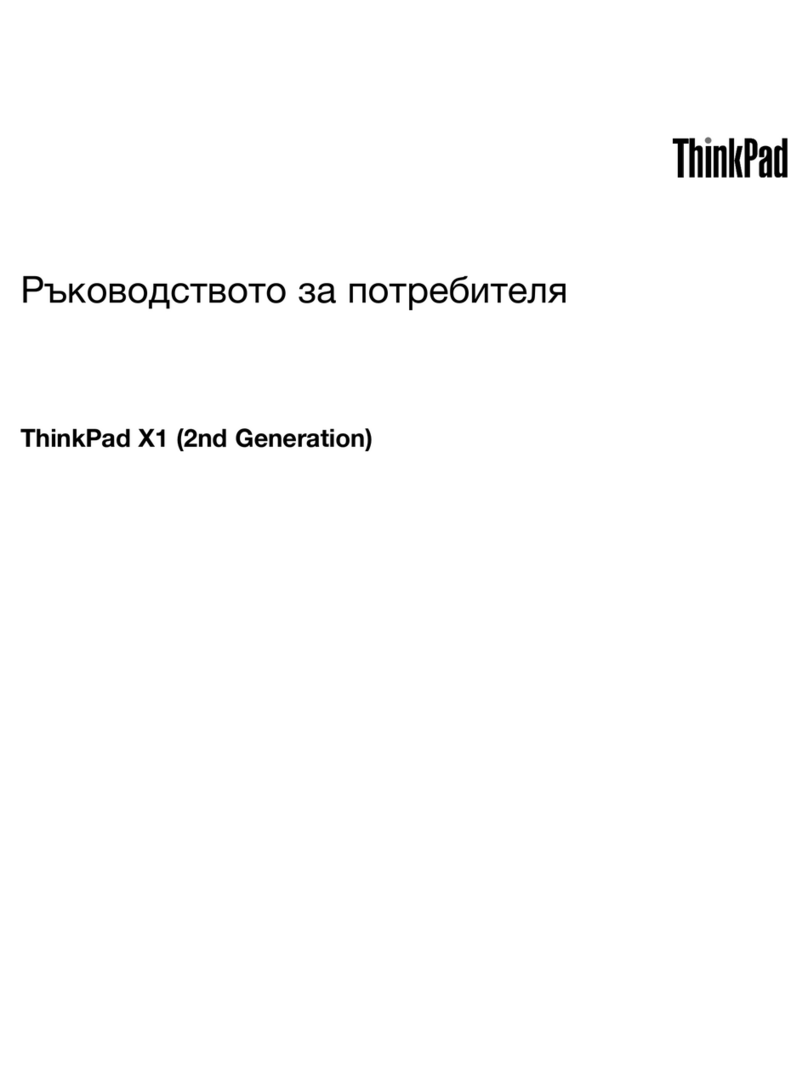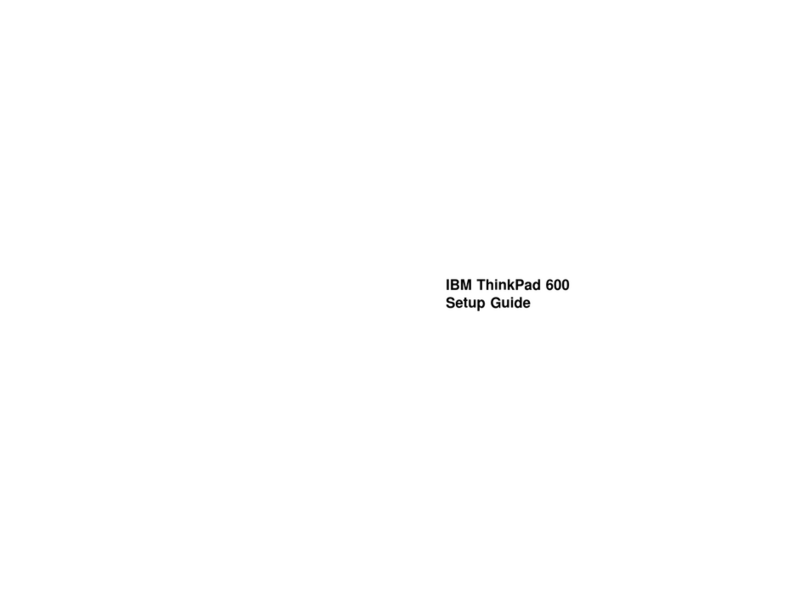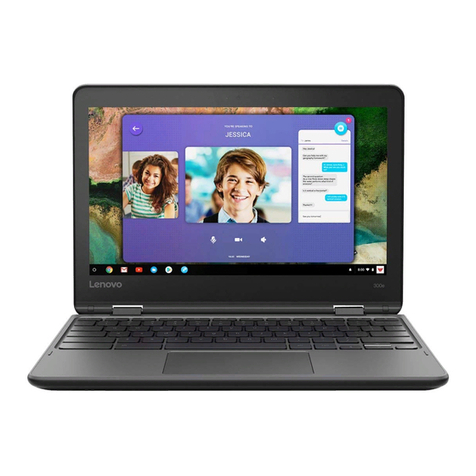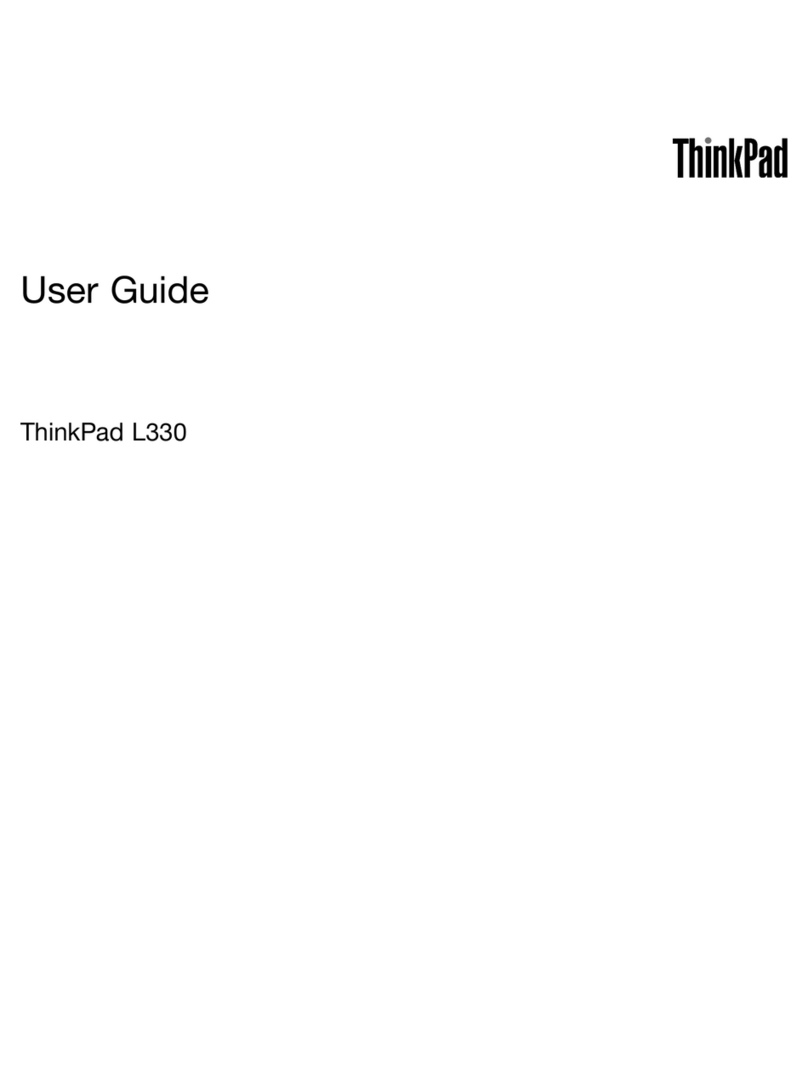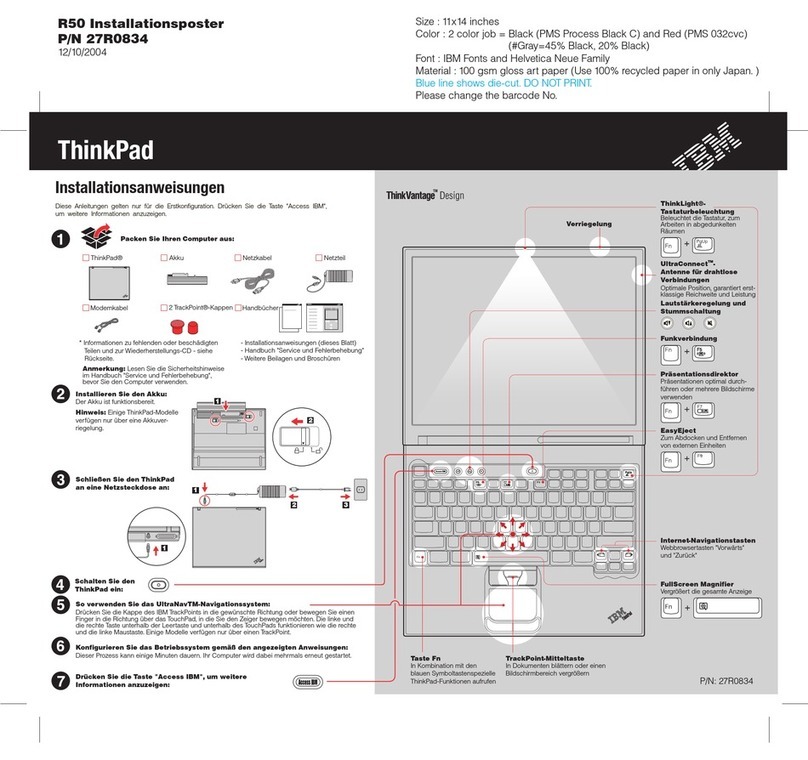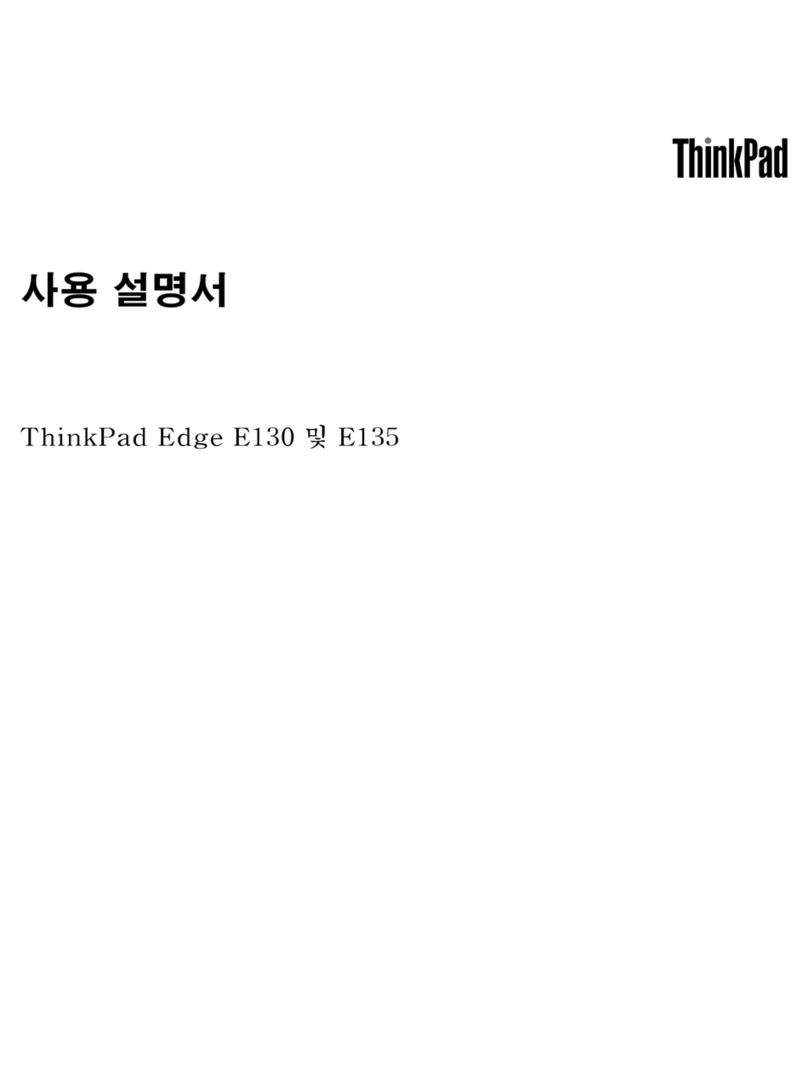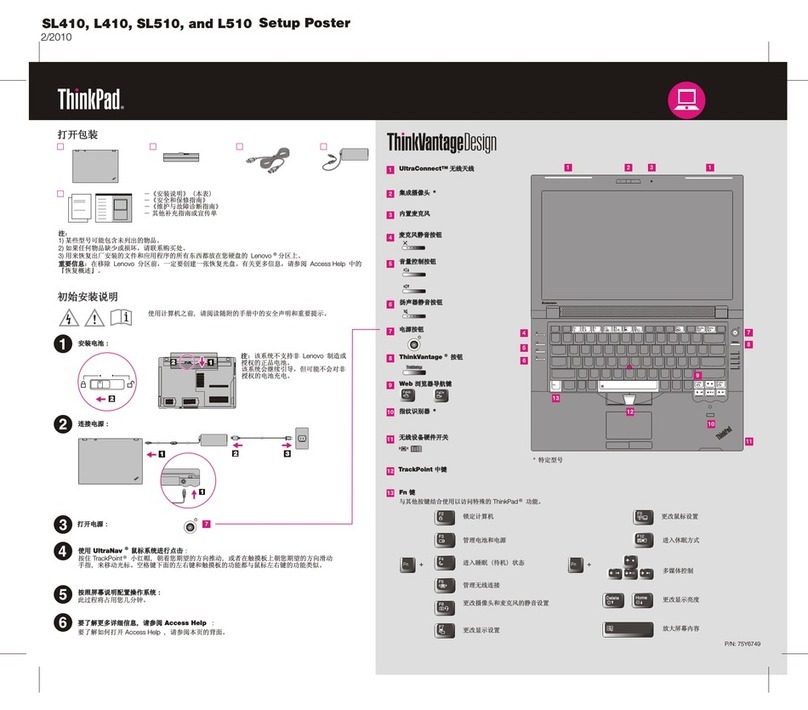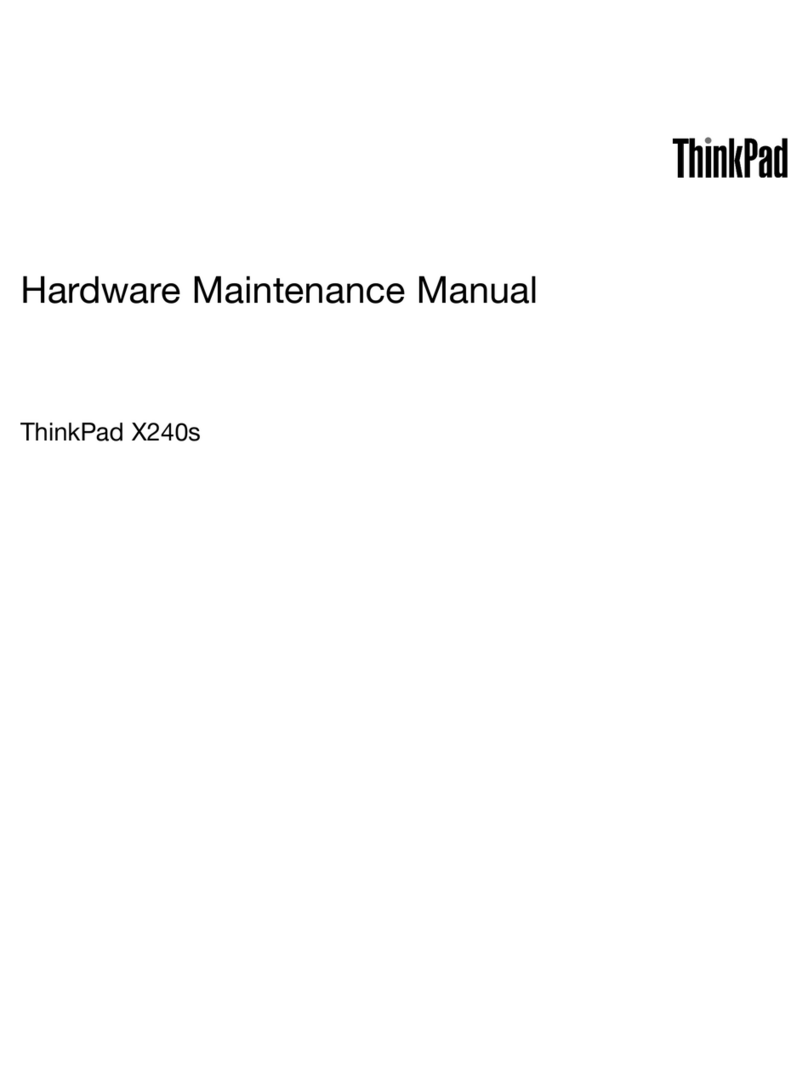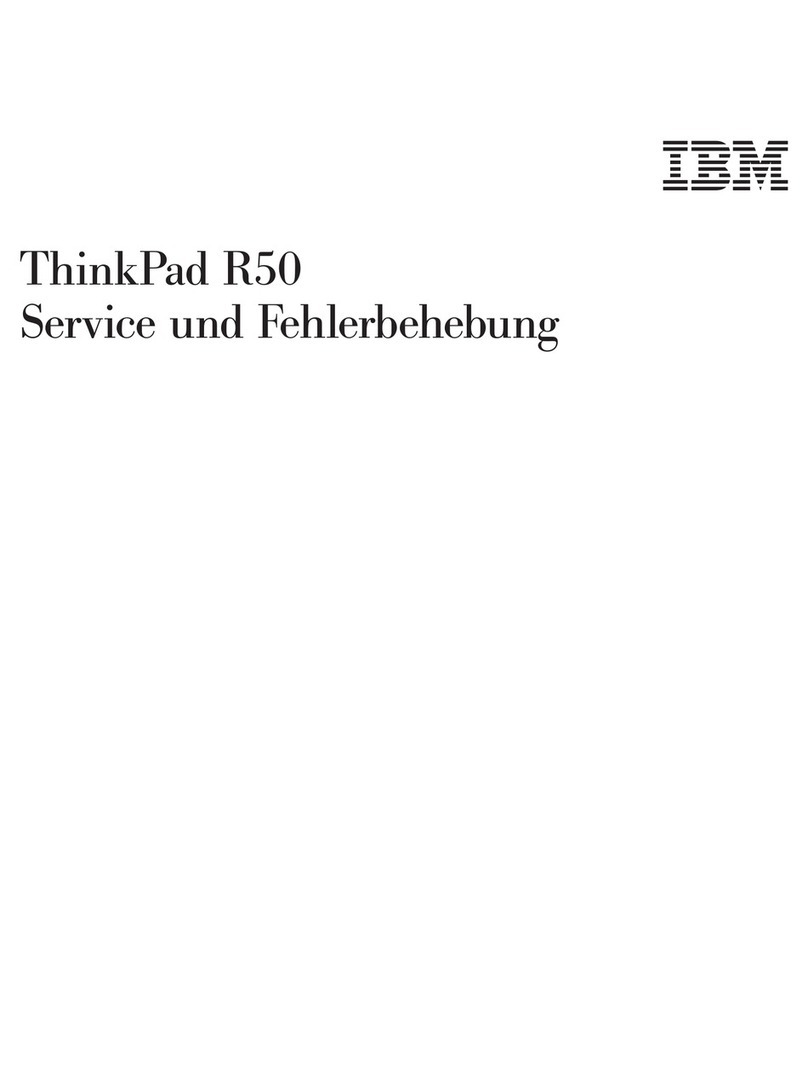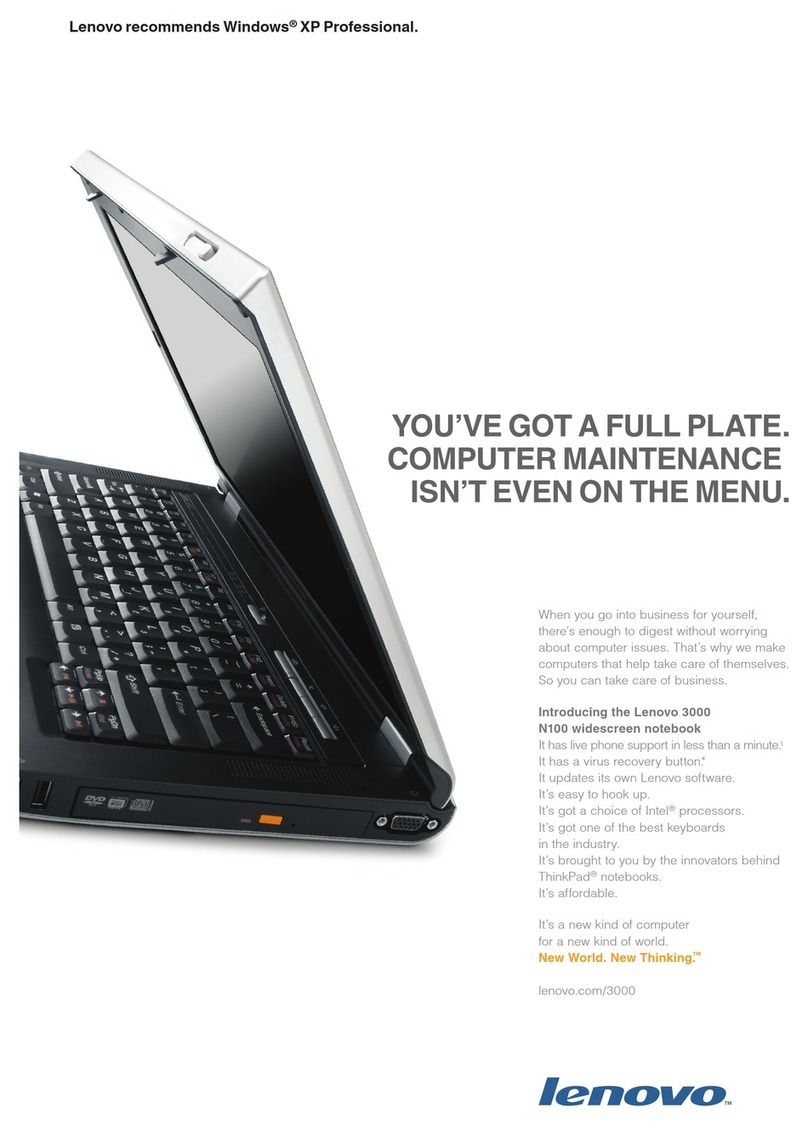Contents
iscover your Lenovo notebook. . . . . iii
Chapter 1. Meet your computer . . . . . 1
Front view . . . . . . . . . . . . . . . . . . 1
Side view . . . . . . . . . . . . . . . . . . 5
Rear view . . . . . . . . . . . . . . . . . . 6
Bottom view . . . . . . . . . . . . . . . . . 7
Features and specifications . . . . . . . . . . . 8
USB specifications. . . . . . . . . . . . . 8
Chapter 2. Get started with your
computer . . . . . . . . . . . . . . . . 11
Access networks . . . . . . . . . . . . . . 11
Connect to Wi-Fi networks. . . . . . . . . 11
Connect to the wired Ethernet . . . . . . . 11
Connect to a cellular network (for selected
models) . . . . . . . . . . . . . . . . 11
Turn on the Airplane mode . . . . . . . . . 12
Interact with your computer . . . . . . . . . . 12
Use the keyboard shortcuts . . . . . . . . 12
Use the TrackPoint pointing device . . . . . 13
Use the trackpad . . . . . . . . . . . . 15
Use the touch screen (for selected models of
P15 Gen 2 / T15g Gen 2) . . . . . . . . . 16
Connect to an external display . . . . . . . 18
Lenovo Pen Pro . . . . . . . . . . . . . . 19
Chapter 3. Explore your computer . . 21
Lenovo apps . . . . . . . . . . . . . . . . 21
Color calibration (for selected models) . . . . . . 21
Intelligent Cooling . . . . . . . . . . . . . . 22
Use the Cool and Quiet on lap feature . . . . . . 22
Manage power . . . . . . . . . . . . . . . 23
Check the battery status . . . . . . . . . 23
Charge the computer . . . . . . . . . . . 23
Change the power settings . . . . . . . . 24
Transfer data . . . . . . . . . . . . . . . . 24
Set up a Bluetooth connection . . . . . . . 24
Use a SD card or smart card (for selected
models) . . . . . . . . . . . . . . . . 24
Accessories . . . . . . . . . . . . . . . . 25
Purchase accessories . . . . . . . . . . 25
Chapter 4. Secure your computer
and information . . . . . . . . . . . . 27
Lock the computer . . . . . . . . . . . . . 27
Log in with your fingerprint . . . . . . . . . . 27
Log in with your face ID (for selected models) . . . 28
Protect data against power loss (for selected
models) . . . . . . . . . . . . . . . . . . 28
UEFI BIOS passwords . . . . . . . . . . . . 28
Password types . . . . . . . . . . . . . 28
Set, change, and remove a password . . . . 29
Associate your fingerprints with passwords
(for selected models) . . . . . . . . . . . 30
Chapter 5. Configure advanced
settings. . . . . . . . . . . . . . . . . 31
UEFI BIOS . . . . . . . . . . . . . . . . . 31
Enter the UEFI BIOS menu . . . . . . . . . 31
Navigate in the UEFI BIOS interface . . . . . 31
Set the system date and time. . . . . . . . 31
Change the startup sequence . . . . . . . 31
Update UEFI BIOS . . . . . . . . . . . . 31
RAID . . . . . . . . . . . . . . . . . . . 32
Storage drive requirements for RAID levels . . 32
Enter the Intel RST configuration utility . . . . 32
Create RAID volumes . . . . . . . . . . . 33
Delete RAID volumes . . . . . . . . . . . 33
Reset storage drives to non-RAID . . . . . . 33
Rebuild RAID 1 volumes. . . . . . . . . . 34
Install a Windows operating system and drivers . . 34
Chapter 6. CRU replacement . . . . . 37
CRU list . . . . . . . . . . . . . . . . . . 37
Disable Fast Startup and the built-in battery. . . . 37
Replace a CRU . . . . . . . . . . . . . . . 38
Bottom door . . . . . . . . . . . . . . 38
Keyboard . . . . . . . . . . . . . . . 39
Service bracket . . . . . . . . . . . . . 43
M.2 solid-state drive . . . . . . . . . . . 44
Memory module . . . . . . . . . . . . . 46
Chapter 7. Help and support . . . . . 51
Frequently asked questions . . . . . . . . . . 51
Error messages . . . . . . . . . . . . . . . 52
Beep errors . . . . . . . . . . . . . . . . 53
Self-help resources . . . . . . . . . . . . . 54
Windows label . . . . . . . . . . . . . . . 55
Call Lenovo . . . . . . . . . . . . . . . . 55
Before you contact Lenovo . . . . . . . . 55
Lenovo Customer Support Center . . . . . . 56
Purchase additional services. . . . . . . . . . 57
Appendix A. Compliance
information . . . . . . . . . . . . . . . 59
© Copyright Lenovo 2021 i