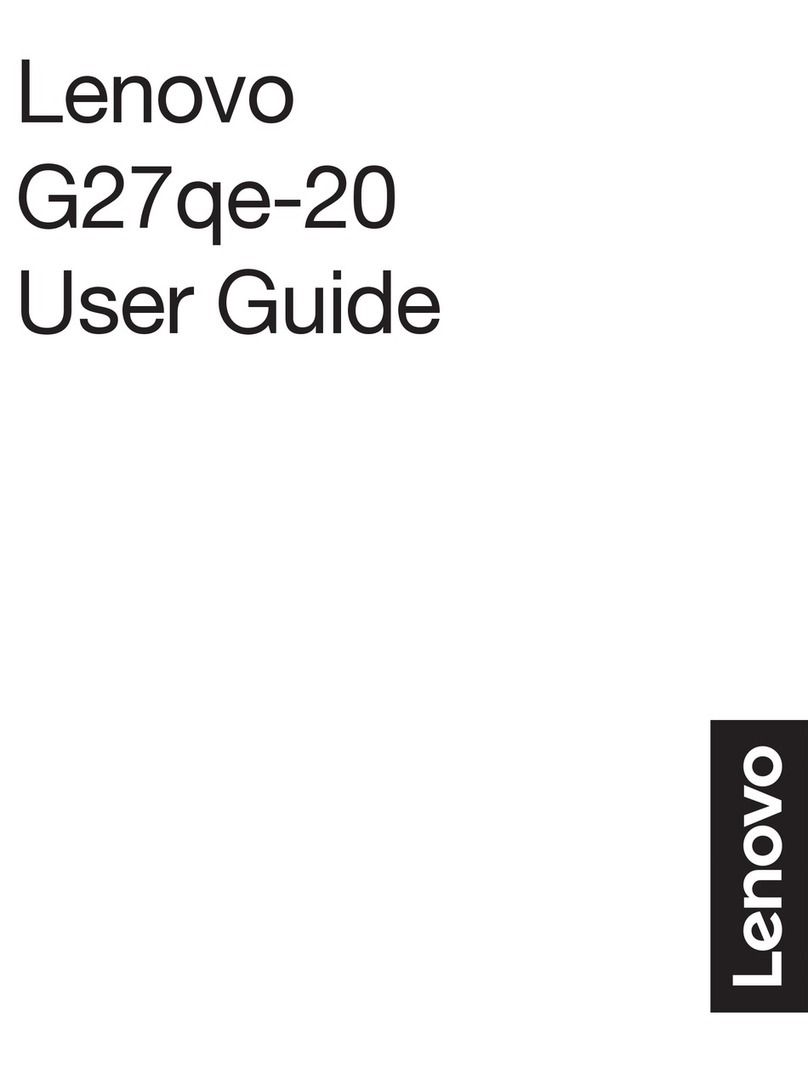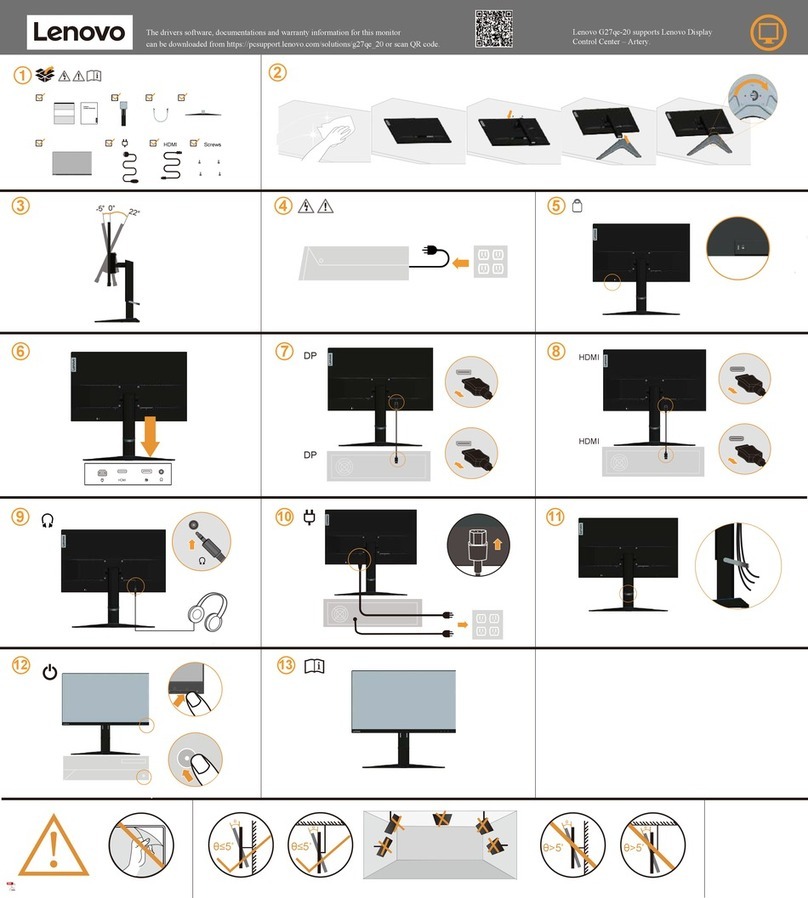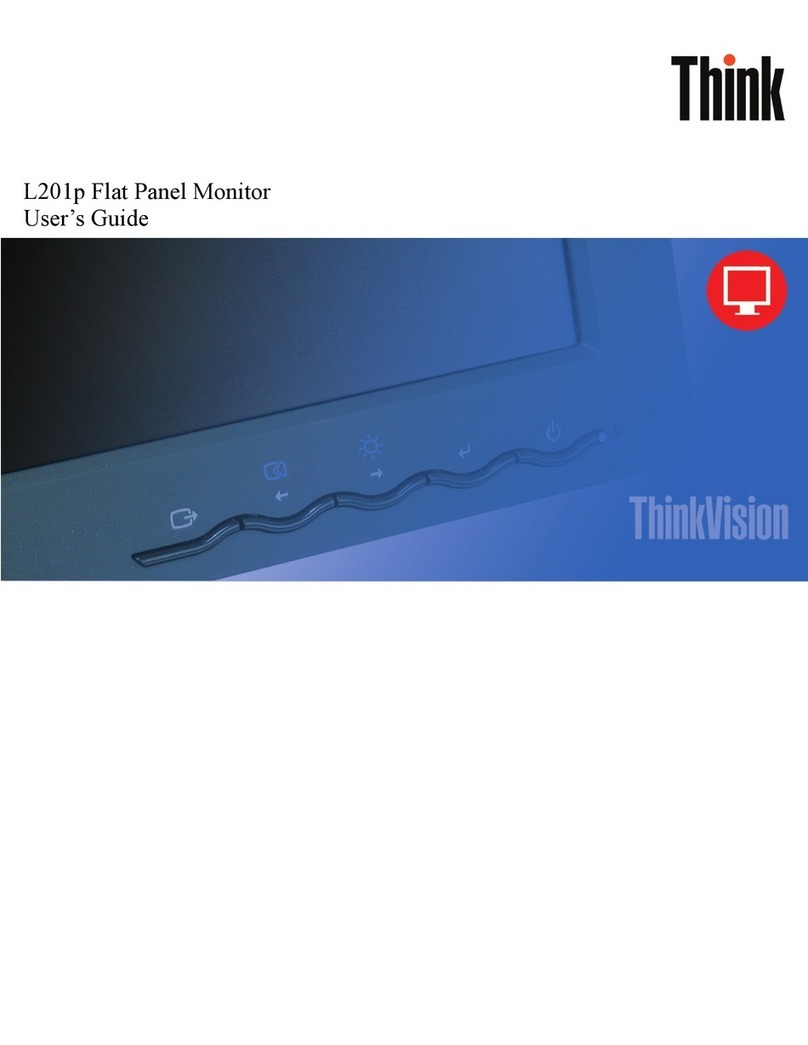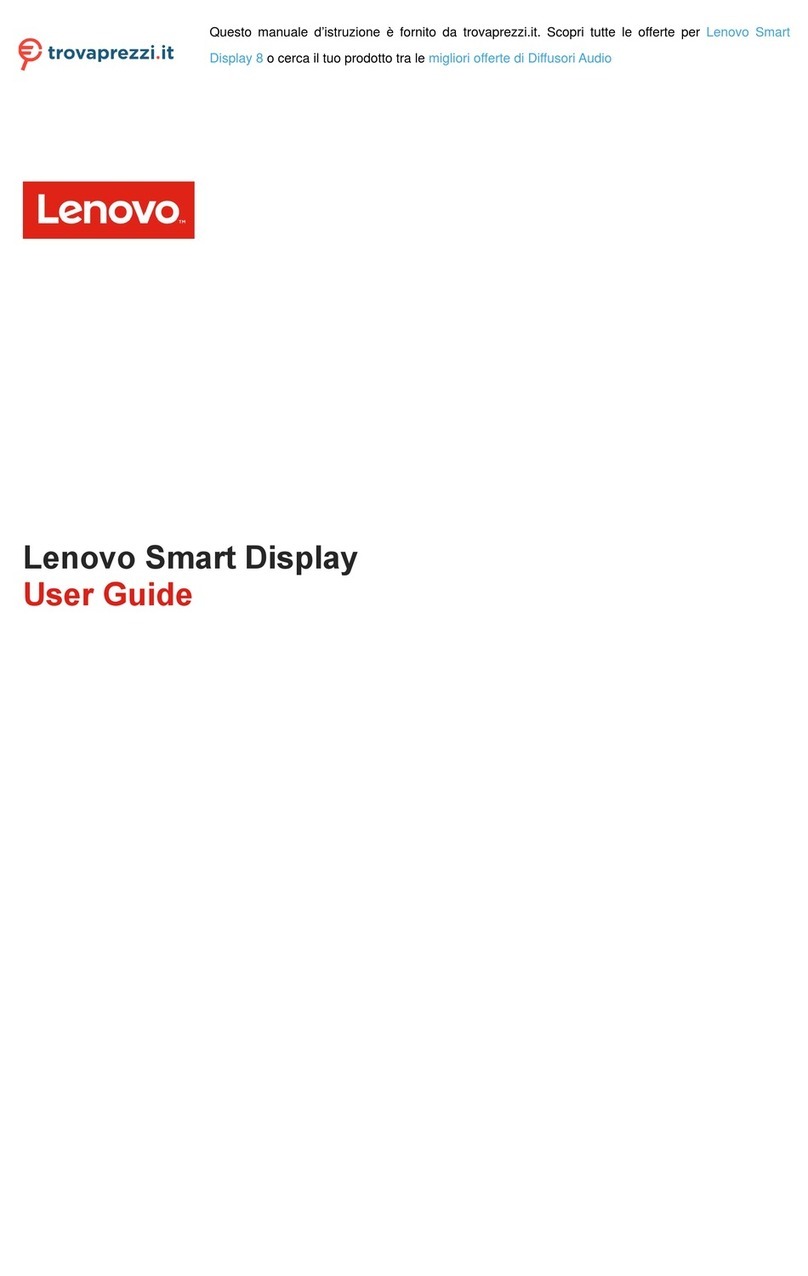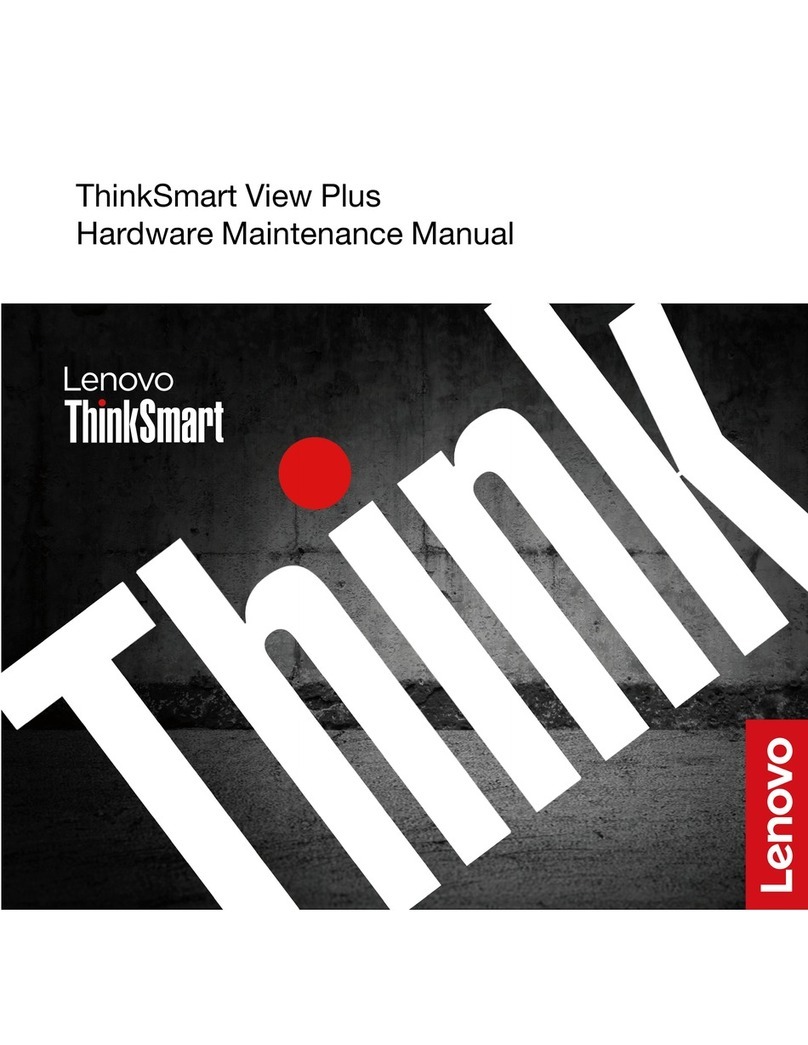© Copyright Lenovo 2013
Safety and Maintenance Guidelines
Important Safety Information
The power cord is designed for use with your monitor. To use different cord, use only power source nd
connection comp tible with this monitor.
WARNIN : Alw ys connect your monitor, the computer, nd other equipment to grounded (e rthed) power
outlet. To reduce the risk of electric shock or d m ge to your equipment, do not dis ble the power cord grounding
fe ture. The grounding plug is n import nt s fety fe ture.
CAUTION: To protect your monitor, s well s your computer, connect ll power cords for your computer
nd its peripher l devices (such s monitor, printer, or sc nner) to surge protection device such s power
strip with surge protection or uninterruptible power supply (UPS). Not ll power strips provide surge
protection; the power strips must be specific lly l belled s h ving this bility. Use power strip whose
m nuf cturer offers d m ge repl cement policy, so you c n repl ce your equipment if surge protection f ils.
WARNIN : For your s fety, be sure th t the grounded power outlet you plug the power cord into is e sily
ccessible to the oper tor nd loc ted s close to the equipment s possible. To disconnect power from the
equipment, unplug the power cord from the power outlet by gr sping the plug firmly. Never pull on the cord.
CAUTION: A certified power supply cord h s to be used with this equipment. The relev nt n tion l inst ll tion
nd/or equipment regul tions sh ll be considered. A certified power supply cord not lighter th n ordin ry polyvinyl
chloride flexible cord ccording to IEC 60227 (design tion H05VV-F 3G 0.75mm² or H05VVH2-F2 3G 0.75mm²) sh ll
be used. An ltern tive flexible cord is synthetic rubber.
Safety Precautions
■Use only power source nd connection comp tible with this monitor, s indic ted on the l bel/b ck pl te
of the monitor.
■Be sure the tot l mpere r ting of the products connected to the outlet does not exceed the current r ting of the
electric l outlet, nd the tot l mpere r ting of the products connected to the power cord does not exceed the
r ting of the power cord. Look on the power l bel to determine the mpere r ting (Amps or A) for e ch device.
■ Inst ll your monitor ne r power outlet th t you c n e sily re ch. Disconnect the monitor by gr sping the plug
firmly nd pulling it from the outlet. Never disconnect the monitor by pulling the cord.
■ Do not llow nything to rest on the power cord. Do not w lk on the cord.
■ While using VESA mount pplic tion, the AC Inlet must f ce to down side. Do not f ce ny other position.
Maintenance uidelines
To enh nce the perform nce nd extend the life of your monitor:
■ Do not open your monitor c binet or ttempt to service this product yourself. If your monitor is not oper ting
properly or h s been dropped or d m ged, cont ct your Lenovo uthorized de ler, reseller, or service provider.
■ Adjust only those controls th t re described in the oper ting instructions.
■ Turn your monitor off when not in use. You c n subst nti lly incre se the life expect ncy of the monitor by using
screen s ver progr m nd turning off the monitor when not in use.
■ Keep your monitor in well-ventil ted re , w y from excessive light, he t, or moisture.
■ Slots nd openings in the c binet re provided for ventil tion. These openings must not be blocked or covered.
Never push objects of ny kind into c binet slots or other openings.
■ Unplug the monitor from the power outlet before cle ning. Do not use liquid cle ners or erosol cle ners.
■ Do not drop the monitor or pl ce it on n unst ble surf ce.
■ When removing the monitor b se, you must l y the monitor f ce down on soft re to prevent it from getting
scr tched, def ced, or broken.
Cleaning the Monitor
The monitor is high-qu lity optic l device th t requires speci l c re when cle ning. To cle n the monitor, follow
these steps:
1. Turn off the computer nd the monitor. -
2. Unplug your monitor from the power outlet before cle ning. -
CAUTION: Do not use benzene, thinner, mmoni , or ny vol tile subst nce to cle n the monitor screen or c binet. -
These chemic ls m y d m ge the monitor. Do not use liquid or erosol cle ners. Never use w ter to -
cle n n LCD screen. -
3. Wipe the screen with dry, soft, cle n cloth. If the screen requires ddition l cle ning, use n ntist tic screen
cle ner.
4. Dust the monitor housing. Use d mp cloth to cle n the c binet. If the c binet requires ddition l cle ning, use
cle n cloth d mpened with isopropyl lcohol.
5. Plug in the monitor.
6. Turn on the monitor nd the computer.
iv