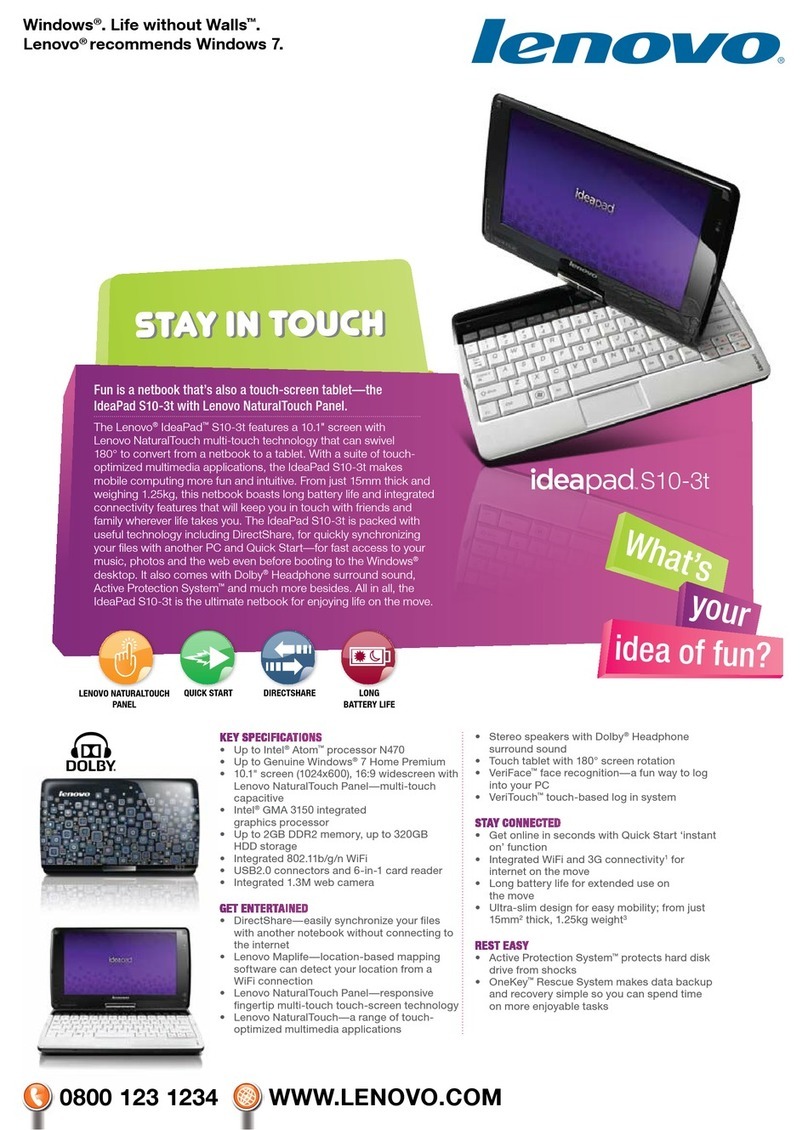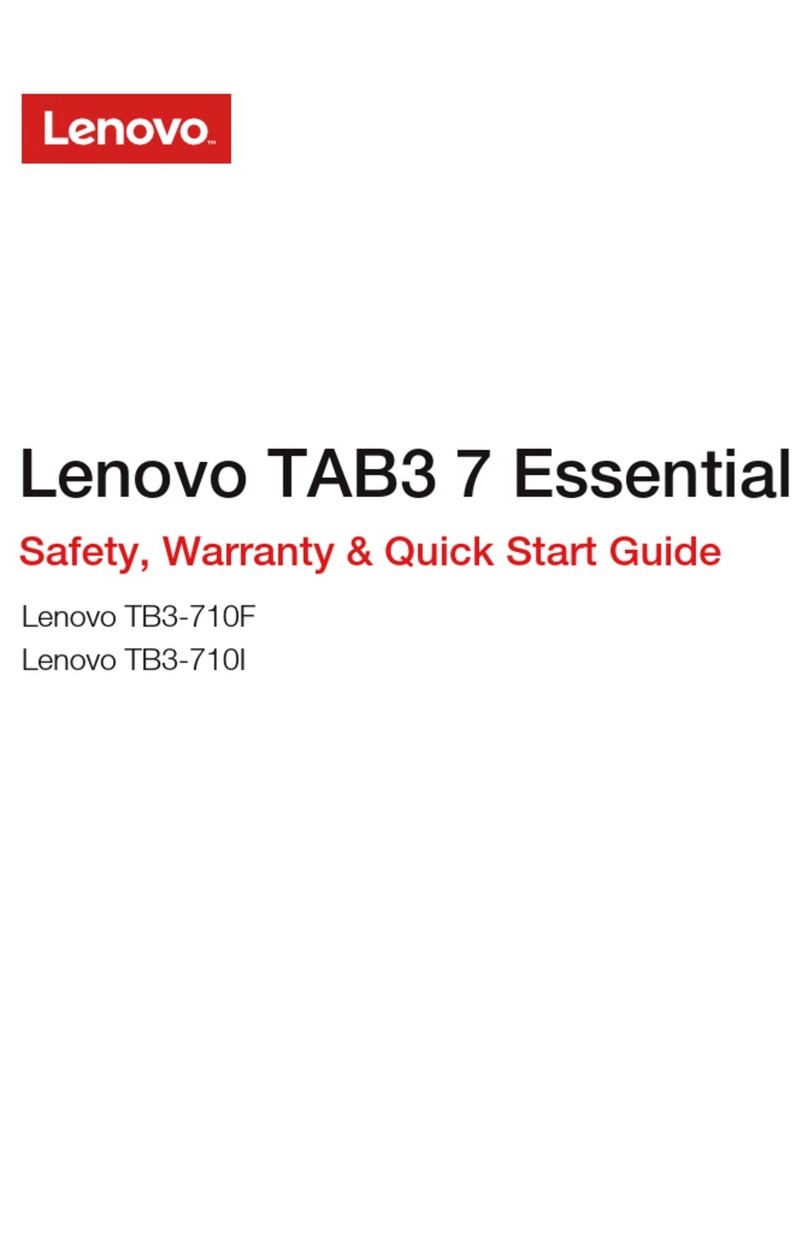Lenovo TB2-X30L User manual
Other Lenovo Tablet manuals

Lenovo
Lenovo IdeaTab S1209A Quick start guide
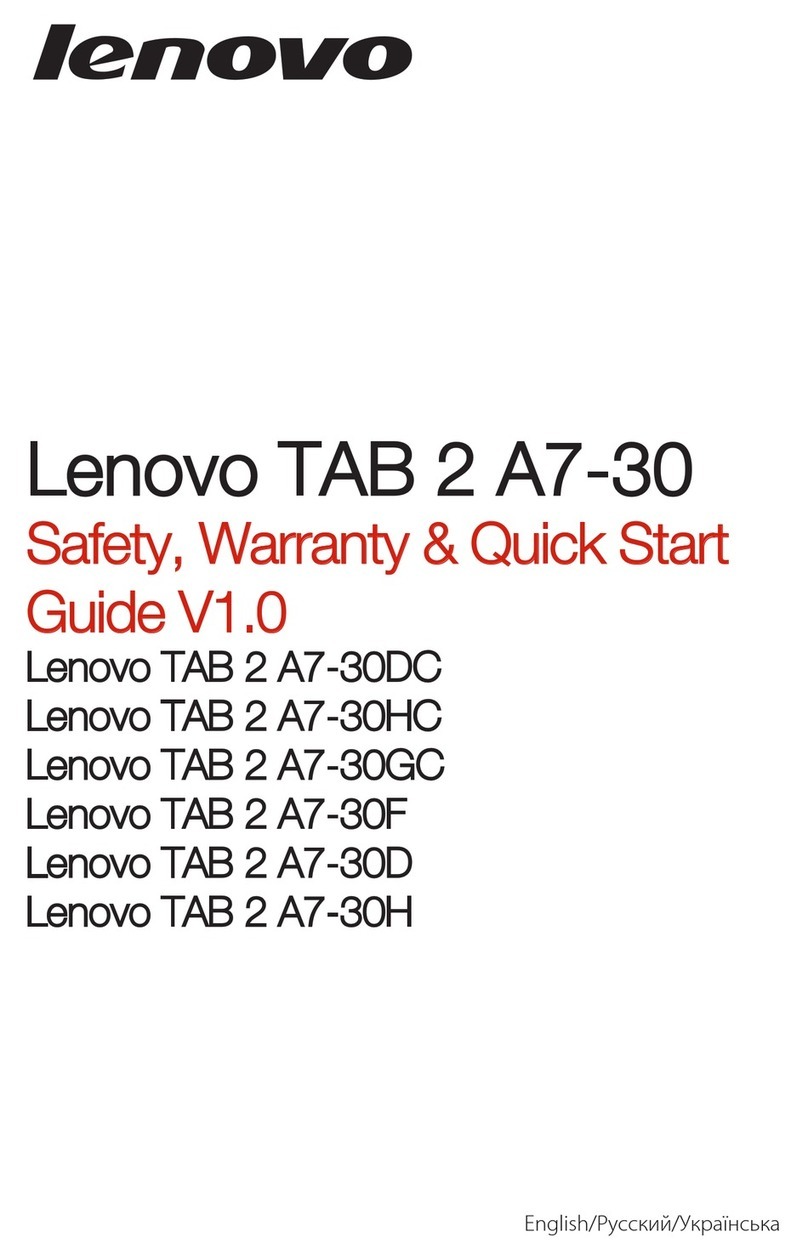
Lenovo
Lenovo TAB 2 A7-30 series How to use

Lenovo
Lenovo TB3-850M User manual
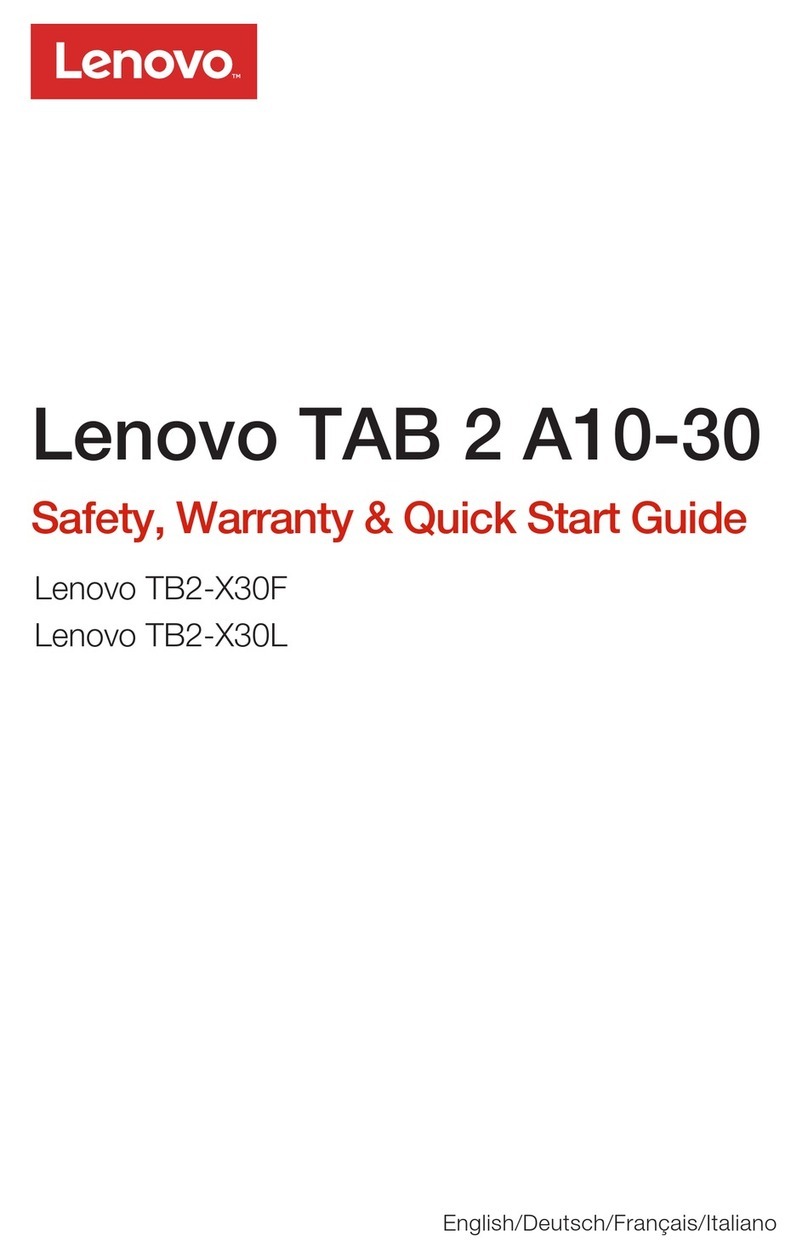
Lenovo
Lenovo TAB 2 A10-30 How to use

Lenovo
Lenovo YT3-850L How to use

Lenovo
Lenovo Yoga Tab 3 Pro How to use

Lenovo
Lenovo Tab K10 User manual

Lenovo
Lenovo TAB4 10 User manual
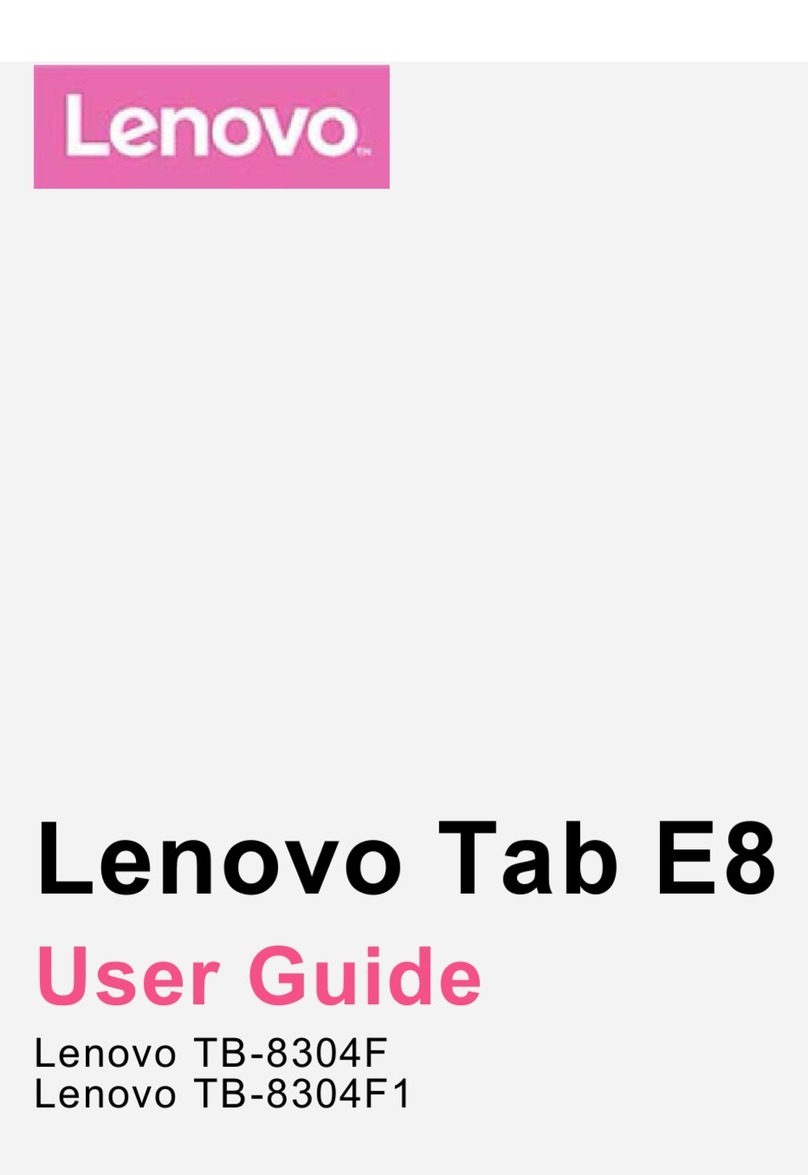
Lenovo
Lenovo Tab E8 User manual

Lenovo
Lenovo 2985C7U User manual

Lenovo
Lenovo YOGA Tab 3 10" YT3-X50F How to use

Lenovo
Lenovo B6000 Owner's manual

Lenovo
Lenovo ThinkPad 18384PU Owner's manual
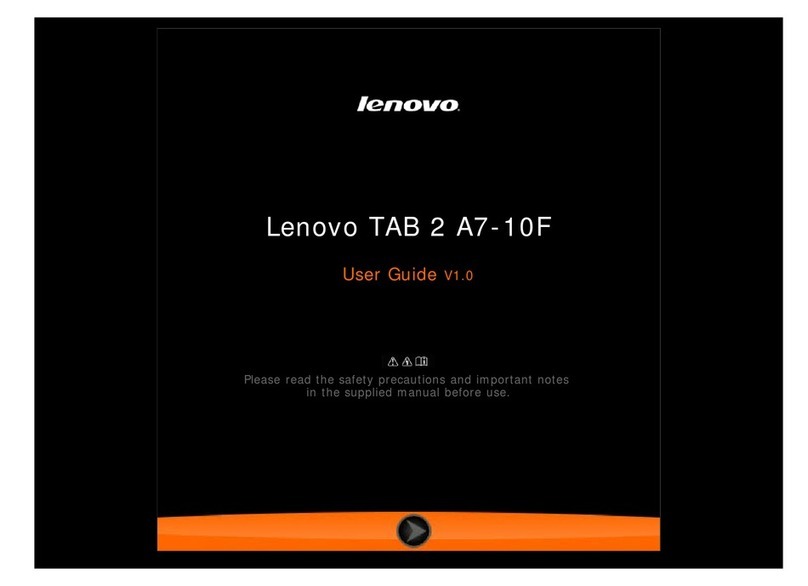
Lenovo
Lenovo TAB 2 A7-10F User manual

Lenovo
Lenovo Tab M10 FHD Plus How to use

Lenovo
Lenovo YOGA Tab 3 Pro 10" YT3-X90F User manual

Lenovo
Lenovo 22282EU User manual

Lenovo
Lenovo Tab M8 HD User manual
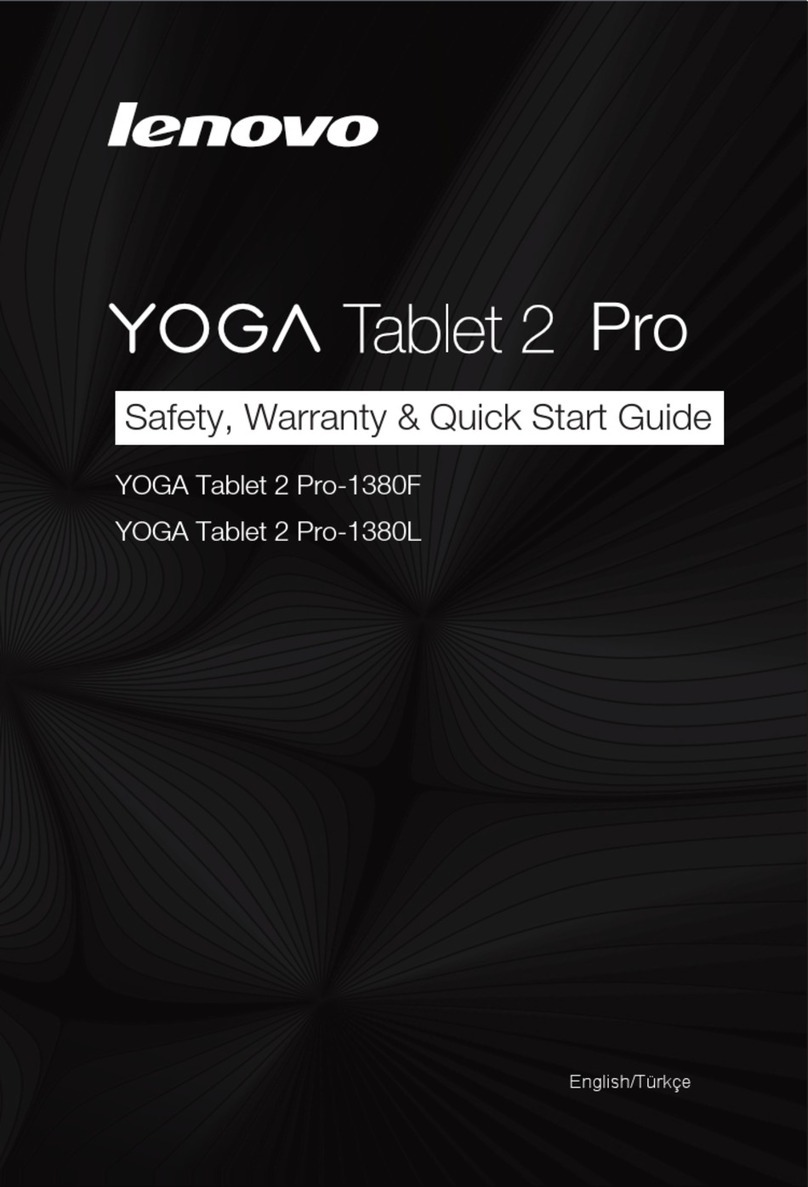
Lenovo
Lenovo YOGA Tablet 2 Pro-1380F How to use

Lenovo
Lenovo IdeaTab S6000 User manual