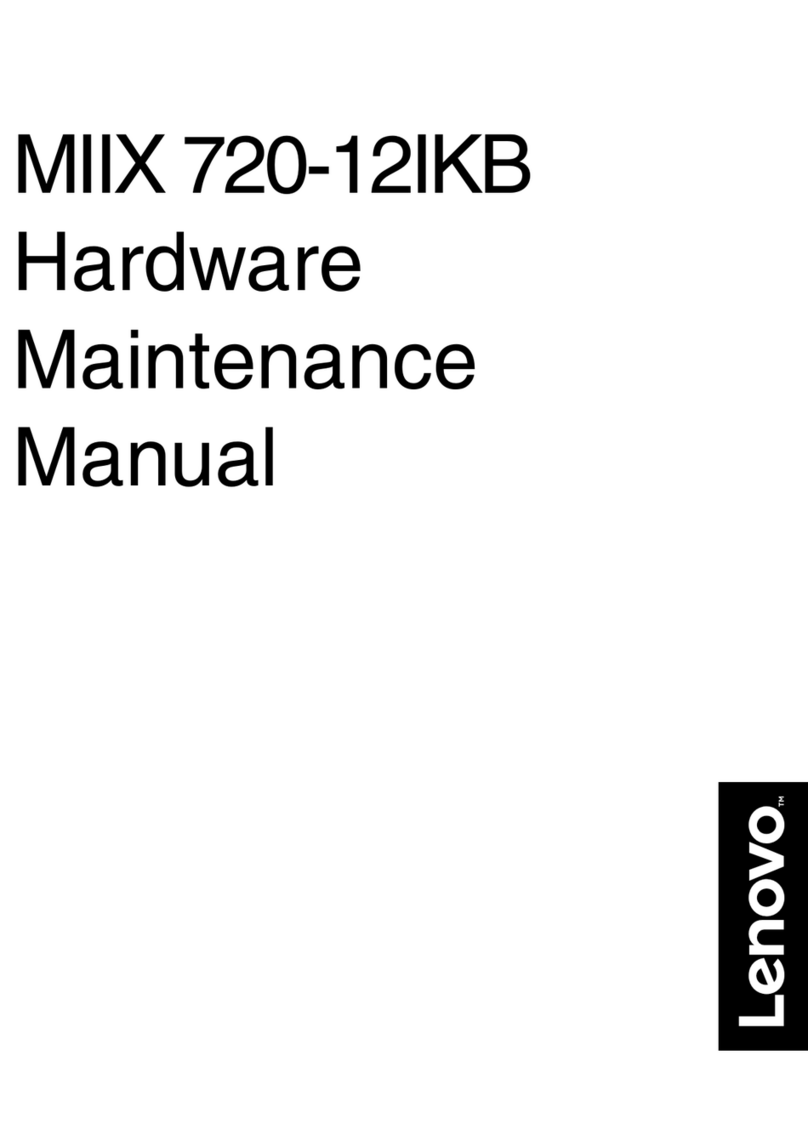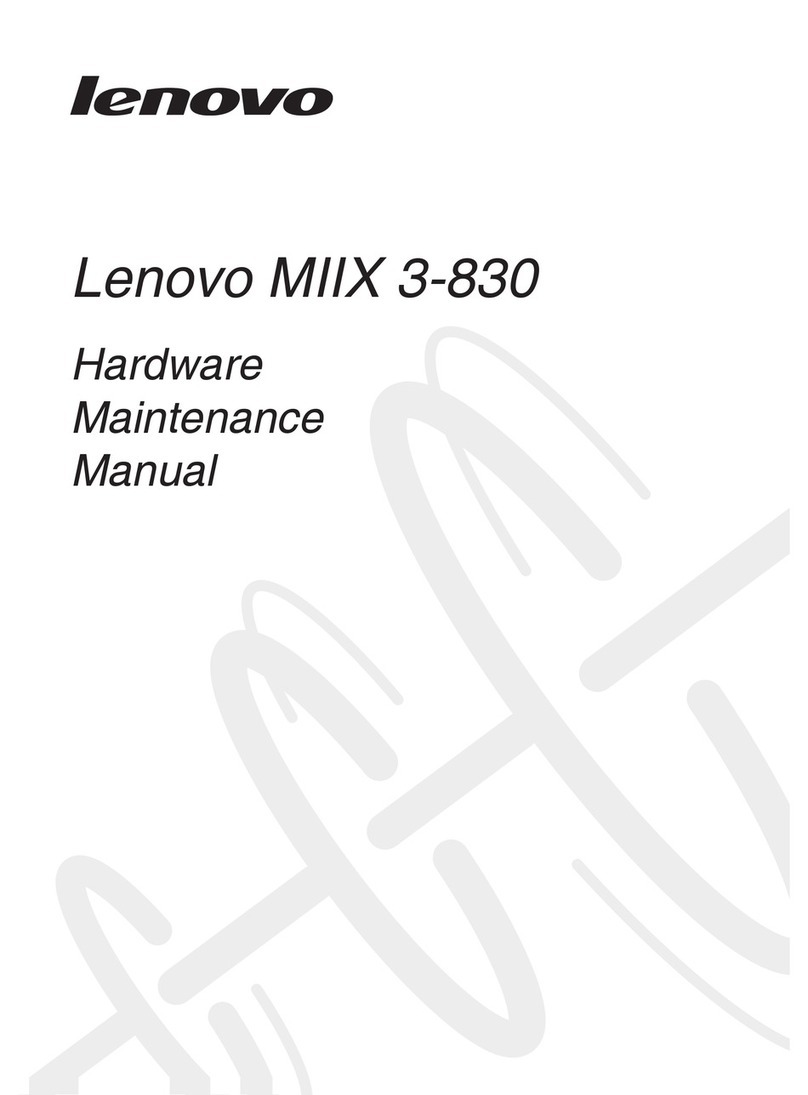Lenovo Smart Tab M10 User manual
Other Lenovo Tablet manuals
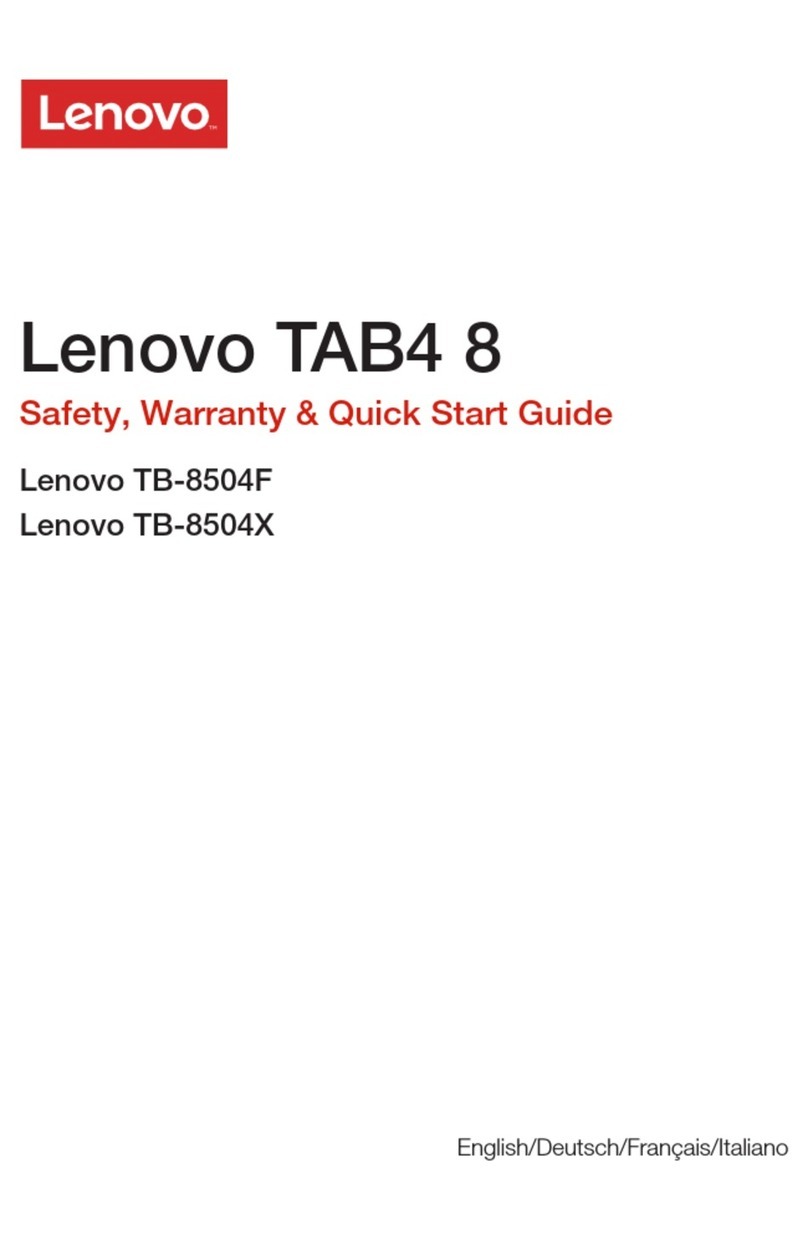
Lenovo
Lenovo TAB4 8 How to use

Lenovo
Lenovo TB-X606V User manual

Lenovo
Lenovo TAB4 10 How to use
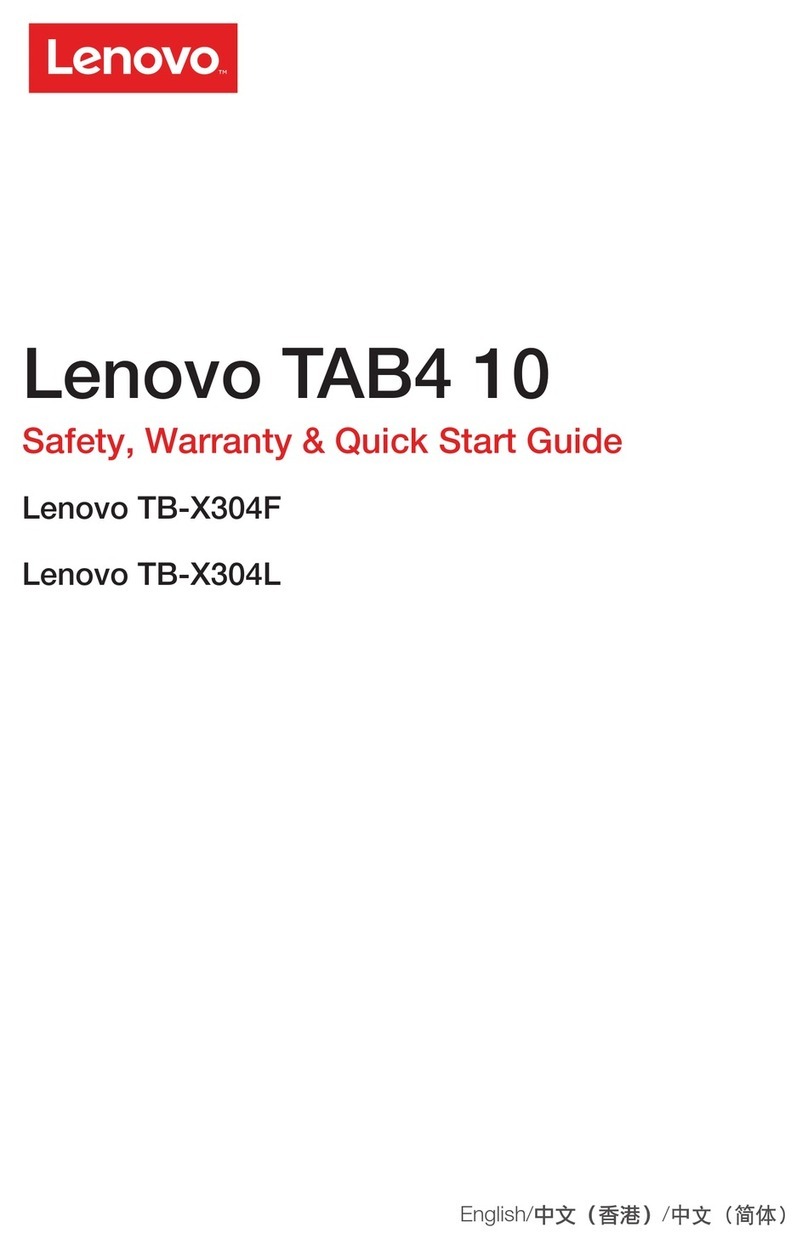
Lenovo
Lenovo TAB4 10 How to use

Lenovo
Lenovo YOGA Tablet 2-830F How to use

Lenovo
Lenovo IdeaTab A1000 User manual

Lenovo
Lenovo Tab M8 HD User manual
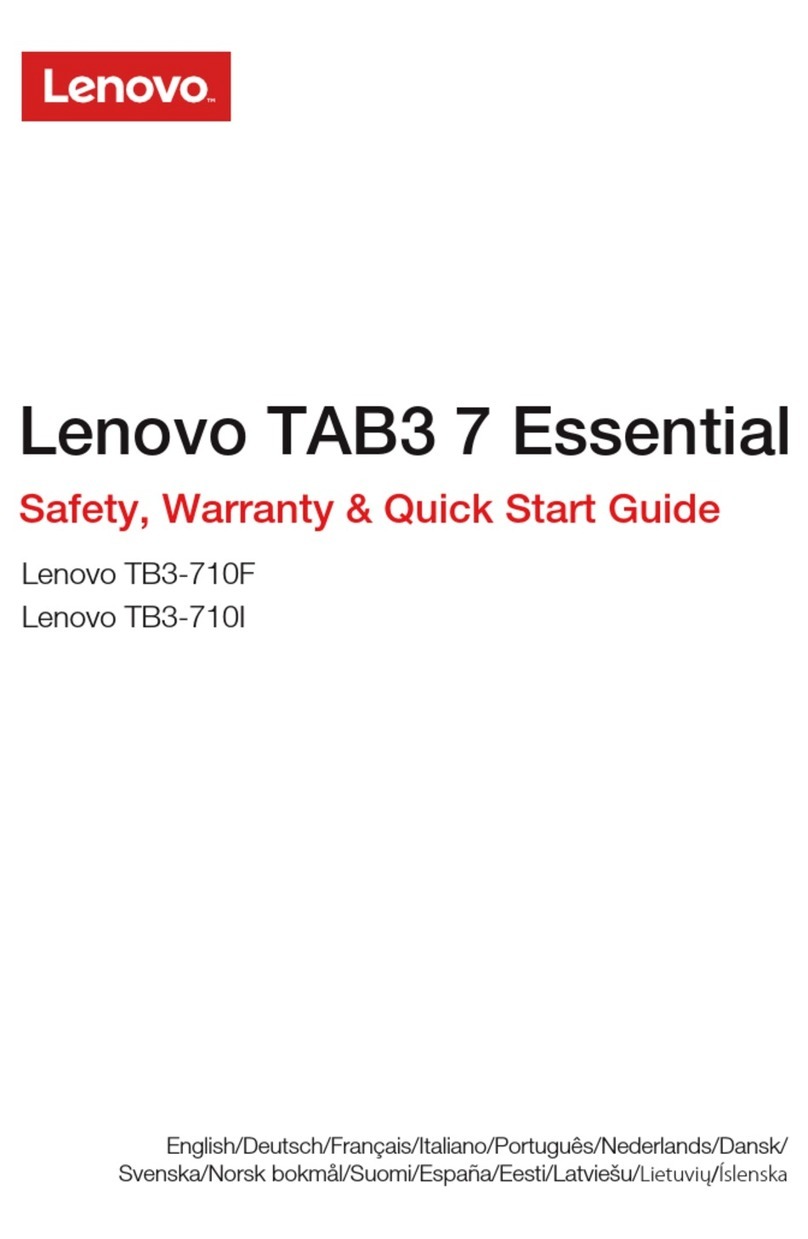
Lenovo
Lenovo TAB3 7 Essential How to use

Lenovo
Lenovo IdeaPad A1-07 User manual

Lenovo
Lenovo IdeaTab A2107A User manual

Lenovo
Lenovo TAB 10 How to use
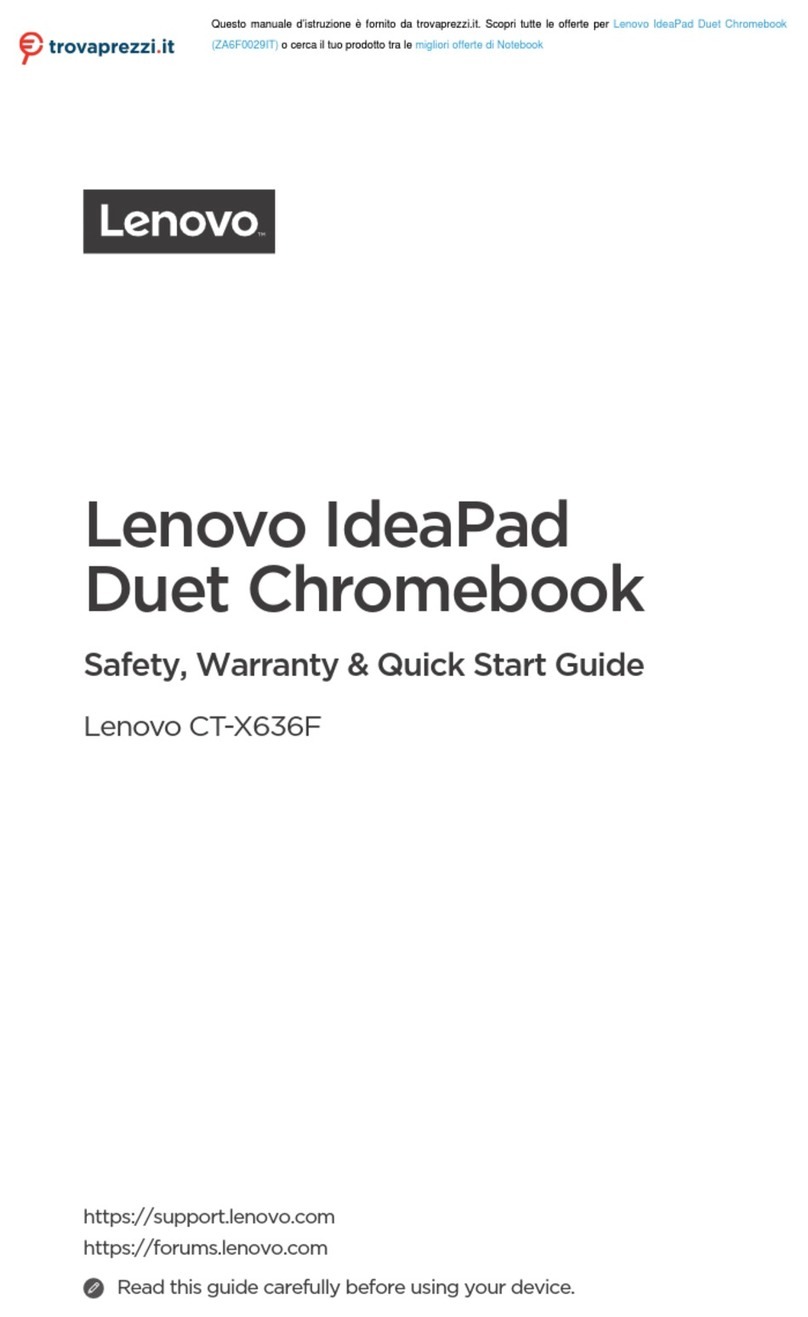
Lenovo
Lenovo ZA6F0029IT How to use
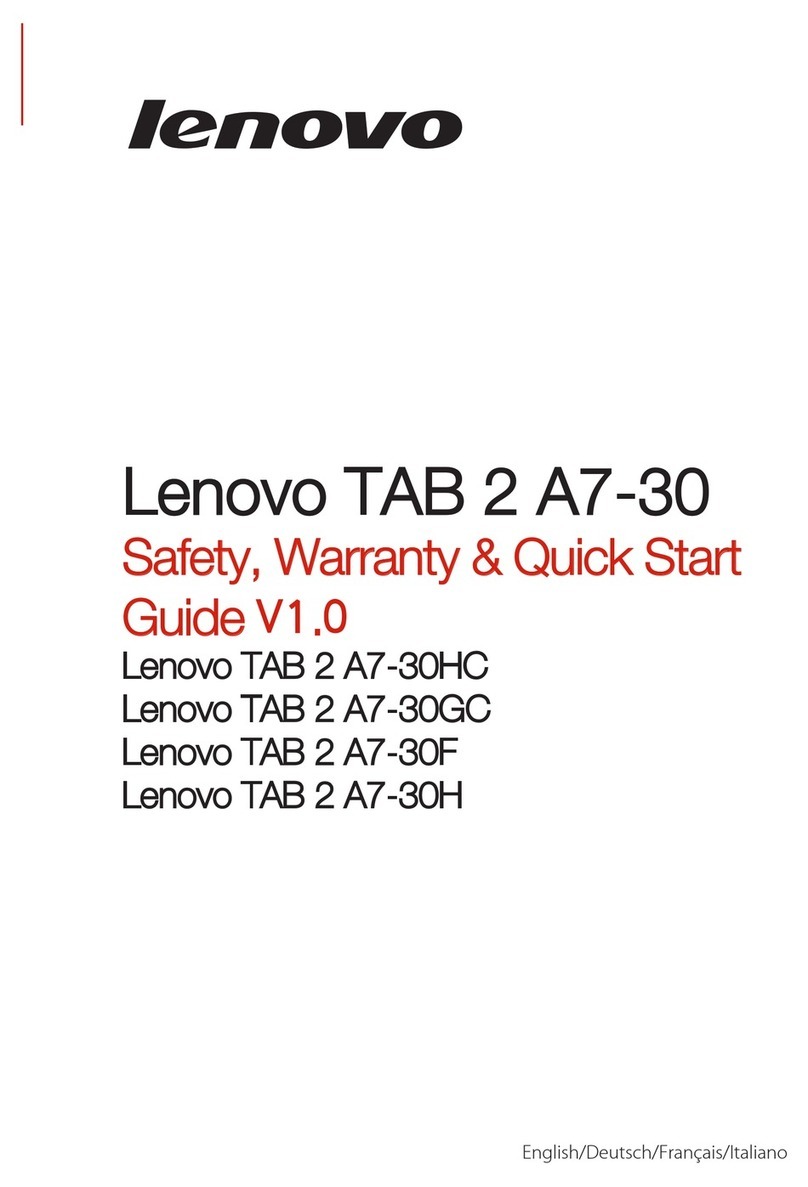
Lenovo
Lenovo TAB 2 A7-30 series How to use

Lenovo
Lenovo ideapad MIIX 510-12IKB User manual

Lenovo
Lenovo M10 Plus 3rd Gen How to use

Lenovo
Lenovo Yoga Tab 11 User manual
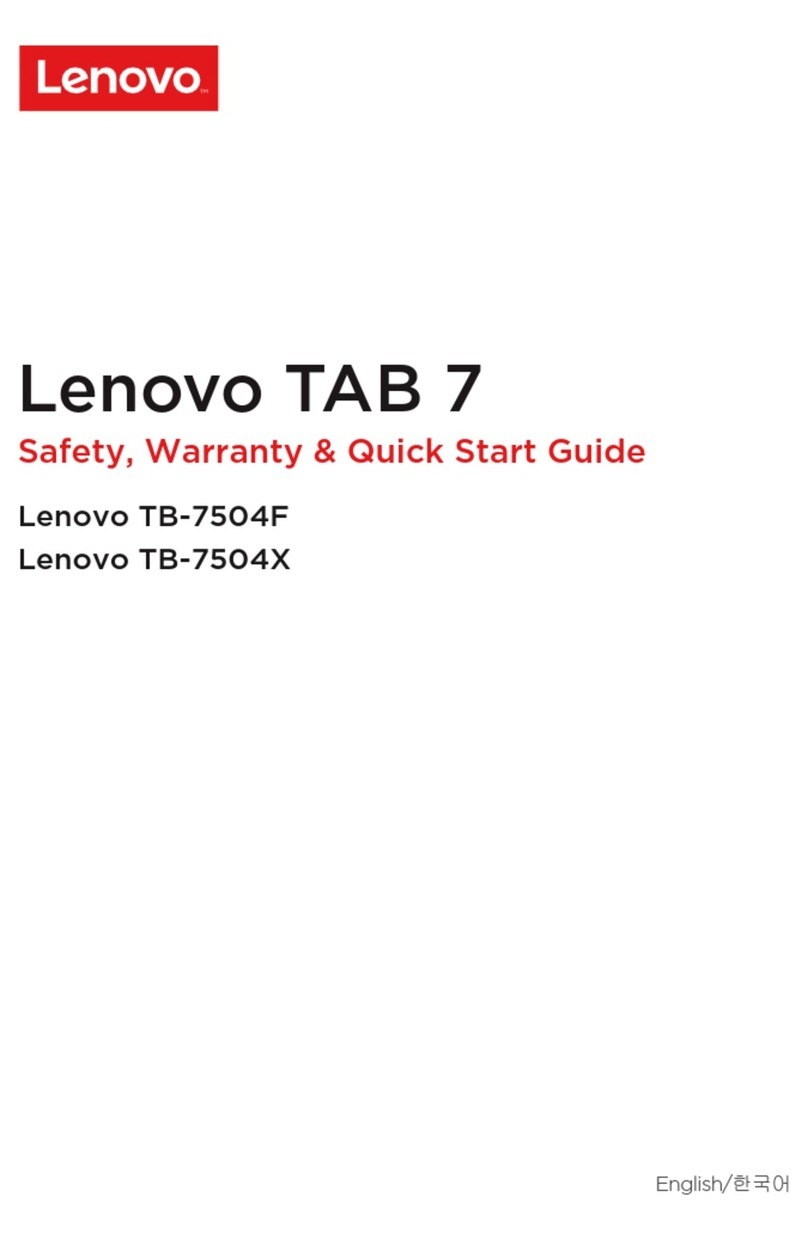
Lenovo
Lenovo TAB 7 How to use

Lenovo
Lenovo TB-X704F How to use

Lenovo
Lenovo TAB2 User manual

Lenovo
Lenovo ThinkPad Tablet 2 Owner's manual