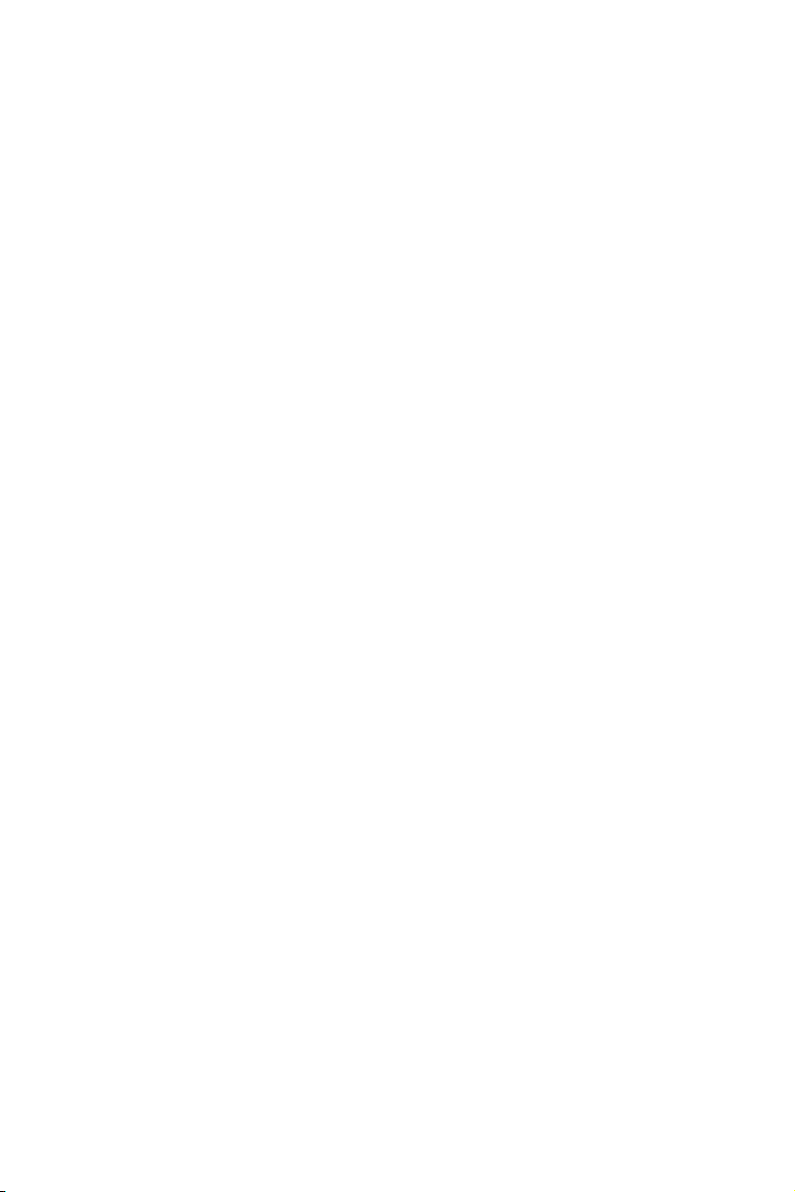Phono operation
1. Open the dust cover and press the volume knob to power on.
2. Use the function selector to select PHONO mode.
3. Set the speed selector to the appropriate position: 33, 45 or 78,
depending on the record to be played.
4. Set the auto stop control to ON if you want the turntable to stop turning
when it has reached the end of the record. If the switch is set to OFF, the
turntable will continue turning at the end of the record.
5. Place the record on the turntable (use the 45 RPM adaptor, if required).
6. Move the lift lever towards the back to raise the tonearm from the arm
park, then slowly move the arm to the record. The turntable will start
rotating.
7. Move the lift lever towards the front, the tonearm will gently drop onto
the record and playback will start.
8. To stop playback, move the lift lever towards the back to raise the
tonearm. The turntable will still be rotating but the record will stop
playing. To continue playback, move the lift lever towards the front.
9. To play a different piece on the record, move the lift lever towards the
back, move the raised tonearm to the start of the piece and then move
the lift lever towards the front to lower the tonearm and start playback.
10. To adjust the volume level, turn the volume knob to the right or left.
11 . At the end of the record, move the lift lever towards the back to raise the
tonearm and move it back to the tonearm park, and then move the lift
lever towards the front to lower the arm onto its rest.
12 . Alternatively, lift the tonearm off the record and return it to the arm rest
manually.
13 . When you have finished playing records, engage the tonearm lock to
protect it from accidental movement. Press the volume knob to switch the
unit off.
14 . NOTE: Should your record stop before the last track finishes, set the auto
stop control to OFF. Your record will now play to the end, but you will
have to stop the turntable rotation manually. (Return the tonearm to its
rest manually and if the turntable is still rotating, switch off the unit. Then,
set the auto stop control back to ON.)