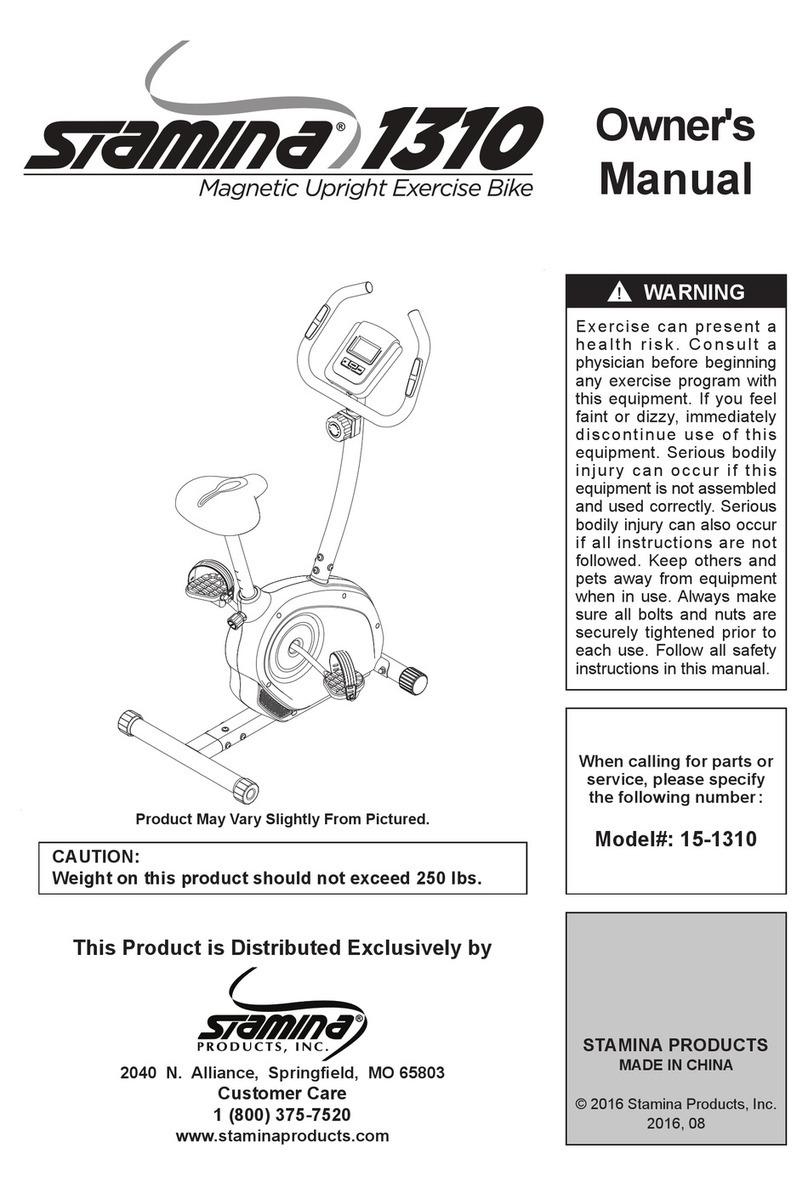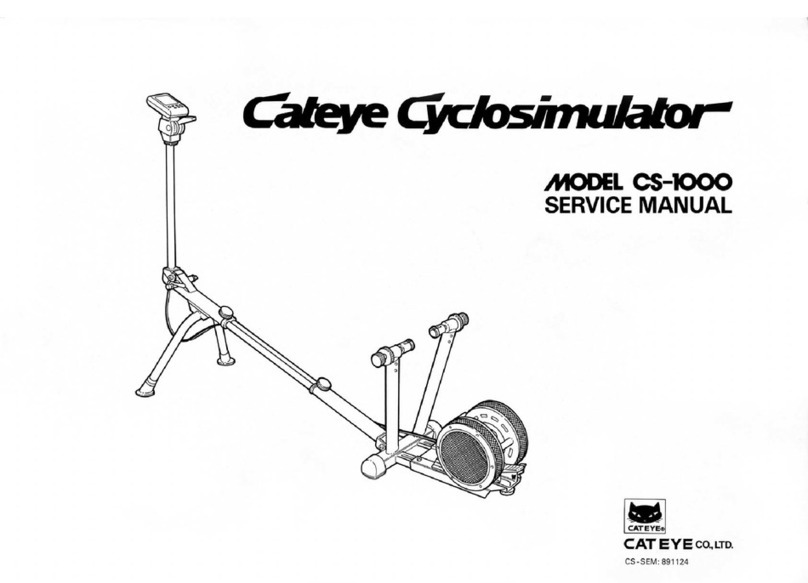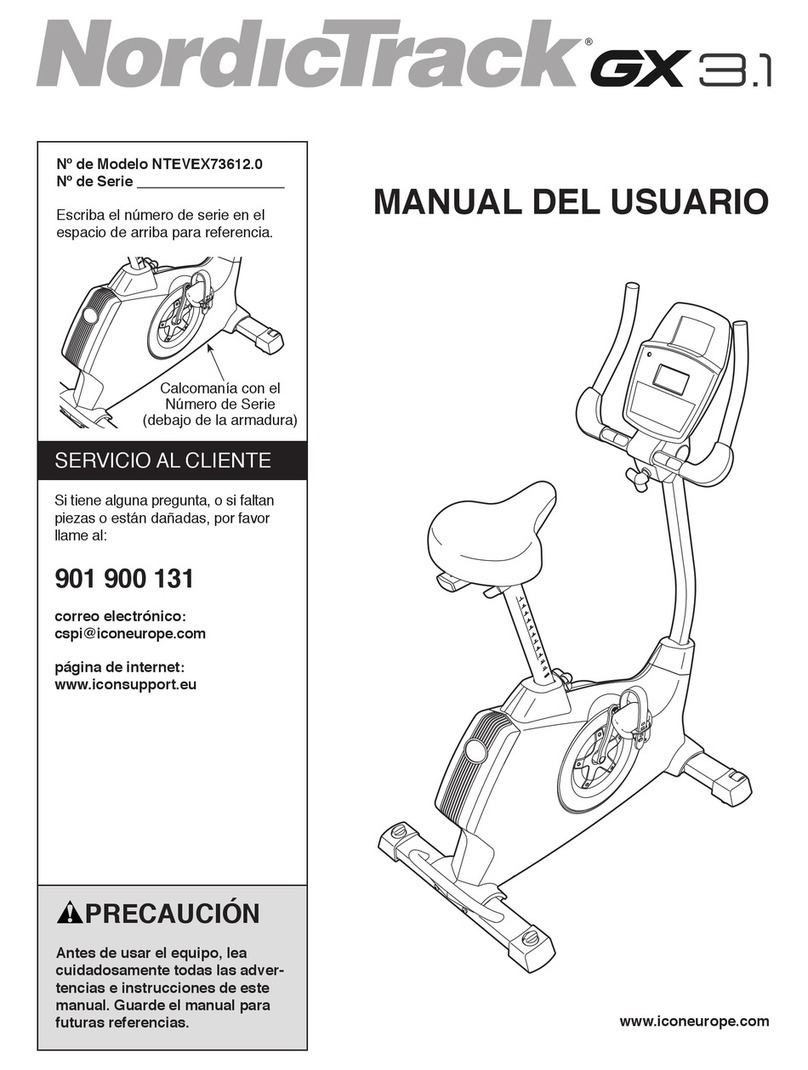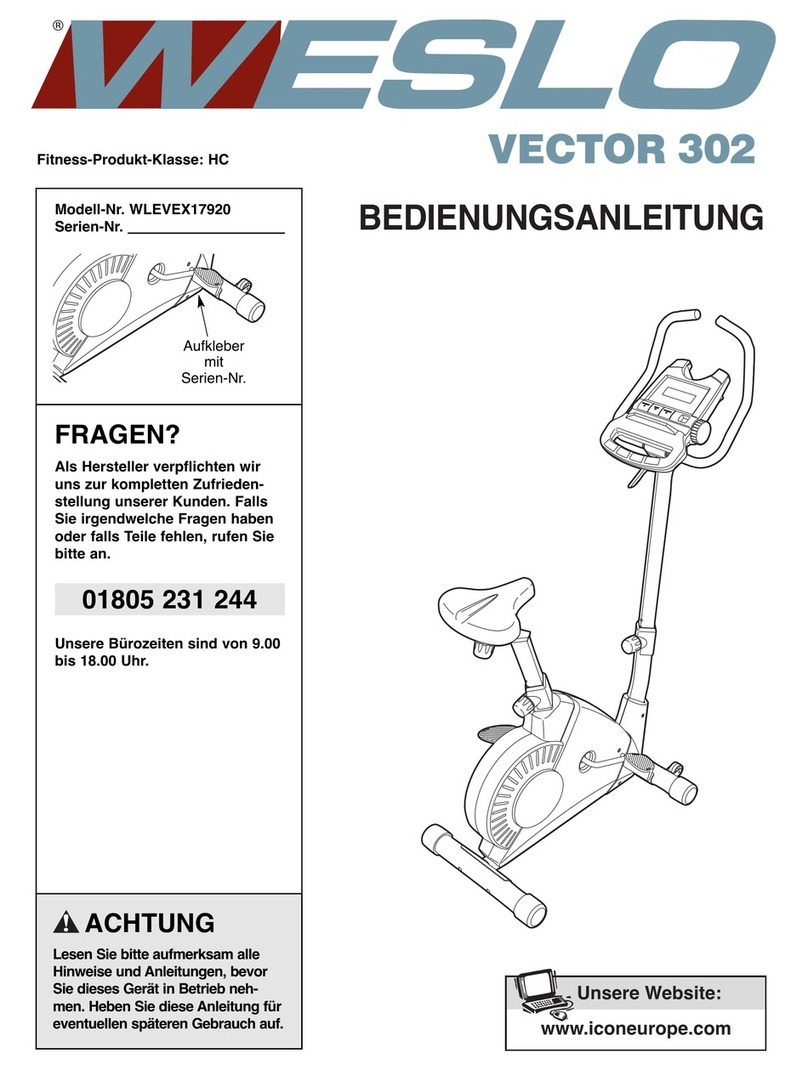8
9
Getting Started
Motion sensors need to be assigned to a specic body location. When prompted,
set the locations of your motion sensors (you can also manually access the location
assignment page from Quick Menu > Menu > Motion Sensors > Assign Sensor
Locations).
Optional: Pair ANT+ sensors from Menu > ANT+ Sensors > Add
Sensor
8Assign Motion Sensor Locations
Pair ANT+ Sensors (not included)
- Power Meters
- Heart Rate Sensors
- Speed Sensors
- Cadence Sensors
- Speed / Cadence Sensors
7Make sure your motion sensors are connected to your TYPE-R by checking the sensor
connection status on the home screen.
paired motion sensorS that Are
cOnnected
paired motion sensors THATARE
Disconnected
Manual pairing
NOTE
• If you have more than 5 motion
sensors in your surroundings, pair
to the correct sensor by matching
the ID printed on the bottom of the
sensor.
NOTE
• If any sensors are not
connecting, manually connect
them from Quick Menu (swipe
down from the top of the
screen) > Menu > Motion
Sensors > (tap on paired
sensor) > Connect.
• If manually connecting
them doesn’t work, restart the
motion sensor by putting it in
and out of the sensor charger.
Connect Motion Sensors to TYPE-R
If you do not have 5 motions sensors paired to your TYPE-R, manually pair your sensors from
Quick Menu (swipe down from the top of the screen) > Menu > Motion Sensors