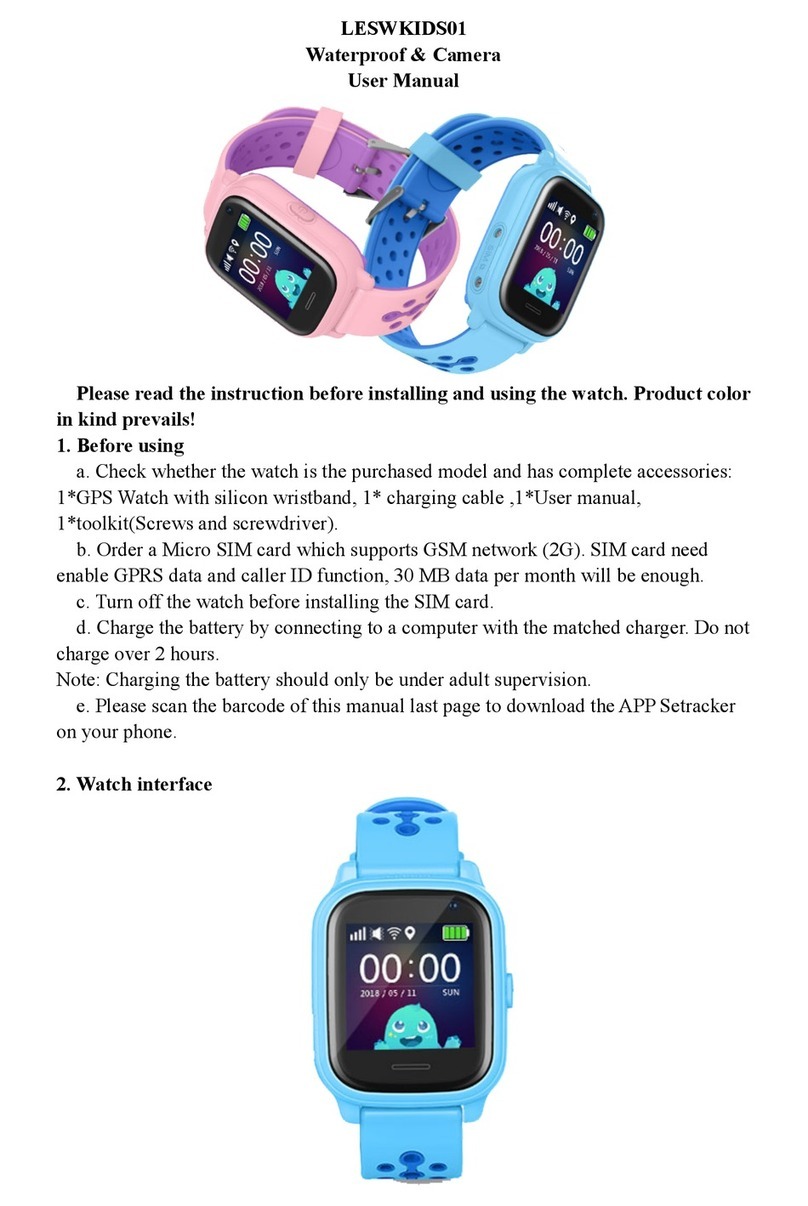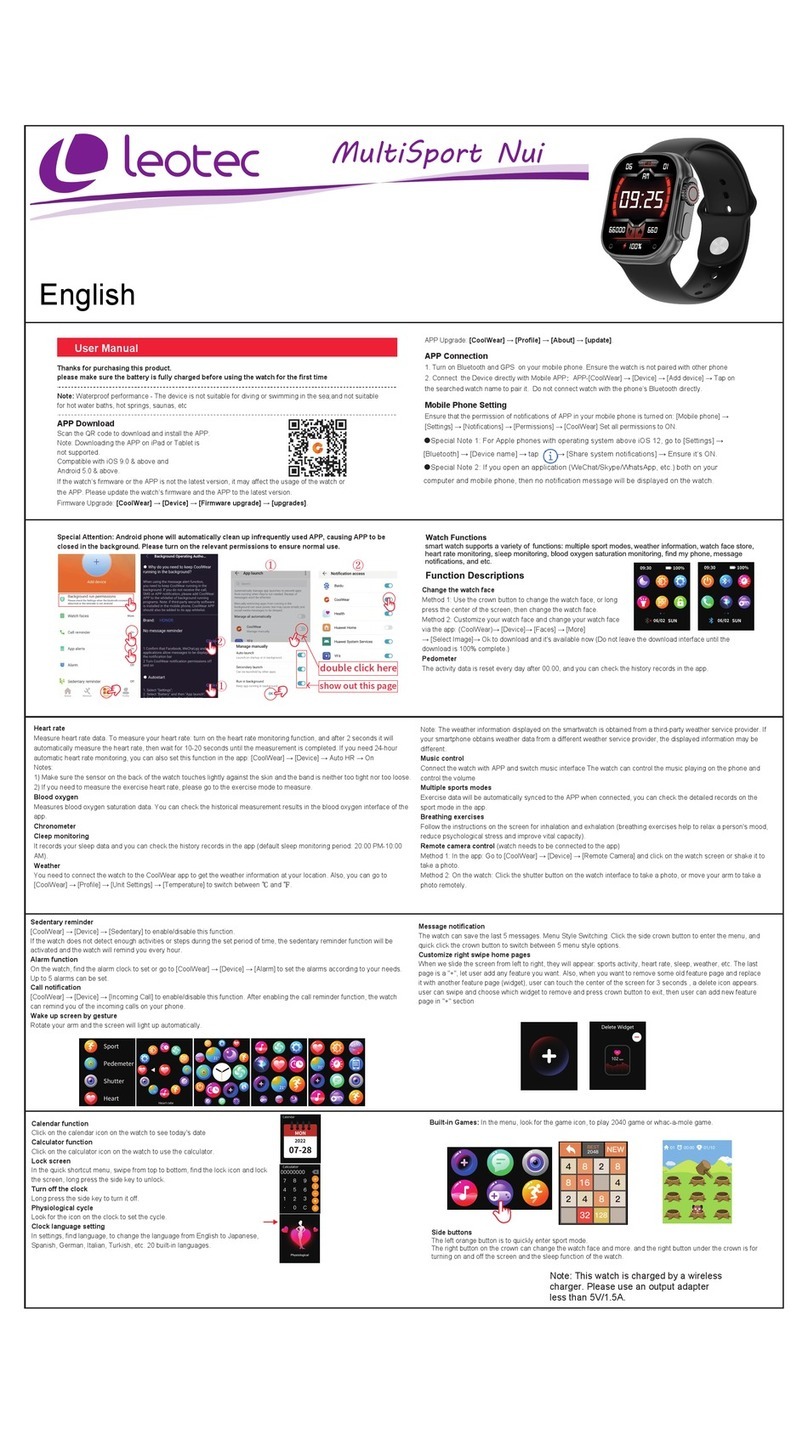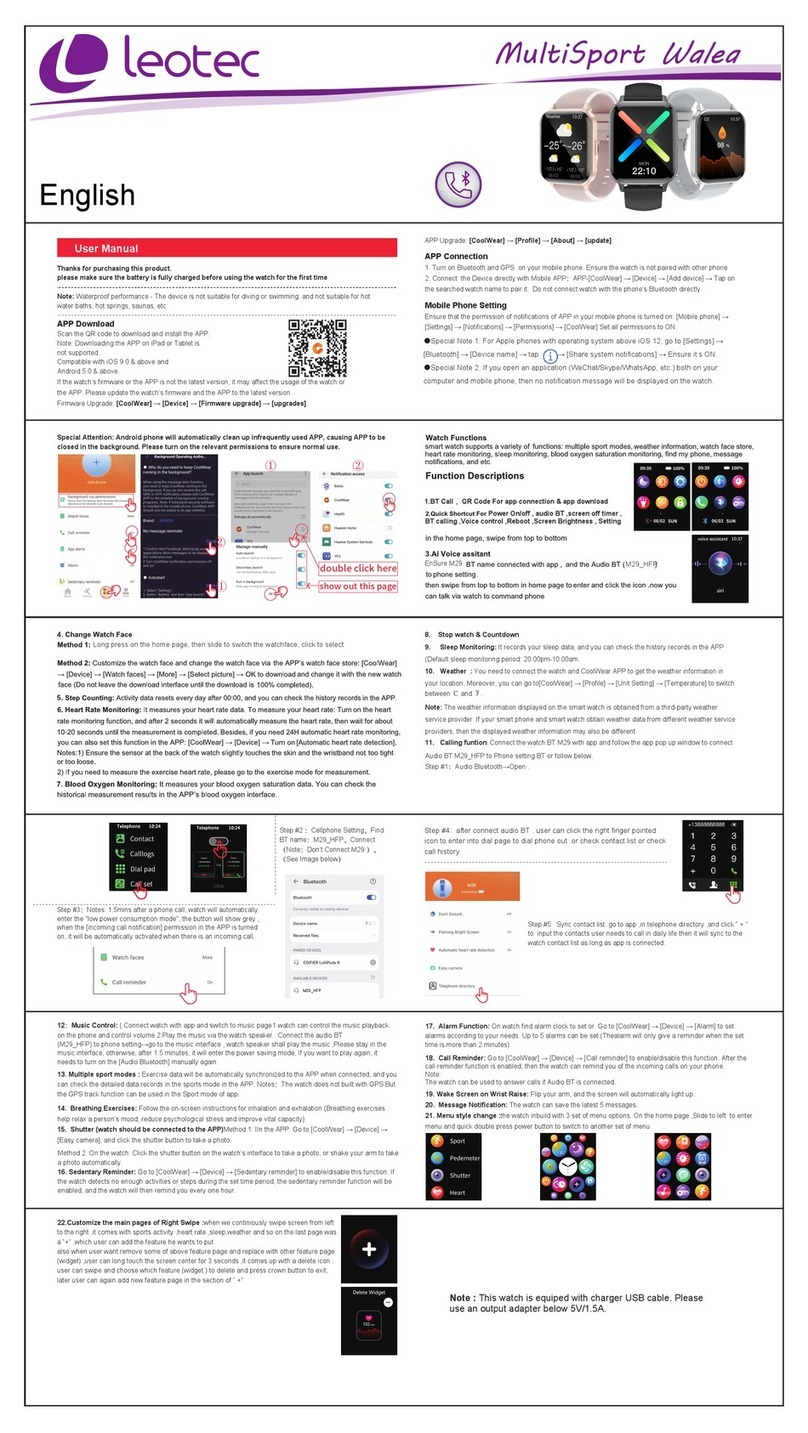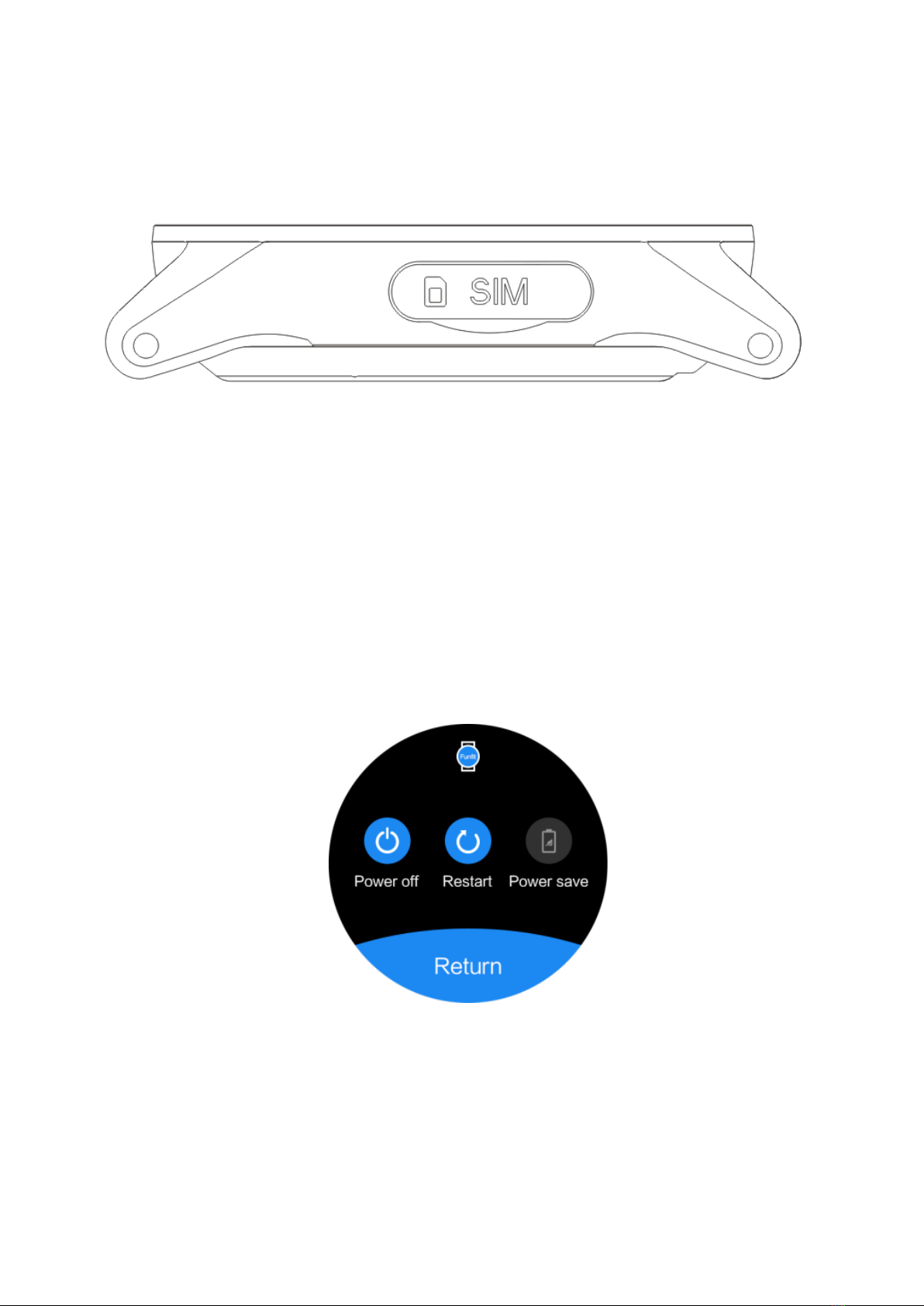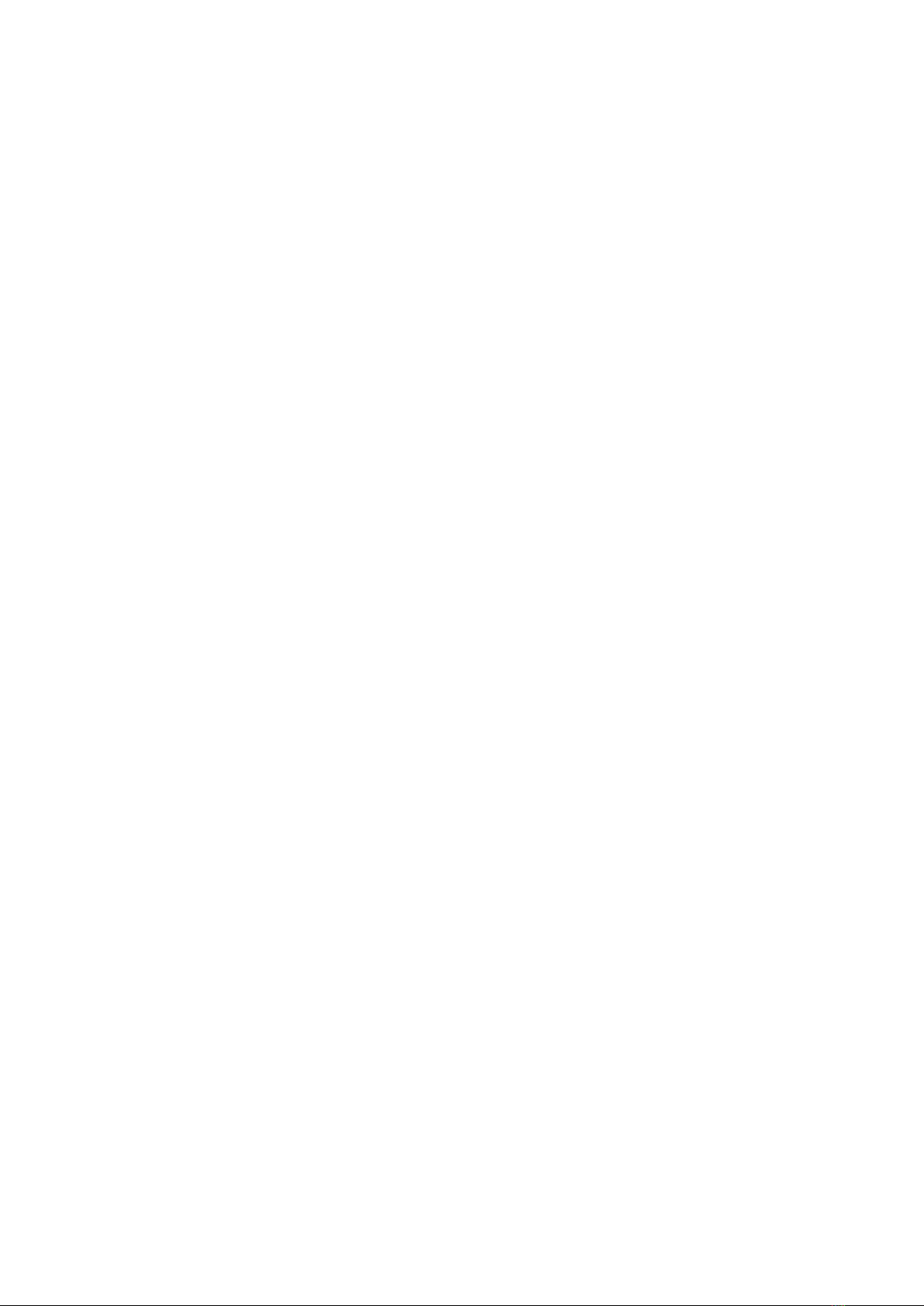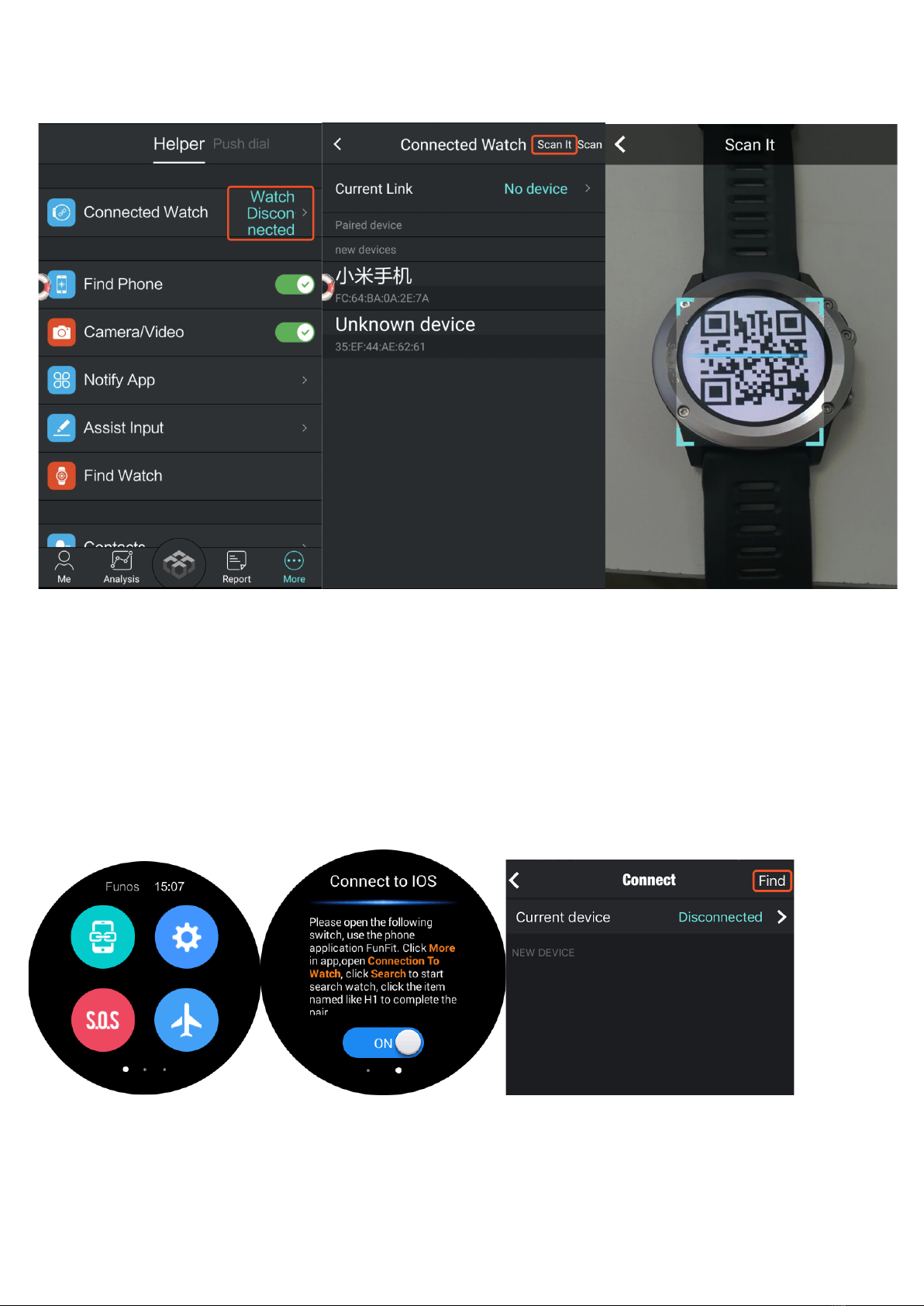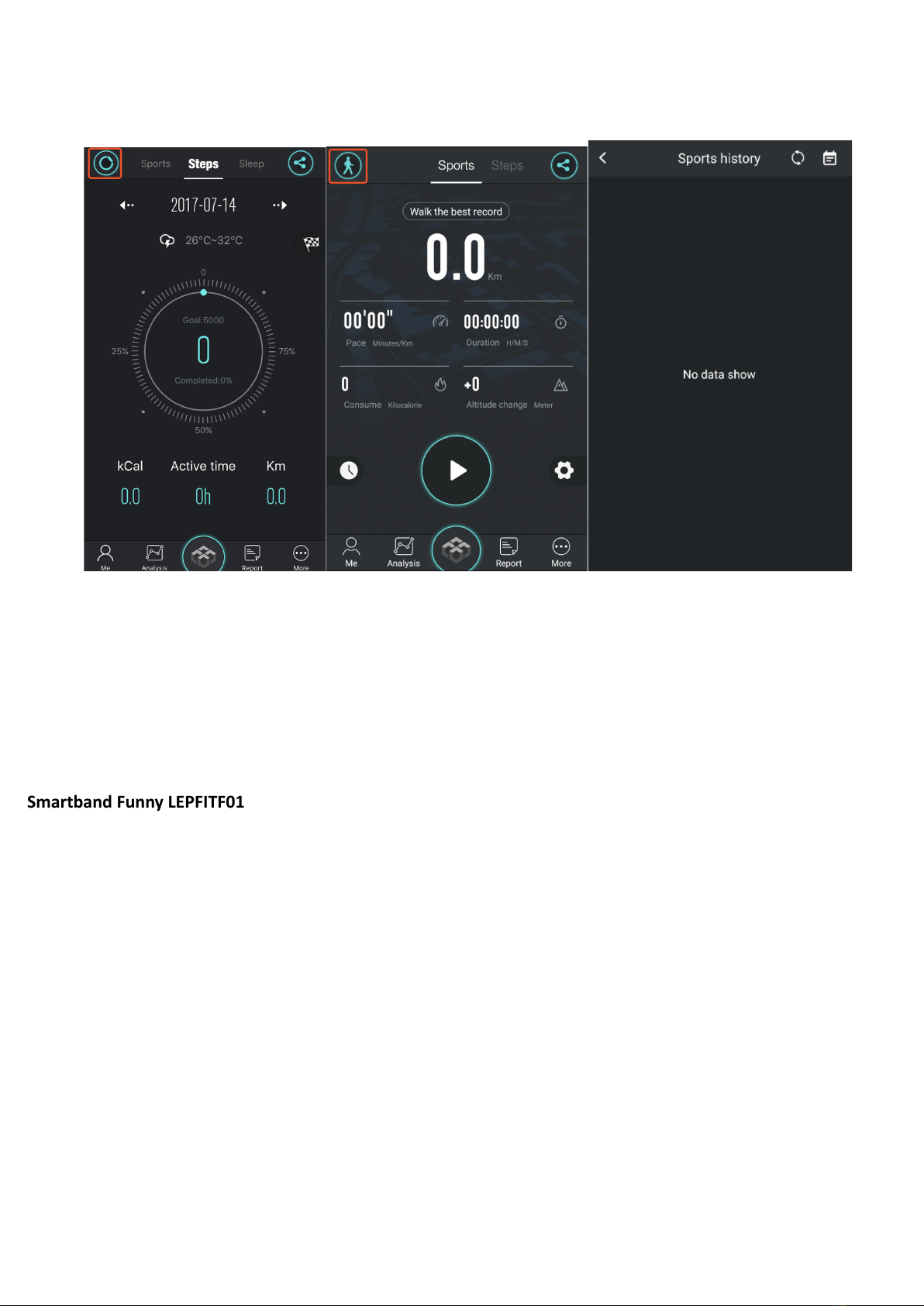● Recent task
:
Clear the recent tasks to release the RAM to help device running faster.
● SOS
:
Under the watch connected with phone, setup SOS cellphone number in “Funfit” App, tap SOS in the
watch to make the call.
● Notification
:
All the notifications show on the standby page, tap one to enter full display.
● Main menu
:
Slip left at standby page enter main menu.
● Heart Rate
:
Auto start measuring after 3 seconds when enter, default is dynamic heart rate, tap to enter history,
slip right return.
● Compass
:
Need calibration first, then guide you correct direction.
● Sleep monitor
:
Automatic turn on at 9:00PM and turn off at 9:00AM every day, record your sleep status.
● Pedometer
:
Includes steps and distance data, restore data and restart at 0 o’clock every night.
● Barothermograph
:
Under networks connected condition, through GPS locating, get local weather data.
● Altitude
:
Under networks connected condition, through GPS locating, get local altitude data
● Bluetooth: Main Menu-Setting-Internet Connection –Bluetooth, turn on Bluetooth, tap Search for devices, then
choose the device which needed, tap connect; if use other device search H1 watch, need turn on visible.
● Wi-Fi: Main Menu-Setting-Network Connection-WLAN, choose your Wi-Fi name and type the password to
connect.
● Notifications
:
Sync cellphone all the notifications, such as Facebook, WhatsApp, Messenger etc.
● Android Assistant
:
Includes Remote Music/Find my phone/Lock the phone/Remote camera/Connection
management/Funfit download.
● Remote Camera
:
under the phone standby page, tap watch end remote camera to open the phone camera, tap
watch to shot the photo by phone, restore in the phone.
● Remote Music
:
Remote control cellphone music player, support Android phone only.
● Music Player
:
Main Menu-Audio Center-Music.
● Setting
:
All the settings about this device.。
● Camera: The watch local shot, restore in the watch.
● Apps Download
:
This device is running Android 4.4OS, it is able to download all the Apps in Android platform,
support Google Play store and Browser search download, new Apps in Main Menu-More.
● OTA
:
Main Menu-Setting-About Watch-Wireless Update-Check for updates, ensure the watch battery is more than
80%.
Due to Bluetooth protocol is different between all the mobile phone brands. Sometimes the
Bluetooth connection will be instability between mobile phone and smart watch. Please turn off
the Bluetooth, then reconnect. If the smart watch stops working, please press the power key for
10 seconds to restart the smart watch.
Watch connect to Cellphone, need download the Apps “FunFit” in the cellphone at very first.
●Android Phone: Scan the QR code in the watch (Main menu-Android Assistant-Funfit) or following QR code image
to Download Funfit.