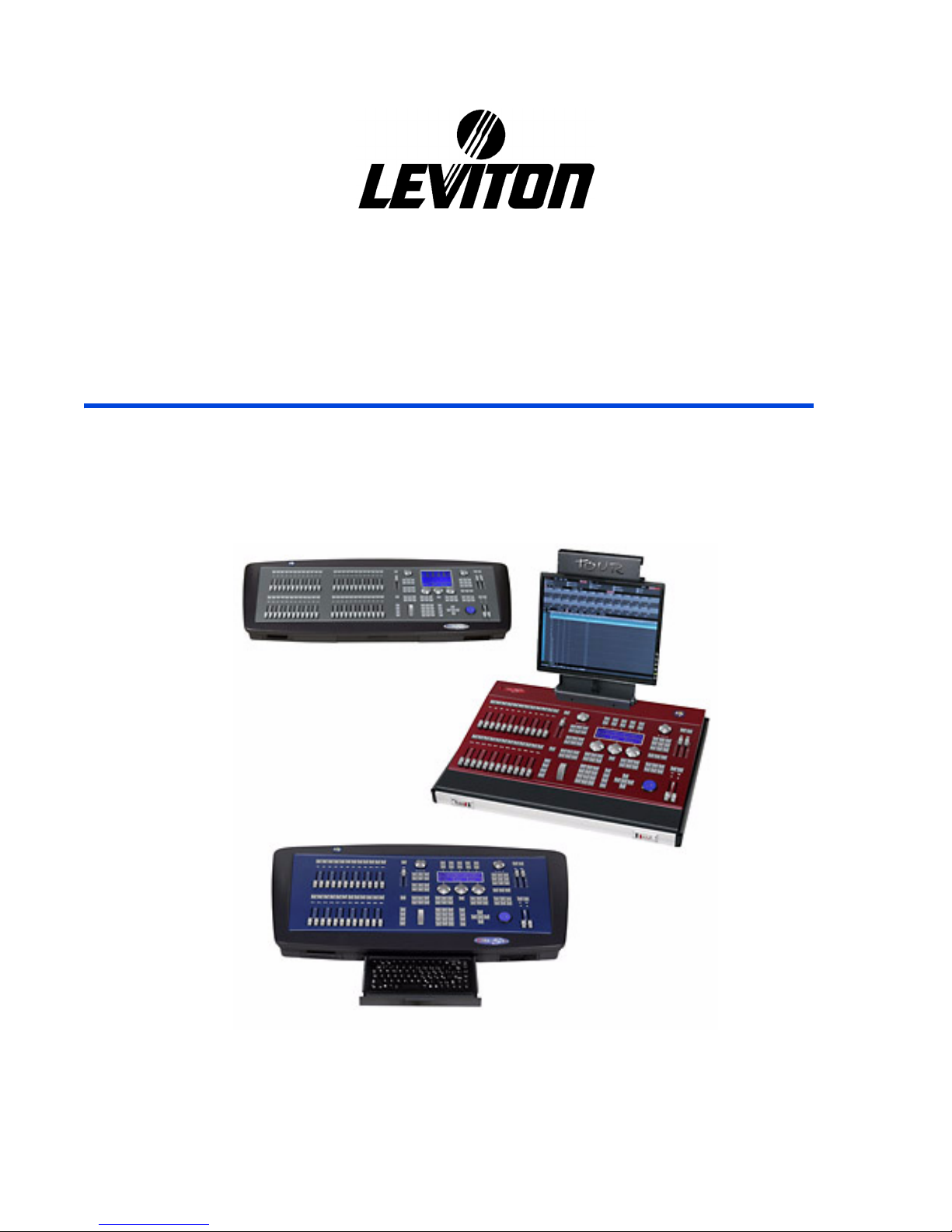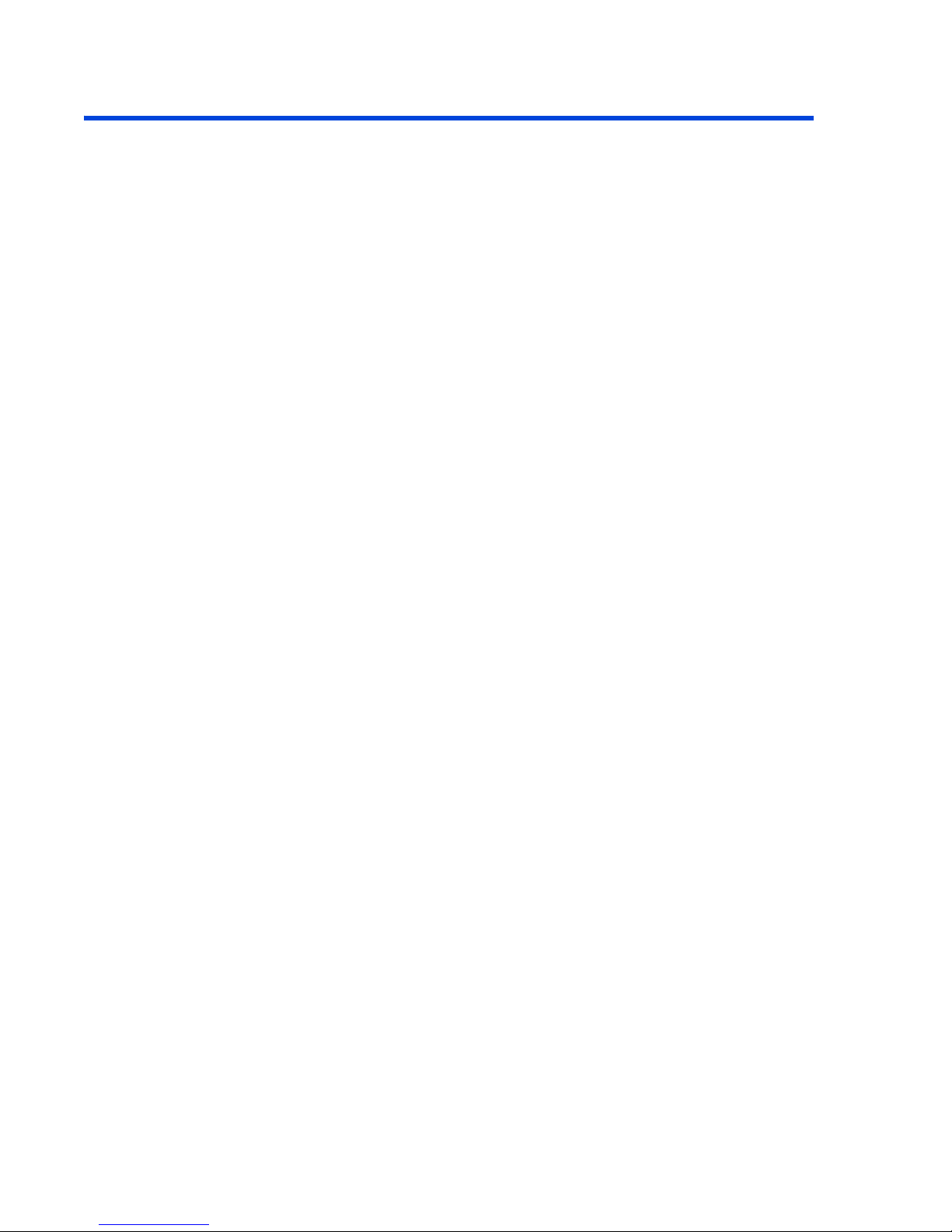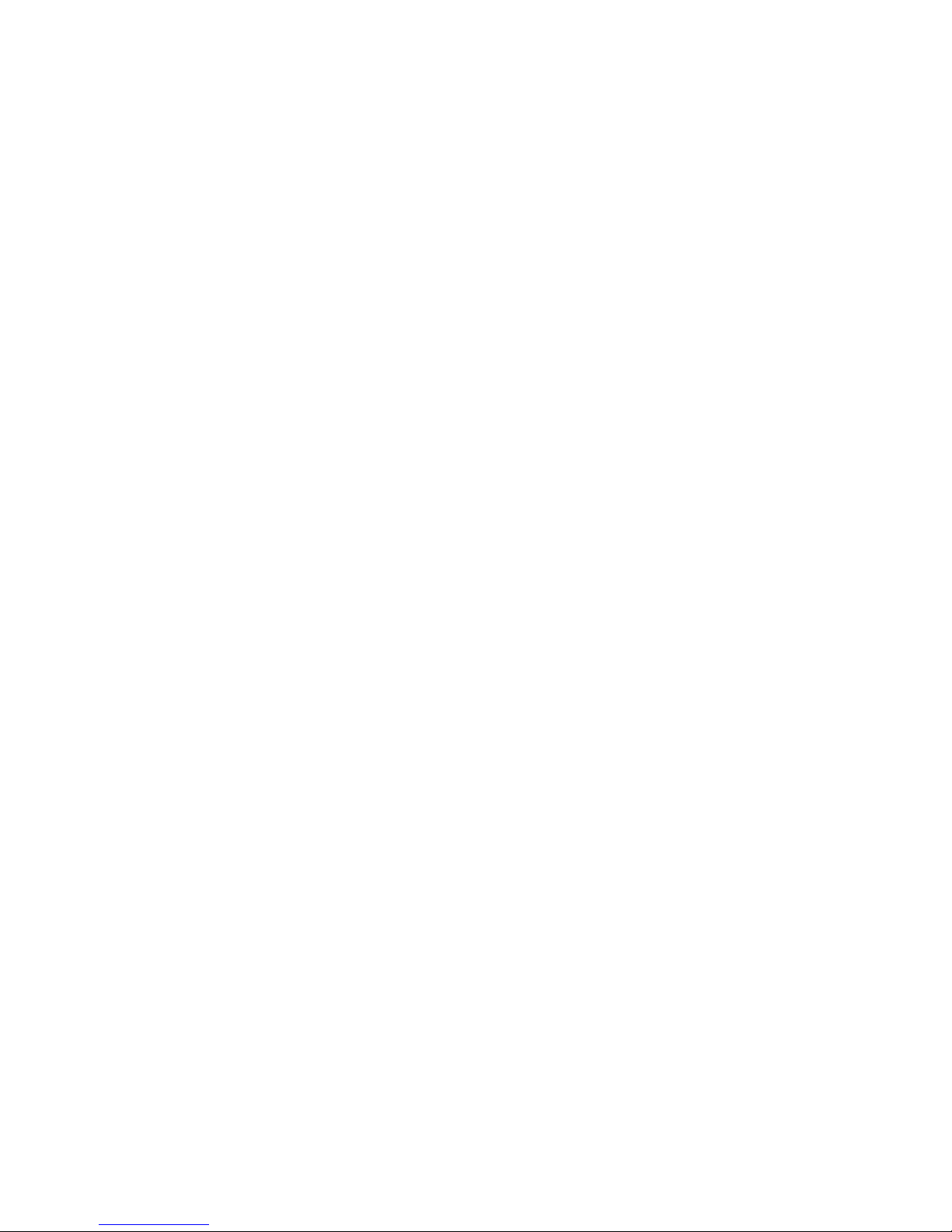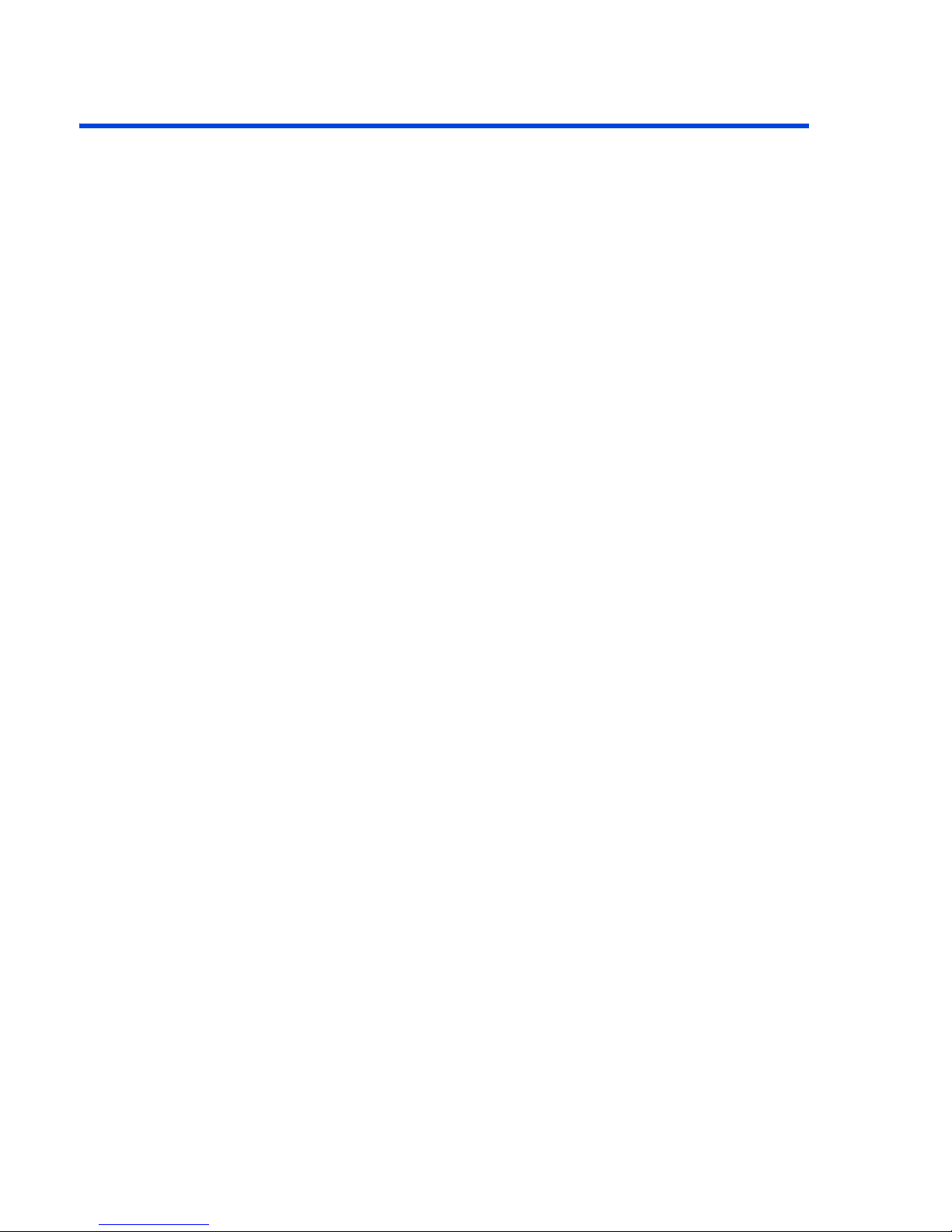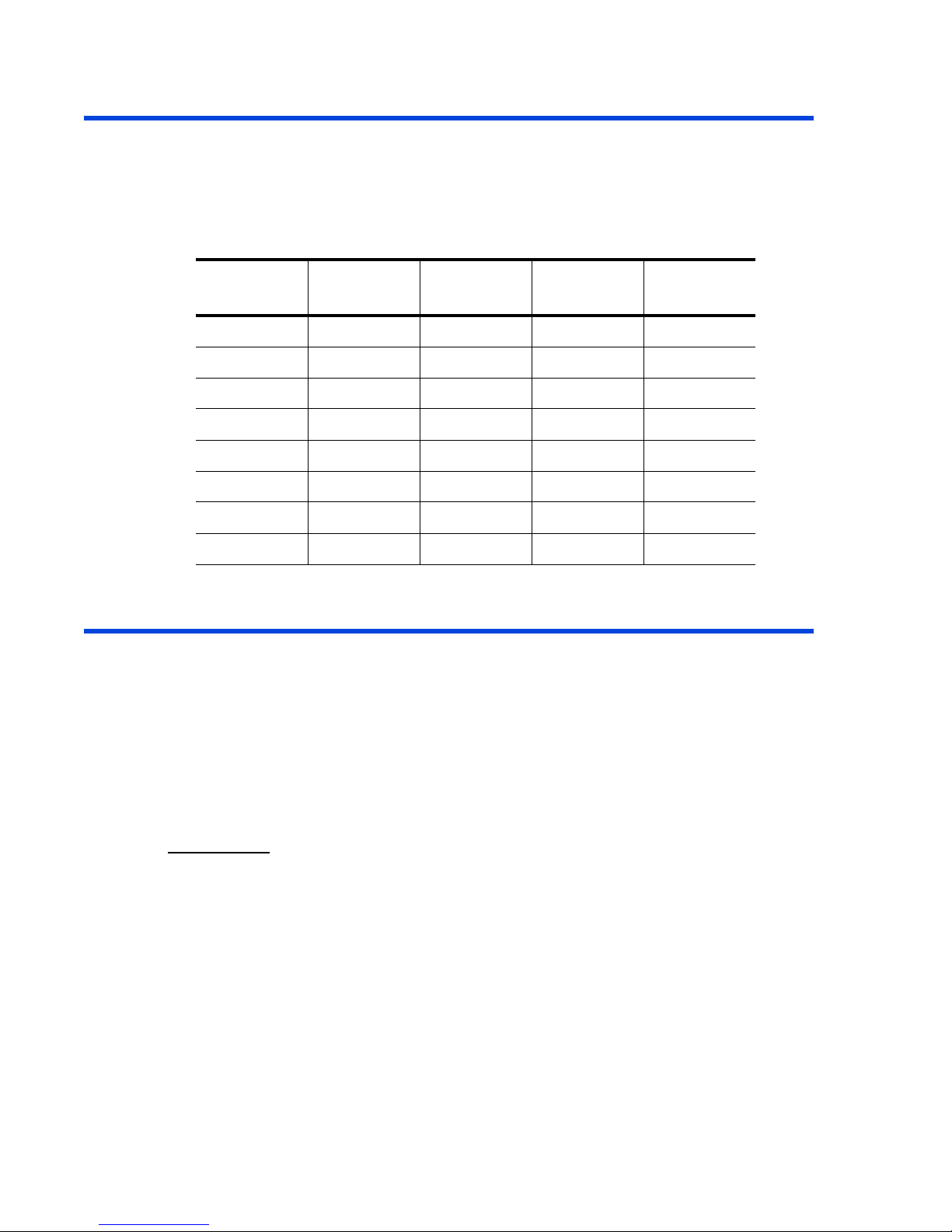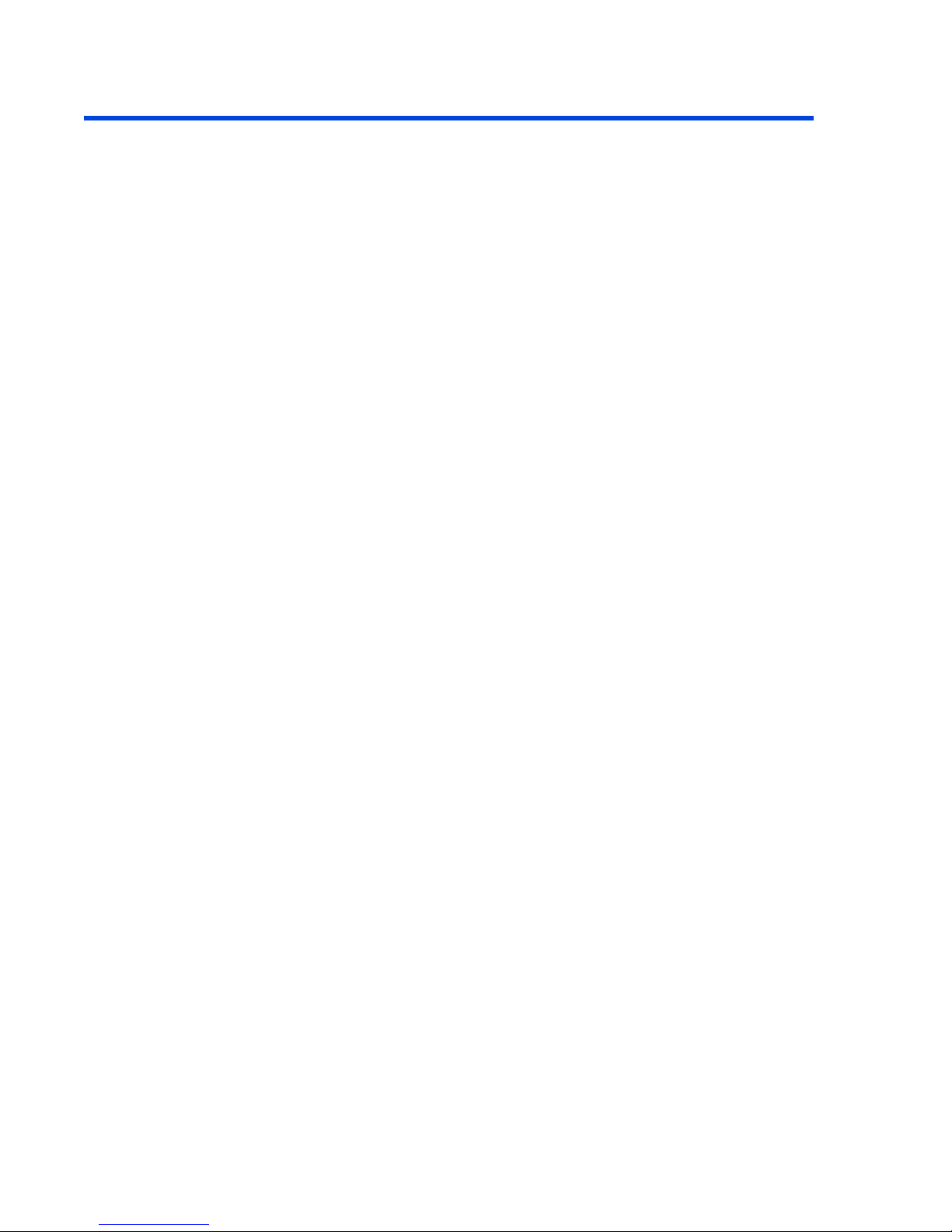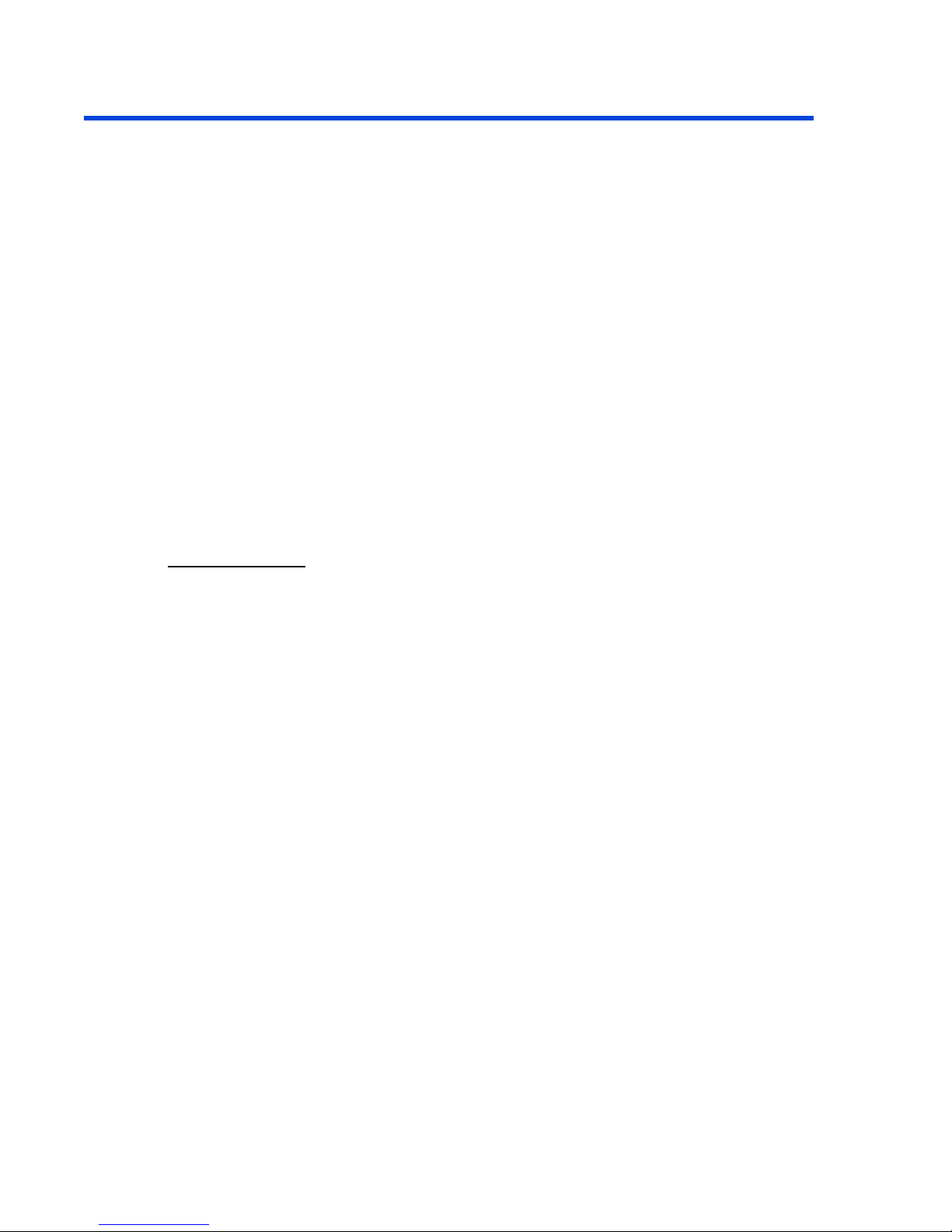Page ii 8700 Series Quick Start Guide
Selecting and Editing Fixtures................................................... 20
Basic Fixture Selections .................................................. 20
Pre-Selecting Fixtures / Parameters ....................... 20
Clearing Fixtures / Parameters from the Editor ................. 20
Fixture Control Parameters (Lamp On, Lamp Off, Reset)... 21
Editing Fixture Intensity Levels ....................................... 21
Editing Pan and Tilt Parameters with the Trackball ........... 21
Editing Parameters with the Encoder Wheels ................... 21
Using Groups for Fixture Selection................................... 22
Recording Cues ....................................................................... 23
Recording a Cue with Channels....................................... 23
Recording a Cue with Fixtures......................................... 23
Cue Times..................................................................... 23
Default Cue Time ................................................. 24
Assigning Cue Fade and Auto Times ...................... 24
Timing Modes................................................................ 24
Naming a Cue................................................................ 24
Modifying a Cue............................................................. 25
Examining a Cue............................................................ 25
Copying a Cue ............................................................... 25
Exchanging Cues ........................................................... 25
Deleting a Cue............................................................... 25
Using Call ............................................................................... 26
Using Call with Console Output ....................................... 26
Using Call with Console Memory Items ............................ 26
Libraries and Palettes .............................................................. 27
Recording a Position Library ........................................... 27
Modifying a Position Library ............................................ 27
Recording Dimmer, Color, Gobo, Beam, & Xtra Libraries ... 27
Modifying Dimmer, Color, Gobo, Beam, & Xtra Libraries.... 28
Applying a Library.......................................................... 28
Numeric Selection ............................................... 28
Encoder Wheel Selection using [EDIT+]................ 28
Banks Key Selection............................................. 29
Applying a Palette.......................................................... 29
Numeric Selection ................................................ 29
Encoder Wheel Selection using [EDIT+]................. 29
Banks Key Selection.............................................. 30
Using Banks Keys .................................................................... 30
Chapter 4 Playback.............................................................31
Grand Master and Blackout Key ................................................ 32
X1/X2 Crossfader .................................................................... 32
Crossfader Playback Display Area.................................... 33
Assigning Cues to the Crossfader .................................... 33
Deleting Cues from the Crossfader .................................. 33
Manual Crossfader Playback ........................................... 33
Automatic Crossfader Playback ....................................... 34
Modifying the Fade Rate ....................................... 34
Playback Masters..................................................................... 35
Masters Playback Display Area ........................................ 35
Loading a single Cue to a Master .................................... 35
Loading a Cue List to a Master........................................ 35
Deleting Masters............................................................ 36
Manual Master Playback ................................................. 36