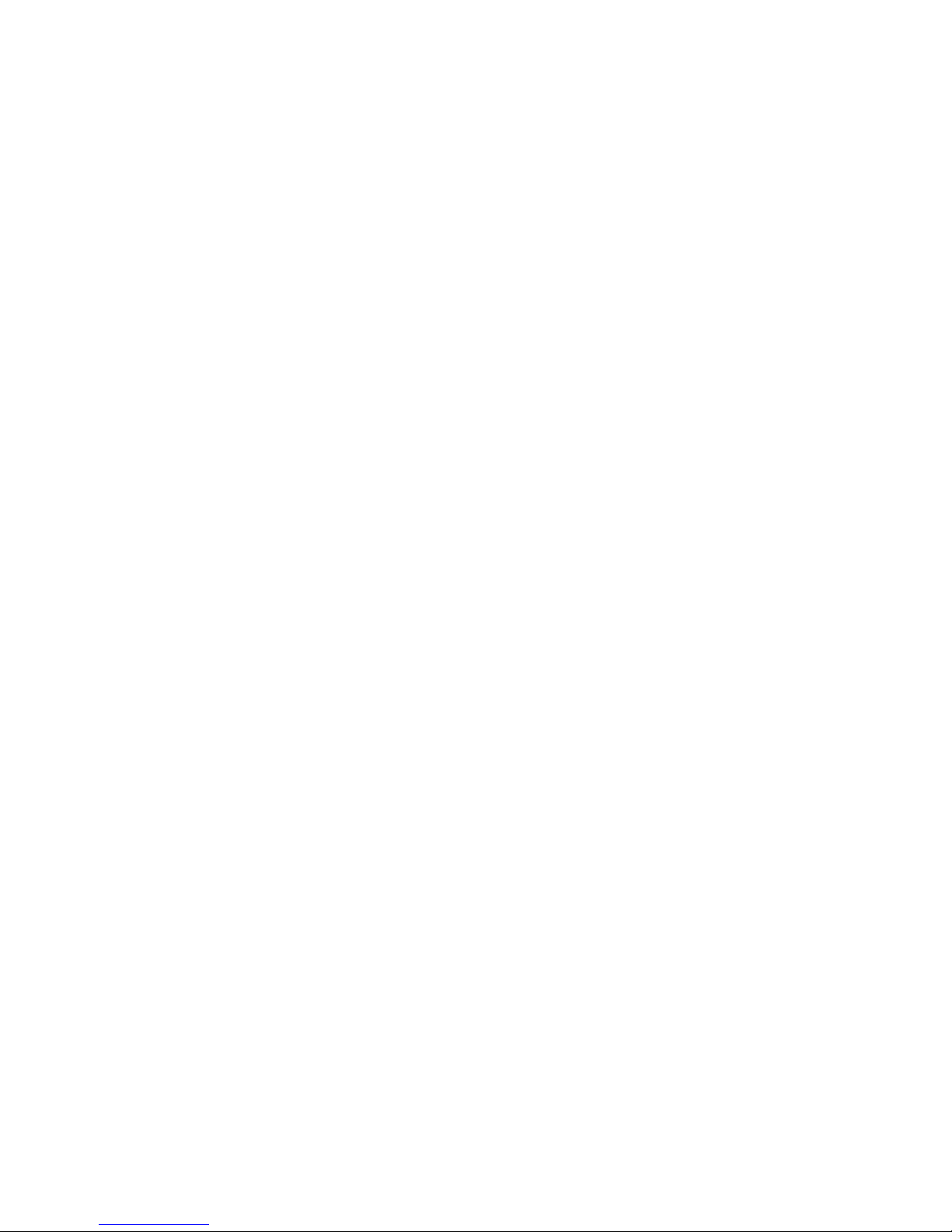Rev. A Page i
Table of Contents
Chapter 1 Introduction............................................... 1
About the Console ......................................................... 2
Features.............................................................. 2
Specifications ...................................................... 2
Warnings ! .......................................................... 2
Console Controls.................................................. 3
Rear Panel .......................................................... 4
Using this Guide ............................................................ 4
Text Conventions ................................................. 4
Terminology Definitions........................................ 4
Contacting Technical Support ......................................... 5
Chapter 2 Operation ................................................... 7
Console Setup ............................................................... 8
Power On ............................................................ 8
Internal Battery Operation.................................... 8
Auto Memory....................................................... 8
Console Reset...................................................... 8
Master Fader and Bump Button ...................................... 8
Setting Channel Levels................................................... 9
Setting Channel Levels using Faders...................... 9
Setting Channel Levels using the Keypad ..............10
Setting a Range of Channels ................................10
Channel Bump Buttons ........................................11
Clearing Channel Levels.......................................11
Scenes ........................................................................12
Recording Scenes to Submasters .........................12
Recording Scenes to Scene Memory .....................13
Recalling Submaster Scenes ................................14
Submaster Bump Buttons ....................................14
Recalling Memory Scenes ....................................14
Modifying Submaster Memory..............................15
Modifying Scene Memory.....................................16
Clearing Scene Levels..........................................17
Chases ........................................................................18
Channel Chase....................................................18
Channel Chase + Scene ......................................19
Sub Chase..........................................................19
Chase Fade ........................................................20
Auto Fade....................................................................21
Auto Fade a Single Channel .................................21
Auto Fade a Range of Channels ...........................21
DMX IN .......................................................................22
Backup Console ..................................................22
Recording an Emergency Backup Scene................22
Emergency Backup Scene Fade Time ...................23
Recording a Snapshot Scene................................23