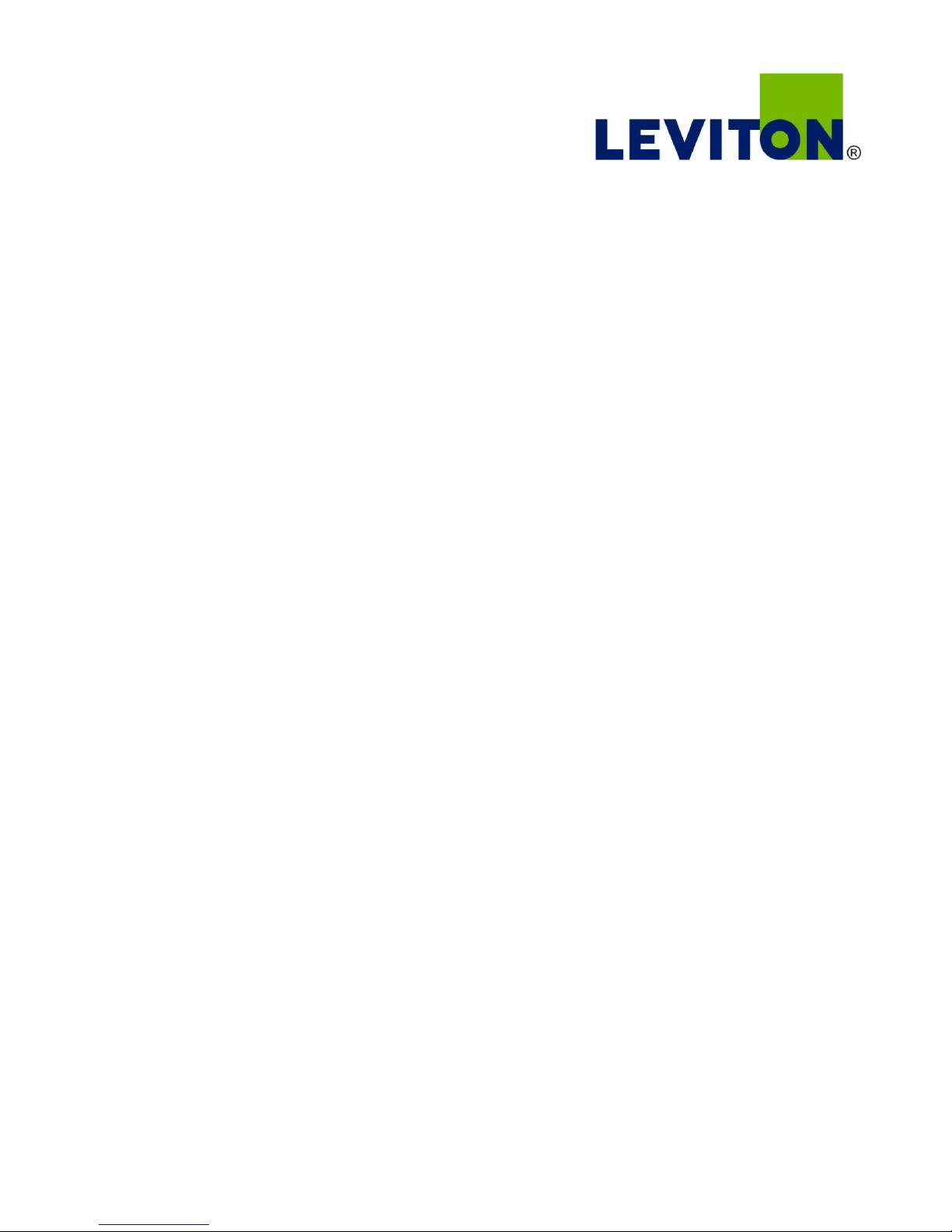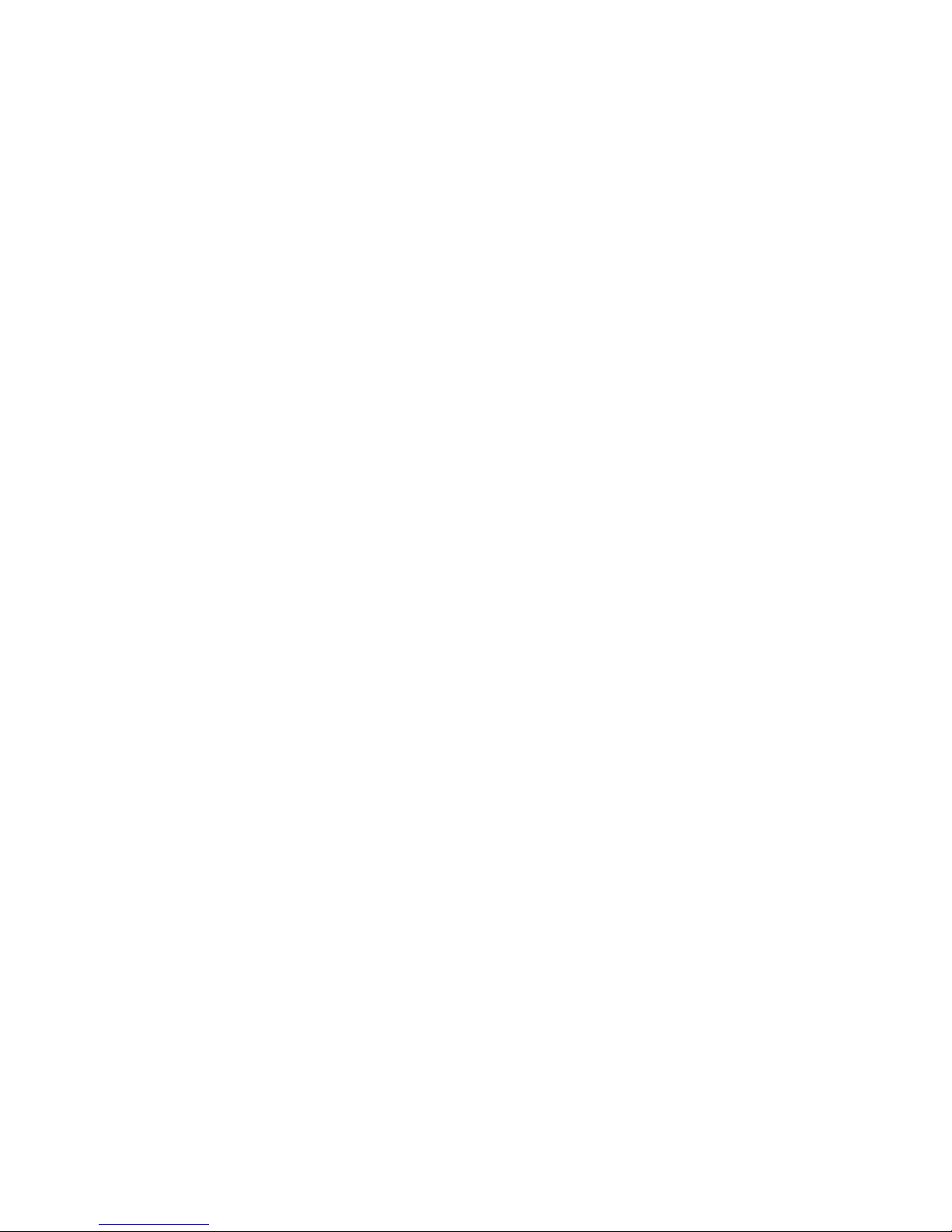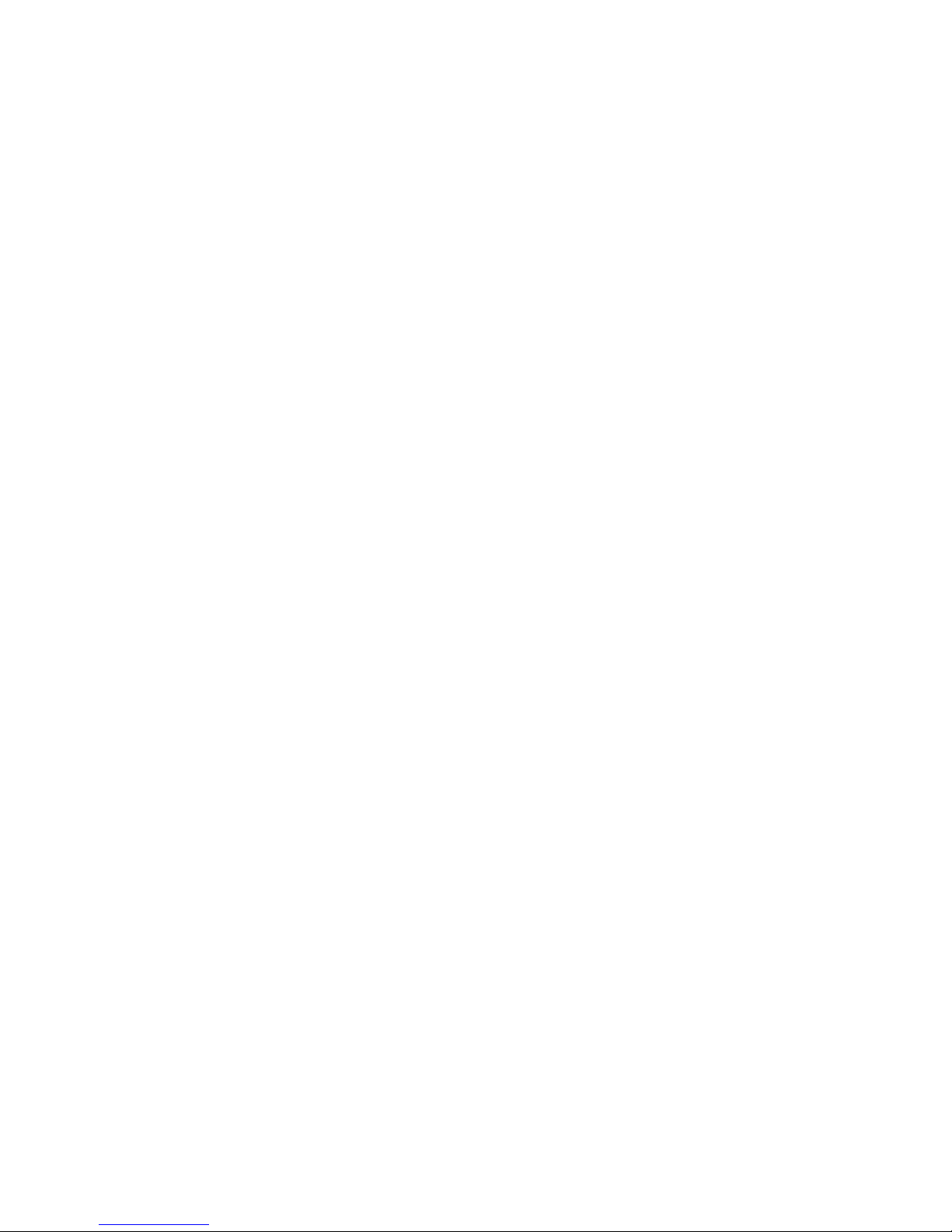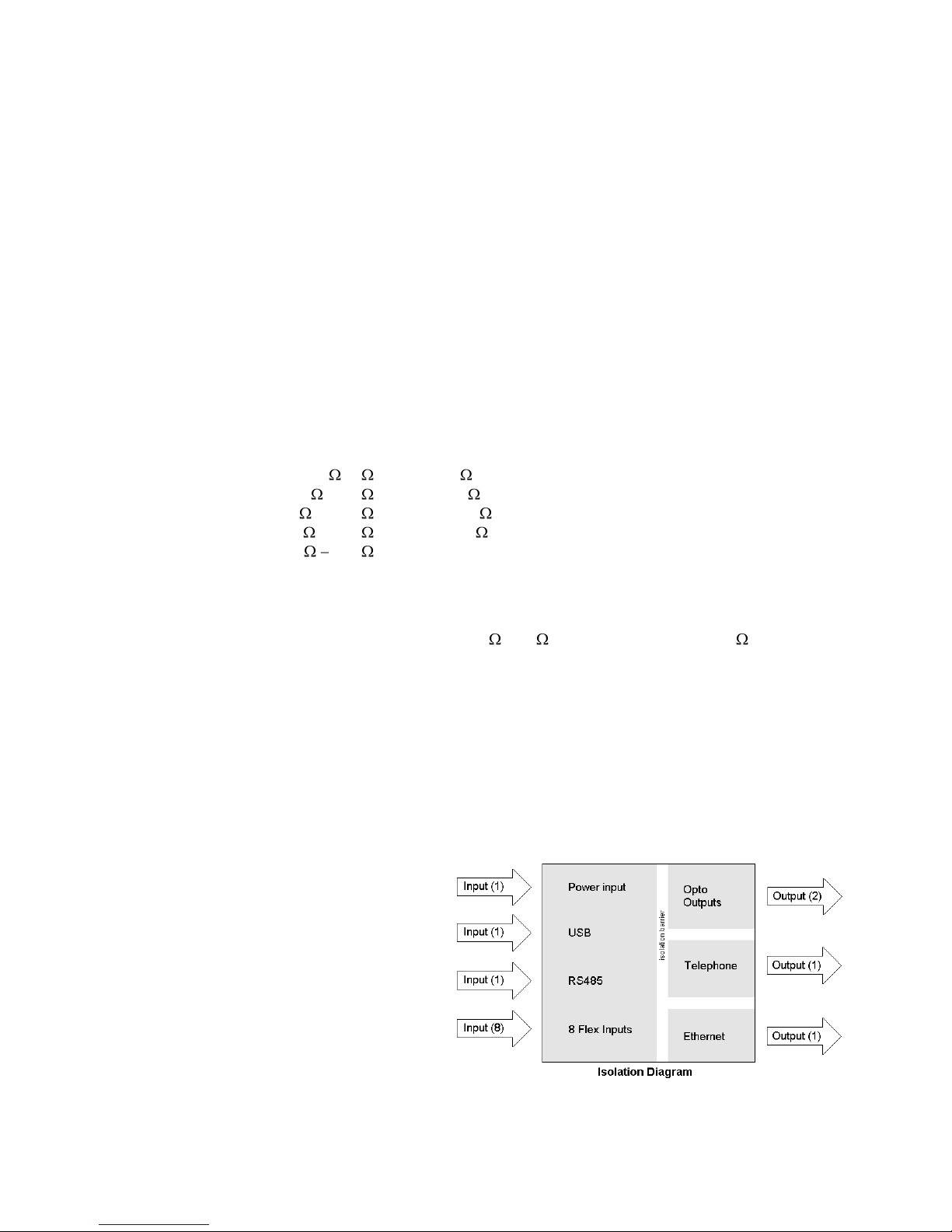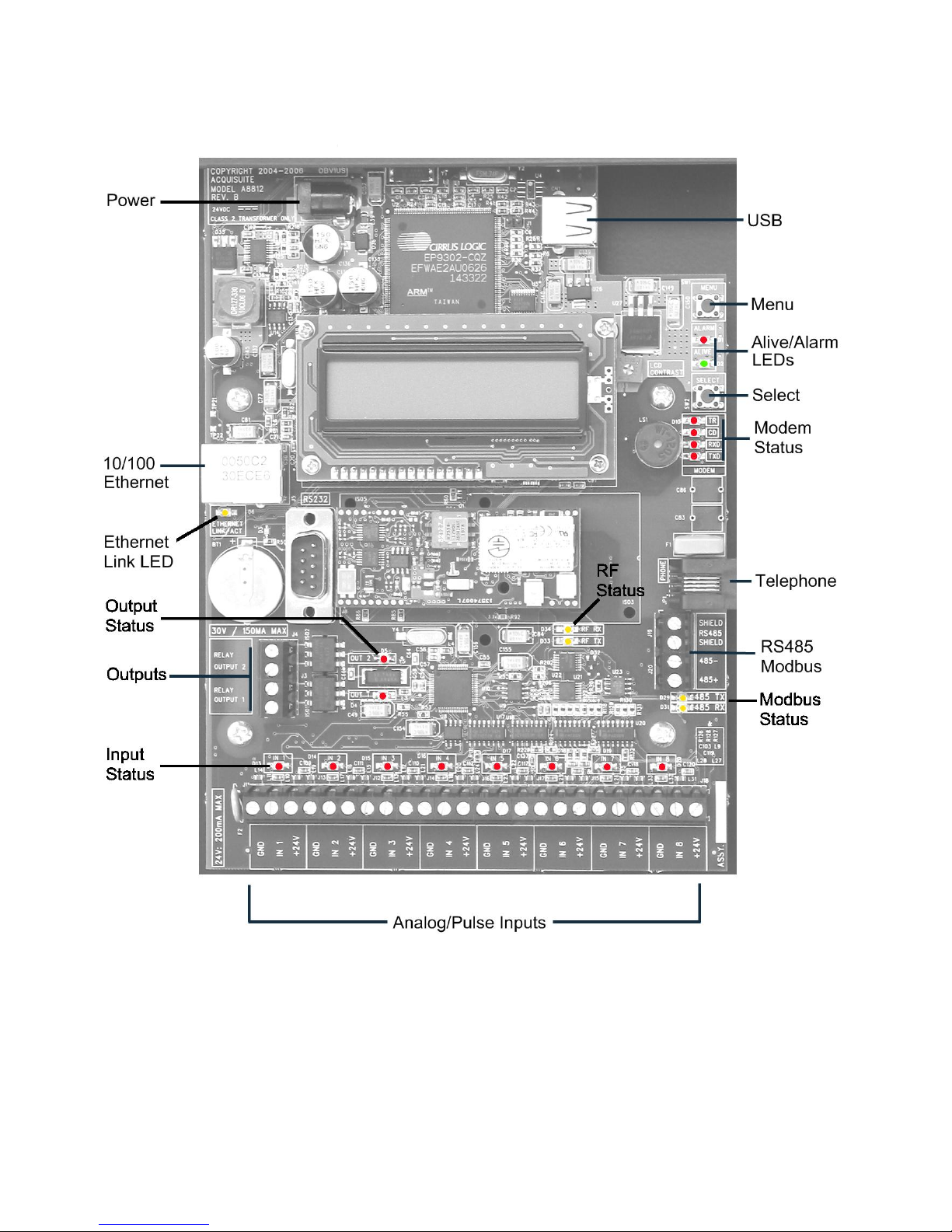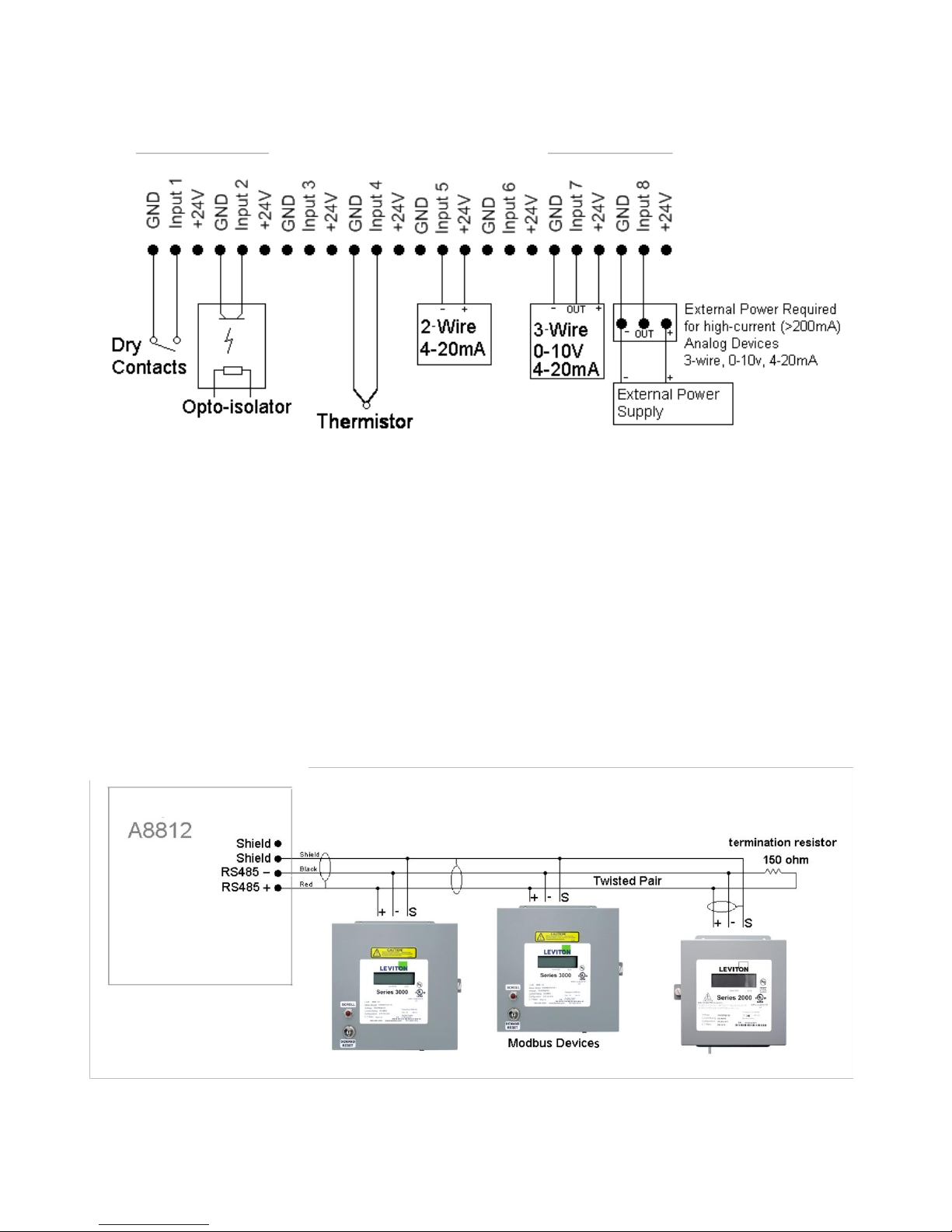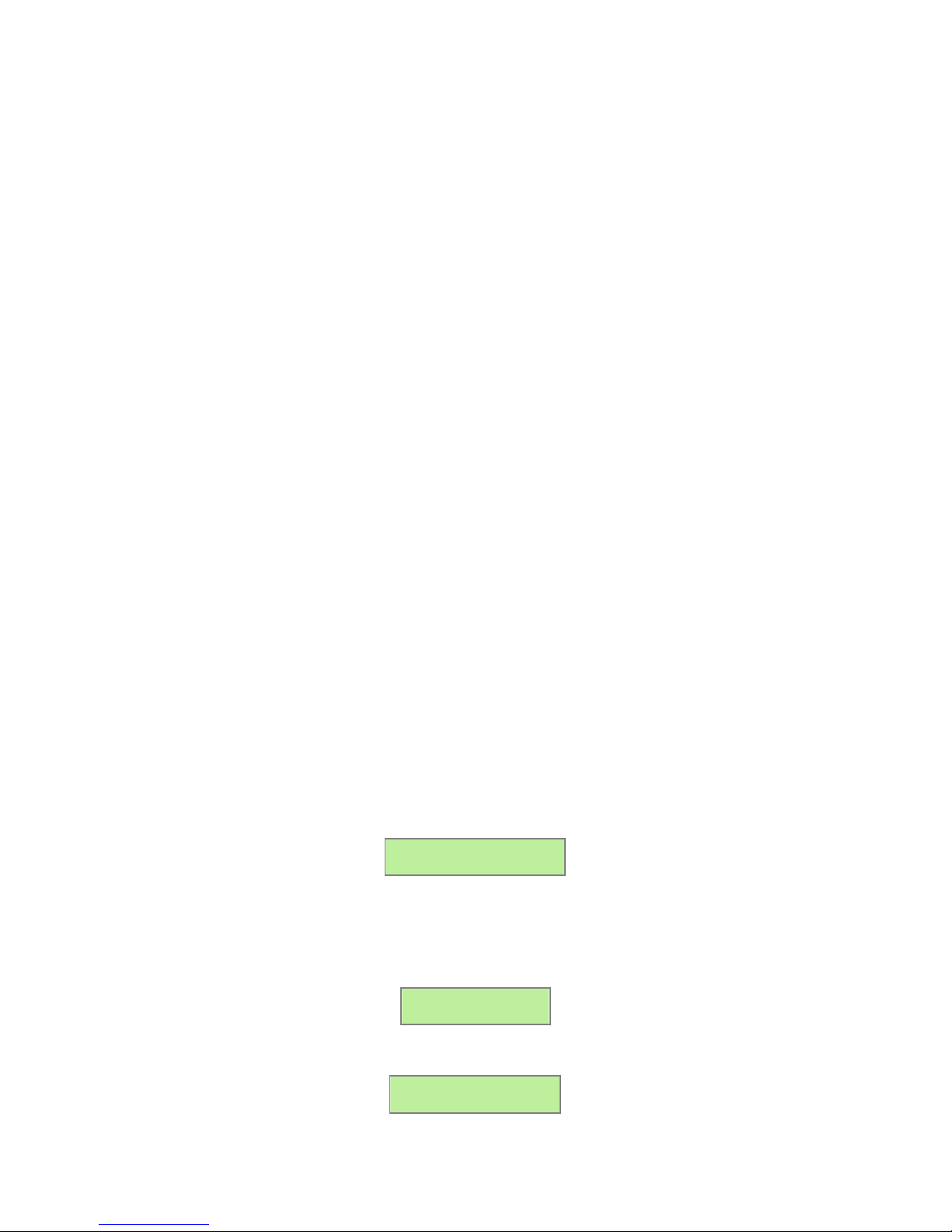Table of Contents
Overview .......................................................................................................................................................................................................... 5
Installation Checklist........................................................................................................................................................................................ 5
Markings and Symbols:.................................................................................................................................................................................... 5
Hardware Overview.......................................................................................................................................................................................... 6
A8812 Features and Specifications ......................................................................................................................................................6
Electrical Connections..........................................................................................................................................................................7
Hardware Installation ...........................................................................................................................................................................7
Basic Network Configuration......................................................................................................................................................................... 10
Laptop/Computer Setup......................................................................................................................................................................11
Energy Monitoring Hub Administration Overview ........................................................................................................................................ 13
Security........................................................................................................................................................................................................... 14
Modbus........................................................................................................................................................................................................... 14
Modbus Device List ...........................................................................................................................................................................14
Device List Options................................................................................................................................................................15
Device Details........................................................................................................................................................................16
Device Configuration.............................................................................................................................................................16
Advanced Configuration Options...........................................................................................................................................16
Manual Device Add Options..................................................................................................................................................17
Internal IO Configuration.......................................................................................................................................................18
Troubleshooting Modbus Devices......................................................................................................................................................20
Modbus Setup.....................................................................................................................................................................................20
Alarm Setup........................................................................................................................................................................................21
Modbus Framework............................................................................................................................................................................22
Wireless.......................................................................................................................................................................................................... 22
Sensor List..........................................................................................................................................................................................22
ModHopper Map................................................................................................................................................................................22
Networking..................................................................................................................................................................................................... 23
Network Status...................................................................................................................................................................................23
Ethernet setup.....................................................................................................................................................................................23
Troubleshooting Ethernet Problems ...................................................................................................................................................23
System Options............................................................................................................................................................................................... 24
Status..................................................................................................................................................................................................24
Processes ............................................................................................................................................................................................24
Date and Time....................................................................................................................................................................................24
Universal Time Is Your Friend...............................................................................................................................................24
System logs ........................................................................................................................................................................................25
Firmware Update................................................................................................................................................................................25
Diagnostics..................................................................................................................................................................................................... 26
Host Lookup.......................................................................................................................................................................................26
Connection Test..................................................................................................................................................................................26
LCD Console.................................................................................................................................................................................................. 27
Log File Data.................................................................................................................................................................................................. 28
Log File Status....................................................................................................................................................................................28
Log File Format..................................................................................................................................................................................29
Log Storage Capacity.........................................................................................................................................................................30
Uploading data to the LEM website...................................................................................................................................................31
Retrieving Data from the Energy Monitoring Hub......................................................................................................................................... 32
HTTP Direct from the Energy Monitoring Hub .................................................................................................................................32
FTP Direct from the Energy Monitoring Hub ....................................................................................................................................32
Enertrax download direct from the Energy Monitoring Hub..............................................................................................................32
HTTP/Post Upload To Energy Manager ...........................................................................................................................................33
HTTP/Post Upload To Your Database Server....................................................................................................................................34
Removing Data from the Energy Monitoring Hub.............................................................................................................................34
Linking to Energy Monitoring Hub Device Status Pages...................................................................................................................34
Mechanical Drawings..................................................................................................................................................................................... 35
Shop for Power Metering products online at: 1.800.561.8187
www.PowerMeterStore.ca