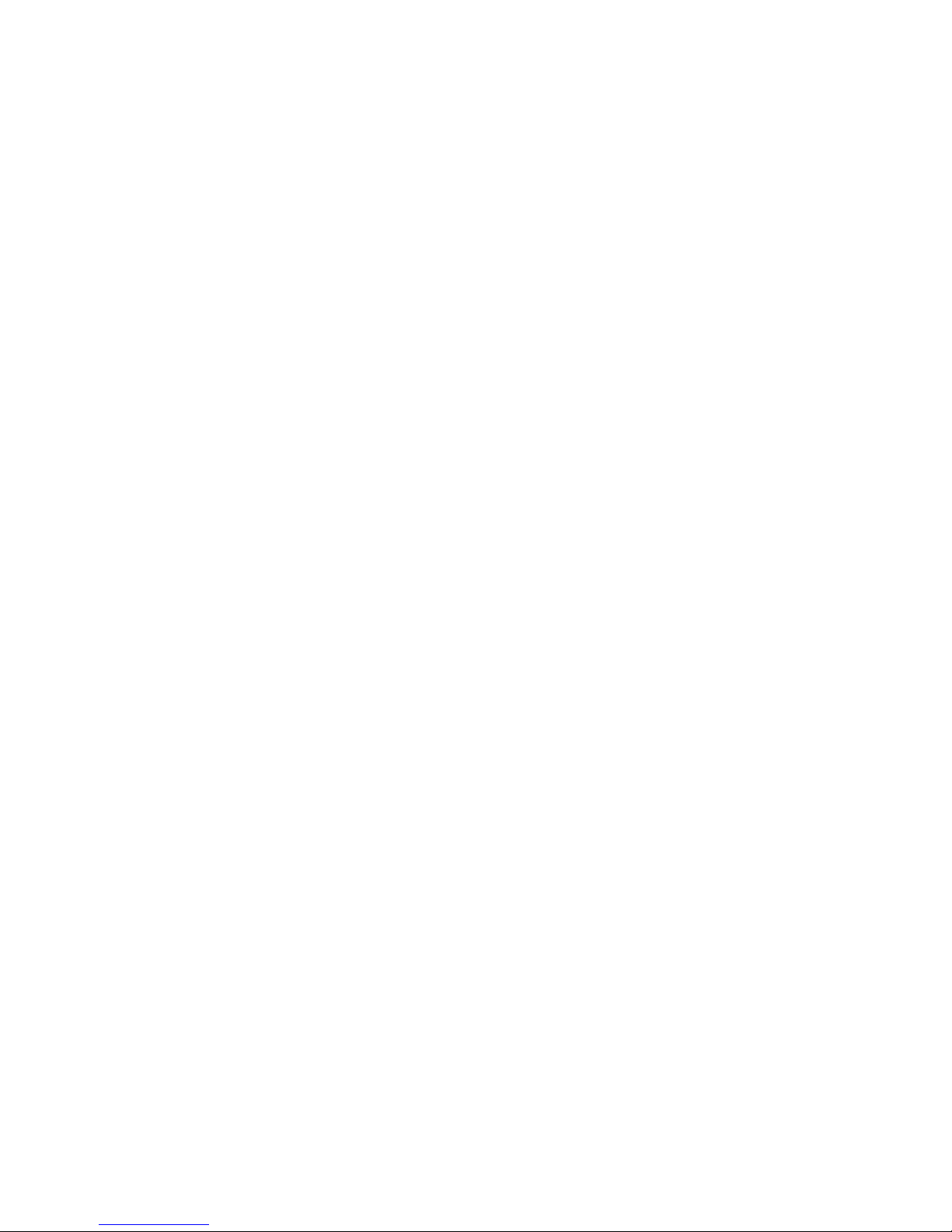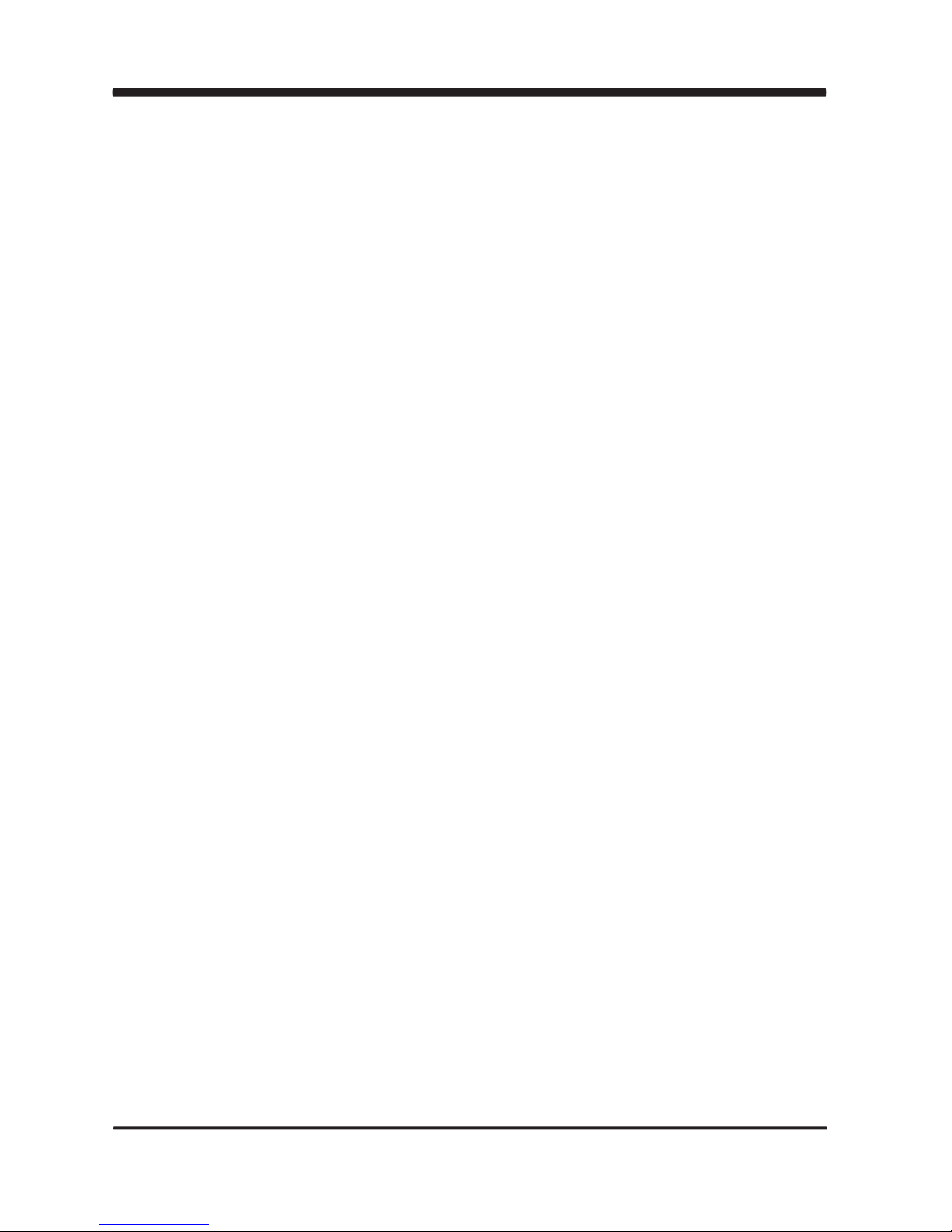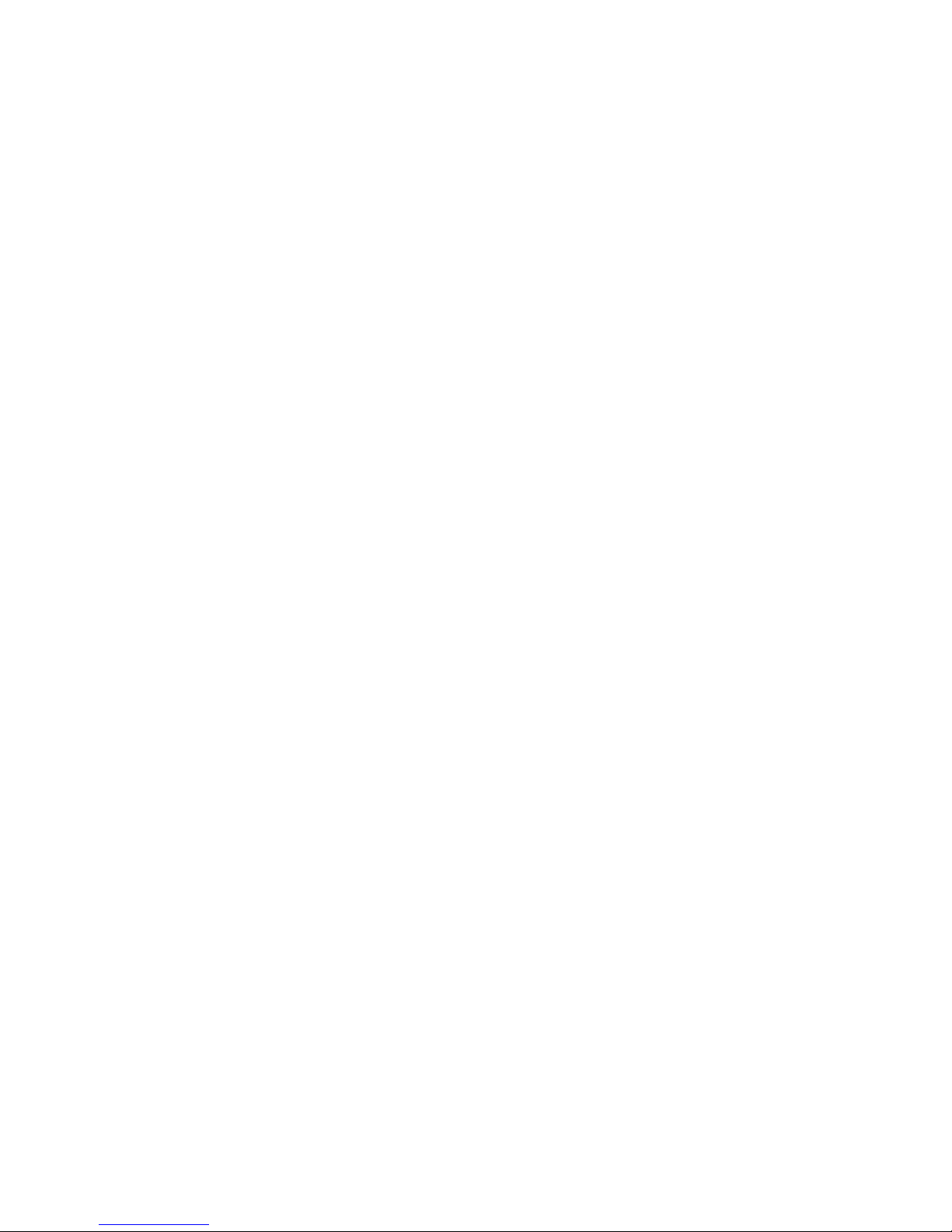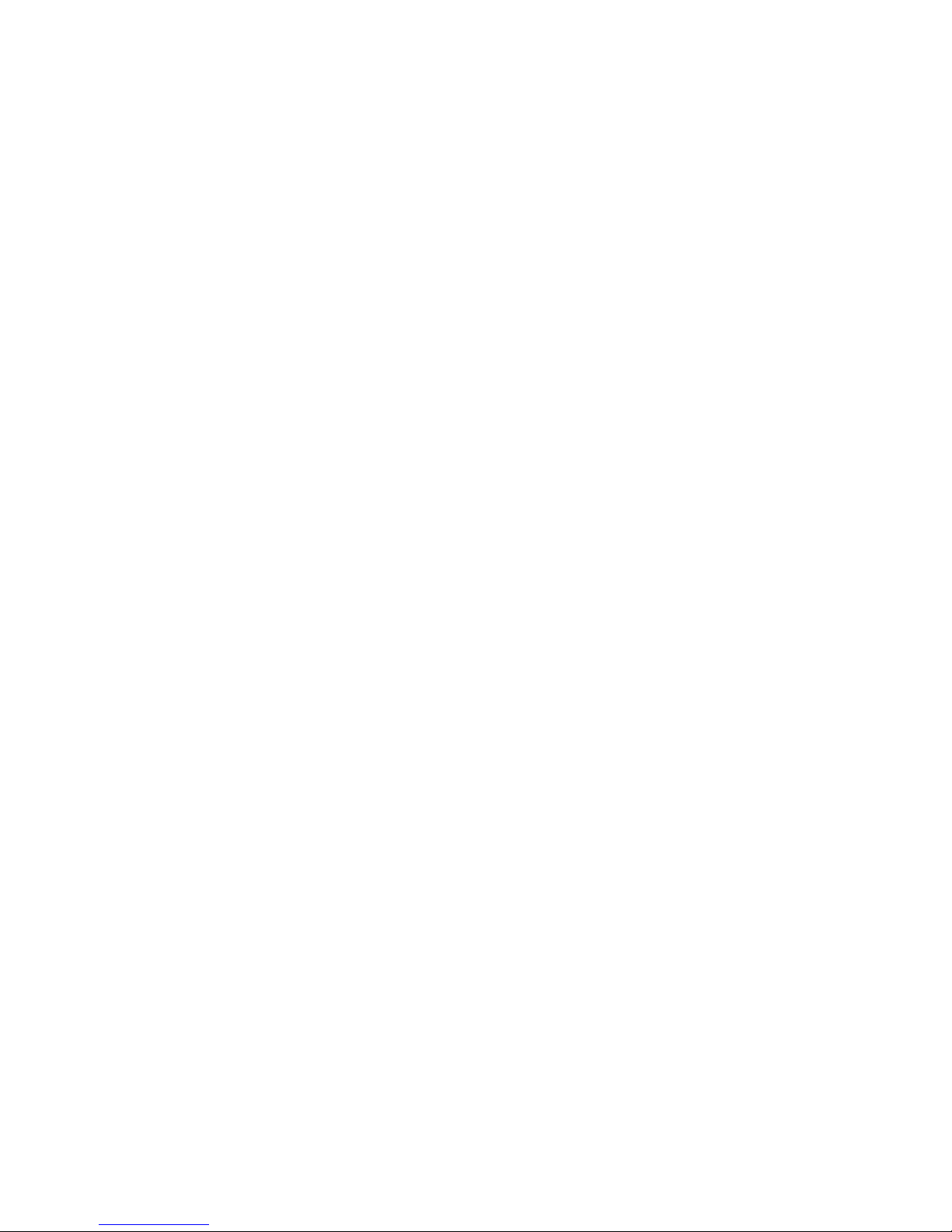i
CI852A
CHAPTER 1 GENERAL INFORMATION ........................................................................ 1
1-1 MAJOR FEATURE........................................................................................................ 2
1-2 SPECIFICATION .......................................................................................................... 3
1-3 HARDWARE NOTICE GUIDE .....................................................................................
1-3-1 INSTALLING THE CPU / NORTH BRIDGE CHIP HEATSINK..................................
1-3-2 INSTALLING THE PC104 PLUS MODULE...............................................................
1-3-3 INSTALLING THE MINI PCI CARD..........................................................................
1-3-3.1 REMOVING THE MINI PCI CARD........................................................................
1-4 PACKING LIST*............................................................................................................
CHAPTER 2 HARDWARE INSTALLATION ...................................................................
2-1 UNPACKING PRECAUTION .......................................................................................
2-2 UNPACKING CHECKUP .............................................................................................
2-3 DIMENSION ................................................................................................................
2-4 LAYOUT ......................................................................................................................
2-5 DIAGRAM ....................................................................................................................
2-5-1 BOTTOM SIDE DIAGRAM.......................................................................................
2-6 INSTALL MEMORY ....................................................................................................
2-7 LIST OF JUMPERS ....................................................................................................
2-8 JUMPER SETTING DESCRIPTION .......................................................................... 22
2-9 CMOS DATA SET .......................................................................................................
2-10 JCF2 CF CARD POWER VOLTAGE SELECT .........................................................
2-11 JCF1 CF CARD MASTER/ SLAVE SELECT ...........................................................
2-12 JV1: PANEL POWER SELECT ................................................................................
CHAPTER 3 CONNECTION ........................................................................................ 25
3-1 LIST OF CONNECTORS............................................................................................
3-2 FAN CONNECTOR .....................................................................................................
3-3 IDE CONNECTORS ...................................................................................................
3-4 COMPACT-FLASH MEMORY SOCKET .................................................................... 28
3-5 SERIAL PORT CONNECTOR/VGA CONNECTOR....................................................
3-6 KEYBOARD AND MOUSE CONNECTOR..................................................................
3-7 USB PORT / HEADER ..............................................................................................
3-8 LAN PORT ................................................................................................................. 32
3-9 LVDS INTERFACE CONNECTOR .............................................................................
3-10 PANEL POWER CONNECTOR ................................................................................
3-11 DC 12V IN AND DC OUT...........................................................................................
3-12 DC +5/+12V OUTPUT CONNECTOR.......................................................................
Contents
4
6
8
10
12
13
14
14
17
19
23
16
24
25
22
24
26
26
21
18
20
15
29
30
31
34
34
35
36