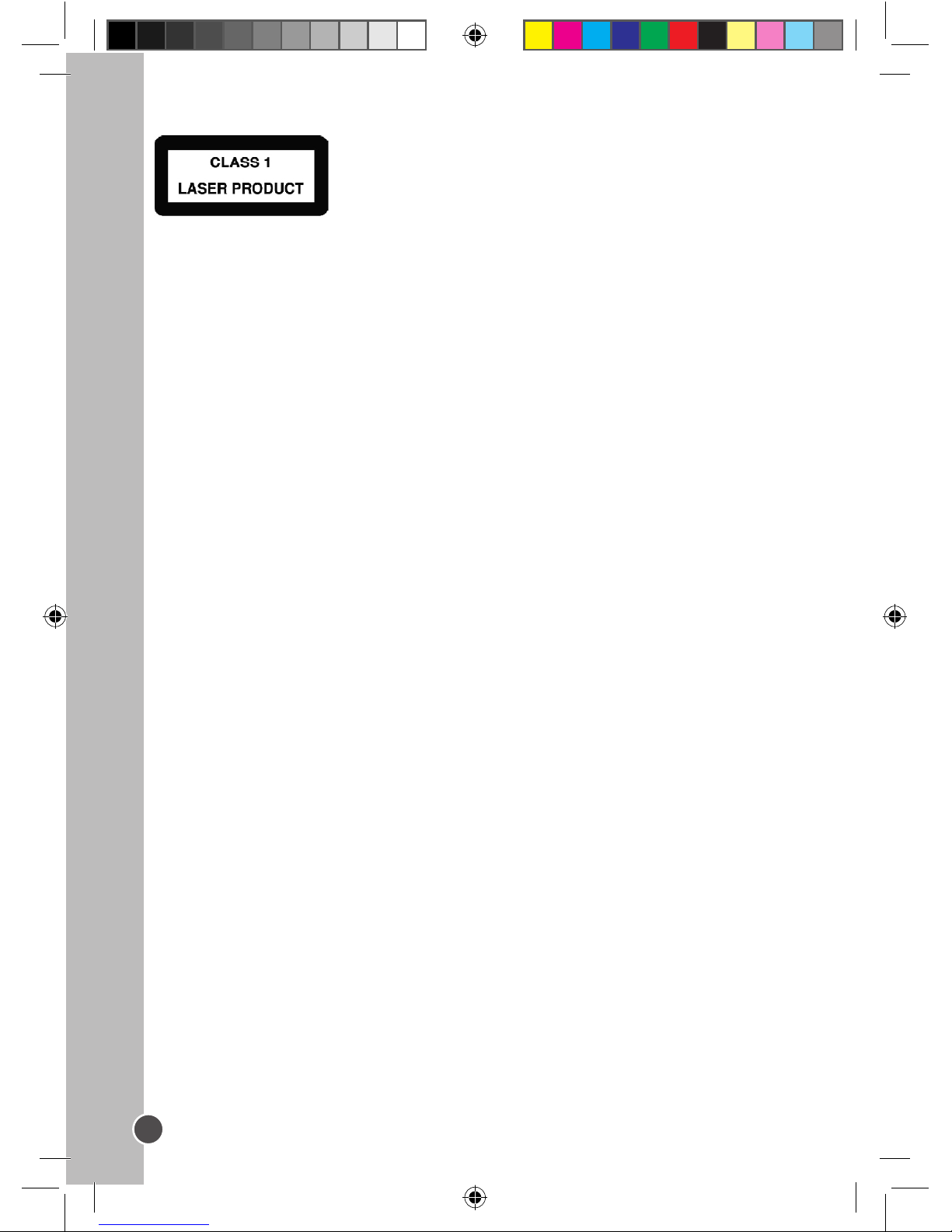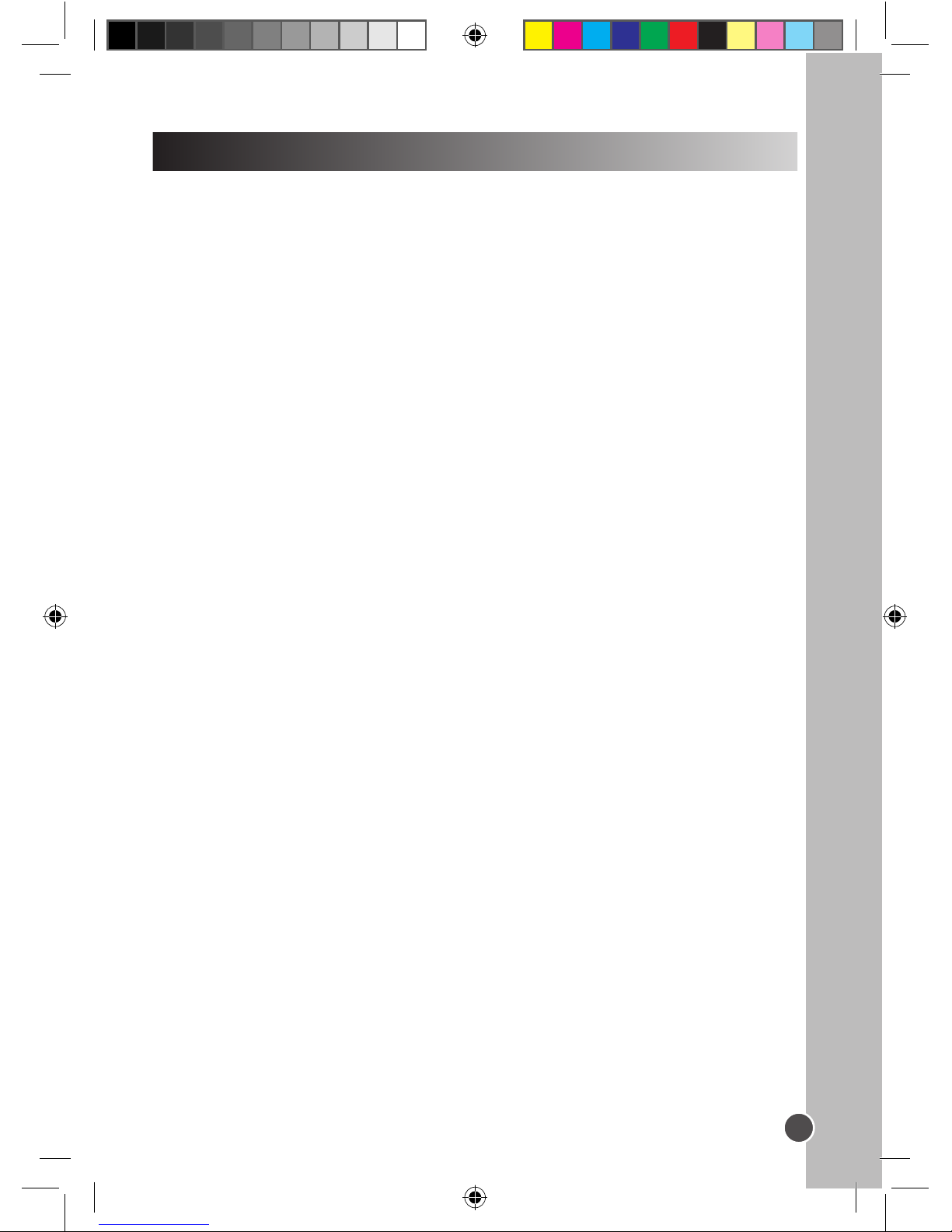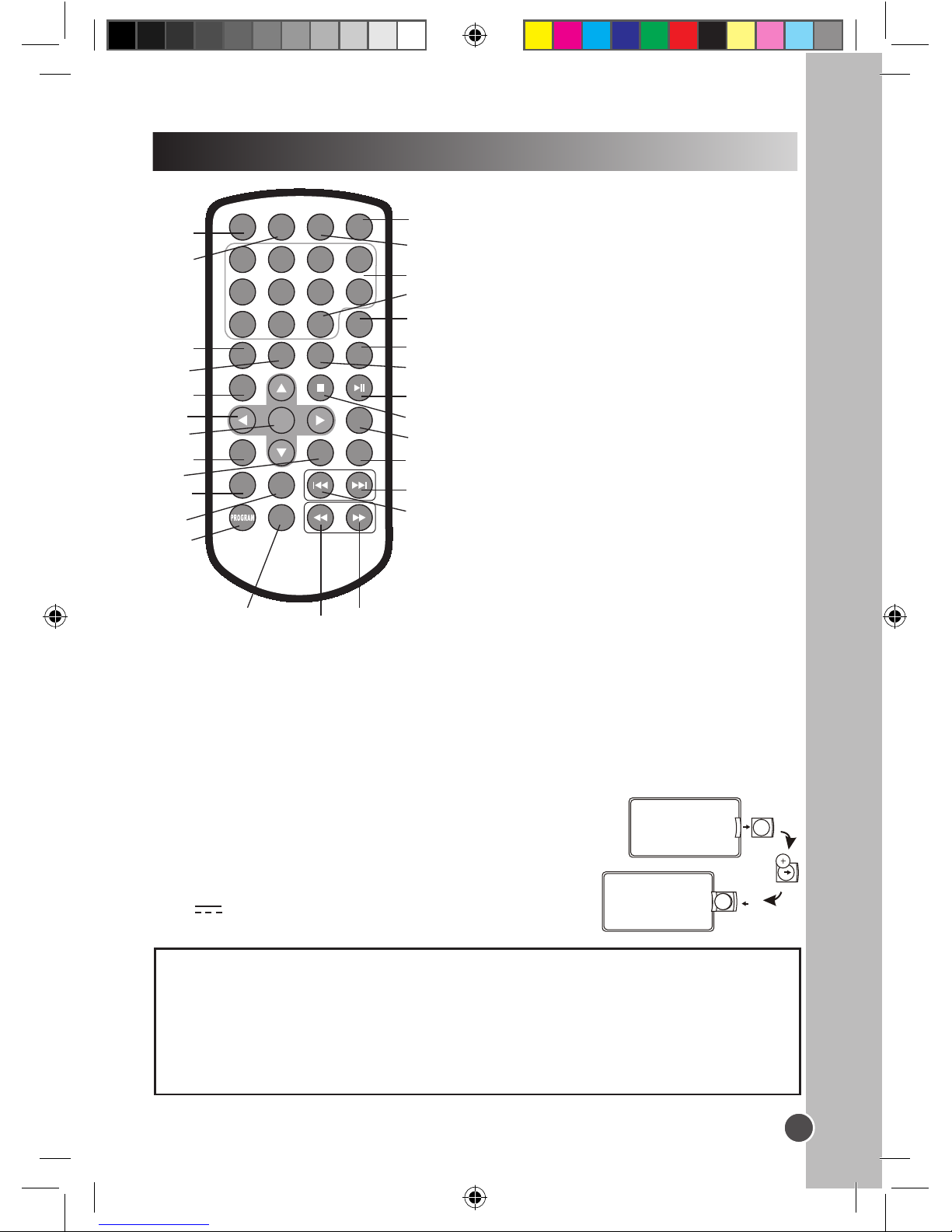IMPORTANT SAFETY INSTRUCTIONS
1. Read these instructions.
2. Keep these instructions.
3. Heed all warnings.
4. Follow all instructions.
5. Do not use this unit near water.
6. Clean only with a dry cloth.
7. Do not block any ventilation openings. Install in accordance with manufacturer’s
instructions.
8. Do not install near any heat sources such as radiators, heat registers, stoves or other
apparatus (including ampliers) that produce heat.
9. Do not defeat the safety purpose of the polarized or grounding-type plug. A polarized
plug has two blades with one wider than the other. A grounding-type plug has two
blades and a third grounding prong. The wide blade or the third prong is provided for
your safety. If the provided plug does not t into your outlet, consult an electrician for
replacement of the obsolete outlet.
10. Protect the power cord from being walked on or pinched particularly at plugs,
convenience receptacles, and the point where they exit from the unit.
11. Only use attachments / accessories specied by the manufacturer.
12. Unplug this unit during lightning storms or when unused for long periods of time.
13. Refer all servicing to qualied service personnel. Servicing is required when the unit
has been damaged in any way, such as the following: the power-supply cord or plug
has been damaged; liquid has been spilled or objects have fallen into the unit;
and / or the unit has been exposed to rain or moisture, does not operate normally, has
changed its performance or has been dropped.
14. Do not overload wall outlet. Use only power source as indicated.
15. Use replacement parts as specied by the manufacturer.
16. Upon completion of any service or repairs to this product, ask the service technician to
perform safety checks.
17. The product must not be used if it has been exposed to rain or immersed in or sub-
jected to liquid spills.
18. If you experience problems with the DC car adaptor, check the fuse and if necessary,
change it (2A). Always replace the fuse with the same type and rating. If the fuse has
blown, check all connections and inspect the cord for any damage. If the fuse blows
repeatedly, take the car adaptor to your local retail store. Do not replace the fuse with
a higher rating as it may damage the player.
DVDP1_07IM1353_30Aug_V09.indd 5 30/08/2013 4:19 PM