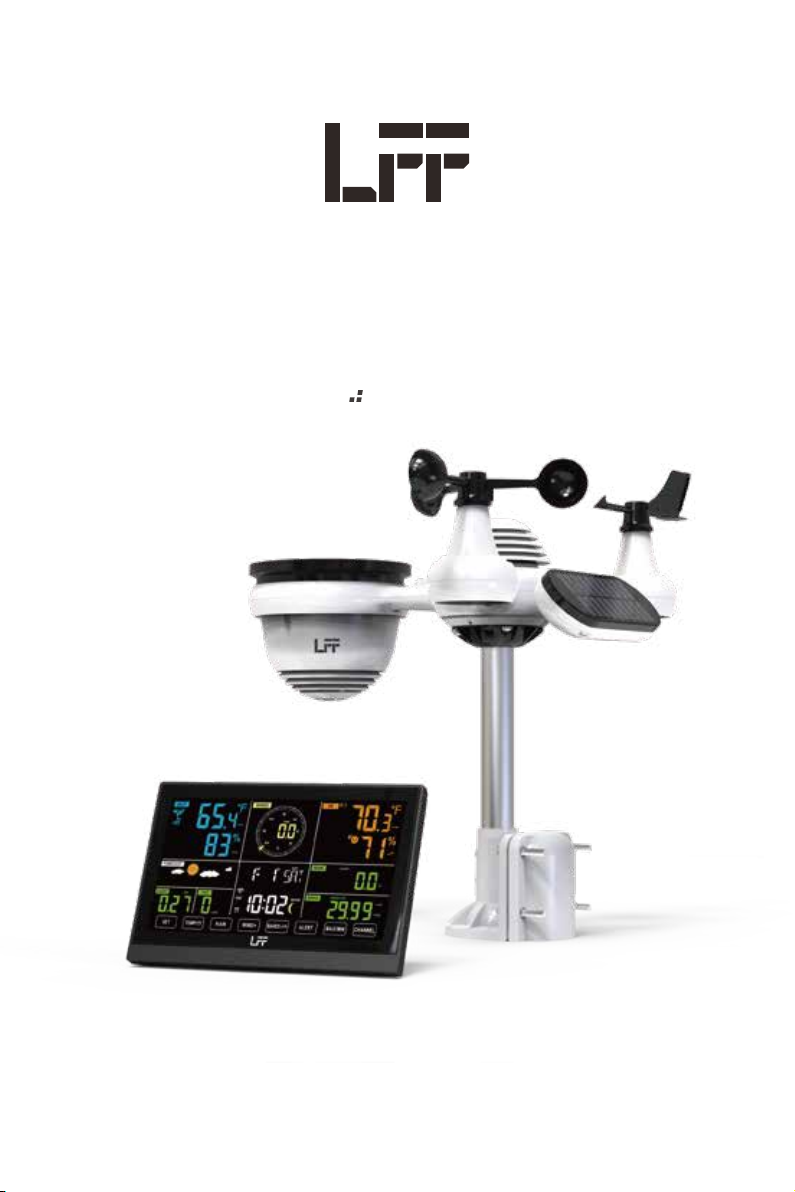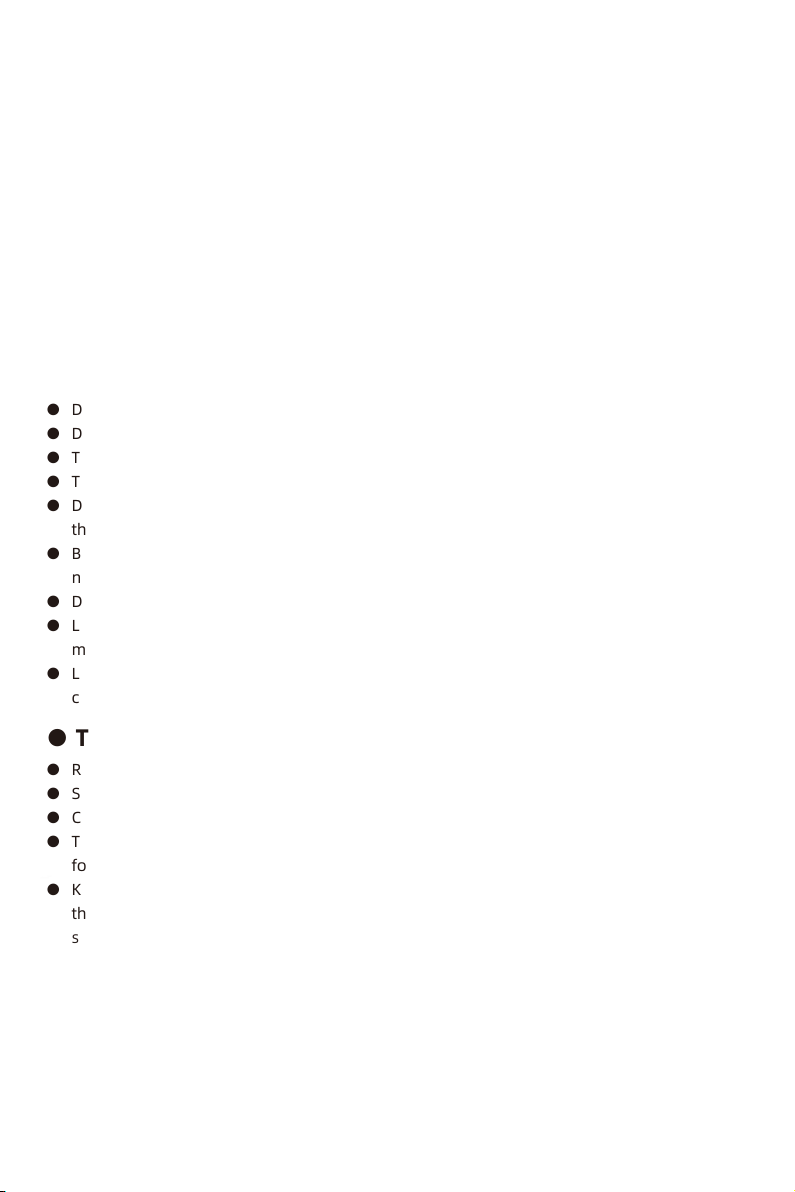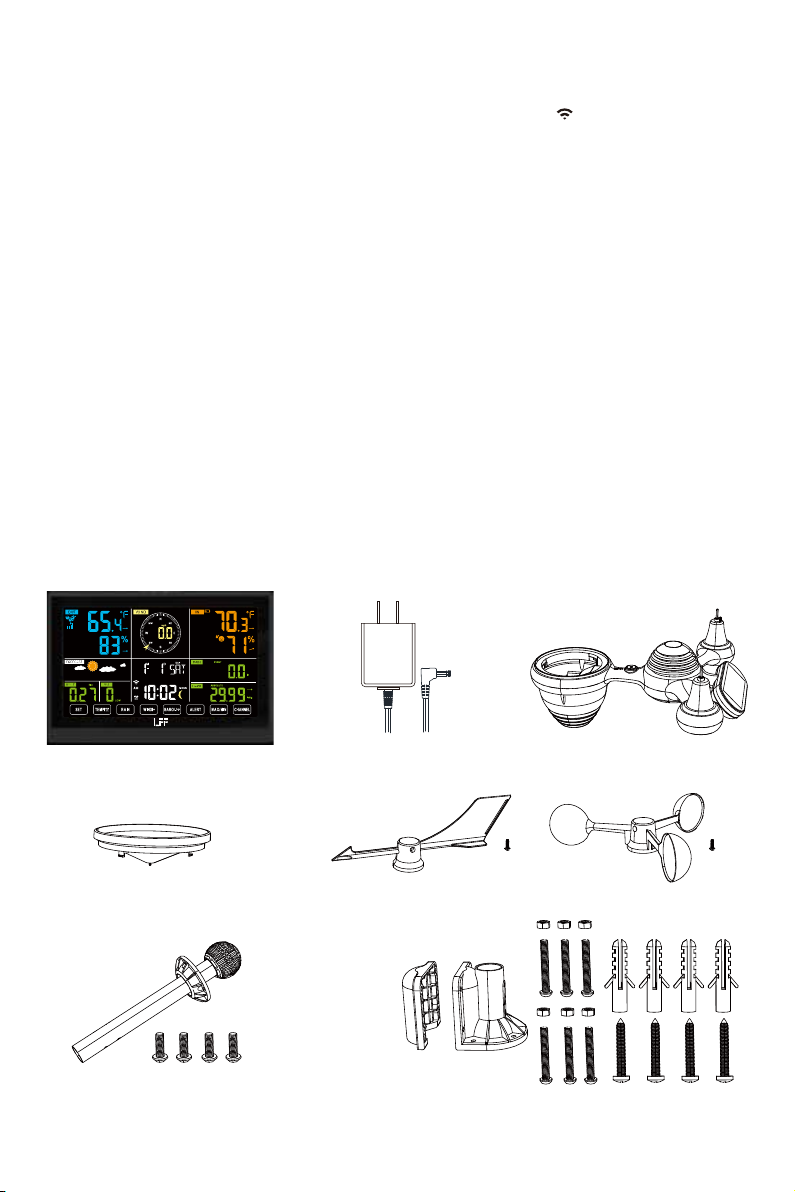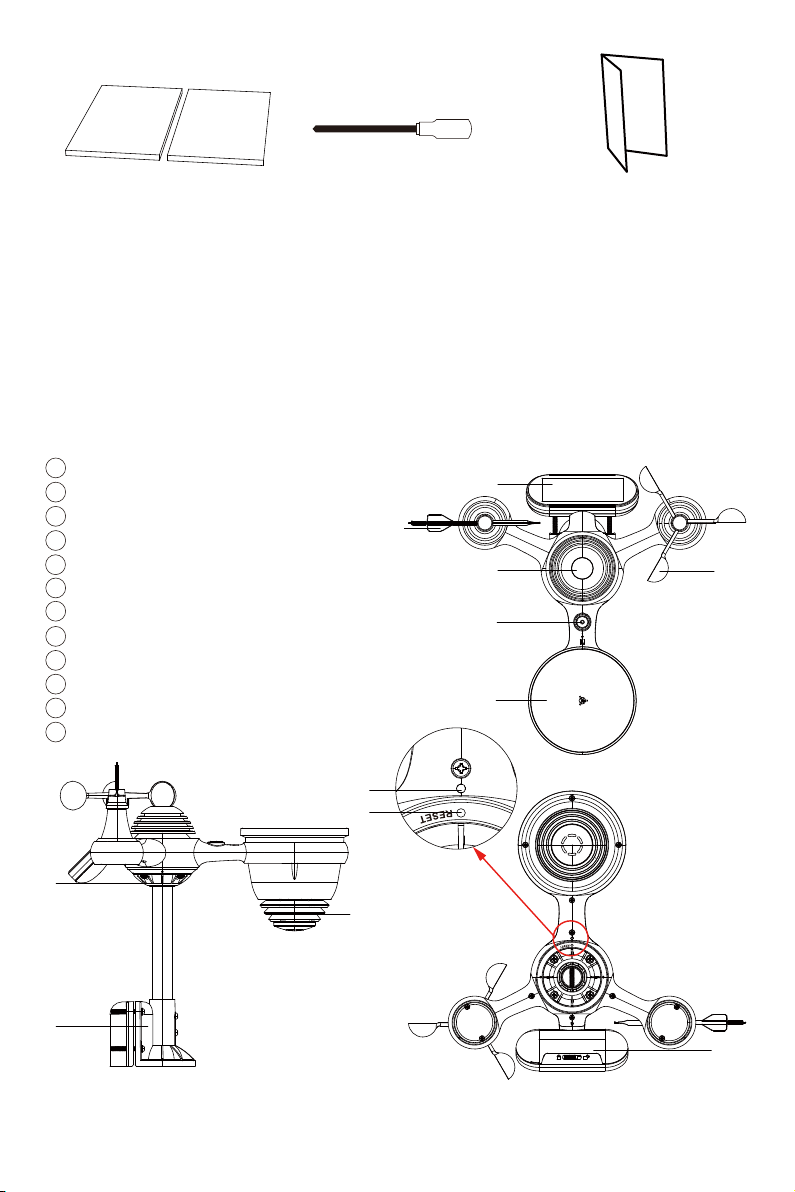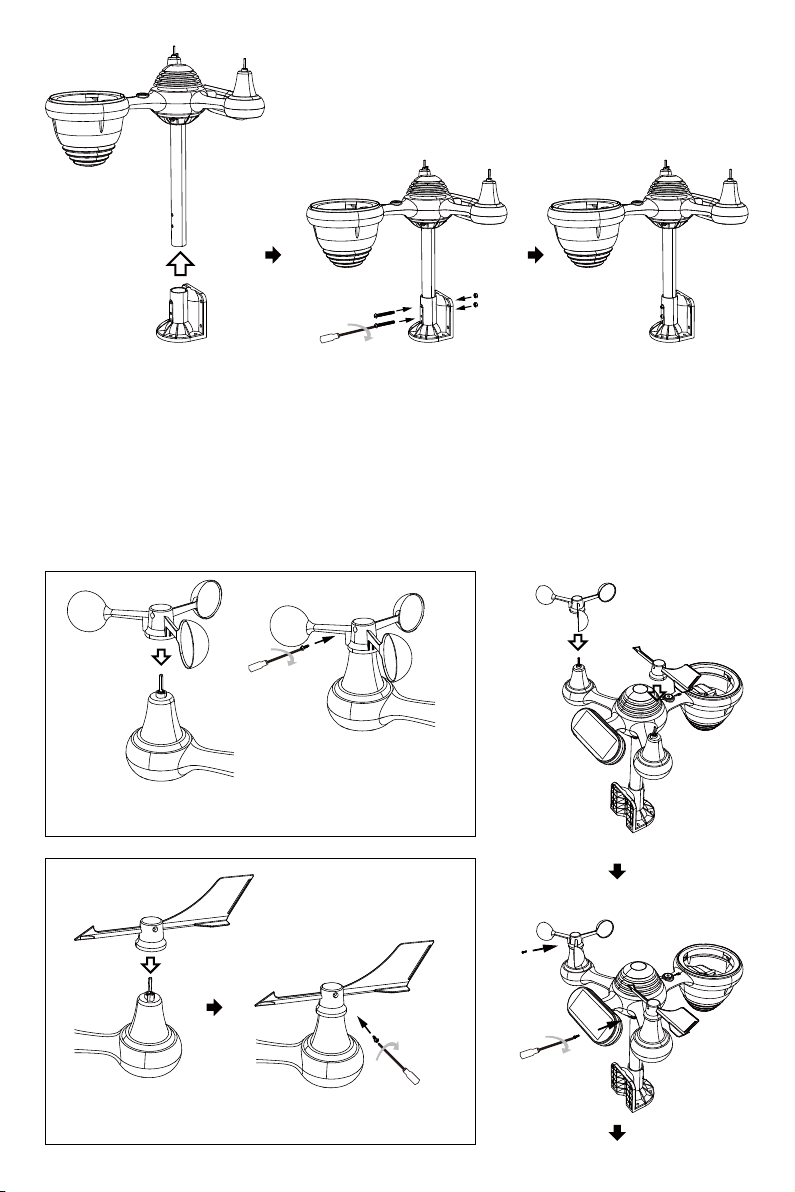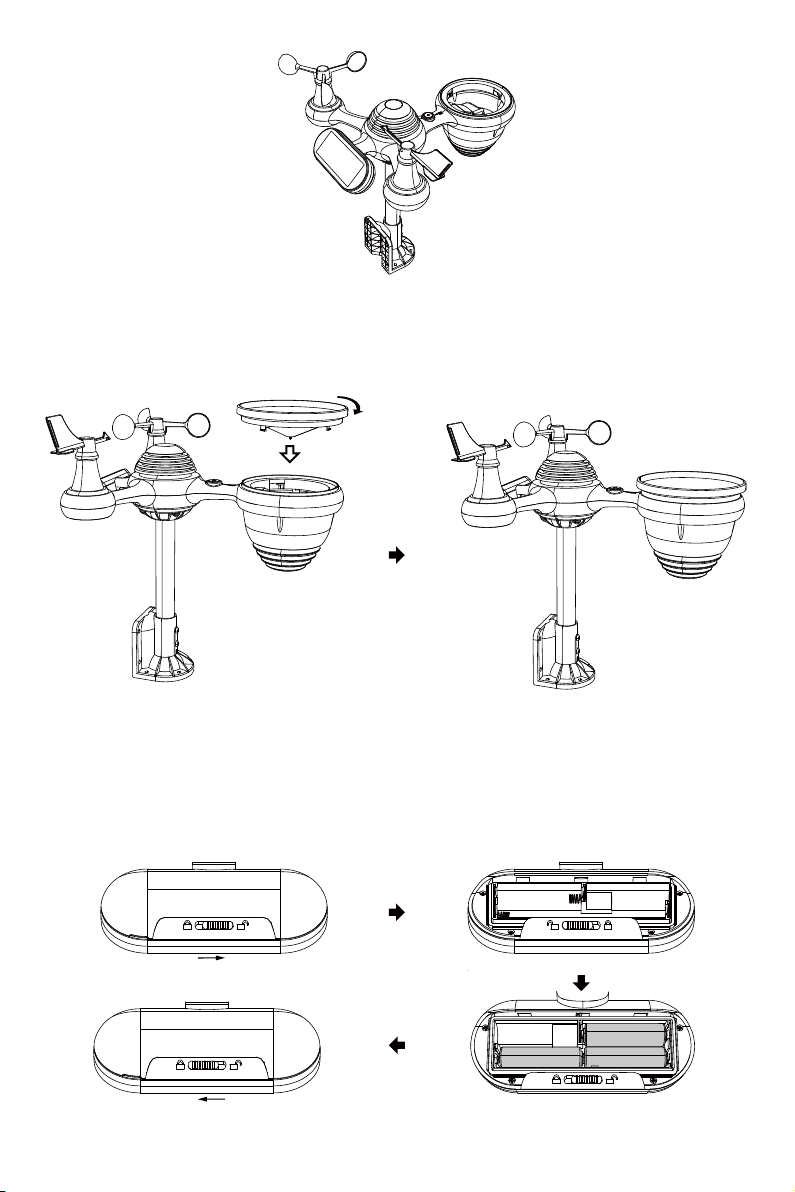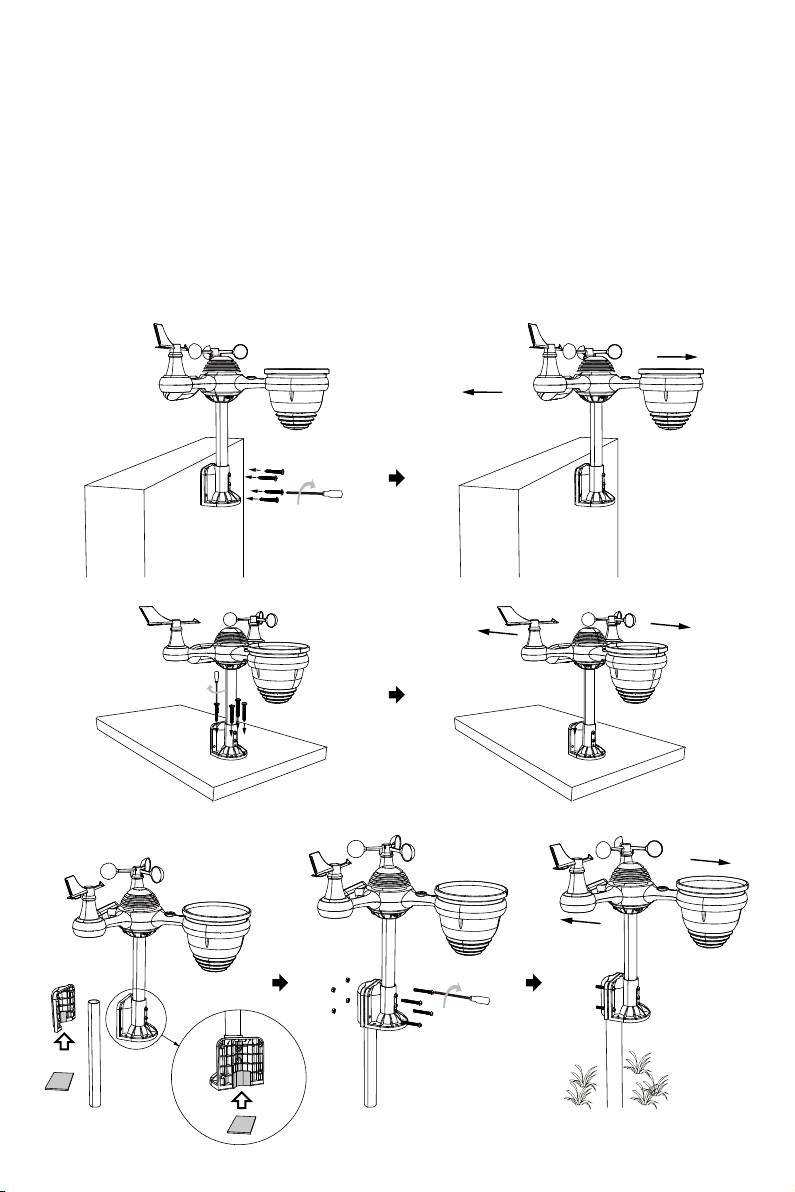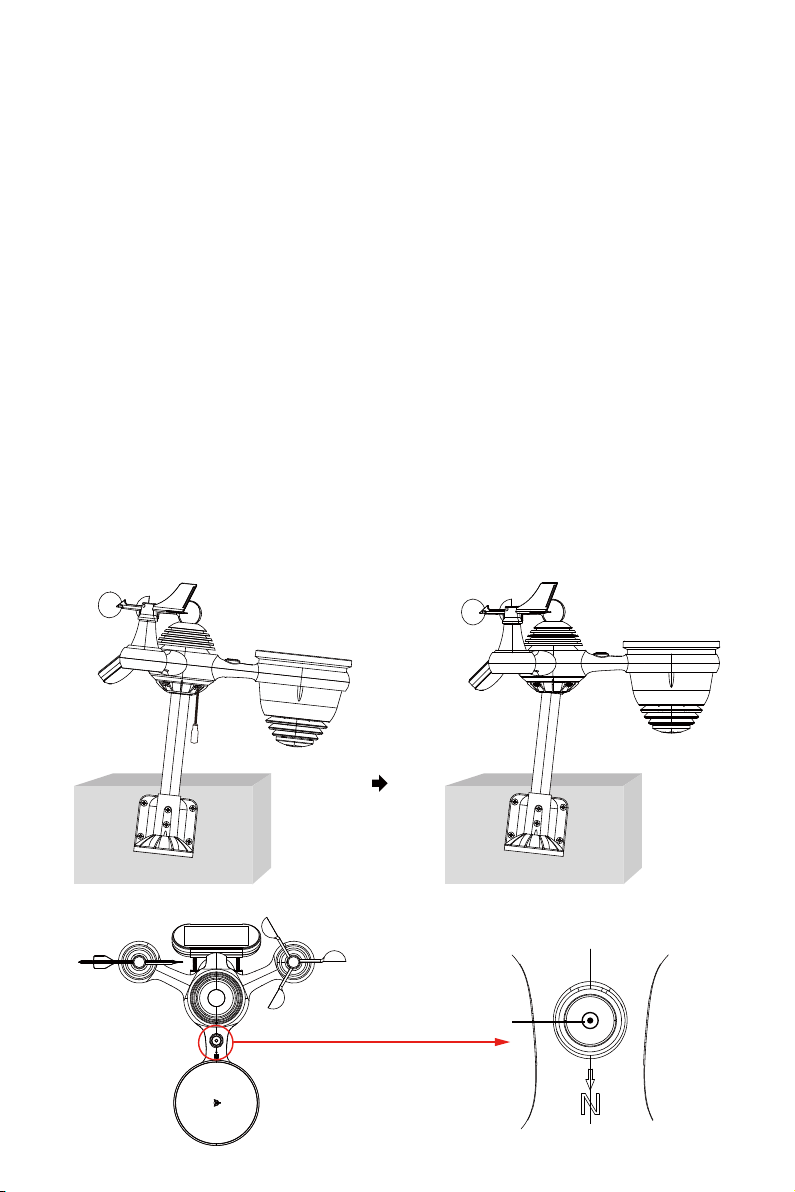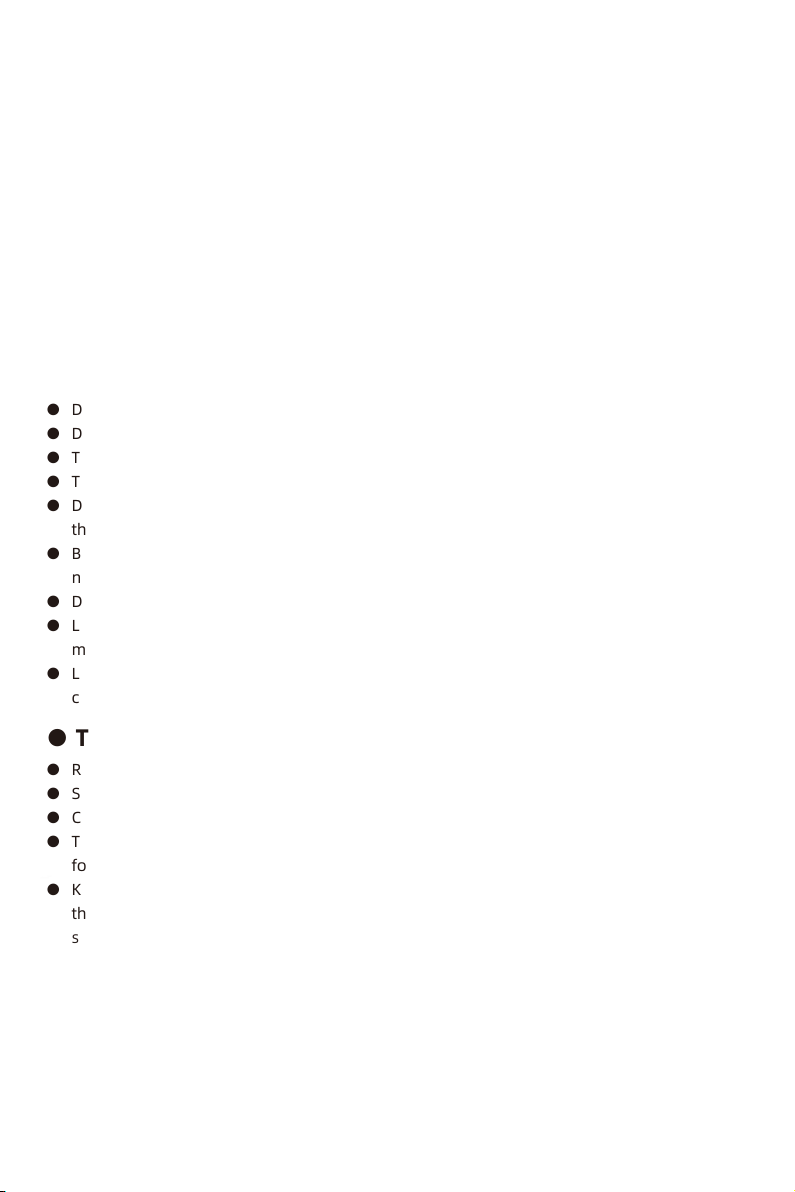
● TIPS FOR SENSOR SITE SELECTION
● SAFETY PRECAUTIONS
This product is not a toy. Keep out of the reach of children.
This product is designed for use in the home only as indication of weather conditions.
This product is not to be used for medical purposes or for public information.
Do not clean the unit with abrasive or corrosive materials.
Do not place the appliance near open flames or heal sources. Fire, electric shock,
product damage, or injury might occur.
Only use fresh new batteries in the product. Do not mix new and old batteries together.
Do not disassemble, alter, or modify the product.
Only use attachments or accessories with this product specified by the manufacturer.
Do not submerge the unit in water. Dry the product with a soft cloth if liquid spills on it.
Do not subject the unit to excessive force, shock, duct, extreme temperature, or humidity.
Do not cover or block the ventilation holes with any objects.
This weather station of this product is intended to be used indoors only.
This product is only suitable for mounting at height less than 6.6 ft. (2 m).
Do not tamper with the unit’s internal components. Tampering with the product will void
the warranty.
Batteries are not included. When inserting batteries, make sure that the positive and
negative polarities match with the markings in the compartment.
Do not mix standard, alkaline, and rechargeable batteries together.
Leaving a battery exposed to extremely high temperature in the surrounding environ-
ment can result in an explosion or leakage of flammable liquid or gas.
Leaving a battery exposed to extremely low air pressure in the surrounding environment
can result in an explosion or leakage of flammable liquid or gas.
●
●
●
●
●
●
●
●
●
●
●
●
●
●
●
●
●
Rain collector must be cleaned every few months.
Sensor should be installed at least 5’ (1.5 m) away from any building or structure.
Choose a location in open space under direct sunlight with no obstructions.
The sensor should remain in line of sight and within 492’ (150 m) of the weather station
for consistent, steady transmission.
Keep your sensor and weather station away from household appliances that operate on
the same frequency. The console and sensor should be at least 3’ -7’ (1 - 2 m) away from
such interferences.
●
●
●
●
●
1
WARNING! Please read and understand all safety precautions, operating instructions, and
care/maintenance instructions before operating this appliance. Keep this manual for
future reference.