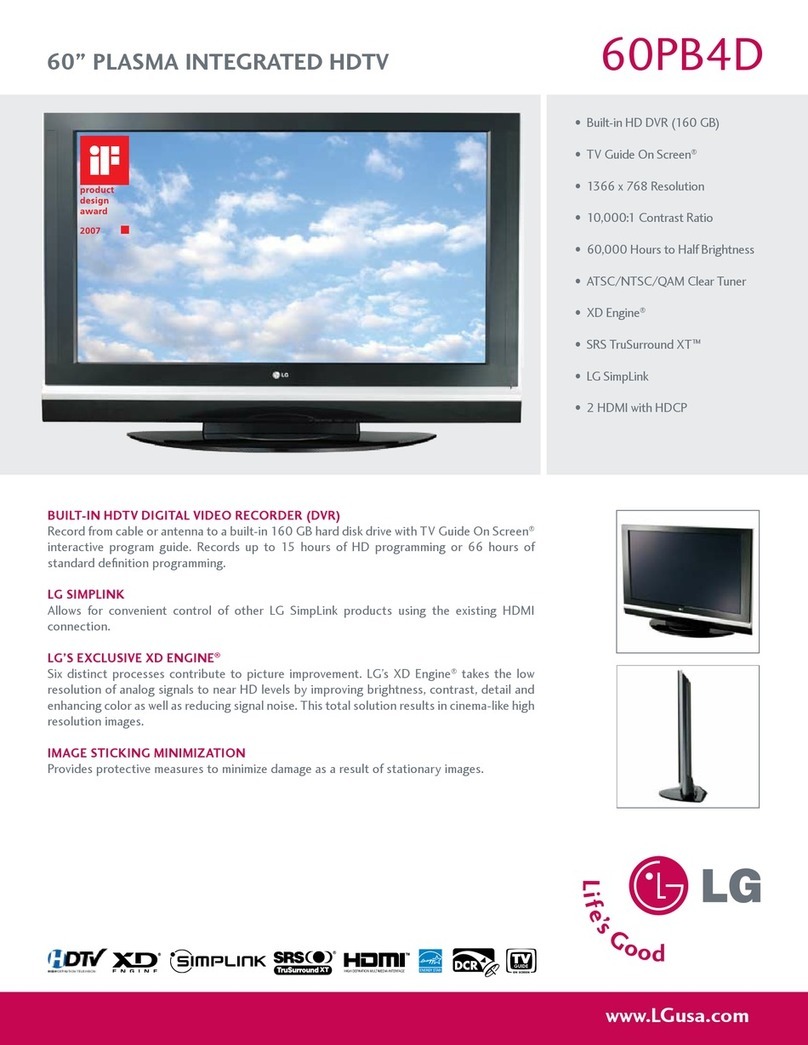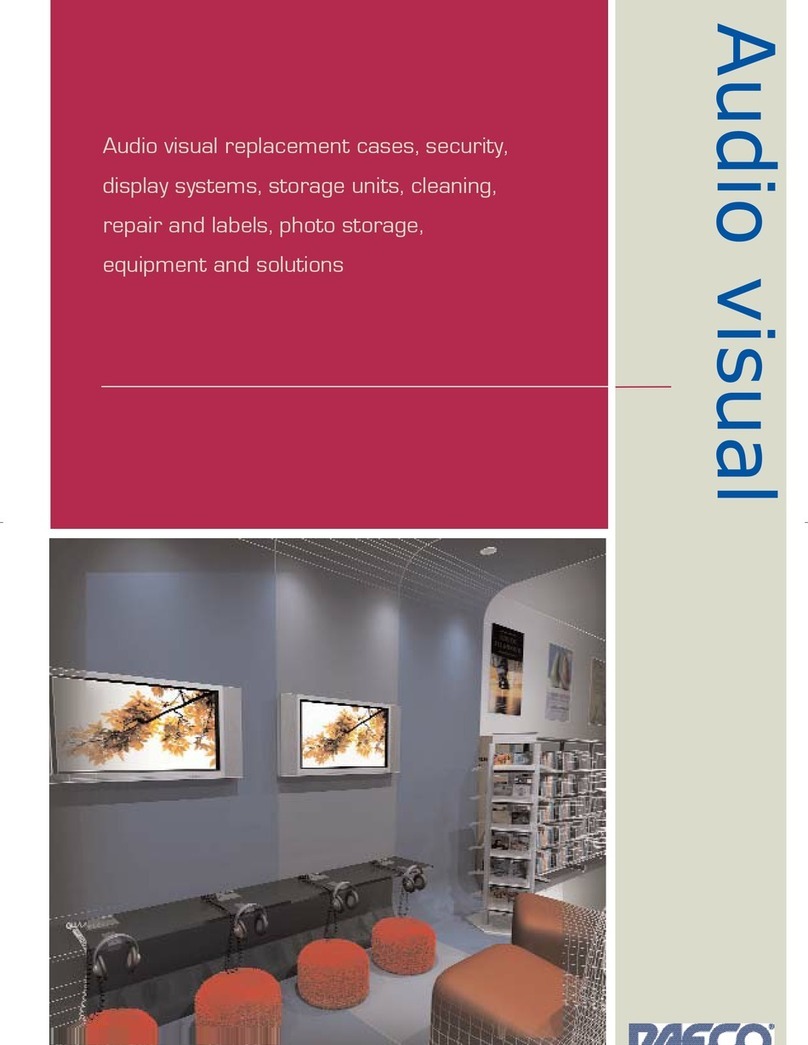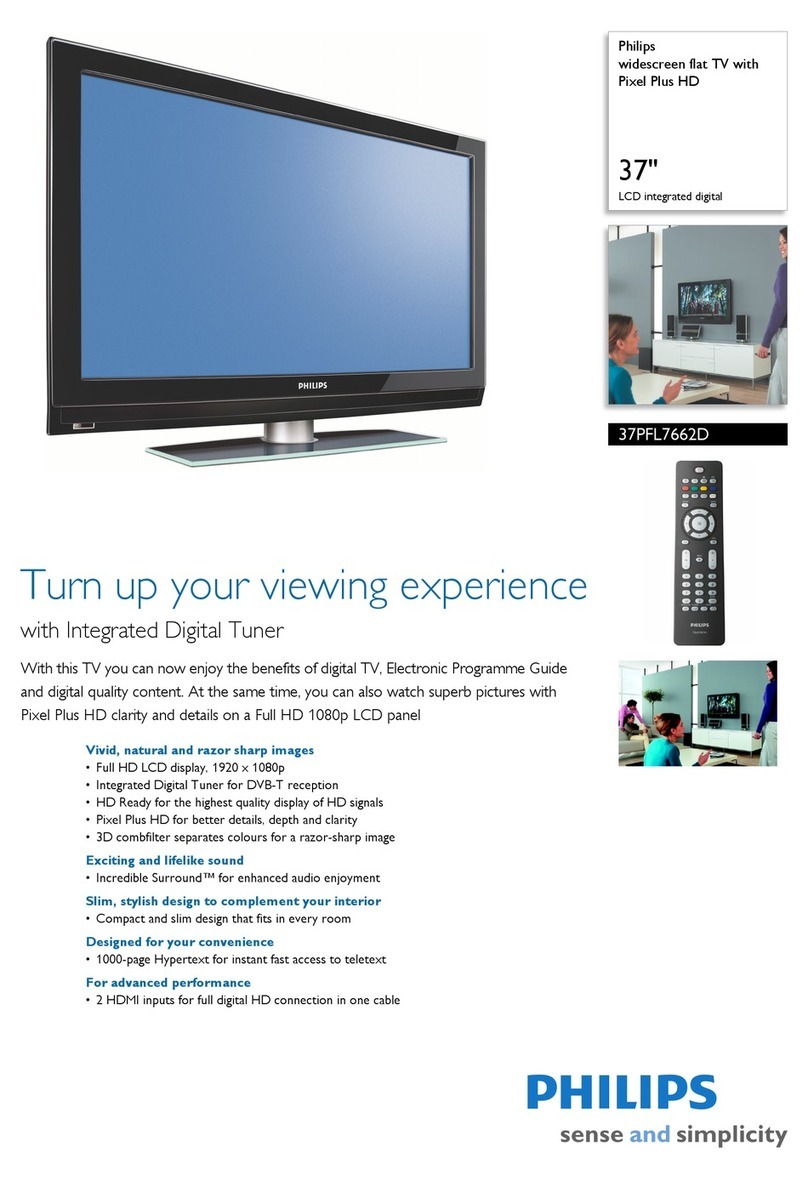t' I I ) 1..........................................
1
[]
m
m
m
Electrical Power Related Precautions
Warning
Make sureto conneot t_ _er e_le to the grou_ed eu_nt,
- YOUmay _ e(ectrocuted_ inju_.
Use the rated voltage only,
-The prod_ can _ _m_ed, or you rr_y bee_ctrocLFted
[]
m
m
During a thunder or (ighthing _rm, un_ug t_ power cable or signal cable.
- YOUmay be electrocuted or ali__n break _
not connect se_ra( extension cords, electric,a|_pliances or elect,_al _at__ersto a _ngle c,Jtiet.
Usea power bar with a grounding _in_ designed _exclusive use with the computer.
- Afirecan _ak out _ to oveCc_aflng
not touch the _er plugwith wet hands. Additionally, if the cord pin is wet or covered with du_ dry
t_ power plug complsteiy or wipe dust off,
-You may be electrocuteddue to excessmo_t_.
If you don't intend to use the product for a long U_, unplug the power cable from the product.
-_ering dust _ _L_ a t3re,or i_JL_ti_ deter_'flon can cause el_c _, elec'_cshock or fire.
Fixthe power cab(e comple_y.
- if the _er c_3bie_ _ fix_ comp_tely, afire _ b_ak out.
Ho_ the plugwhen pulling out tbe power cable. _ not _nd the power cord w_ excessive fore or pet
heavy objects on the power c_,
-The power line _n be _m_ed, which rr_y ca_ ete_rk: shock orfire,
not insert aco_uctor (|i_ a_ta(chopstick) into _e end of t_ power ca_e while the other end is
coo_c_ to the tnp_t terminal on the w_ll. A_onally, do not to_h the power cab_ _ght after
p(ugging into the w_ll input term|ha|,
- You may be electrocuted
= _e pow_ _ppiy cord isused _s the m_n disconn_ion device. Entre that tl_ socket-outlet is easily
_esstble after in_llation,
[]_ not unplug the power cord while t_ prod_t is in use,
- E_stri_ sh_ _ damage _ pradust.
@ Precautions in Moving the Product
Warning
[] Make sureto turn off the product
- You may be e(ectrocutedor the prod_ can be damaged.
[] Make sureto re_ve all eabl_ before moving the p_u_
-YOUmay _ e(ectrocutedor the prod_ can _ damaged.