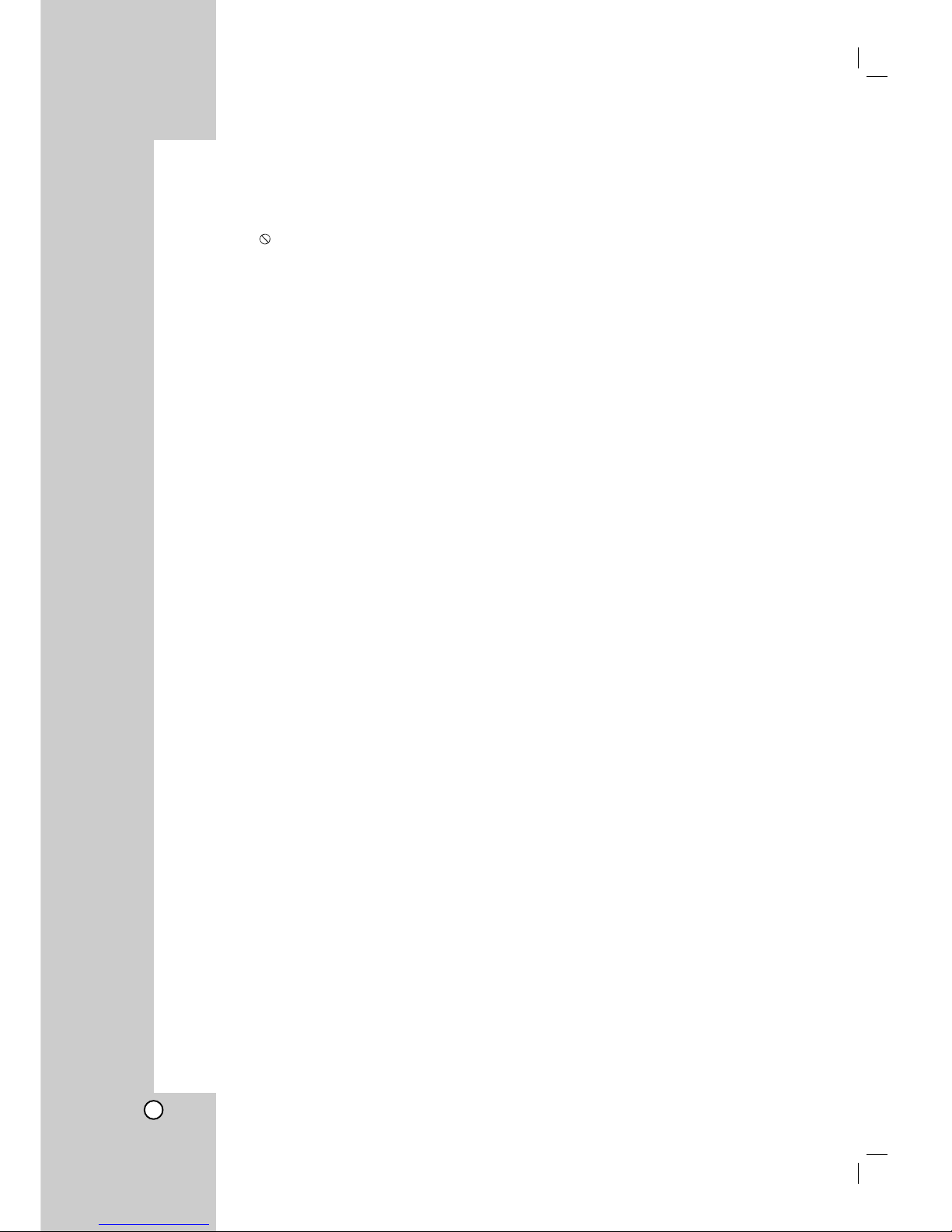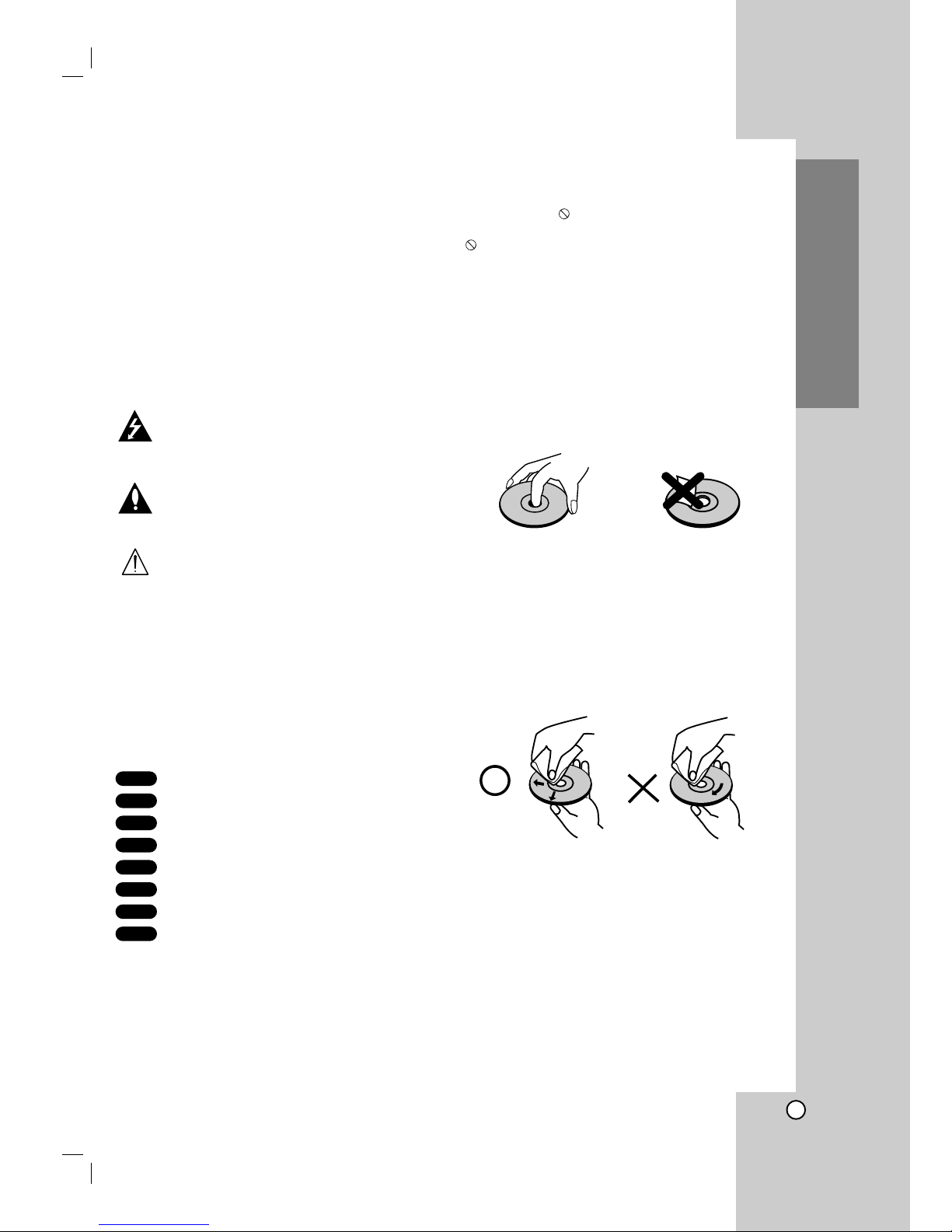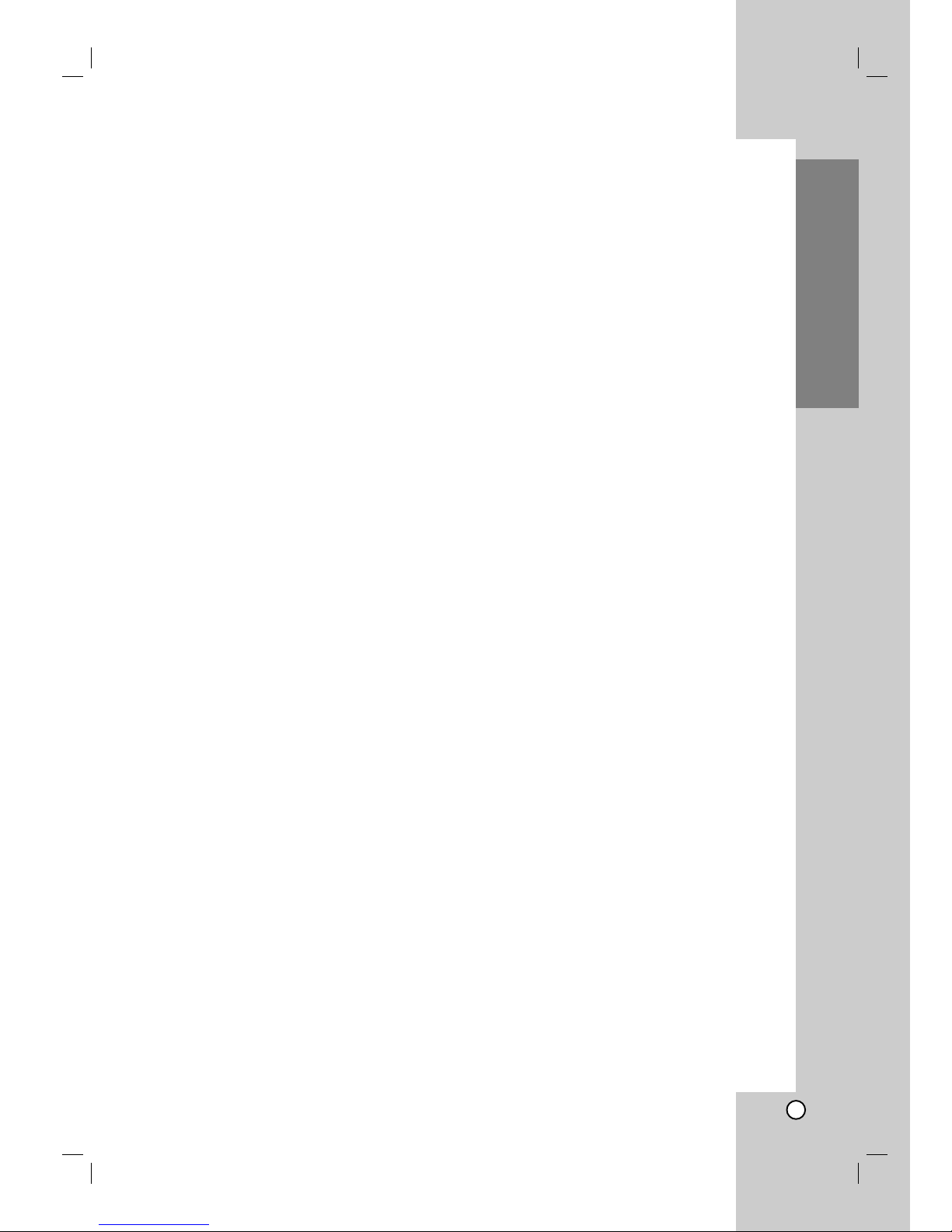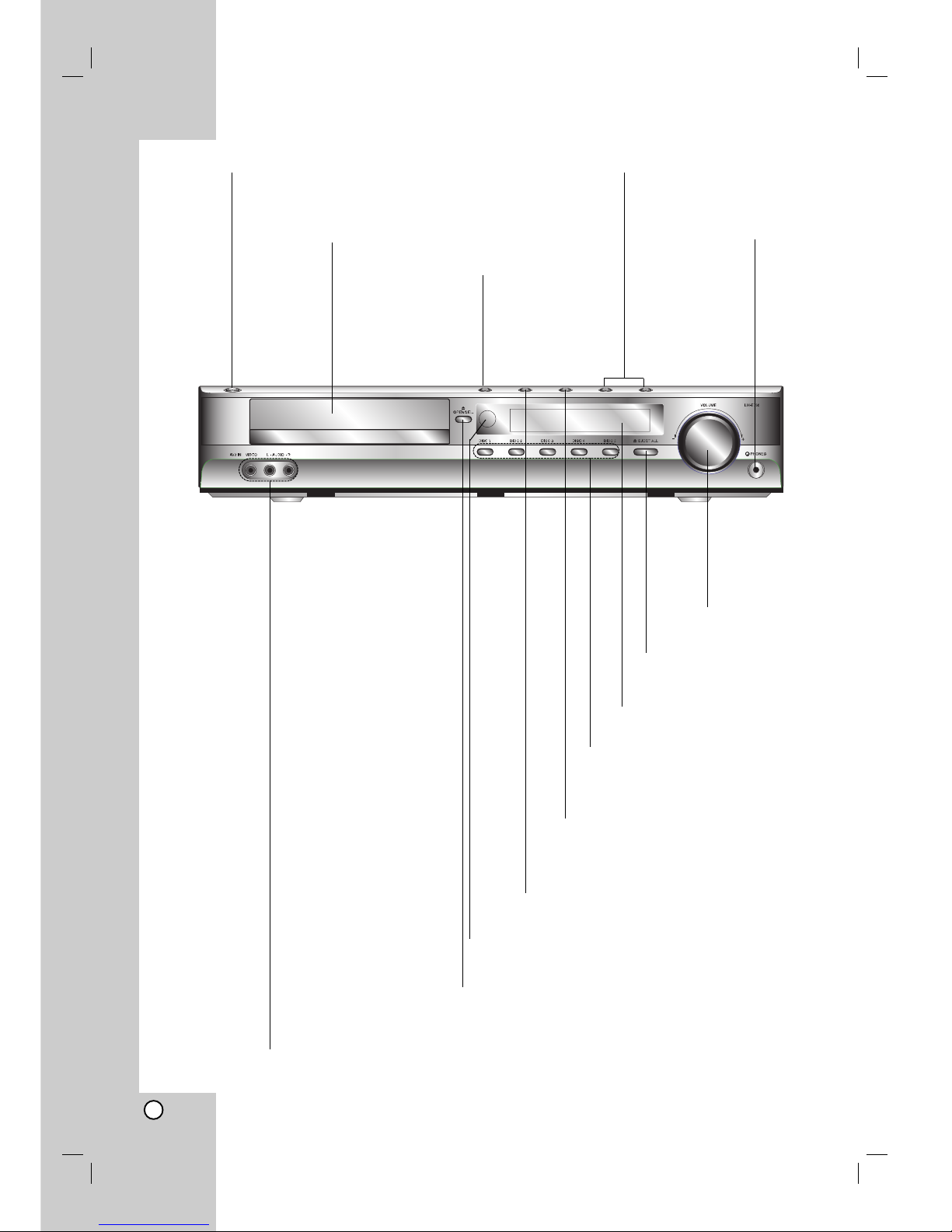4
Contents
Introduction . . . . . . . . . . . . . . . . . . . . .3-11
IMPORTANT SAFETY INSTRUCTIONS . . . . . .3
Symbol used in this Manual . . . . . . . . . . . . . . . .5
About the Symbol Display . . . . . . . . . . . . . .5
Notes on Discs . . . . . . . . . . . . . . . . . . . . . . . . . .5
HANDLING DISCS . . . . . . . . . . . . . . . . . . . . . . . . .5
STORING DISCS . . . . . . . . . . . . . . . . . . . . . . . . . .5
CLEANING DISCS . . . . . . . . . . . . . . . . . . . . . . . . .5
Types of Playable Discs . . . . . . . . . . . . . . . . . . .6
REGIONAL CODE . . . . . . . . . . . . . . . . . . . . . . . . .6
REMOTE CONTROL OPERATION RANGE . . . . .6
REMOTE CONTROL BATTERY INSTALLATION .6
Disc-related terms . . . . . . . . . . . . . . . . . . . . . . . .7
Front Panel . . . . . . . . . . . . . . . . . . . . . . . . . . . . .8
Display Window . . . . . . . . . . . . . . . . . . . . . . . . . .9
Remote Control . . . . . . . . . . . . . . . . . . . . . . . . .10
Rear Panel . . . . . . . . . . . . . . . . . . . . . . . . . . . . .11
Installation and Setup . . . . . . . . . . .12-22
TV Connections . . . . . . . . . . . . . . . . . . . . . . . .12
Audio Connection to Optional Equipment . . . .13
Antenna Connections . . . . . . . . . . . . . . . . . . . .14
Speaker System Connection . . . . . . . . . . . . . .15
Speaker Positioning . . . . . . . . . . . . . . . . . . . . .16
Mini Glossary for Audio Stream &
Surround Mode . . . . . . . . . . . . . . . . . . . . . . . . .17
Sound Mode . . . . . . . . . . . . . . . . . . . . . . . . . . .17
On-Screen Display . . . . . . . . . . . . . . . . . . . . . .18
PLAYBACK STATUS/RESTRICTIONS . . . . . . . .18
Initial Settings . . . . . . . . . . . . . . . . . . . . . . .19-22
GENERAL OPERATION . . . . . . . . . . . . . . . . . . .19
LANGUAGE . . . . . . . . . . . . . . . . . . . . . . . . . . . . .19
• Menu Language . . . . . . . . . . . . . . . . . . . . . . .19
• Disc Audio / Subtitle / Menu . . . . . . . . . . . . . .19
DISPLAY . . . . . . . . . . . . . . . . . . . . . . . . . . . . . . . .19
• TV Aspect . . . . . . . . . . . . . . . . . . . . . . . . . . . .19
• Display Mode . . . . . . . . . . . . . . . . . . . . . . . . .19
• Progressive Scan . . . . . . . . . . . . . . . . . . . .19-20
AUDIO . . . . . . . . . . . . . . . . . . . . . . . . . . . . . . . . .20
• 5.1 Speaker Setup . . . . . . . . . . . . . . . . . . . . . .20
• Dynamic Range Control (DRC) . . . . . . . . . . .20
• Vocal . . . . . . . . . . . . . . . . . . . . . . . . . . . . . . . .20
LOCK (Parental Control) . . . . . . . . . . . . . . . . . . .21
• Rating . . . . . . . . . . . . . . . . . . . . . . . . . . . . . . .21
• Password (Security Code) . . . . . . . . . . . . . . . .21
• Country Code . . . . . . . . . . . . . . . . . . . . . . . . .21
OTHERS . . . . . . . . . . . . . . . . . . . . . . . . . . . . . . . .22
• PBC . . . . . . . . . . . . . . . . . . . . . . . . . . . . . . . . .22
• Auto Play . . . . . . . . . . . . . . . . . . . . . . . . . . . . .22
• B.L.E. (Black Level Expansion) . . . . . . . . . . . .22
• DivX(R) VOD . . . . . . . . . . . . . . . . . . . . . . . . . .22
Operation . . . . . . . . . . . . . . . . . . . . . .23-38
Playback Setup . . . . . . . . . . . . . . . . . . . . . . . .23
Playing a DVD or Video CD . . . . . . . . . . . . . .24
General Features . . . . . . . . . . . . . . . . . . . . . . .24
MOVING TO ANOTHER TITLE/GROUP . . . . . . .24
MOVING TO ANOTHER CHAPTER/TRACK . . . .24
SEARCH . . . . . . . . . . . . . . . . . . . . . . . . . . . . . . . .24
CHANGING THE AUDIO CHANNEL . . . . . . . . .24
STILL PICTURE AND FRAME-BY-FRAME
PLAYBACK
. . . . . . . . . . . . . . . . . . . . . . . . . . . . . .25
SLOW SCAN . . . . . . . . . . . . . . . . . . . . . . . . . . . . .25
REPEAT A-B . . . . . . . . . . . . . . . . . . . . . . . . . . . . .25
REPEAT . . . . . . . . . . . . . . . . . . . . . . . . . . . . . . . . .25
3D SURROUND . . . . . . . . . . . . . . . . . . . . . . . . .25
TIME SEARCH . . . . . . . . . . . . . . . . . . . . . . . . . . .25
ZOOM . . . . . . . . . . . . . . . . . . . . . . . . . . . . . . . .26
MARKER SEARCH . . . . . . . . . . . . . . . . . . . . .26
PAUSE . . . . . . . . . . . . . . . . . . . . . . . . . . . . . . . . . .26
Special DVD Features . . . . . . . . . . . . . . . . . . .26
CHECKING THE CONTENTS OF DVD
DISCS: MENUS
. . . . . . . . . . . . . . . . . . . . . . . . . . .26
TITLE MENU . . . . . . . . . . . . . . . . . . . . . . . . . . . .26
DISC MENU . . . . . . . . . . . . . . . . . . . . . . . . . . . .26
CAMERA ANGLE . . . . . . . . . . . . . . . . . . . . . . . .26
CHANGING THE AUDIO LANGUAGE . . . . . . . . .26
SUBTITLES . . . . . . . . . . . . . . . . . . . . . . . . . . . .26
DVD Audio Discs . . . . . . . . . . . . . . . . . . . . . . . .27
MOVING TO ANOTHER GROUP . . . . . . . . . . . . .27
VIEWING ANOTHER PAGE . . . . . . . . . . . . . . . . .27
Playing an Audio CD or MP3/WMA Disc . . . . .28
Audio CD and MP3 / WMA Disc Features . . . .29
PAUSE . . . . . . . . . . . . . . . . . . . . . . . . . . . . . . . . . .29
MOVING TO ANOTHER TRACK . . . . . . . . . . . . .29
REPEAT TRACK/ALL/OFF . . . . . . . . . . . . . . . . . .29
SEARCH . . . . . . . . . . . . . . . . . . . . . . . . . . . . . . .29
REPEAT A-B . . . . . . . . . . . . . . . . . . . . . . . . . . . . .29
3D SURROUND . . . . . . . . . . . . . . . . . . . . . . . . . .29
Programmed Playback . . . . . . . . . . . . . . . . . .30
REPEAT PROGRAMMED TRACKS . . . . . . . . . .30
ERASING A TRACK FROM PROGRAM LIST . . .30
ERASING THE COMPLETE PROGRAM LIST . .30
Playing a DivX Movie Disc . . . . . . . . . . . . . . . .31
Viewing a JPEG Disc . . . . . . . . . . . . . . . . . . . .32
STILL PICTURE . . . . . . . . . . . . . . . . . . . . . . . . . .32
MOVING TO ANOTHER FILE . . . . . . . . . . . . . . .32
ZOOM . . . . . . . . . . . . . . . . . . . . . . . . . . . . . . . . . .32
TO ROTATE PICTURE . . . . . . . . . . . . . . . . . . . . .32
TO LISTEN TO MP3/WMA MUSIC
WATCHING PICTURE . . . . . . . . . . . . . . . . . . . . . .32
Playing a DVD VR format Disc . . . . . . . . . . . . .33
Maintenance and Service . . . . . . . . . . . . . . . . .33
HANDLING THE UNIT . . . . . . . . . . . . . . . . . . . . .33
5.1 Speaker Setup . . . . . . . . . . . . . . . . . . . . . .34
SPEAKER SETUP . . . . . . . . . . . . . . . . . . . . . . . . .34
Additional Features . . . . . . . . . . . . . . . . . . . . . .35
LAST SCENE MEMORY . . . . . . . . . . . . . . . . . . . .35
VIDEO MODE SETTING . . . . . . . . . . . . . . . . . . . .35
XTS (Excellent True Sound) . . . . . . . . . . . . . . .35
XTS pro . . . . . . . . . . . . . . . . . . . . . . . . . . . . . . .35
Sleep Timer Setting . . . . . . . . . . . . . . . . . . . . . .36
Selecting Input Source . . . . . . . . . . . . . . . . . . . .36
Dimmer . . . . . . . . . . . . . . . . . . . . . . . . . . . . . . .36
Mute . . . . . . . . . . . . . . . . . . . . . . . . . . . . . . . . . .36
Using Headphone Jack . . . . . . . . . . . . . . . . . . .36
Presetting the Radio Stations . . . . . . . . . . . . . .37
Listening to the Radio . . . . . . . . . . . . . . . . . . . .37
Controlling Your TV with the Supplied
Remote . . . . . . . . . . . . . . . . . . . . . . . . . . . . . . .38
CONTROLLING OTHER TVs WITH THE
REMOTE . . . . . . . . . . . . . . . . . . . . . . . . . . . . . . . .38
CODE NUMBERS OF CONTROLLABLE TVS . . .38
Reference . . . . . . . . . . . . . . . . . . . . .39-42
Language Codes . . . . . . . . . . . . . . . . . . . . . . . .39
Country Codes . . . . . . . . . . . . . . . . . . . . . . . . . .39
Troubleshooting . . . . . . . . . . . . . . . . . . . . . .40-41
Specifications . . . . . . . . . . . . . . . . . . . . . . . . . . .42