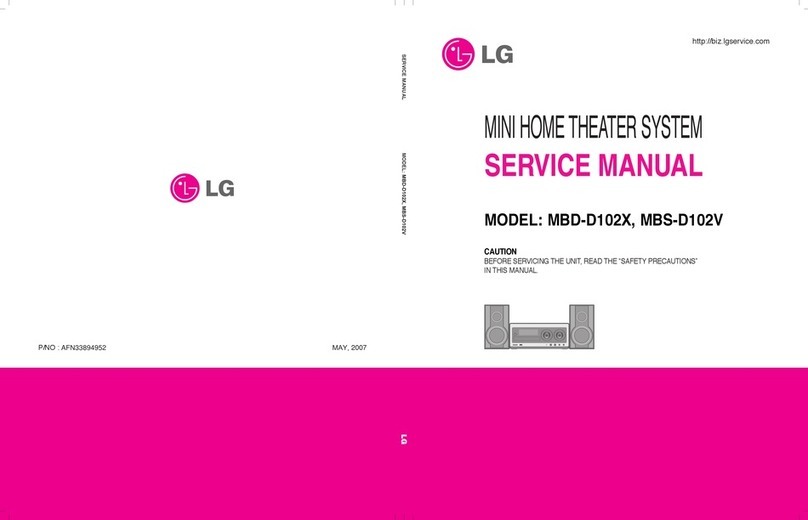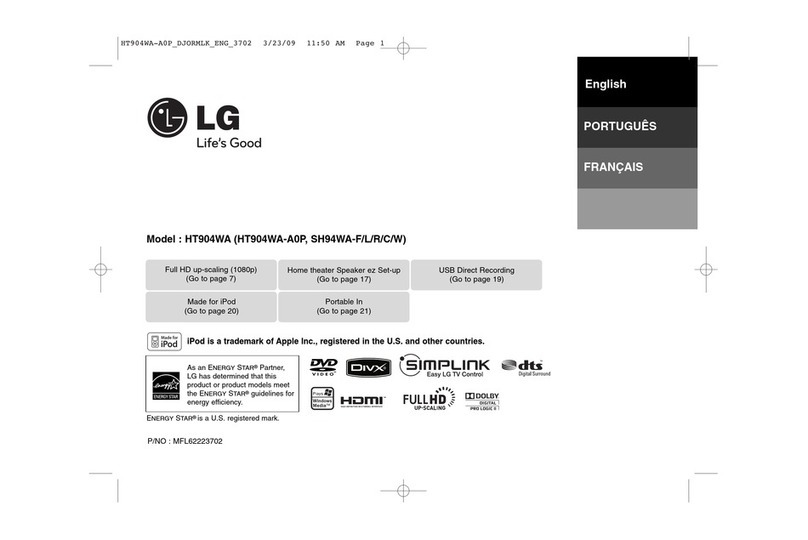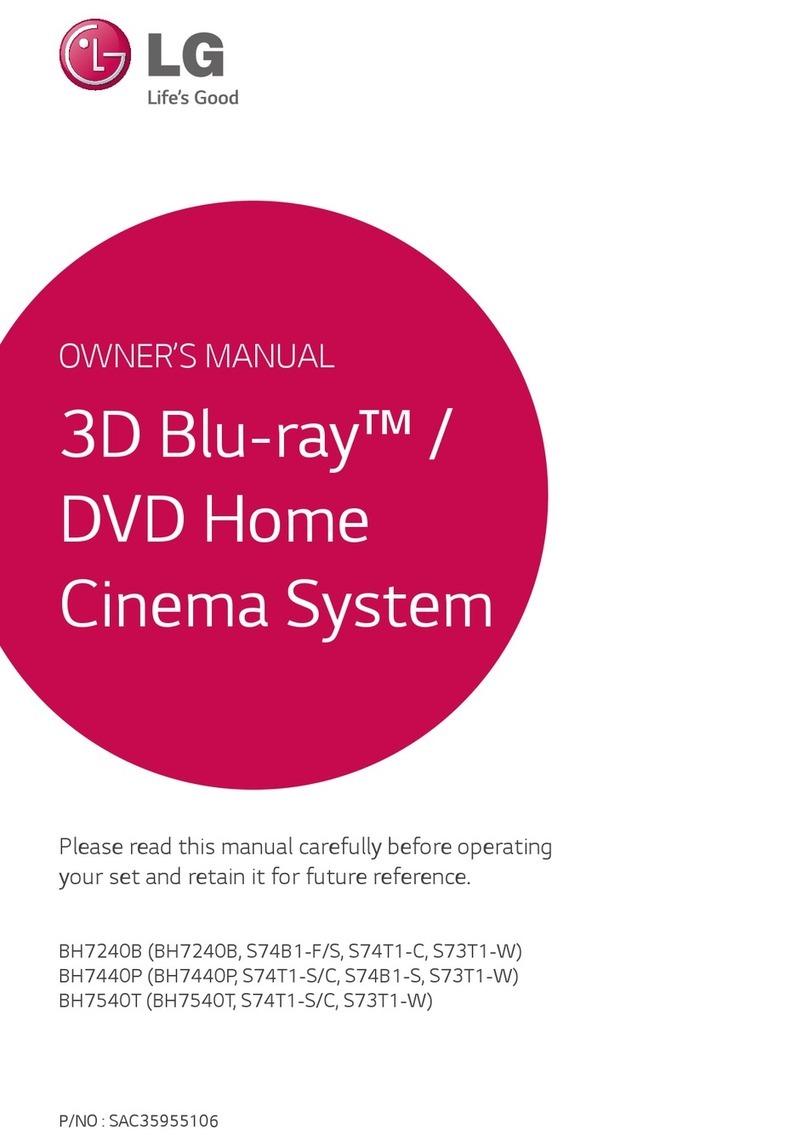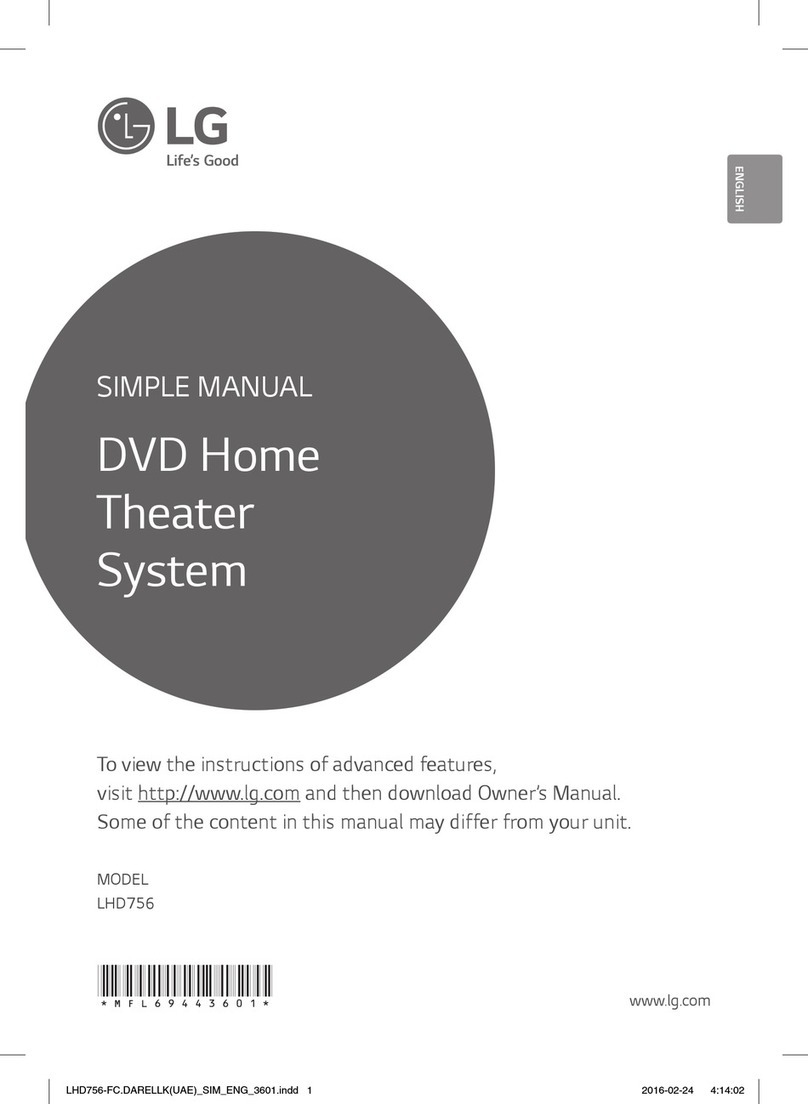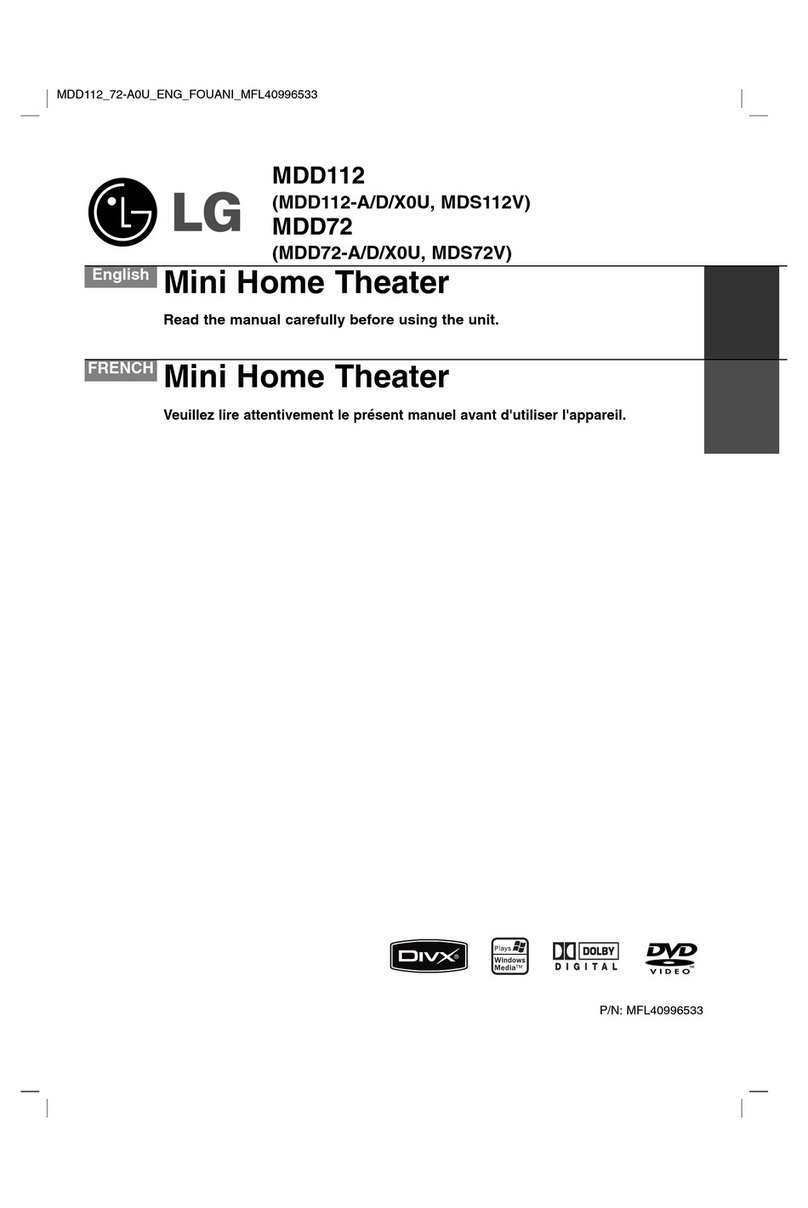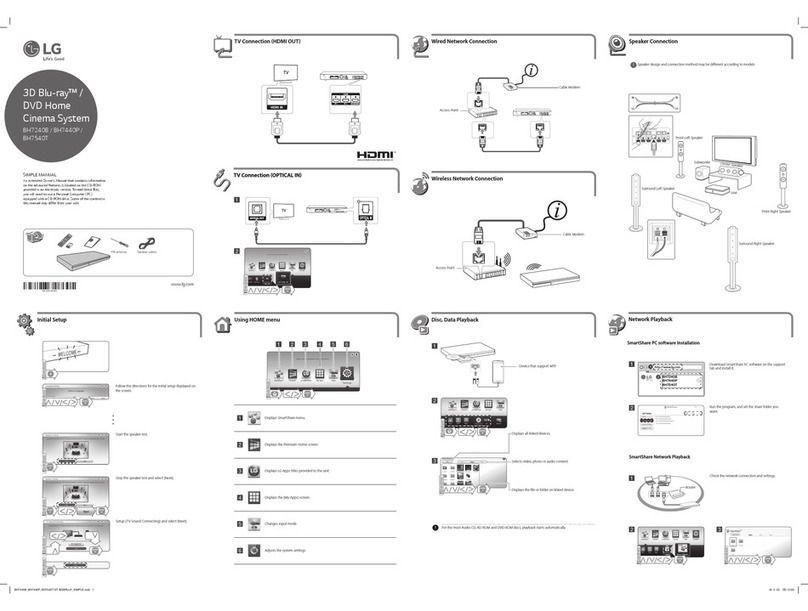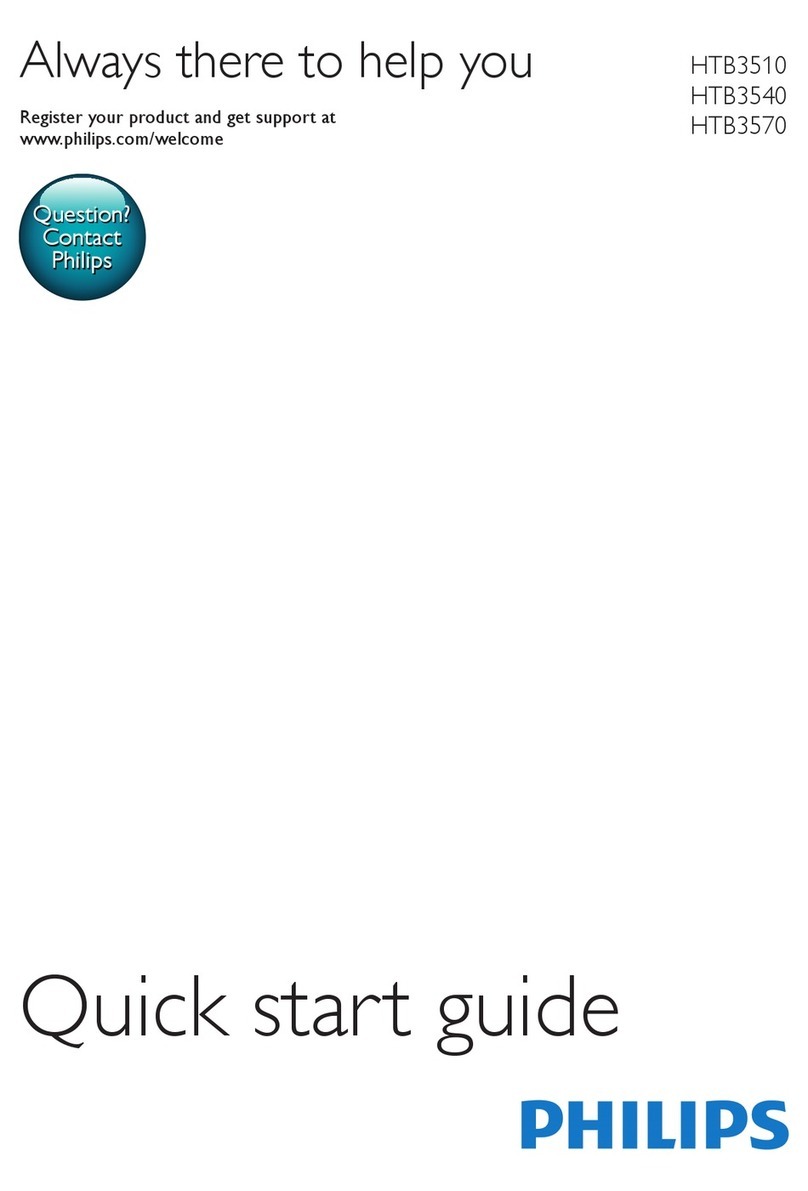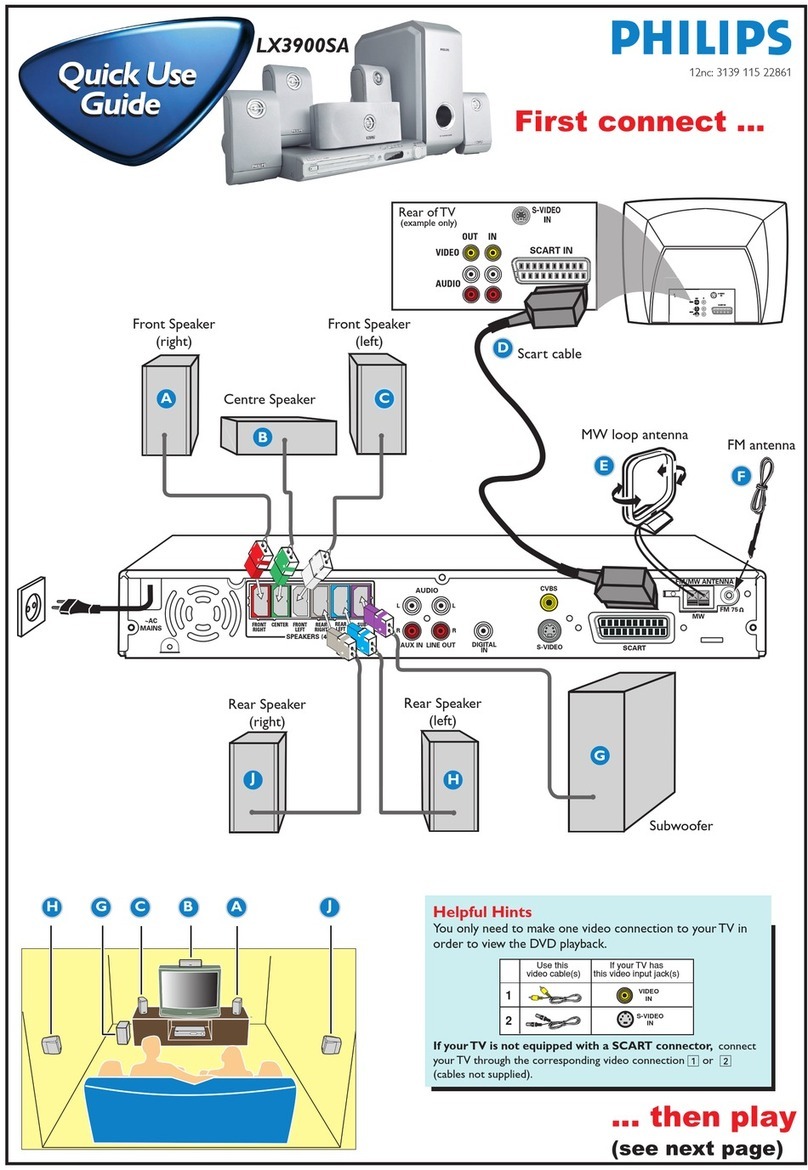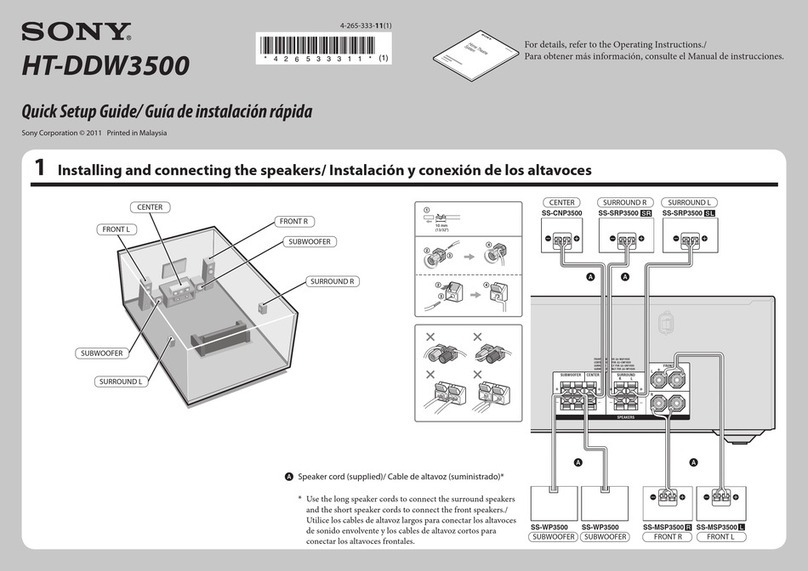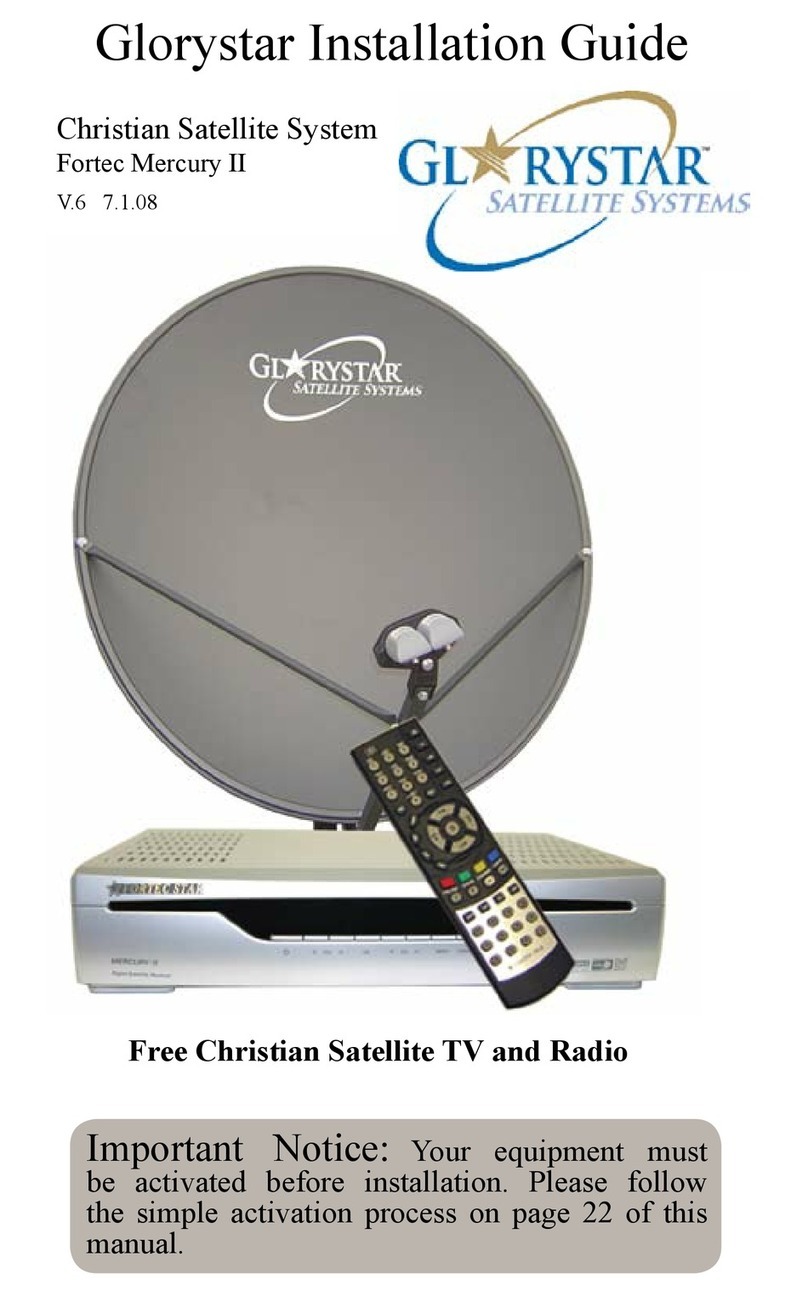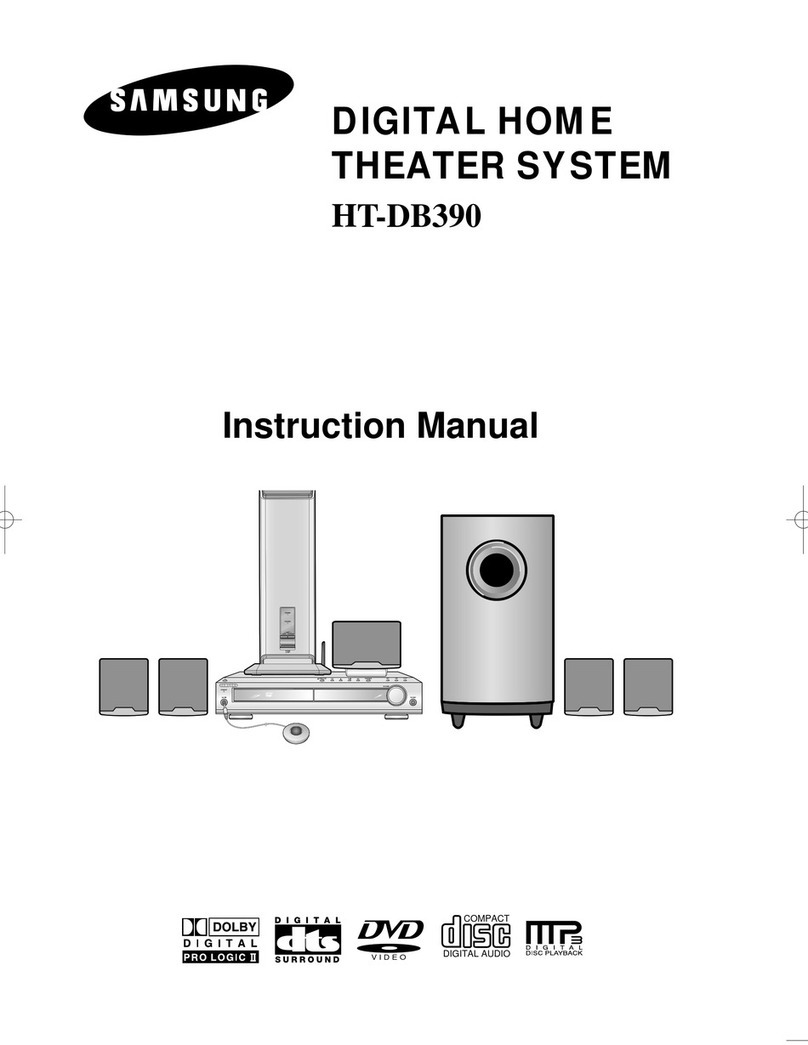LG LFD790 - Home Theater System User manual

Before connecting, operating or adjusting this product,
please read this instruction booklet carefully and
completely.
J10D-A_JA1ULLA_ENG_2485
Compact Home Theater
System
OWNER’S MANUAL
MODEL: LFD790
SPEAKERS: J10D-SF/J10D-SA
©Copyright 2006, LG Electronics U.S.A., Inc.
For service/
support Call:
Toll Free Number
11--880000--224433--00000000

www.LGusa.com
AMPLIFIER/SPEAKER
Output Power - Front 75W x 2*
Output Power - Subwoofer 150W**
Front Speaker Type Book Shelf Type
Subwoofer Speaker Type Standard (7 inch)
Satellite Frequency Response 120 - 20000Hz
Subwoofer Frequency Response 40 - 1500Hz
AUDIO/VIDEO PLAYBACK FORMATS
Disc Capacity 1
DVD (PAL) •
DVD (NTSC) •
DVD-R •
DVD-RW •
DVD+R •
DVD+RW •
CD-R/RW •
MP3 Audio •
WMA Audio •
DVD Audio •
JPEG Photo •
DivX Video •
MPEG4 Video •
Music Photo Album •
GRAPHIC USER INTERFACE
Initial Menu Language English
Available Menu Languages English/Spanish/French
VIDEO CAPABILITIES
Video Digital/Analog Conversion (DAC) 27MHz/10bit
Video Output Resolutions 480i/480p/720p/1080i
Progressive Scan •
Maximum HDMI™ Up-Convert 1080i
AUDIO CAPABILITIES
Audio Digital/Analog Conversion (DAC) 192kHz/24bit
S/N Ratio More than 75dB (1kHz)
XPS Pro (eXtreme True Sound Pro) •
Sound Modes - 2 Channel (DSP) 13
DTS Decoding •
Dolby Digital 5.1 Channel Decoding •
Dolby Prologic II •
Dolby Digital 2 Channel Down-Mix •
DRC (Dynamic Range Control) •
DVD PLAYBACK FEATURES
Screen Fit •
Zoom •
Parental Lock •
Chapter Skip (Rew/Fwd) •
Search/Slow/Step Skip for Rew and Fwd •
1.5x Playback with Audio/Video •
Bookmark Search •
Resume •
A-B Repeat Play •
Closed Caption •
Vocal On/Off •
CD PLAYBACK FEATURES
Programmable Play •
Random Play •
Repeat Play •
Number of Programmable Tracks 300
JPEG Preview •
MP3 ID3 Tag Support •
USB MEDIA HOST/PLUS PLAYBACK
JPEG •
MPEG1 •
MPEG2 •
MPEG4 •
WMA •
DivX® •
MP3 •
MP3 VBR •
TUNER
Audio Tuner Band FM/AM
FM Tuner Range (100kHz) 87.50-108.00MHz(50kHz)
AM Tuner Rane (10kHz) 530-1720kHz
Radio Tuner Presets 50
Digital Satellite Radio Tuner XM-Ready
MAIN UNIT INPUTS/OUTPUTS
Headphone Jack 1
USB (A) Port 1
HDMI 1
SUBWOOFER INPUTS/OUTPUTS
Optical Digital Audio In 1
Audio (L/R) In 1
Composite Video Out 1
Component Video Out 1
FM Antenna Input 1
AM Antenna Input 1
Satellite Radio Antenna Input (XM) 1
Mini Stereo Jack (3.5 mm Mobile) 1
SUPPLIED ACCESSORIES
Remote Control Type Universal
A/V Cable (RCA Type) •
Battery (Size) (AAA)
User Manual •
QSG English (Quick Start Guide) •
Warranty Card •
Customer Registration Card •
FM Antenna •
AM Antenna •
SPECIAL FEATURES
Screen Saver •
Auto Power Off •
Demo Mode •
Initial Logo •
SPECIFICATIONS
Front Panel Display Flourescent
Cabinet Color Glossy Black
Main Unit Dimensions (W x H x D) 12.8" x 3.1" x 8.5"
Front Speaker Dimensions (W x H x D) 4.1" x 5.5" x 12.8"
Subwoofer 8.5” x 11.8” x 12.8”
Main Unit Weight 6.8 lbs
Front Speaker Weight (Each) 6.4 lbs
Subwoofer Weight N/A
Dimensions w/Packaging (W x H x D) 14.6" x 17.3" x 26.0"
Weight In Package 46.5 lbs.
UPC N/A
Warranty 1 Year Parts/90 Days Labor
LFD790
REMOTE REAR SUBWOOFER AUDIO/VIDEO INPUTS/OUTPUTS SIDE MAIN UNIT
LG Electronics U.S.A., Inc. 1000 Sylvan Avenue, Englewood Cliffs, NJ 07632 (800)243-0000
© 2007 LG Electronics U.S.A., Inc., Englewood Cliffs, NJ. LG Design and Life’s Good are trademarks of LG Electronics, Inc.
All other trademarks are the property of their respective owners.
Design and specifications subject to change without notice. 03/29/07
COMPACT HOME THEATER SYSTEM
*Rated at 1kHz into 4 ohms, 10% THD
**Rated at 30Hz into 3 ohms, 10% THD
REAR MAIN UNIT


24
Viewing a JPEG File
This unit can play JPEG files. Before playing JPEG
recordings, read “Photo file requirement” on right.
1. Press HOME.
The HOME menu appears.
2. Select [PHOTO] option.
3. Select a media that contains JPEG file then press
ENTER.
The [Photo List] menu appears on the TV screen.
4. Use v/ Vto select a file, then press ENTER.
The menu options appear on the left side of the
menu.
Tips:
If you want to move to the upper directory, use the
v/ Vto highlight and press ENTER.
You can also display HOME menu to select another
media by pressing HOME.
5. Use v/ Vto select [Full Screen] then press
ENTER.
The selected image is displayed in full screen.
Depending upon the size and number of JPEG
files, it could take a long time for the unit to read
the files.
6. To stop viewing at any time, press STOP.
The [Photo List] menu appears.
Photo List menu options
1. Press v/Vto select a file on the [Photo List]
menu then press ENTER.
The menu options appear.
The menu options displayed differ depending on
the selected media.
Selecting multiple files (folders)
1. Press MARKER.
Acheck mark appears on the file or folder.
Press MARKER again to cancel the marked file
or folder.
2. Repeat step 1 to mark additional file (folders).
2. Use v/ Vto select an option then press ENTER
to confirm your selection.
[Open] Opens the folder and a list of files in the
folder appears
[Full Screen] Shows the selected file as full
screen.
[Slide Show] Displays Slide Show menu.
Press ENTER to appear or disappear this menu
during viewing the full screen.
Photo file requirement
File extensions
“.jpg”
Photo size:
Less than 4MB recommended
CD-R Format:
ISO 9660 and JOLIET.
DVD±R/RW Format:
ISO 9660 (UDF Bridge format)
Maximum Files/Disc:
Less than 999 (total number of files and folders)
Notes on JPEG file
Progressive and lossless compression JPEG image
files are not supported.

25
Playback
Skip Images
While viewing a picture, press . or >once to
return to the previous file or advance to the next file.
Rotate Images
Use v/ Vwhile viewing a picture to flip the picture
counterclockwise or clockwise.
View Slide Shows
Slide show will automatically go to next picture at a
specified interval.
1. Select [Slide Show] option on the [Photo List]
menu.
2. Press ENTER.
The Slide Show menu appears.
3. Use b/ B/ v/ Vto set the options.
[Object] option:
[Selected] Views slide show only selected files
with MARKER button. Use the MARKER button
to select multiple files.
[All] Views slide show all files.
[Speed] option:
Sets the Slide Show speed to [Slow], [Normal], or
[Fast].
4. Select the [Start] option then press ENTER to start
the Slide Show.
5. Press STOP to stop the Slide Show and return to
the [Photo List] menu.
To Pause the Slide Show
1. Press Xto pause slide show.
2. When you want to continue slide show, press
Xor B(PLAY).

26
AUX/MOBILE/OPTICAL
(Listening to an external source)
You can listen to the sound of the connected external
device through your unit.
1. Check the external device has been properly
connected. (See Connecting an additional
appliance on page 12.)
2. Press MOBILE on the remote control to select
MOBILE mode. (If you are in any menu mode,
remove it completely by pressing RETURN or
HOME repeatedly.)
or
Press HOME and b or B to select Easy Menu,
and then select AUX or OPTICAL.
3. To avoid noise distortion, turn down the volume on
your external device.
4. Press PLAY on the connected device to start
playback.
5. To adjust the sound and volume, use the sound
controls on your external device and this unit.
Note:
In MOBILE mode, B(PLAY), X, .and >
buttons operate only on the connected Apple iPod
through an Apple iPod universal dock with a built-in
infrared (IR) receiver. To release the MOBILE mode,
press mode button (TUNER, DISC, USB) you want, or
press HOME.
Using Apple iPod
You can perform the basic operations of your iPod
using the supplied remote control with this unit.
Notes:
You need an Apple iPod universal dock with a built-
in infrared (IR) receiver and an audio cable with a
3.5 millimeter stereo miniplug.
It works with all iPod models that have a dock
connector.
Depending on the type of iPod, you may need to
insert one of the dock adapters into the dock slot
before you station your iPod.
Adjust the volume to a moderate level before you
connect your iPod and this unit.
1. Station your iPod in the dock.
2. Connect one end of an audio cable with a 3.5
millimeter stereo miniplug into the MOBILE jack on
the rear of the active subwoofer.
3. Connect the other end of an audio cable with a 3.5
millimeter stereo miniplug into the dock line out
jack.
4. Press MOBILE on the remote control to select
MOBILE mode.
5. Point the supplied remote control with this unit at
the front of the dock.
6. Press B(PLAY), X, .or > on the supplied
remote control with this unit to turn iPod on.
7. You can control play (B), pause (X) and skip
(./>).
You can turn iPod off by pressing and holding B
(PLAY) or Xon the supplied remote control with
this unit.

27
Reference
Reference
Additional Information
Presetting the Radio Stations
You can preset 50 stations for FM and AM (MW).
Before tuning, make sure that you have turned down
the volume.
1. Press TUNER on the remote control. (If you are in
any menu mode, remove it completely by pressing
RETURN or HOME repeatedly.)
or
On the home menu screen, select RADIO and
then press ENTER.
2. And then every time you press TUNER, FM and
AM (MW) changes alternately.
3. Press and hold TUN.- or TUN.+ on the remote
control for about three seconds until the frequency
indication starts to change, then release.
Scanning stops when the unit tunes in a station.
4. Press PROG./CLEAR on the remote control.
Apreset number will flash in the display window.
5. Press PRESET + or PRESET - on the remote
control to select the preset number you want.
6. Press PROG./CLEAR on the remote control.
The station is stored.
7. Repeat steps 3 to 6 to store other stations.
To tune in a station with a weak signal
Press TUN.- or TUN.+ repeatedly in step 3 to tune in
the station manually.
To clear all the stored stations
Press and hold PROG./CLEAR for about five seconds
and “ERASE ALL” is appeared in the display window
and then press PROG./CLEAR again, the stations are
cleared.
If you have accidentally entered into the “ERASE
ALL” mode and you do not wish to clear the
memory, do not press any key. After a few seconds
“ERASE ALL” will go off by itself and change to
normal mode.
Note:
If all stations have already been entered, the FULL
message will appear in the display window for a
moment and then a preset number will flash.
To change the preset number, follow the steps 5-6 as
above.
Listening to the Radio
Preset radio stations in the unit’s memory first (see
“Presetting the radio stations” on the left).
1. Press TUNER until AM (MW) or FM appears in the
display window.
The last received station is tuned in.
2. Press PRESET + or PRESET - repeatedly on the
remote control to select the preset station you
want.
Each time you press this button, the unit tunes in one
preset station at a time.
3. Adjust the volume by pressing VOL + or VOL- on
the remote control repeatedly.
To turn off the radio
Press POWER to turn the unit off or select another
function mode (MOBILE, DISC, USB).
To listen to non-preset radio stations
Use manual or automatic tuning.
For manual tuning, press TUN.- or TUN.+ on the
remote control repeatedly.
For automatic tuning, press and hold TUN.- or
TUN.+ on the remote control for about three
seconds on the remote control.
To select a preset radio station directly
You can use the number buttons on the remote
control to select a preset radio station directly.
For example, to listen to the preset station 4, press 4
on the remote control. To listen to the preset station
19, press 1 and then 9 (within 3 seconds).
For your reference
If an FM program is noisy
Press AUDIO repeatedly on the remote control so
that “STEREO” disappears in the display
window. There will be no stereo effect, but the
reception will improve. Press this button repeatedly
again to select “STEREO”.
To improve reception
Reorient the supplied antennas.

28
XM Satellite Radio Operation
What is XM Satellite Radio?
XM Radio is the satellite radio service with millions of
listeners across the U.S.
Broadcasting live daily. XM Radio offers 160 digital
radio channels offering music, news, sports, comedy,
talk, entertainment, traffic and weather reports, with
high quality digital sound.
XM service subscription sold separately. XM Passport
System required to receive XM service (sold
separately). Installation costs and other fees and
taxes, including a one-time activation fee may apply.
XM service only available in the 48 contiguous United
States. Residents in Canada please see information
about Canadian Satellite Radio at the following
webpage: (www.cdnsatrad.com). XM Connect-and-
Play is a trademark of XM Satellite Radio Inc. ©2006
XM Satellite Radio Inc. All rights reserved.
What is XM Ready?
An audio system labeled “XM Ready” means that the
system with the addition of an XM Passport Antenna
has everything you need to play XM. Everything else
is built inside.
XM Satellite Radio connections
Connect the XM Digital Antenna to the XM passport
system on the unit.
Activating Your Service
Aone-time activation fee is required to establish an
account and activate service with XM Satellite Radio.
Applicable activation changers will be added to your
first bill.
1. Before activating XM service, make sure your XM
equipment is tuned to the XM Preview Channel
(Channel 1).
2. Determine your eight-character XM Satellite Radio
ID number by referencing the label on your XM
Passport System packaging, rear cover, or by
selecting channel 0. The ID number will appear on
the display.
Note:
Carefully check your XM Satellite Radio ID. The letter
I, O, S, and F are not used
3. Activate your XM Satellite Radio service. Make
sure you have a major credit card and your XM
Satellite Radio ID number handy.
To activate via the internet: Visit
http://www.xmradio.com/activation
To activate via phone: Call 1-800-XM-RADIO (967-2346)
Aone-time activation fee will apply.
Selecting the XM Satellite Radio
Press TUNER to select XM band.
XM information
When receiving the XM Satellite Radio containing, you
can see the information in the display window.
Press XM MODE to change XM display mode.
Channel Number →Channel Label →
Song Name/Artist Name →Signal Strength →
Channel Number → ...
•Channel Number :
Display current XM Channel Number
Channel Number shows 3 seconds regardless its
display mode when channel is changed.
When user edits or change preset, it works on
channel number display mode
•Channel Label
Display name of current channel.
•Song Name & Artist Name
Display song name & artist name as scroll.
•Signal Strength
Signal Strength is showed by 3 bars with antenna
shape.
No Bar: No Signal.
One Bar: Weak Signal
Two Bar: Marginal Signal
Three Bar: Good Signal
MOBILE
SYSTEM(DVDP)
XM
XM passport system

29
Reference
Presetting the
XM Satellite Radio
Stations
You can preset 50 stations for XM. Before tuning,
make sure that you have turned down the volume.
1. Press TUNER to select XM band.
2. Use XM CH - or XM CH + on the Remote Control
to select the desired channel.
3. Press PROG./CLEAR on the Remote Control.
4. Press PRESET + or - on the Remote Control to
select the preset number you want.
5. Press PROG./CLEAR on the Remote Control
again.
The station is stored.
6. Repeat steps 2 to 5 to store other stations.
To clear all the stored stations
Press and hold PROG./CLEAR for about two seconds
and “ERASE XM” is shown in the display window and
then press PROG./CLEAR again, the stations are
cleared.
If you have accidentally entered into the "ERASE
XM" mode and you do not wish to clear the memory,
do not press any key. After a few seconds, the
"ERASE XM" display will go off by itself and change
to normal mode.
Channel Selection
Preset Search
Use PRESET + or - on the Remote Control repeatedly
to select the preset station you want.
Direct Tuning
1. Using Numeric button on Remote Control, select
channel number directly.
2. Press ENTER after more than one numeric key
input, system moves to new channel immediately.
Channel up/down
Use XM CH - or XM CH + repeatedly to select the
channel you want.
Category Search
1. Select the Category Search mode using the CAT
key on the Remote Control.
(CAT Icon Blinking in Category Search mode.)
2. PRESET + or - changes target of category for
search, XM CH - or XM CH + selects next channel
of selected category in category search mode.
Note:
Category type of current channel displays for 3
seconds when category key is inputted in not category
display mode
Category search mode is released below case.
•CAT is inputted in Category search mode.
•No input of PRESET +/-, XM CH - or XM CH + key
for 15 seconds.
Advisory Message
XM Passport System is not
connected
•Check the connection of XM
Passport System
XM Passport System does not
work properly
•Need service of XM Passport
System
XM Passport System is not
activated, or User does not have
authorization for specific channel
•Subscribe activation of XM
Passport System
Receiving signal is too weak
•XM Passport System to south
window for best reception
Selected channel is not
broadcasting currently.
•Check programming list, select
another channel.
XM Passport System is now
decoding channel.
•Wait completion of decoding
process
Selected channel is not available.
•Check programming list, select
another channel.
Channel label or Song name/Artist
name or Category name is not
available
ANTENNA
SVC ANT
UPDATING
NO SIGNAL
OFF AIR
LOADING
XM---
--------
----/----
--------

30
Sleep
You can set a certain period of time after which the
unit will switch to standby.
1. On the remote control, press SLEEP repeatedly to
select the desired time period options (in minutes):
Display shows the selected option briefly and
returns to its previous status.
2. To view the time countdown to the standby mode,
press SLEEP again.
To deactivate the sleep timer, press SLEEP until
previous status is displayed.
or
Press POWER to switch the unit to standby (or
11/Ion the front of the unit).
Dimmer
This function will change the brightness of the display
window on the top panel during in power-on status.
Press DIMMER repeatedly.
XTS pro
Each time you press XTS pro the setting changes in
the following order.
XTS-P OFF ↔XTS-P ON
XTS-P ON
The unique sound quality of the LG Technology
creates the optimum sound for you to play the
perfect playback of the original sound and to feel
the living sound source.
XTS-P OFF
XTS-P mode tune off
Virtual sound
Press VSM to set the virtual sound.
3D STEREO
Realtime 3D positioned sound rendering
technology with stereo sources, optimized for
stereo speakers. Listeners may experience
amazing virtual surround effects with their own
multimedia players.
Virtual sound
Apending downmix technology converts 5.1
channel to 2 channel sound having directional
information of audio. And it makes a 2 channel or
2.1 channel feel 5.1 channel sound.
Controlling Your TV with the Supplied
Remote Control
You can control the sound level, input source, and
power switch of your LG/GoldStar TV with the
supplied remote.
1. While holding down TV POWER button,
press CHANNEL + or -.
2. Release TV POWER button.
You can control your TV using the buttons below.
By pressing You can
POWER Turn the TV on or off.
INPUT Switch the TV’s input source
between the TV and other input
sources.
CHANNEL +/– Scans up or down through
memorized channels.
VOLUME +/– Adjust the volume of the TV.
Note:
When you replace the batteries of the remote, you
may have reset the remote control.
XM MODE/RESOL.
CAT
TV Control
Buttons
Source Display Effect
2.1 ch. VIRTUAL ON 3D STEREO
5.1 ch VIRTUAL ON Virtual sound

31
Reference
Area Code
Afghanistan AF
Argentina AR
Australia AU
Austria AT
Belgium BE
Bhutan BT
Bolivia BO
Brazil BR
Cambodia KH
Canada CA
Chile CL
China CN
Colombia CO
Congo CG
Costa Rica CR
Croatia HR
Czech Republic CZ
Denmark DK
Ecuador EC
Egypt EG
El Salvador SV
Area Code
Ethiopia ET
Fiji FJ
Finland FI
France FR
Germany DE
Great Britain GB
Greece GR
Greenland GL
Heard and McDonald Islands
HM
Hungary HU
India IN
Indonesia ID
Israel IL
Italy IT
Jamaica JM
Japan JP
Kenya KE
Kuwait KW
Libya LY
Luxembourg LU
Area Code
Malaysia MY
Maldives MV
Mexico MX
Monaco MC
Mongolia MN
Morocco MA
Nepal NP
Netherlands NL
Netherlands Antilles AN
New Zealand NZ
Nigeria NG
Norway NO
Oman OM
Pakistan PK
Panama PA
Paraguay PY
Philippines PH
Poland PL
Portugal PT
Romania RO
Russian Federation RU
Area Code
Saudi Arabia SA
Senegal SN
Singapore SG
Slovak Republic SK
Slovenia SI
South Africa ZA
South Korea KR
Spain ES
Sri Lanka LK
Sweden SE
Switzerland CH
Thailand TH
Turkey TR
Uganda UG
Ukraine UA
United States US
Uruguay UY
Uzbekistan UZ
Vietnam VN
Zimbabwe ZW
Area Codes
Choose an area code from this list.
Language Code
Abkhazian 6566
Afar 6565
Afrikaans 6570
Albanian 8381
Ameharic 6577
Arabic 6582
Armenian 7289
Assamese 6583
Aymara 6588
Azerbaijani 6590
Bashkir 6665
Basque 6985
Bengali; Bangla 6678
Bhutani 6890
Bihari 6672
Breton 6682
Bulgarian 6671
Burmese 7789
Byelorussian 6669
Cambodian 7577
Catalan 6765
Chinese 9072
Corsican 6779
Croatian 7282
Czech 6783
Danish 6865
Dutch 7876
English 6978
Esperanto 6979
Estonian 6984
Faroese 7079
Language Code
Fiji 7074
Finnish 7073
French 7082
Frisian 7089
Galician 7176
Georgian 7565
German 6869
Greek 6976
Greenlandic 7576
Guarani 7178
Gujarati 7185
Hausa 7265
Hebrew 7387
Hindi 7273
Hungarian 7285
Icelandic 7383
Indonesian 7378
Interlingua 7365
Irish 7165
Italian 7384
Japanese 7465
Javanese 7487
Kannada 7578
Kashmiri 7583
Kazakh 7575
Kirghiz 7589
Korean 7579
Kurdish 7585
Laothian 7679
Latin 7665
Latvian, Lettish 7686
Language Code
Lingala 7678
Lithuanian 7684
Macedonian 7775
Malagasy 7771
Malay 7783
Malayalam 7776
Maltese 7784
Maori 7773
Marathi 7782
Moldavian 7779
Mongolian 7778
Nauru 7865
Nepali 7869
Norwegian 7879
Oriya 7982
Panjabi 8065
Pashto, Pushto 8083
Persian 7065
Polish 8076
Portuguese 8084
Quechua 8185
Rhaeto-Romance 8277
Rumanian 8279
Russian 8285
Samoan 8377
Sanskrit 8365
Scots Gaelic 7168
Serbian 8382
Serbo-Croatian 8372
Shona 8378
Sindhi 8368
Language Code
Singhalese 8373
Slovak 8375
Slovenian 8376
Somali 8379
Spanish 6983
Sudanese 8385
Swahili 8387
Swedish 8386
Tagalog 8476
Tajik 8471
Tamil 8465
Tatar 8484
Telugu 8469
Thai 8472
Tibetan 6679
Tigrinya 8473
Tonga 8479
Turkish 8482
Turkmen 8475
Twi 8487
Ukrainian 8575
Urdu 8582
Uzbek 8590
Vietnamese 8673
Volapük 8679
Welsh 6789
Wolof 8779
Xhosa 8872
Yiddish 7473
Yoruba 8979
Zulu 9085
Language Codes
Use this list to input your desired language for the following initial settings:
Disc Audio, Disc Subtitle, Disc Menu.

32
Symptom
No power.
No picture.
Sound cannot be heard
or is of poor quality.
The playback picture is
poor.
The unit does not start
playback.
Radio reception is poor
The remote control
does not work properly.
The display window is
dim, and the light on
the touch pad and the
active subwoofer are
turned off.
B(PLAY), X, .and
> buttons do not
operate.
Cause
The power cord is disconnected.
The TV is not set to receive unit
signal output.
The video cable is not connected
securely.
The connected TV power is turned off.
The volume is minimized.
The headphones are connected.
The MUTE button is switched on.
The disc is dirty.
An unplayable disc is inserted.
The disc is placed upside down.
The disc is dirty.
The Rating level is set.
The signal is too weak.
The remote control is not pointed at
the remote sensor of the unit.
The remote control is too far from the
unit.
There is an obstacle in the path of the
remote control and the unit.
The batteries in the remote control
are exhausted.
The dimmer function is activated.
This unit is in MOBILE mode.
Solution
Plug the power cord into the wall
outlet securely.
Select the appropriate video input mode
on the TV so the picture from the unit
appears on the TV screen.
Connect the video cable securely.
Turn on the TV.
Adjust the volume.
Disconnect the headphones.
Switch off MUTE.
Clean the disc.
Insert a playable disc. (Check the disc
type, color system, and regional code.)
Place the disc with the playback side
down.
Clean the disc.
Cancel the Rating function or change
the rating level.
Adjust the antenna or connect an
external antenna for better reception.
Point the remote control at the remote
sensor of the unit.
Operate the remote control within
7 m.
Remove the obstacle.
Replace the batteries with new ones.
Switch off DIMMER.
To release the MOBILE mode, press
mode button (TUNER, DISC, USB)
you want, or press HOME.
Troubleshooting
Check the following guide for the possible cause of a problem before contacting service.
Resetting the unit
If you observe any of the following symptoms...
The unit is plugged in, but the power will not turn
on or off.
The unit is not operating normally.
...you can reset the unit as follows:
Press and hold the POWER button for at least five
seconds. This will force the unit to power off then
turn the unit back on.
Unplug the power cord, wait at least five seconds,
and then plug it in again.

33
Reference
Specifications
General
Dimensions (approx.) 12.8 X 8 X 3 inches (326 X 215 X 78 mm) without feet
Mass (approx.) 2.3 kg (5 Ibs)
Operating temperature 41˚F to 95˚F (5˚C to 35˚C)
Operating humidity 5 % to 90 %
Audio recording format
Sampling frequency 44.1kHz
Compression format MP3
Sampling bitrate 128Kbps
Playback
Frequency response DVD (PCM 48 kHz): 20 Hz to 20 kHz, CD: 20 Hz to 20 kHz
DVD (PCM 96 kHz): 20 Hz to 44 kHz
Signal-to-noise ratio More than 85 dB (SPEAKER OUT)
Harmonic distortion Less than 0.007% (SPEAKER OUT)
Dynamic range More than 85 dB (SPEAKER OUT)
Inputs
Audio input (optical audio) 3 V (p-p), 75 Ω, Optical connector x 1
AUDIO IN 0 dBm more than 47 kohms, RCA jack (L, R) x 1
Outputs
VIDEO OUT 1 Vp-p 75 Ω, sync negative, RCA jack x 1
COMPONENT VIDEO OUT (Y) 1.0 V (p-p), 75 Ω, negative sync, RCA jack x 1
(Pb)/(Pr) 0.7 V (p-p), 75 Ω, RCA jack x 2
HDMI video/audio output 19 pin (HDMI standard, Type A)
Amplifier
Output power Front: 75W + 75W (4Ωat 1 kHz, THD 10 %)
Subwoofer: 150W (3Ωat 60 Hz, THD 10 %)
Tuner Specifications
Tuning Range (FM) 87.5 - 108 MHz
Intermediate Frequency (FM) 10.7 MHz
Signal-to-noise ratio 60 dB (Mono)
Tuning Range (AM) 520 - 1,720 kHz
Intermediate Frequency (AM) 450 kHz
Antenna Wire antenna (FM)
Loop antenna (AM)
Designs and specifications are subject to change without notice for improvement.
Speakers
Front (J10D-SF)
Type: 2 Way 3 Speaker
Impedance: 4 Ω
Frequency Response: 100 - 20,000 Hz
Sound Pressure Level: 82 dB/W (1m)
Max. Input Power: 150W
Net Dimensions (W x H x D): 104 x 328 x 216 mm
Net Weight: 2.9 kg
Active Subwoofer (J10D-SA)
Power requirements: AC 120V, 60 Hz
Power consumption: 90W
Type: 1 Way 1 Speaker
Impedance: 3 Ω
Frequency Response: 65 - 1,500 Hz
Sound Pressure Level: 80 dB/W (1m)
Max. Input Power: 300W
Net Dimensions (W x H x D): 216x 328 x 317 mm
Net Weight: 8.3 kg

34
Notes

35
Reference
Notes

This LG Electronics product, will be repaired or replaced, at LG’s option, if it proves to be defective in material or
workmanship, under normal use, during the warranty period (“Warranty Period”) listed below, effective from the date
(“Date of Purchase”) of original consumer purchase of the product. This warranty is good only to the original
purchaser of the product and effective only when used in the United States, excluding U.S. Territories.
THIS WARRANTY IS IN LIEU OF ANY OTHER WARRANTIES, EXPRESS OR IMPLIED, INCLUDING WITHOUT LIMITATION,
ANY WARRANTY OF MERCHANTABILITY OR FITNESS FOR A PARTICULAR PURPOSE. TO THE EXTENT ANY IMPLIED
WARRANTY IS REQUIRED BY LAW, IT IS LIMITED IN DURATION TO THE EXPRESS WARRANTY PERIOD ABOVE. LG
ELECTRONICS WILL NOT BE LIABLE FOR ANY INCIDENTAL, CONSEQUENTIAL, INDIRECT, SPECIAL OR PUNITIVE
DAMAGES OF ANY NATURE, EVEN IF ADVISED OF THE POSSIBILITY OF SUCH DAMAGES, INCLUDING WITHOUT
LIMITATION, LOST REVENUES OR PROFITS, LOST OR CORRUPTED PROGRAMMING OR DATA, OR ANY OTHER DAMAGE
WHETHER BASED IN CONTRACT, TORT OR OTHERWISE. Some states do not allow the exclusion or limitation of incidental or
consequential damages or limitation on how long an implied warranty lasts, so the above exclusion or limitation may not apply to
you. This warranty gives you specific legal rights and you may also have other rights that may vary from state to state.
THIS LIMITED WARRANTY DOES NOT APPLY TO:
•Damages or operating problems that result from shipping, installation, adjustment of user controls, calibration,
maintenance or failure to maintain, or separate system components; and
•Damages or operating problems that result from normal wear and tear, misuse, abuse, operation outside
environmental specifications or contrary to the requirements or precautions in the Operating Guide, accident,
lightning strikes or other natural causes, unauthorized modification or alteration, incorrect electrical current or
voltage, reception problem caused by inadequate home antenna or faulty antenna connections, computer
software, institutional or commercial use, or other causes not arising out of defect in material or workmanship.
Therefore, the cost of repair or replacement of such defective product shall be borne by the consumer.
CUSTOMER INTER-ACTIVE CENTER NUMBERS:
WARRANTY PERIOD:
LABOR: 90 days from the Date of Purchase.
PARTS: One Year from the Date of Purchase.
*Parts replaced are warranted for the remaining portion
of the original warranty period.
HOW SERVICE IS HANDLED:
Call 1-800-243-0000 for instructions on getting the
defective unit repaired or replaced.
Please retain dated sales receipt and your box to
return the unit to LG for repair or replacement.
Shipping both ways will be paid by LG during the
Warranty Period. After the Warranty Period, you pay
inbound shipping charges and LG pays return shipping
charges.
Visit our website at: http://www.lgservice.com
For nearest Authorized Service Center, Where to buy,
Product Assistance, or Customer Assistance
Call 1-800-243-0000 (24 hours a day, 365 days per year)
and select appropriate options from the menu.
Or visit our website at http://www.lgservice.com
LG Electronics, Inc.
Limited Warranty - USA
LG ELECTRONICS U.S.A., INC.
1000 SYLVAN AVENUE
ENGLEWOOD CLIFFS, NJ
P/NO: MFL30582485
Issue 0
Printed in China
Other manuals for LFD790 - Home Theater System
2
This manual suits for next models
2
Table of contents
Other LG Home Theater System manuals