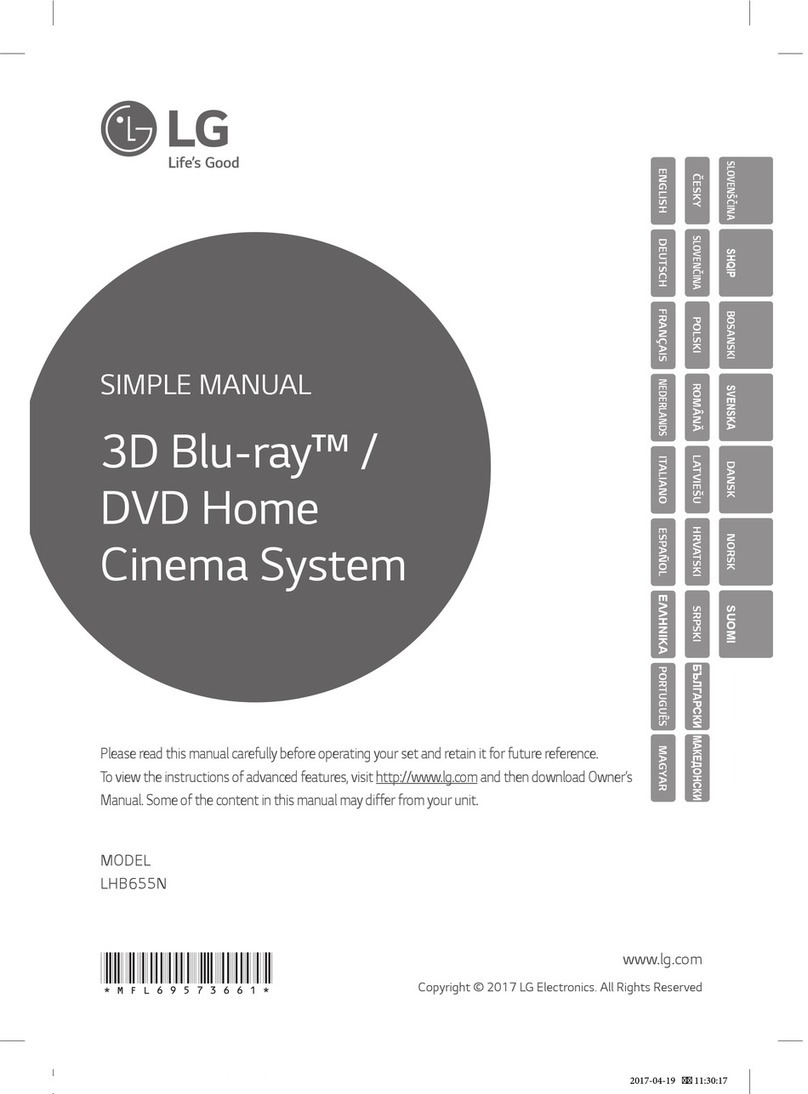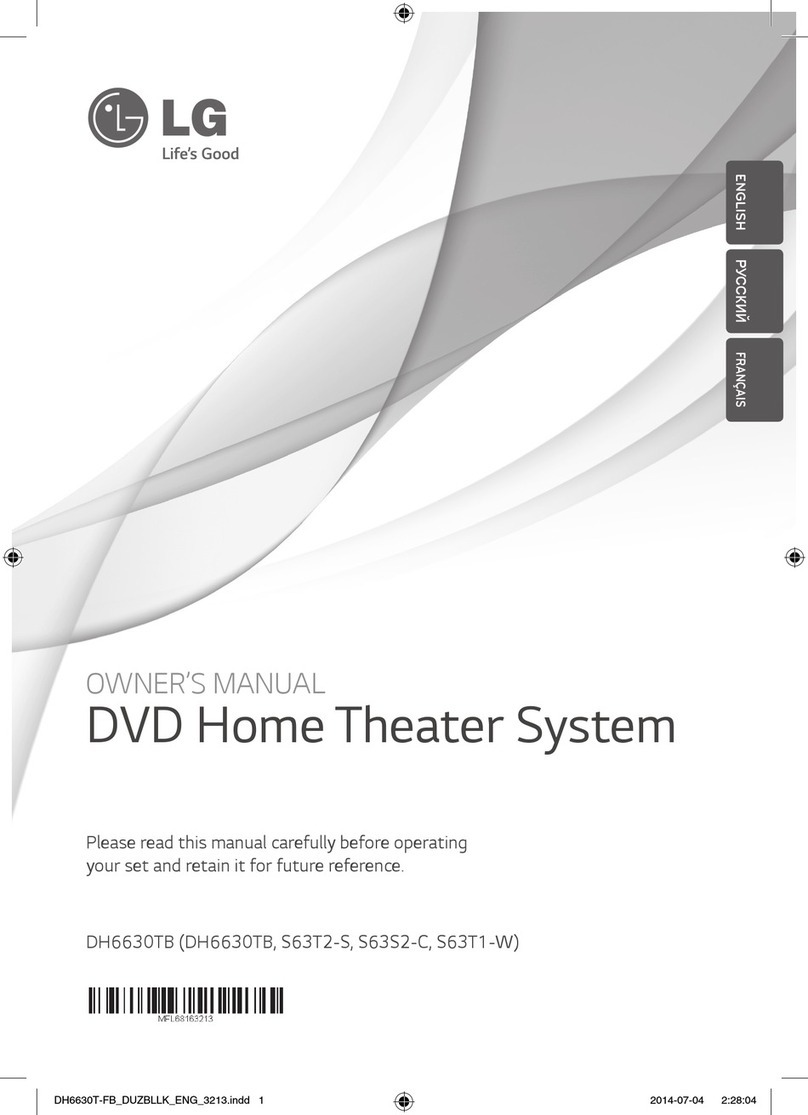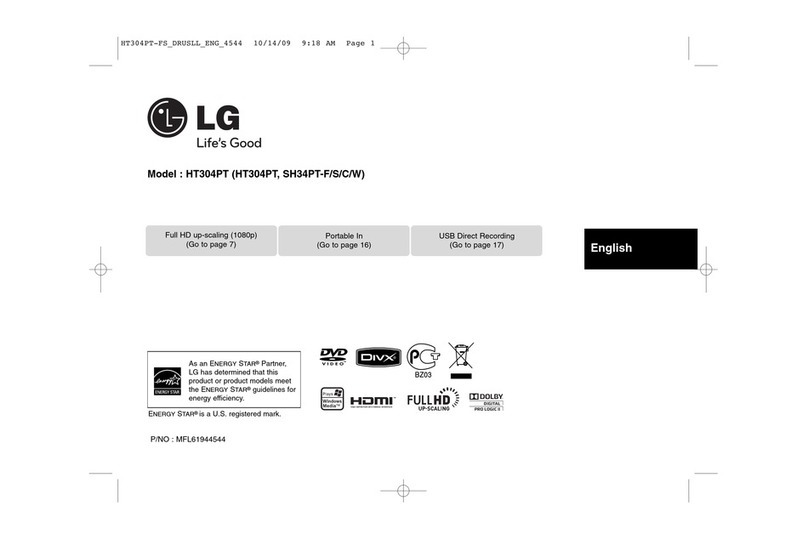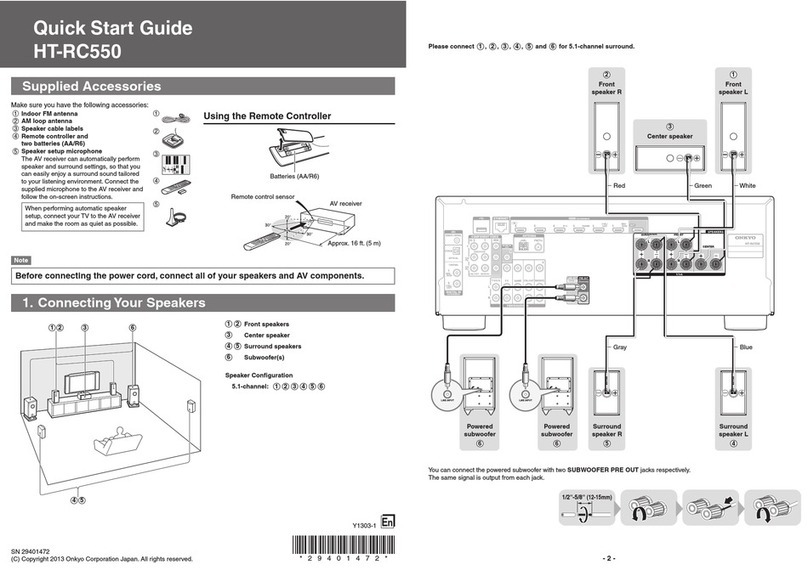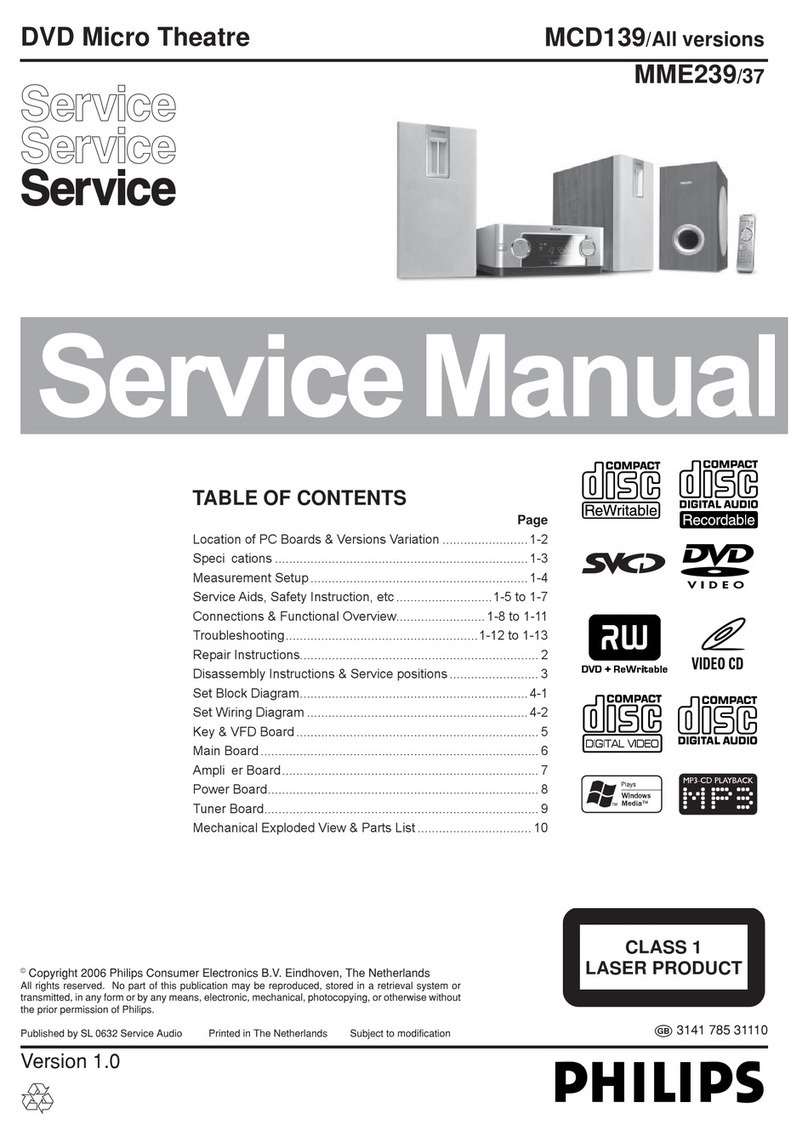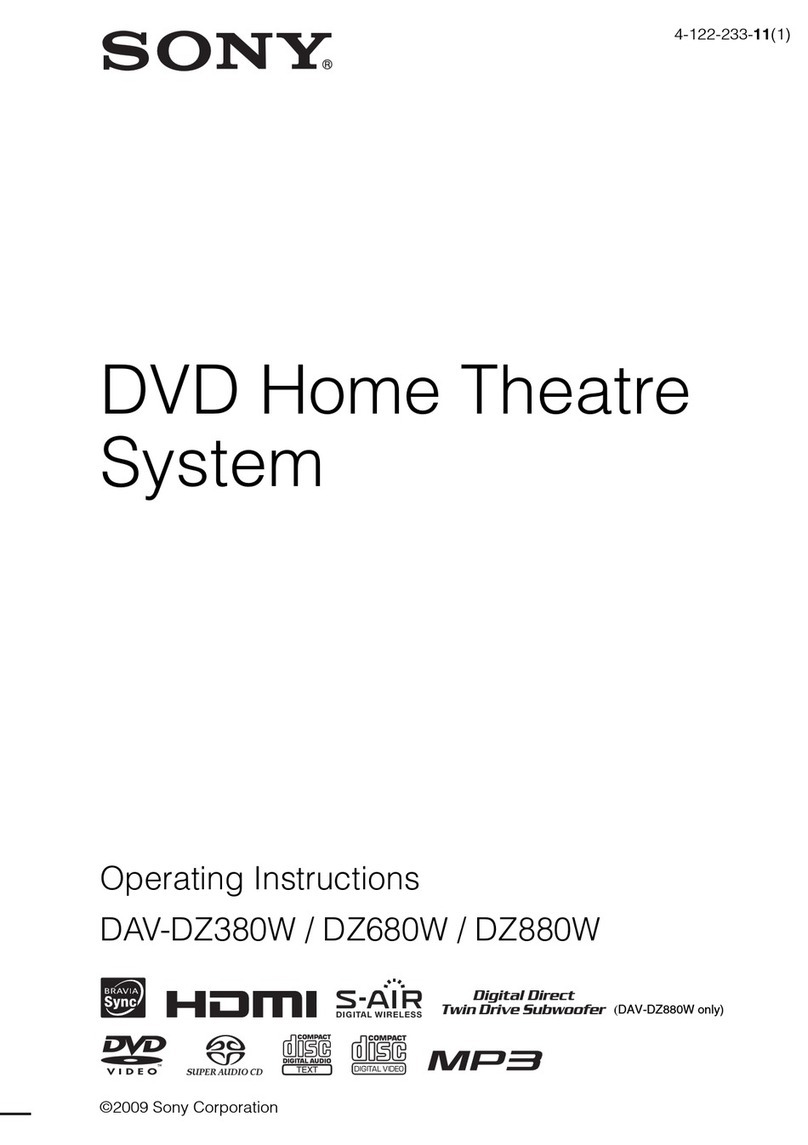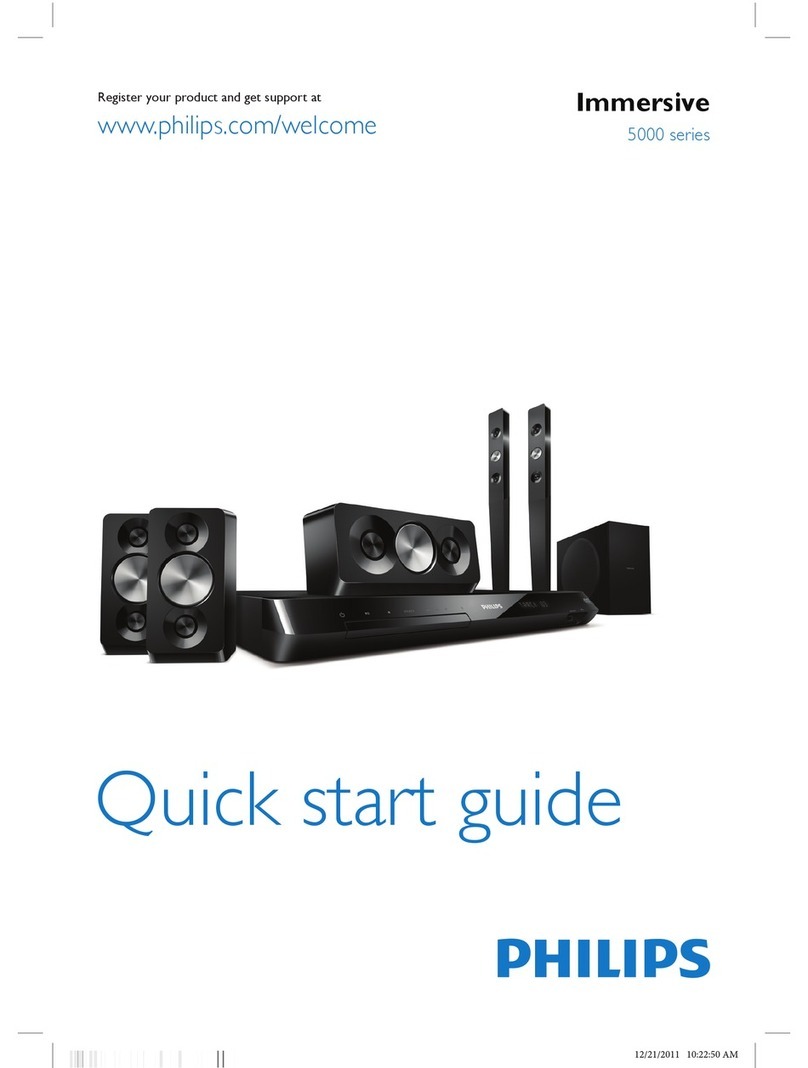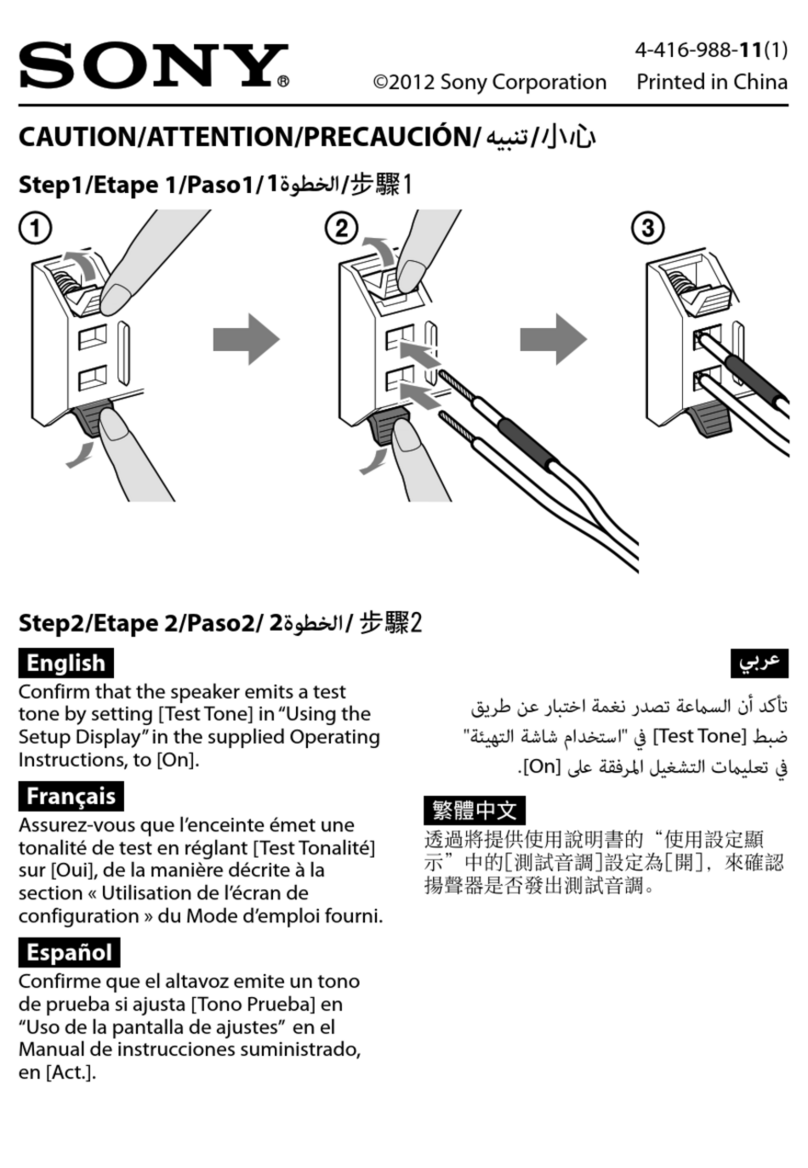LG SoundPlate LAP240 User manual

Please read this manual carefully before operating
your set and retain it for future reference.
LAP240
OWNER’S MANUAL
SoundPlate™
ENGLISH
Printed in China
www.lg.com
LAP240-NB.DUSALLK.indd 1 2014-03-04 9:18:25
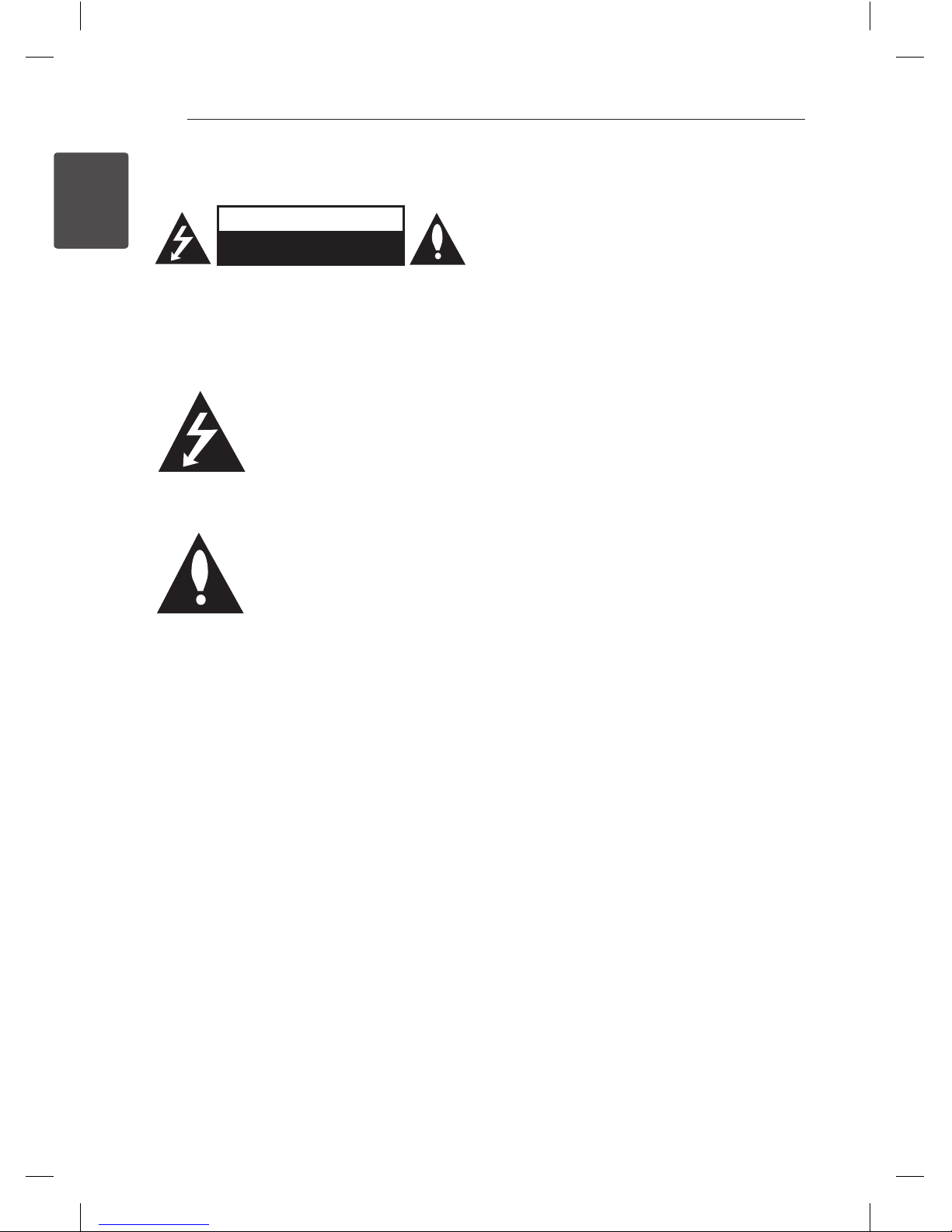
1 Getting Started
Getting Started2
Getting Started
1
Safety Information
CAUTION
RISK OF ELECTRIC SHOCK
DO NOT OPEN
CAUTION: TO REDUCE THE RISK OF ELECTRIC
SHOCK DO NOT REMOVE COVER (OR BACK) NO
USER-SERVICEABLE PARTS INSIDE REFER SERVICING
TO QUALIFIED SERVICE PERSONNEL.
This lightning ash with arrowhead
symbol within an equilateral
triangle is intended to alert the
user to the presence of uninsulated
dangerous voltage within the
product’s enclosure that may be of
sucient magnitude to constitute a
risk of electric shock to persons.
The exclamation point within an
equilateral triangle is intended
to alert the user to the presence
of important operating and
maintenance (servicing) instructions
in the literature accompanying the
product.
WARNING: This product contains chemicals known
to the State of California to cause cancer and birth
defects or other reproductive harm. Wash hands
after handling.
WARNING: TO PREVENT FIRE OR ELECTRIC SHOCK
HAZARD, DO NOT EXPOSE THIS PRODUCT TO RAIN
OR MOISTURE.
CAUTION: The apparatus shall not be exposed to
water (dripping or splashing) and no objects lled
with liquids, such as vases, shall be placed on the
apparatus.
WARNING: Do not install this equipment in a
conned space such as a book case or similar unit.
CAUTION: Do not block any ventilation openings.
Install in accordance with the manufacturer’s
instructions.
Slots and openings in the cabinet are provided for
ventilation and to ensure reliable operation of the
product and to protect it from over heating. The
openings shall be never be blocked by placing
the product on a bed, sofa, rug or other similar
surface. This product shall not be placed in a built-
in installation such as a bookcase or rack unless
proper ventilation is provided or the manufacturer’s
instruction has been adhered to.
CAUTION concerning the Power Cord
Most appliances recommend they be placed upon
a dedicated circuit;
That is, a single outlet circuit which powers only
that appliance and has no additional outlets or
branch circuits. Check the specication page of this
owner’s manual to be certain. Do not overload wall
outlets. Overloaded wall outlets, loose or damaged
wall outlets, extension cords, frayed power cords, or
damaged or cracked wire insulation are dangerous.
Any of these conditions could result in electric
shock or re. Periodically examine the cord of your
appliance, and if its appearance indicates damage
or deterioration, unplug it, discontinue use of the
appliance, and have the cord replaced with an
exact replacement part by an authorized service
centre. Protect the power cord from physical or
mechanical abuse, such as being twisted, kinked,
pinched, closed in a door, or walked upon. Pay
particular attention to plugs, wall outlets, and
the point where the cord exits the appliance. To
disconnect power from the mains, pull out the
mains cord plug. When installing the product,
ensure that the plug is easily accessible.
NOTICE: For Product Identication and
Compliance/Safety labeling information please
refer to Main label on the bottom of unit.
LAP240-NB.DUSALLK.indd 2 2014-03-04 9:18:25
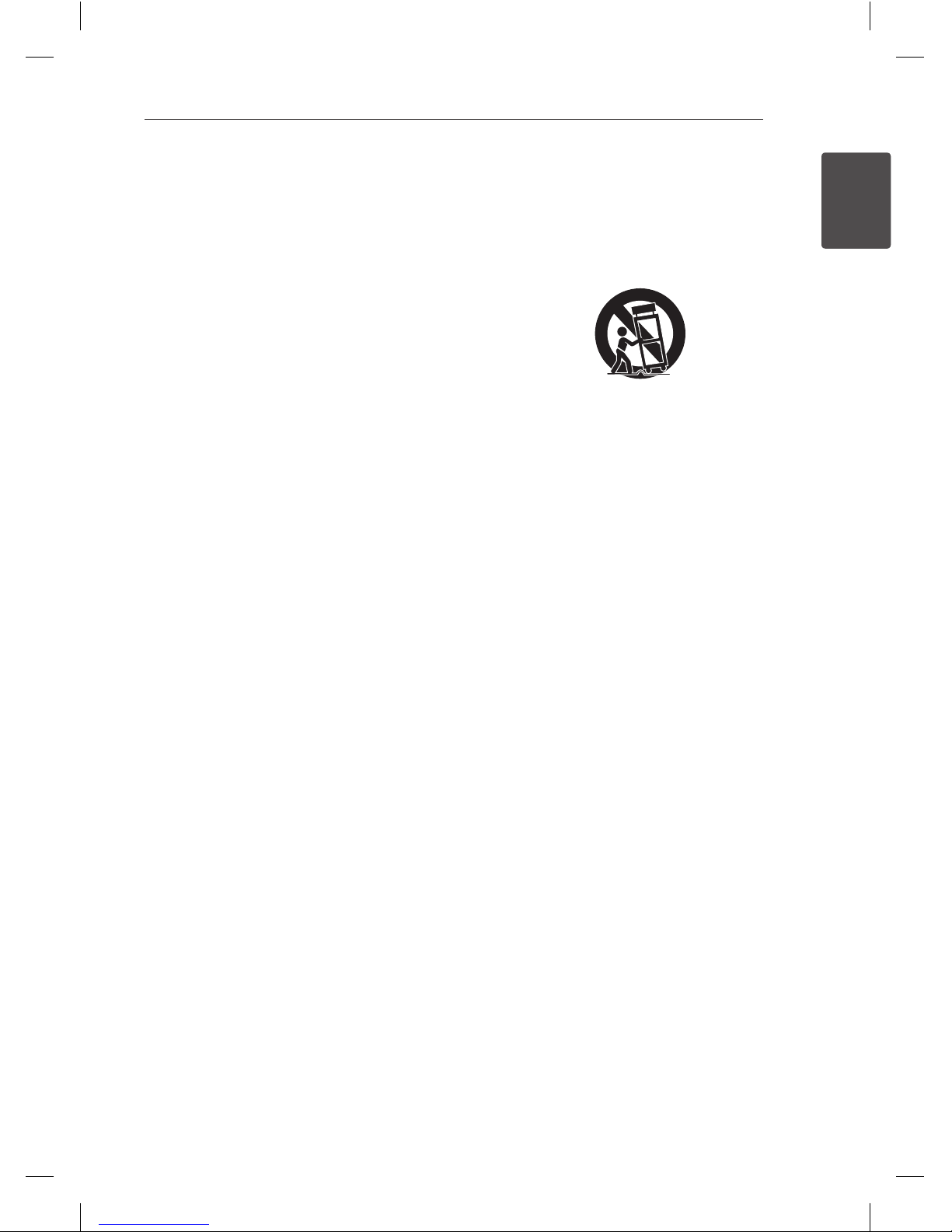
Getting Started 3
Getting Started
1
This device is equipped with a portable battery or
accumulator.
Safety way to remove the battery or the
battery from the equipment: Remove the
old battery or battery pack, follow the steps
in reverse order than the assembly. To prevent
contamination of the environment and bring on
possible threat to human and animal health, the
old battery or the battery put it in the appropriate
container at designated collection points. Do
not dispose of batteries or battery together with
other waste. It is recommended that you use
local, free reimbursement systems batteries and
accumulators. The battery shall not be exposed to
excessive heat such as sunshine, re or the like.
IMPORTANT SAFETY
INSTRUCTIONS
1. Read these instructions.
2. Keep these instructions.
3. Heed all warnings.
4. Follow all instructions.
5. Do not use this apparatus near water.
6. Clean only with dry cloth.
7. Do not block any ventilation openings.
Install in accordance with the manufacturer’s
instructions.
8. Do not install near any heat sources such
as radiators, heat registers, stoves, or other
apparatus (including amplifiers) that produce
heat.
9. Do not defeat the safety purpose of the
polarized or grounding-type plug. A polarized
plug has two blades with one wider than the
other. A grounding type plug has two blades
and a third grounding prong. The wide blade or
the third prong are provided for your safety. If
the provided plug does not fit into your outlet,
consult an electrician for replacement of the
obsolete outlet.
10. Protect the power cord from being walked on
or pinched particularly at plugs, convenience
receptacles, and the point where they exit from
the apparatus.
11. Only use attachments/accessories specified by
the manufacturer.
12. Use only with the cart, stand, tripod, bracket, or
table specified by the manufacturer, or sold with
the apparatus. When a cart is used, use caution
when moving the cart/apparatus combination
to avoid injury from tip-over.
13. Unplug this apparatus during lightning storms
or when unused for long periods of time.
14. Refer all servicing to qualified service personnel.
Servicing is required when the apparatus has
been damaged in any way, such as power-
supply cord or plug is damaged, liquid has been
spilled or objects have fallen into the apparatus,
the apparatus has been exposed to rain or
moisture, does not operate normally, or has
been dropped.
LAP240-NB.DUSALLK.indd 3 2014-03-04 9:18:25

Getting Started4
Getting Started
1
FCC Compliance Statement
This device complies with part 15 of the FCC
rules. Operation is subject to the following two
conditions:
(1) This device may not cause harmful interference,
and
(2) This device must accept any interference
received, including interference that may cause
undesired operation.
NOTE: This equipment has been tested and found
to comply with the limits for a Class B digital device,
pursuant to Part 15 of the FCC Rules. These limits are
designed to provide reasonable protection against
harmful interference in a residential installation. This
equipment generates, uses, and can radiate radio
frequency energy and, if not installed and used
in accordance with the instructions, may cause
harmful interference to radio communications.
However, there is no guarantee that interference
will not occur in a particular installation.
If this equipment does cause harmful interference
to radio or television reception, which can be
determined by turning the equipment o and
on, the user is encouraged to try to correct the
interference by one or more of the following
measures:
yReorient or relocate the receiving antenna.
yIncrease the separation between the equipment
and receiver.
yConnect the equipment into an outlet on a
circuit dierent from that to which the receiver is
connected.
yConsult the dealer or an experienced radio/TV
technician for help.
CAUTION : Any changes or modications not
expressly approved by the party responsible for
compliance could void the user’s authority to
operate this equipment.
FCC WARNING: This equipment may generate
or use radio frequency energy. changes or
modications to this equipment may cause harmful
interference unless the modications are expressly
approved in the instruction manual. The user could
lose the authority to operate this equipment if an
unauthorized change or modication is made.
FCC RF Radiation Exposure Statement : This
equipment complies with FCC radiation exposure
limits set forth for an uncontrolled environment.
This equipment should be installed and operated
with minimum distance 20 cm between the
radiator and your body. End users must follow the
specic operating instructions for satisfying RF
exposure compliance. This transmitter must not be
co-located or operating in conjunction with any
other antenna or transmitter.
CAUTION: Regulations of the FCC and FAA prohibit
airborne operation of radio-frequency wireless
devices because their signals could interfere with
critical aircraft instruments.
Responsible Party :
LG Electronics USA, Inc. 1000 Sylvan Avenue
Englewood Clis, NJ 07632
TEL. : +1-800-243-0000
LAP240-NB.DUSALLK.indd 4 2014-03-04 9:18:25
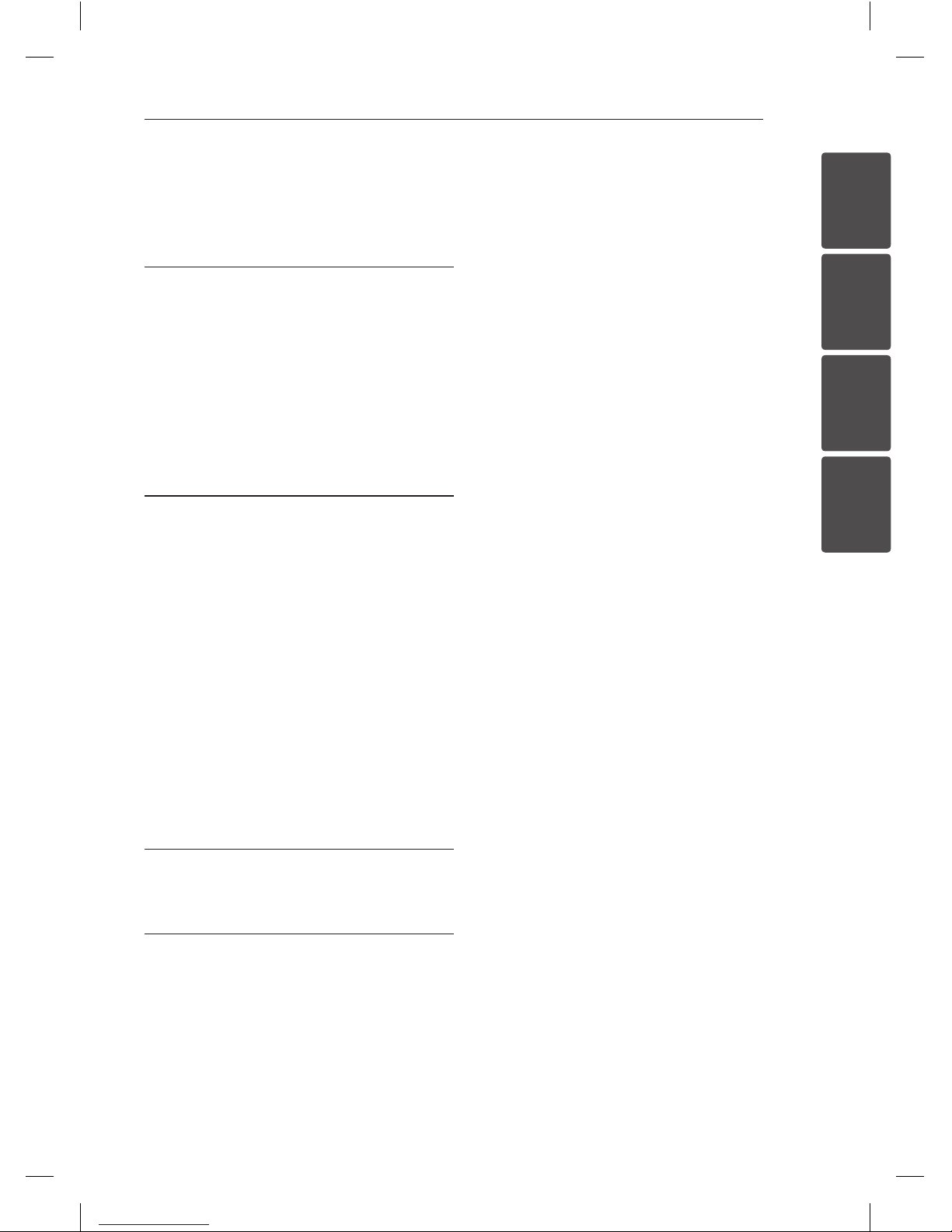
Table of Contents 5
1
2
3
4
Table of Contents
1 Getting Started
2 Safety Information
6 Unique features
6 Introduction
6 Accessories
7 Front panel
7 Rear panel
8 Remote control
10 Setting up the unit
2 Operating
13 Basic operations
13 – Optical input operation
13 – LG Sound Sync
14 – AUTO POWER On/Off
15 – Auto function change
16 Using Bluetooth technology
16 – Listening to music stored on the
Bluetooth devices
17 Using Bluetooth App
17 – Install “LG Bluetooth Remote” App
onto Your Bluetooth Device
18 – Activate Bluetooth with “LG Bluetooth
Remote” App
19 Setting sound effect
3 Troubleshooting
20 Troubleshooting
4 Appendix
21 Trademarks and licenses
22 Specifications
23 Maintenance
23 – Handling the unit
LAP240-NB.DUSALLK.indd 5 2014-03-04 9:18:25
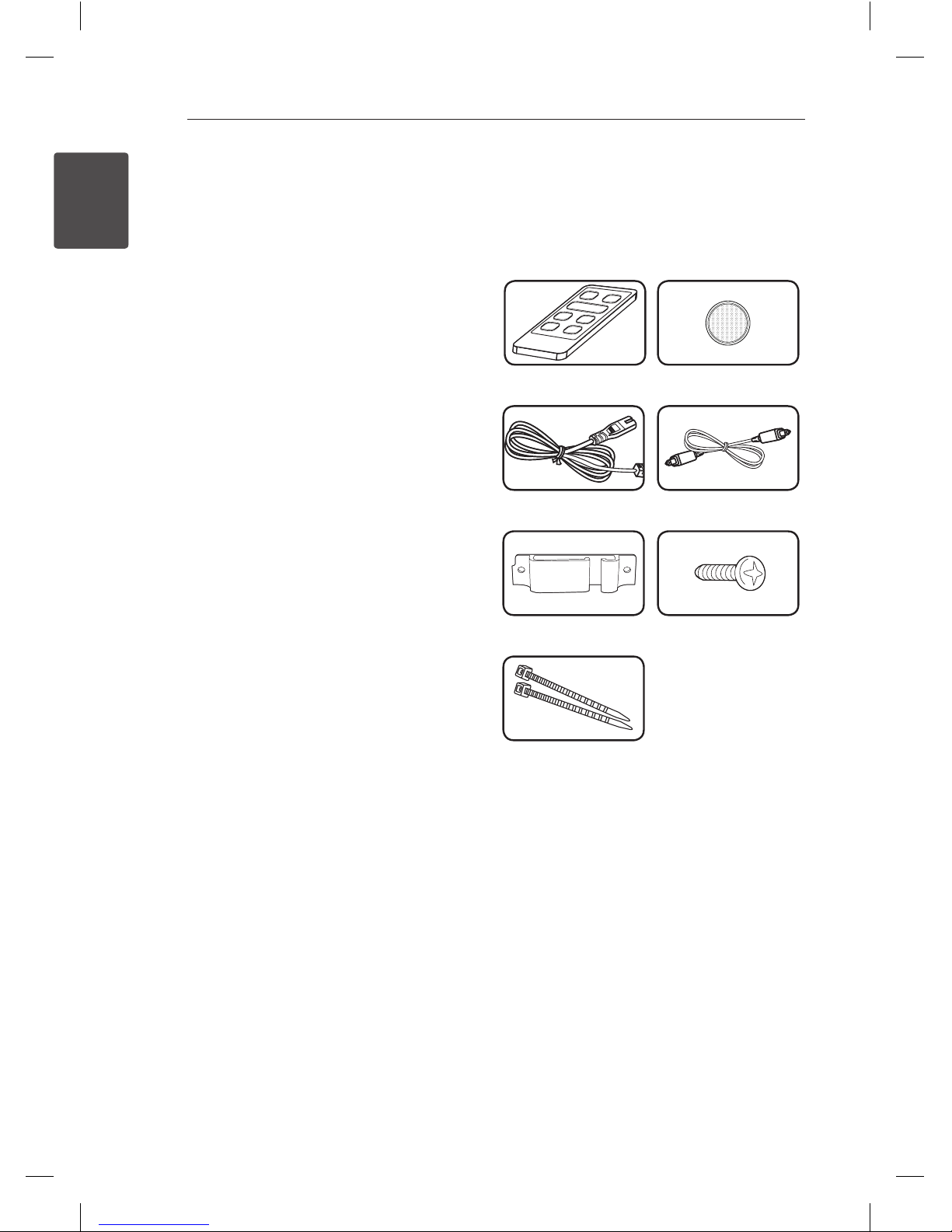
Getting Started6
Getting Started
1
Unique features
LG Sound Sync
Controls volume level of this unit by the remote
control of your LG TV that is compatible with LG
Sound Sync.
Bluetooth
Enjoys music from bluetooth device with simple
connection.
LG Bluetooth Remote
"LG Bluetooth Remote" is an App designed to
let you take control of some of LG’s latest Audio
devices.
Introduction
Symbols used in this manual
, Note
Indicates special notes and operating features.
> Caution
Indicates cautions for preventing possible damages
from abuse.
Accessories
Please check and identify the supplied accessories.
Designs and specications of the accessories are
subject to change without prior notice.
Remote Control (1) Battery (1)
Power cord (1) Optical cable (1)
Cable holder (1) Screw (2)
Cable ties for arranging
cables (2)
LAP240-NB.DUSALLK.indd 6 2014-03-04 9:18:26

Getting Started 7
Getting Started
1
ARemote sensor
BLED indicator
You can check the current state of the unit by the color LED on it. Refer to the table below.
LED Color
LED State Red Orange Green White
O Disconnected power cord
On Standby Bluetooth paired Optical function
selected
LG sound sync
(LG TV) paired
Blink
(Twice rapidly)
Sound eect
(Standard) is
selected.
-
Sound eect
(Music) is
selected.
Sound eect
(Cinema) is
selected.
Blink
(Twice per second) Booting Bluetooth ready - LG sound sync
(LG TV) ready
Blink
(Once per second) Mute - - -
Front panel
Rear panel
ACB D
A1/! (Standby/On)
o/p(Volume)
Adjusts speaker volume.
F (Function)
Press it repeatedly to select other function.
B
AC power input
C
AUTO POWER ON/OFF
Turns on or o AUTO POWER function.
D
Optical input
LAP240-NB.DUSALLK.indd 7 2014-03-04 9:18:26
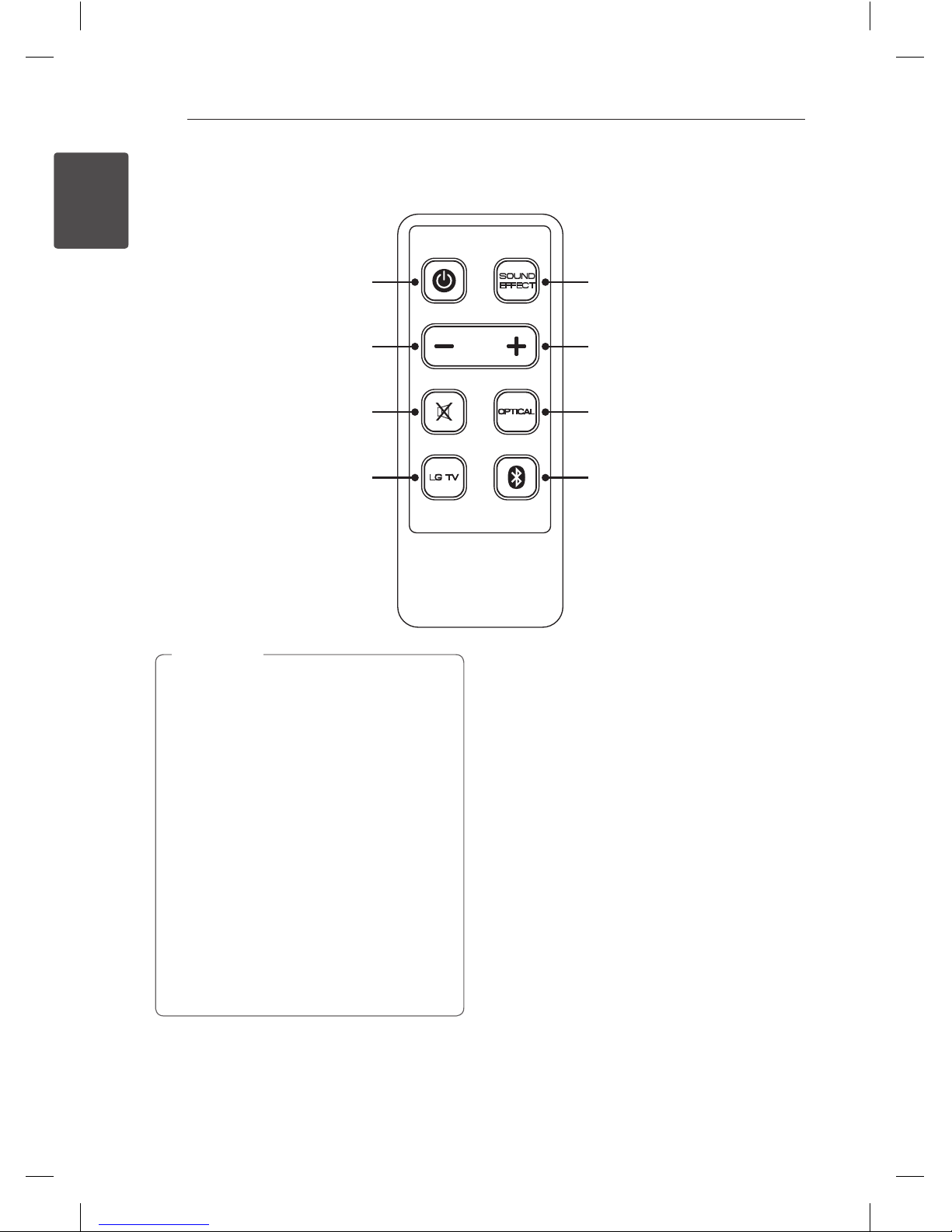
Getting Started8
Getting Started
1
Remote control
Switches the unit ON or OFF.
Reduce the sound volume.
Mutes or unmutes the sound.
Select LG TV function.
Select sound eect.
Increase the sound volume.
Select Optical function.
Select Bluetooth function.
yOnce the unit is shut down to standby,
please wait several seconds before trying to
use remote again.
yWhen you press any button on the remote
control, the red LED on the main unit blinks
twice. (Except 1(Power), SOUND EFFECT)
yThe red LED on Unit will be lit If the volume
level is adjusted between minimum to
maximum.
yThe color LED that indicates the current
function is lit up.
yThe red LED blinks twice rapidly when the
sound eect (Standard) is selected.
yThe green LED blinks twice rapidly when the
sound eect (Music) is selected.
yThe white LED blinks twice rapidly when the
sound eect (Cinema) is selected.
, Note
LAP240-NB.DUSALLK.indd 8 2014-03-04 9:18:27
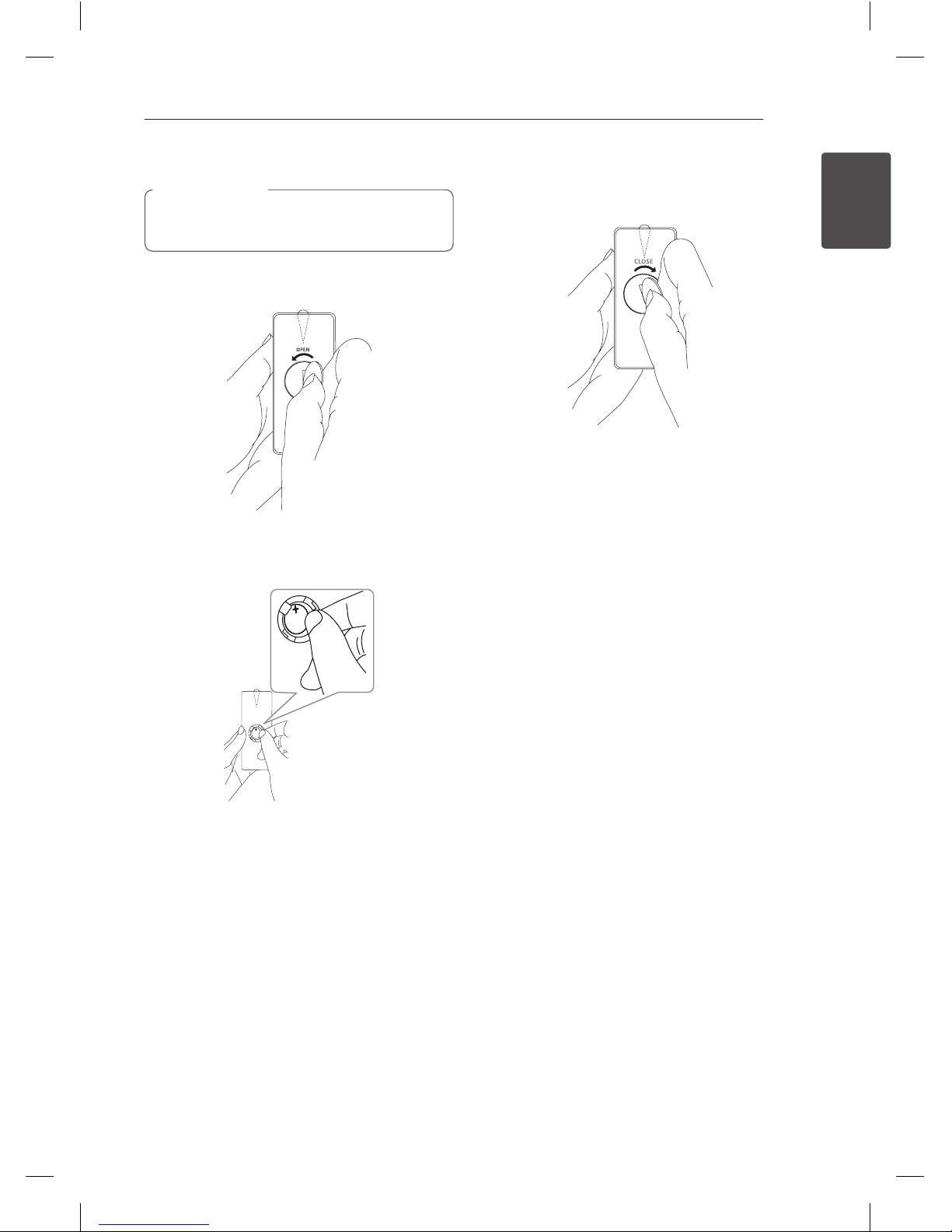
Getting Started 9
Getting Started
1
Battery installation
Do not open the battery cover by using your
nger. Or else, your nail could break.
> Caution
1. Turn the battery cover counterclockwise by
using a coin. Then remove the battery cover.
2. Insert and fix the battery with the minus (-)
facing in the same direction as the minus (-) on
the battery compartment.
+
3. Put the battery cover on the remote control and
turn it clockwise to close.
!Warning
yDO NOT INGEST BATTERY. CHEMICAL BURN
HAZARD.
yThe battery used in this device may present a
re or chemical burn hazard if mistreated. Do
not recharge, disassemble, incinerate, or heat
above 100 °C (212 °F). Replace the battery part
no. CR2025 only. Use of another battery may
present a risk of re or explosion. Dispose of used
battery. Keep battery away from children. Do not
disassemble or dispose of in re.
y[The remote control supplied with] This product
contains a coin/button cell battery. If the coin/
button cell battery is swallowed, it can cause
severe internal burns in just 2 hours and can lead
to death. Keep new and used batteries away
from children. If the battery compartment does
not close securely, stop using the product and
keep it away from children. If you think batteries
might have been swallowed or placed inside
any part of the body, seek immediate medical
attention.
LAP240-NB.DUSALLK.indd 9 2014-03-04 9:18:27
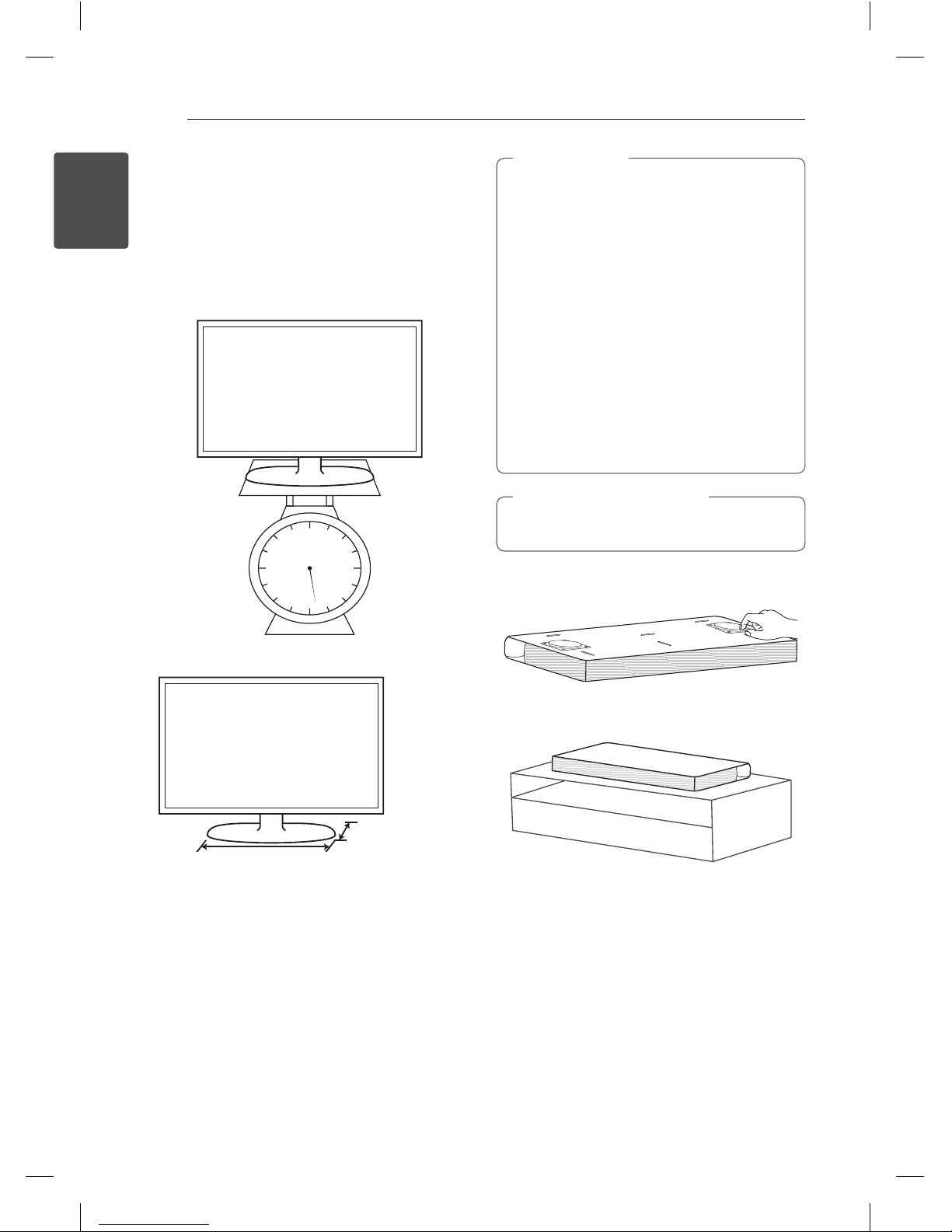
Getting Started10
Getting Started
1
Setting up the unit
This unit is designed to be positioned under your
TV.
Before setting up this system with your TV, make
sure your TV's specications.
yWeight
Max. 18 kg
(39.7 lb)
ySize of the base
Max. 530 mm (20.8")
Max. 270 mm
(10.6")
yDo not try to set up this unit alone. It may
need at least 2 persons to lift your TV.
Otherwise it may result in a personal injury
and/or property damages.
yDo not connect a CRT type TV to this unit.
Because this unit contains magnetic parts,
color irregularity may occur on the TV
screen.
yDo not put the other objects except a TV or
a monitor on the unit.
yThe unit must be set up on a stable and
horizontal surface.
yDo not put any other object between the
unit and the supporting furniture when you
set up the unit.
> Caution
It is recommended to set up the unit on a
suciently rm and horizontal surface.
, Recommendation
1. Remove the protection caps for woofer from
the bottom of this unit.
2. Place the unit on the position where you want
to place your TV.
LAP240-NB.DUSALLK.indd 10 2014-03-04 9:18:28
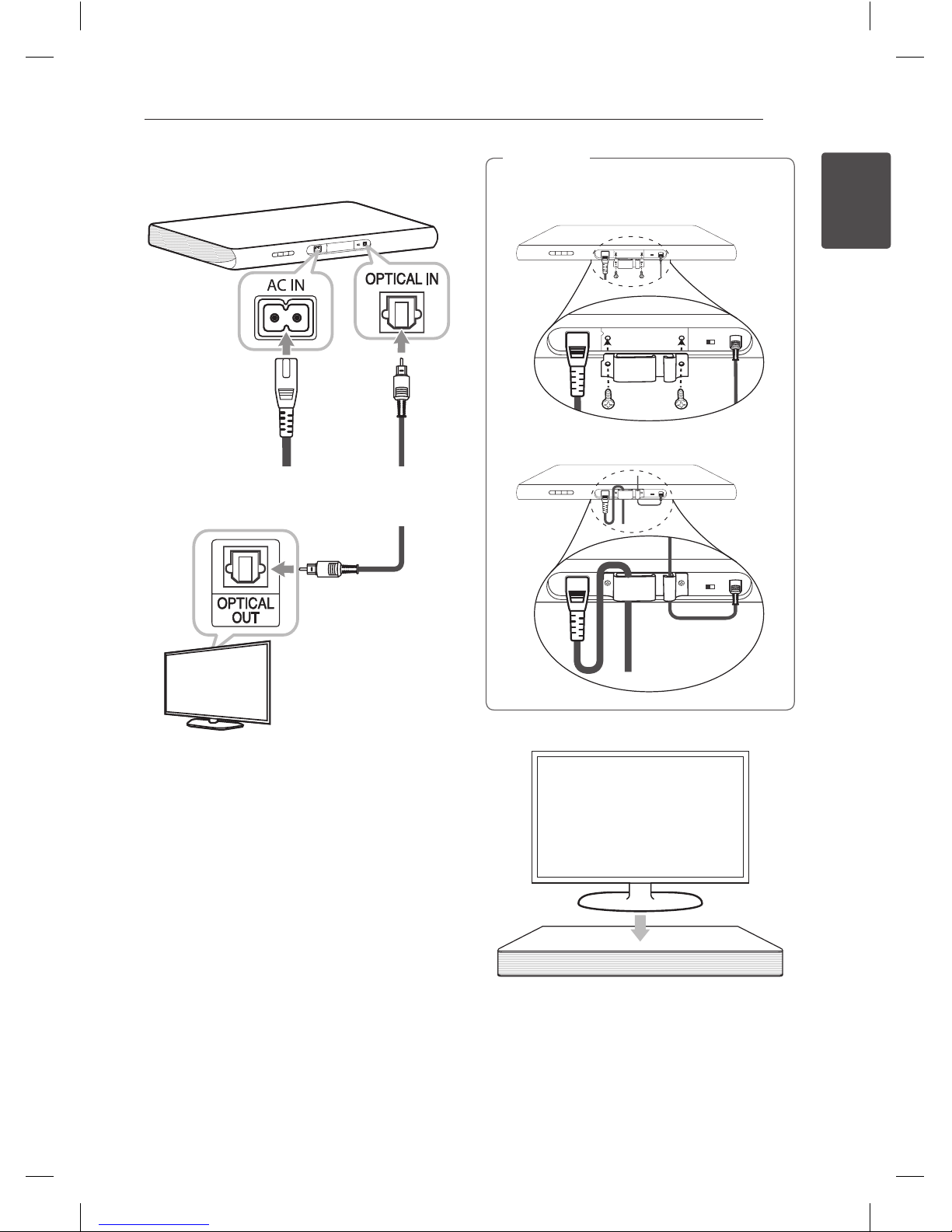
Getting Started 11
Getting Started
1
2. Connect the optical cable and the power cord
to the unit.
3. Connect another end of optical cable
connecting the unit to your TV.
You can arrange the cables of the unit.
1. Fix the cable holder with screws.
2. Arrange the cables as the below.
, Note
4. Place your TV on the centre of the unit.
5. Plug in the power cord of the unit.
LAP240-NB.DUSALLK.indd 11 2014-03-04 9:18:30
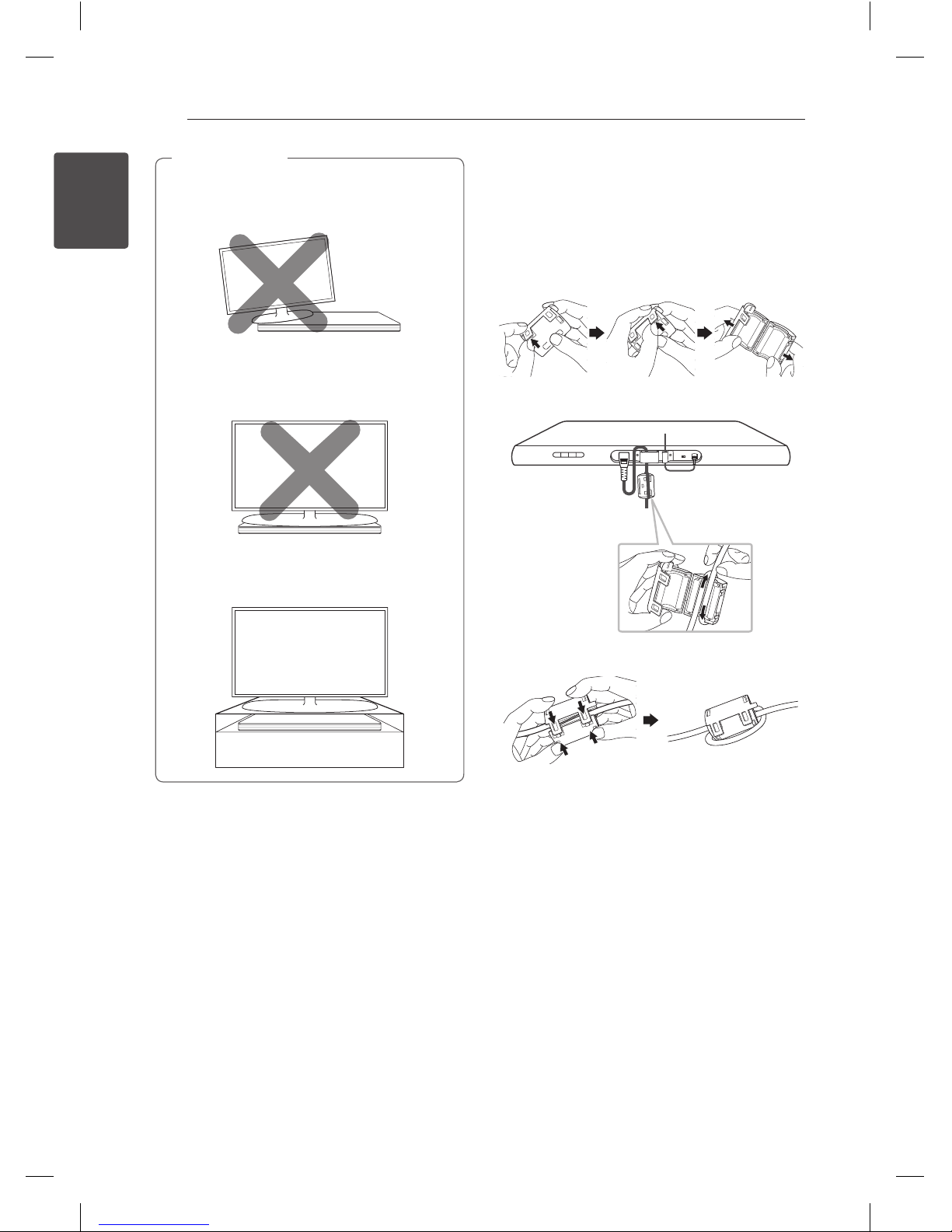
Getting Started12
Getting Started
1
yDo not place your TV on the edge of this
unit. Otherwise it may result in a personal
injury and/or property damages.
yIf your TV is over recommended weight
(max 18 kg (39.7 lb)) or has a Base larger in
area than the Unit do NOT place TV on the
Unit.
-In this case, it is recommended to place this
system in another location such as on the
shelf under the TV.
> Caution How to Affix the Ferrite Core
(Optional)
You may need to attach Ferrite core in order to
reduce or eliminate any electrical interference.
1. Open
2. Wind (Once)
3. Close
LAP240-NB.DUSALLK.indd 12 2014-03-04 9:18:31
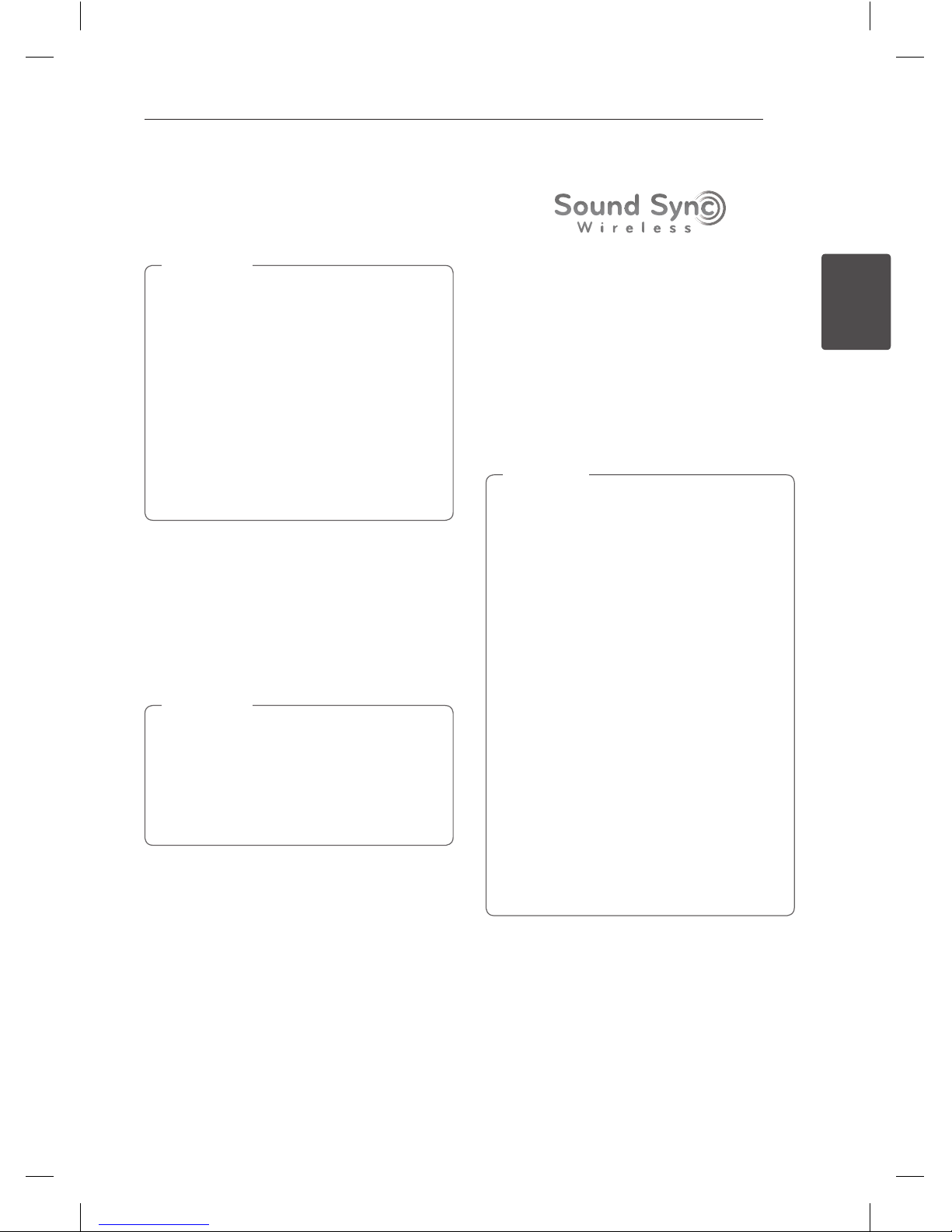
2 Operating
Operating 13
Operating
2
Basic operations
Optical input operation
Before operating this Unit it is advised to turn
OFF TV speaker Sound as it may create sound
dierences between the 2 products running
simultaneously.
Refer to TV menu/Specications and select
from below methods :
-Mute your TV.
-Select [O ] on the TV sound setup menu
not to output the sound through the TV.
-Select [Optical output] on the TV sound
setup menu to listen to the sound through
this unit.
, Note
1. Connect your TV to the unit by using an optical
cable. (Refer to the pages 10 - 11.)
2. Turn on the unit by pressing 1(Power) on the
remote control.
3. Select OPTICAL function by using OPTICAL on
the remote control.
Green LED on the unit is lit up and you can
listen to the TV's sound.
ySet up the sound output of TV to listen to
the sound through this unit :
TV setting menu [[Sound] [[TV Sound
output] [[External speaker (Optical)]
yDetails of TV setting menu vary depending
on the manufacturers or models of your TV.
, Note
LG Sound Sync
You can control some functions of this unit by
your TV's remote control with LG Sound Sync. It
is compatible with the LG TV that is supported LG
Sound Sync. Make sure of the LG Sound Sync logo
on your TV.
Controllable function by LG TV's remote control :
Volume up/down, mute
Refer to the TV's instruction manual for the details
of LG Sound Sync.
Make one of the following connections, depending
on the capabilities of your equipment.
yYou can also use the remote control of
this unit while using LG Sound Sync. If you
use TV's remote control again, the unit
synchronizes with the TV.
yWhen the connections failed, make sure of
the condition of the TV and power of it.
yMake sure of the condition of this unit and
the connection in the cases below when
using LG Sound Sync.
-Turned o the unit.
-Changing the function to the others.
-Disconnecting the optical cable.
-Disconnecting the wireless connection
caused by interference or a distance.
yThe amount of time to turn o this unit is
dierent depending on your TV when you
set AUTO POWER function to ON.
yVolume controls dier slightly depending
on what you use among the supplied
remote control, LG TV's remote control or “LG
Bluetooth Remote” app.
, Note
LAP240-NB.DUSALLK.indd 13 2014-03-04 9:18:31

Operating14
Operating
2
With wired connection
1. Connect your LG TV to the unit by using an
optical cable. (Refer to the pages 10 - 11.)
2. Set up the sound output of TV to listen to the
sound through this unit :
TV setting menu [[Sound] [[TV Sound
output] [[LG Sound Sync (Optical)]
3. Turn on the unit by pressing 1(Power) on the
remote control.
4. Select OPTICAL function by using OPTICAL on
the remote control.
Green LED on the unit is lit up and you can
listen to the TV's sound.
With wireless connection
1. Turn on the unit by pressing 1(Power) on the
remote control.
2. Select LG TV function by using LG TV on the
remote control. Then white LED on the unit
starts to blink.
3. Set up the sound output of TV to listen to the
sound through this unit :
TV setting menu [[Sound] [[TV Sound
output] [[LG Sound Sync (Wireless)]
When connection is completed normally
between this unit and your TV, white LED on
the unit is lit up.
yIf you turned o the unit directly by pressing
1(Power), LG Sound Sync (Wireless) will
be disconnected. To use this function again,
you should reconnect the TV and the unit.
yDetails of TV setting menu vary depending
on the manufacturers or models of your TV.
yThe device with Bluetooth® wireless
technology will be disconnected, if Sound
Sync function is selected. “LG Bluetooth
Remote” app you’ve already connected is
disconnected either.
, Note
AUTO POWER On/Off
This unit automatically turns on by an input source :
Optical, LG TV or Bluetooth.
When you turn on your TV or an external device
connected to this unit, this unit recognizes the
input signal and select the suitable function. You
can hear the sound from your device.
If you try to connect your Bluetooth device, this unit
turns on and ready to pair. Connect your Bluetooth
device and play your music.
You can turn on or o AUTO POWER function by
using AUTO POWER ON/OFF switch on the rear
panel of the unit.
yAfter the unit is turned on by AUTO POWER
function, it will be automatically turned o if
there is no signal for a certain period of time
from the TV connected by LG Sound Sync
(Optical/Wireless).
yAfter the unit is turned on by AUTO POWER
function, it will be automatically turned o if
there is no signal for a certain period of time
from the external device.
yAUTO POWER function is initially turned on.
yIf you turned o the unit directly, it cannot
be turned on automatically by AUTO POWER
function. However the unit can be turned
on by AUTO POWER function when optical
signal comes in after 5 seconds of no signal.
yDepending on the connected device, this
function may not operate.
yWhen booting this unit on LG TV fucntion,
it takes about 25 seconds to turn it on and
the red LED is blinking twice per second.
During that time, you cannot control this
unit except turn it o.
yIf you used Bluetooth or LG TV function
before turning o this unit, the unit keeps
the current function when Bluetooth or LG
TV signals comes in.
Besides, if you used optical function, this
unit turns on Bluetooth function when LG
TV signal comes in.
, Note
LAP240-NB.DUSALLK.indd 14 2014-03-04 9:18:31
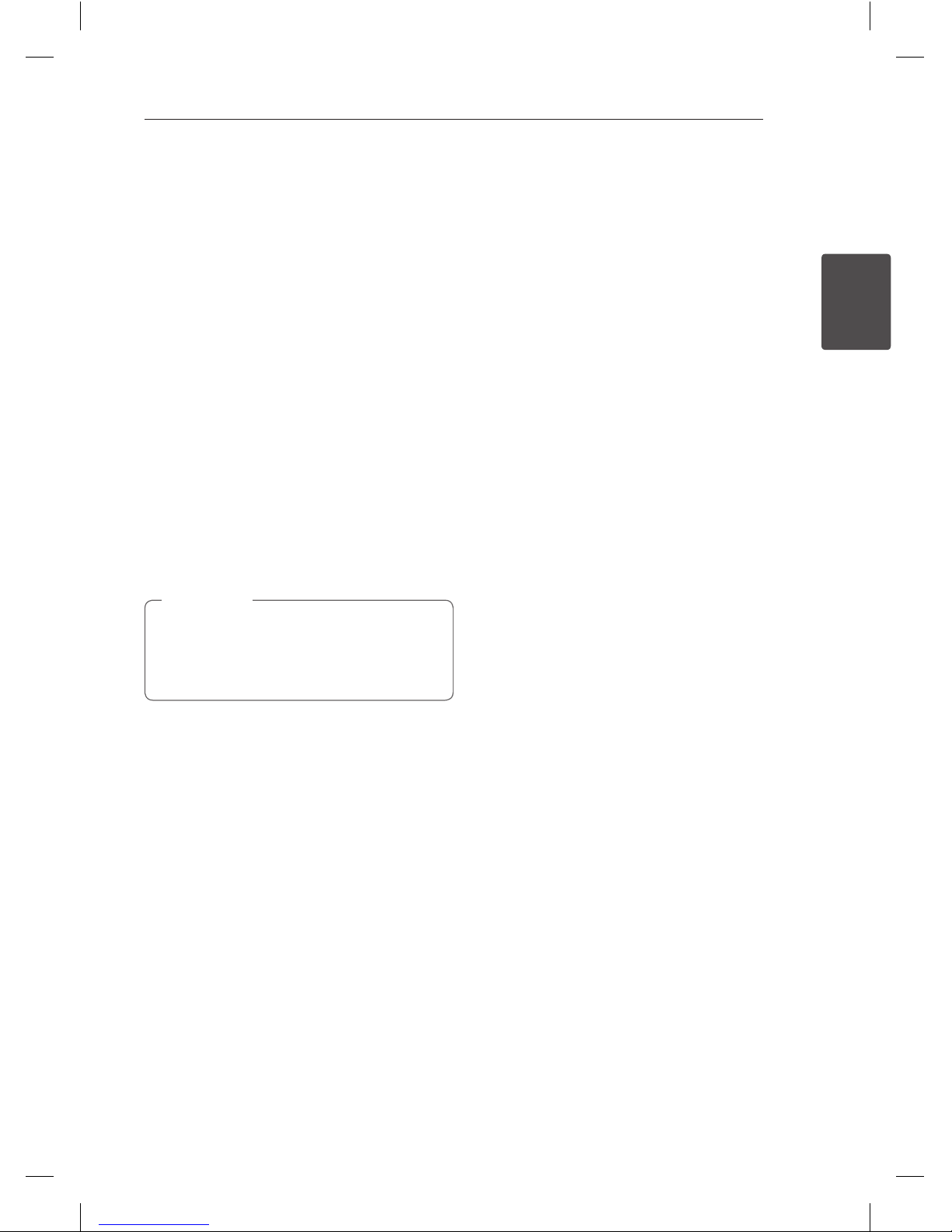
Operating 15
Operating
2
Auto power down
This unit will turn itself o to save electric
consumption in the case were main unit is not
connected to external device and is not used for
20 minutes.
Auto function change
This unit recognizes Bluetooth or optical signals
and changes suitable function automatically.
When optical signal comes in
When you turn on the external device connected
to this unit by an optical cable, this unit change the
function to optical. You can hear the sound from
your device.
When you try to connect Bluetooth
device
When you try to connect your Bluetooth device to
this unit, Bluetooth function is selected. Play your
music on the Bluetooth device.
yTo change to optical function, it needs 5
seconds of no signal.
yIf you are using LG TV function, this unit
does not react to the Bluetooth connection.
, Note
LAP240-NB.DUSALLK.indd 15 2014-03-04 9:18:31

Operating16
Operating
2
Using Bluetooth
technology
About Bluetooth
Bluetooth is wireless communication technology
for short range connection.
The sound may be interrupted when there is
interference by the other electronic waves which
run on same frequency or if you connect bluetooth
devices in the other rooms nearby.
Connecting individual devices under Bluetooth®
wireless technology does not incur any charges. A
mobile phone with Bluetooth® wireless technology
can be operated via the Cascade if the connection
was made via Bluetooth® wireless technology.
Available Devices : Mobile phone, MP3, Laptop,
PDA etc.
Bluetooth profiles
In order to use Bluetooth® wireless technology,
devices must be able to interpret certain profiles.
This unit is compatible with following profile.
A2DP (Advanced Audio Distribution Profile)
Listening to music stored on
the Bluetooth devices
Pairing this unit and Bluetooth
device
Before you start the pairing procedure, make
sure the Bluetooth feature is turned on in to your
Bluetooth device. Refer to your Bluetooth device’s
user guide. Once a pairing operation is performed,
it does not need to be performed again.
1. Select the Bluetooth function by using hon
the remote control. Then the orange LED on the
unit starts to blink.
2. Operate the Bluetooth device and perform the
pairing operation. When searching for this unit
with the Bluetooth device, a list of the devices
found may appear in the Bluetooth device
display depending on the type of Bluetooth
device. Your unit appears as “LG SOUND PLATE
(XX:XX)”.
yXX:XX means the last four digits of BT
address. For example, if your unit has a
BT address such as 9C:02:98:4A:F7:08,
you will see “LG SOUND PLATE (F7:08)” on
your Bluetooth device.
yDepending on the Bluetooth device type,
some device have a dierent pairing way.
Enter the PIN code (0000) as needed.
, Note
3. The orange LED is lit up when this unit
successfully paired with your Bluetooth device.
4. Listen to music.
To play a music stored on your Bluetooth device,
refer to your Bluetooth device’s user guide.
LAP240-NB.DUSALLK.indd 16 2014-03-04 9:18:31

Operating 17
Operating
2
yWhen using Bluetooth® technology, you
have to make a connection between the
unit and the bluetooth device as close as
possible and keep the distance.
However it may not work well in the case
below :
-There is a obstacle between the unit and
the bluetooth device.
-There is a device using same frequency
with Bluetooth® technology such as a
medical equipment, a microwave or a
wireless LAN device.
yThis unit supports Bluetooth auto pairing.
However it does not operate in the case
below :
-When you restart this unit.
-When you return to Bluetooth function
after using LG TV function.
yThe sound may be interrupted when
the connection interfered by the other
electronic wave.
yYou cannot control the Bluetooth device
with this unit.
yPairing is limited one Bluetooth device per
one unit and multi-pairing is not supported.
yDepending on the type of the device,
you may not be able to use the Bluetooth
function.
yYou can enjoy wireless system using phone,
MP3, Notebook, etc..
yThe more distant between the unit and
the bluetooth device, the lower the sound
quality becomes.
yBluetooth connection will be disconnected
when the unit is turned o or the bluetooth
device gets far from the unit.
yWhen Bluetooth connection is
disconnected, connect the bluetooth device
to the unit again.
yWhen not connected the Bluetooth, orange
LED is blinking.
, Note Using Bluetooth App
Only Android OS is available to use“LG
Bluetooth remote” app with this unit.
, Note
About “LG Bluetooth Remote” App
“LG Bluetooth Remote”app brings a suite of new
features to this unit.
To enjoy more features, you are recommended to
download and install free“LG Bluetooth Remote”
app.
Install “LG Bluetooth Remote”
App onto Your Bluetooth
Device
There are two ways to install“ LG Bluetooth Remote”
App onto Your Bluetooth Device.
Install “LG Bluetooth Remote” App
through QR code
1. Install “LG Bluetooth Remote” app through QR
code. Use the scanning software to scan the QR
code.
2. Tap an icon for installation.
3. Tap an icon for downloading.
yMake sure that your Bluetooth device is
connected to the Internet.
yMake sure that your Bluetooth device has a
scanning software application. If you don’t
have one, download one from “Google
Android Market (Google Play Store)”.
, Note
LAP240-NB.DUSALLK.indd 17 2014-03-04 9:18:31

Operating18
Operating
2
Install “LG Bluetooth Remote” App
through “Google Android Market
(Google Play Store)”
1. Tap the “Google Android Market (Google Play
Store)” icon.
2. In the search bar, type in the “LG Bluetooth
Remote” and search it.
3. In the search result list, find and tap “LG
Bluetooth Remote” to start downloading
Bluetooth app.
4. Tap an icon for installation.
5. Tap an icon for downloading.
yMake sure that your Bluetooth device is
connected to the Internet.
yMake sure that your Bluetooth device is
equipped with “Google Android Market
(Google Play Store)”.
, Note
Activate Bluetooth with “LG
Bluetooth Remote” App
“LG Bluetooth Remote”app helps to connect your
bluetooth device to this unit.
1. Tap “LG Bluetooth Remote”app icon on the
home screen to open“LG Bluetooth Remote”
app, and go to the main menu.
2. Tap [Setting] and select the unit you want.
3. If you want to get more information to operate,
tap [Setting] and [Help].
y“LG Bluetooth Remote”app will be available
in the software version as follow;
-Android O/S : Ver 2.3.3 (or later)
yThis unit does not support the multi-pairing.
If this unit is already connected with other
Bluetooth device, disconnect that device
and then try again.
yIf you use “LG Bluetooth Remote”app for
operation, there would be some dierences
between “LG Bluetooth Remote” app and the
supplied remote control. Use the supplied
remote control as necessary.
yDepending on the Bluetooth device, “LG
Bluetooth Remote” app may not work.
yAfter connection of “LG Bluetooth Remote”
app, music may be output from your device.
In this case, try connecting procedure again.
yIf you operate the other applications or
change the settings on your Bluetooth
device while using “LG Bluetooth Remote”
app,“LG Bluetooth Remote”app may
operate abnormally.
yWhen “LG Bluetooth Remote” app operate
abnormally, check your Bluetooth device
and the connection of “LG Bluetooth
Remote” app and then try to connect again.
yDepending on the smart phone's operating
system, you have some dierences for “LG
Bluetooth Remote” operation.
yIf you select Bluetooth function after
“LG Bluetooth Remote”app has been
disconnected, this unit and your Bluetooth
device will be paired automatically but you
cannot control this unit by“LG Bluetooth
Remote” app. To use “LG Bluetooth Remote”
app, reconnect the app.
yEven though Bluetooth connection will be
disconnected, you can use “LG Bluetooth
Remote” app when you change the function
to the others except LG TV function.
, Note
LAP240-NB.DUSALLK.indd 18 2014-03-04 9:18:31

Operating 19
Operating
2
Setting sound effect
This system has a number of pre-set surround
sound fields. You can select a desired sound
mode by using SOUND EFFECT. A color LED that
indicates the sound effect you select will blink
rapidly twice.
The displayed items for the equalizer may be
different depending on sound sources and effects.
Sound
eect
LED
blinking Description
Standard Red
You can enjoy the
sound without
equalizer eect.
Music Green
You can enjoy
comfortable and
natural sound.
Cinema White
You can enjoy more
immersive and
cinematic surround
sound.
yIn some of surround modes, some speakers,
there’s no sound or low sound. It depends
on the mode of surround and the source of
audio, it is not defective.
yYou may need to reset the surround mode,
after switching the input, sometimes even
after the sound le changed.
, Note
LAP240-NB.DUSALLK.indd 19 2014-03-04 9:18:31
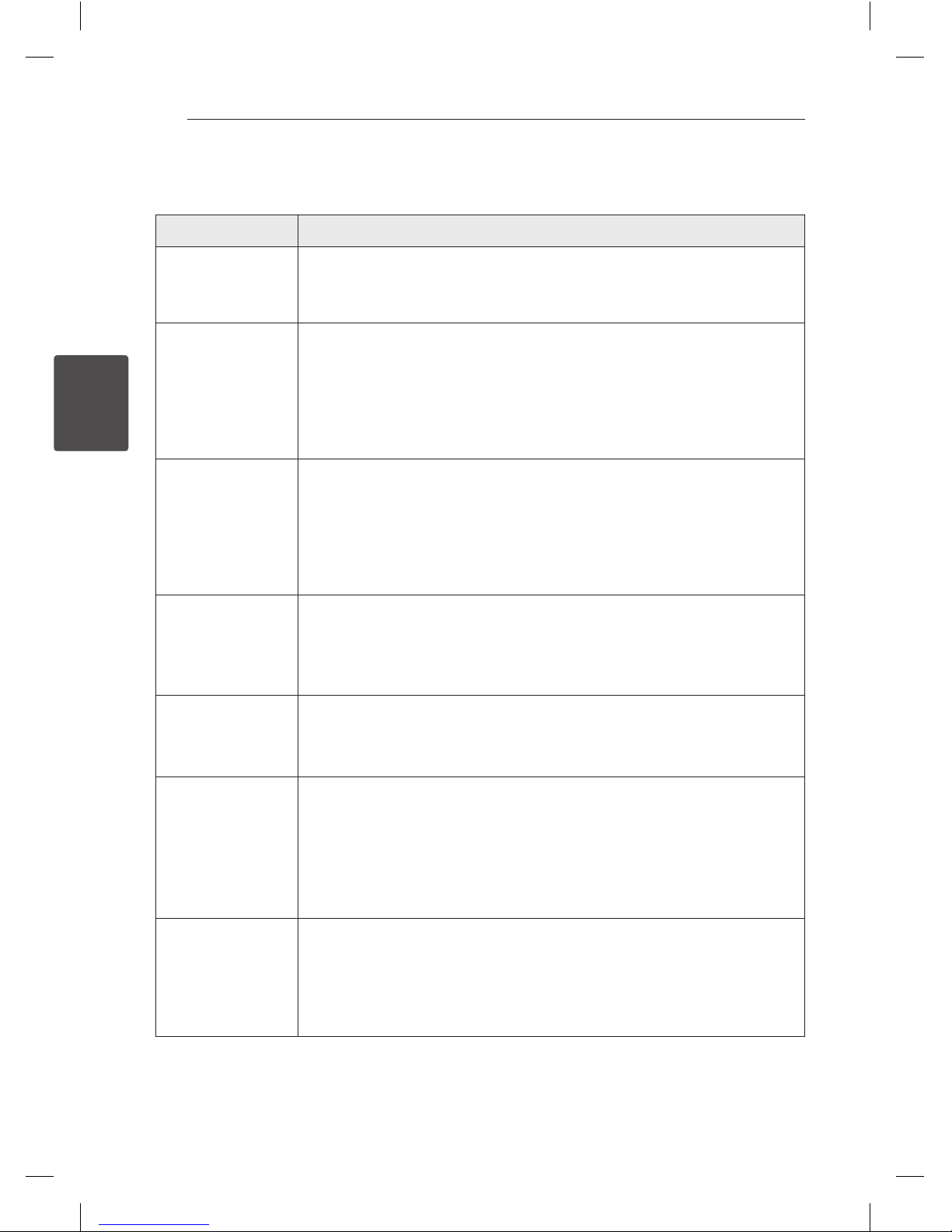
3 Troubleshooting
Troubleshooting20
Troubleshooting
3
Troubleshooting
PROBLEM CAUSE & CORRECTION
No Power
yThe power cord is unplugged.
Plug in the power cord.
yCheck the condition by operating other electronic devices.
No sound
yIncorrect input source is selected.
Check the input source and select the correct input source.
yThe mute function is activated.
Press ior adjust the volume level to cancel the mute function.
yWhen you are using connection with a external device (set top box, Bluetooth
device etc.), adjust volume level of the device.
The remote control
does not work
properly.
yThe remote control is too far from the unit.
Operate the remote control within about 7 m.
yThere is an obstacle in the path of the remote control and the unit.
Remove the obstacle.
yThe battery in the remote control is exhausted.
Replace the battery with new one.
The AUTO POWER
on/o function does
not work.
yCheck connection of the external device such as TV, DVD/Blu-Ray player or
Bluetooth device.
yDepending on the connected device, this function may not operate.
yCheck the status of AUTO POWER ON/OFF switch on the rear panel of the unit.
LG Sound Sync does
not work.
yCheck whether your LG TV supports LG Sound Sync.
yCheck connection of LG Sound Sync (Optical or wireless).
yCheck sound setting of your TV and this unit.
When you feel the
output sound of the
unit is low.
Check the details below and adjust the unit according to them.
yWith the unit connected with TV, change the AUDIO DIGITAL OUT setting on TV
Setup Menu from [PCM] to [AUTO] or [BITSTREAM].
yWith the unit connected with Player, change the AUDIO DIGITAL OUT setting on
Player Setup Menu from [PCM] to [PRIMARY PASS-THROUGH] or [BITSTREAM].
yChange Audio DRC setting on Player setup menu to [OFF] state.
There is a noise on
the periphery of the
unit.
Depending on the type of the furniture where the unit is placed, you might hear a
slight noise from the furniture due to the dual subwoofers built within the product.
yCheck the supporting furniture whether it is suciently rm and horizontal.
yHowever, if you still hear a noise, place a tablecloth between the unit and the
surface.
LAP240-NB.DUSALLK.indd 20 2014-03-04 9:18:31
Other manuals for SoundPlate LAP240
1
Table of contents
Other LG Home Theater System manuals