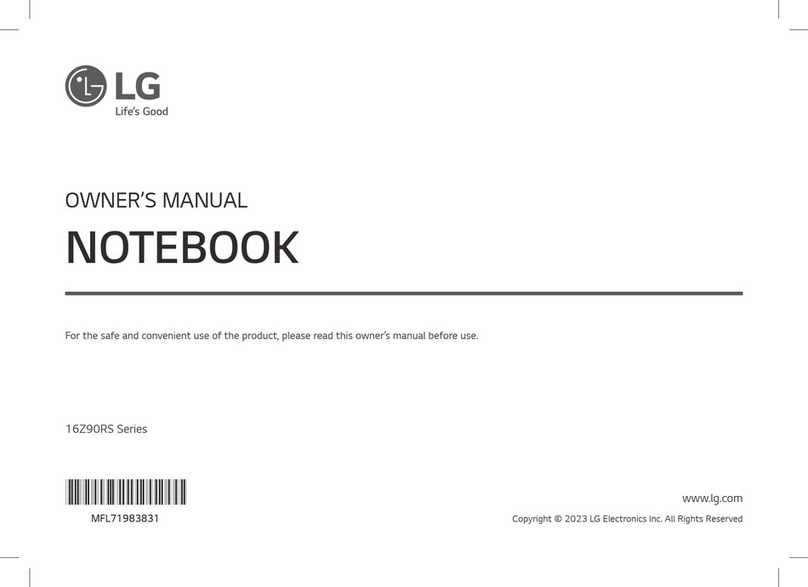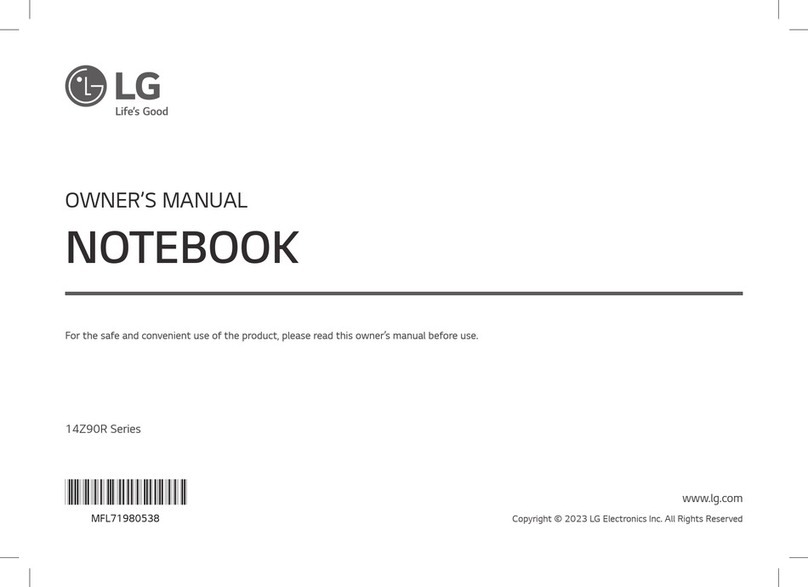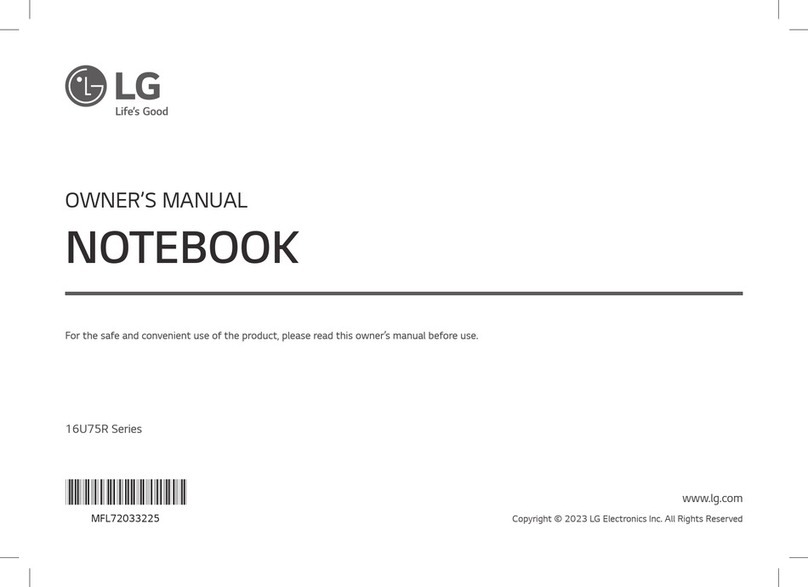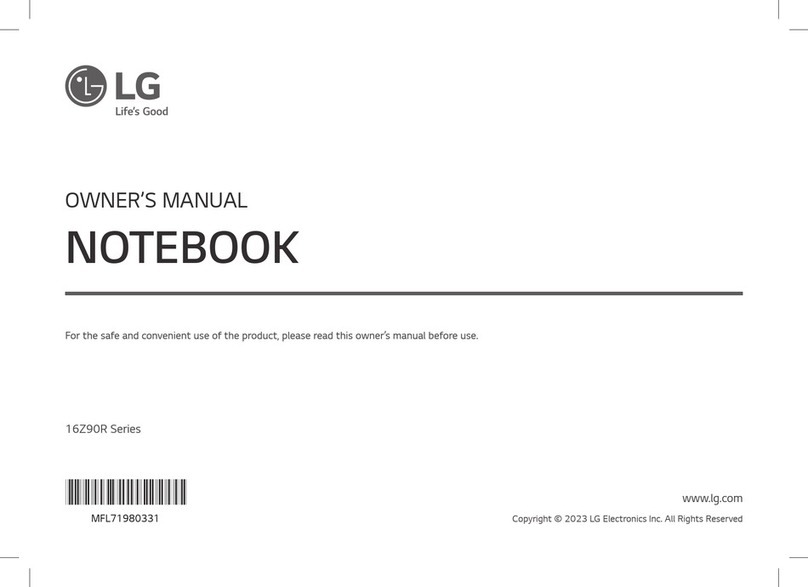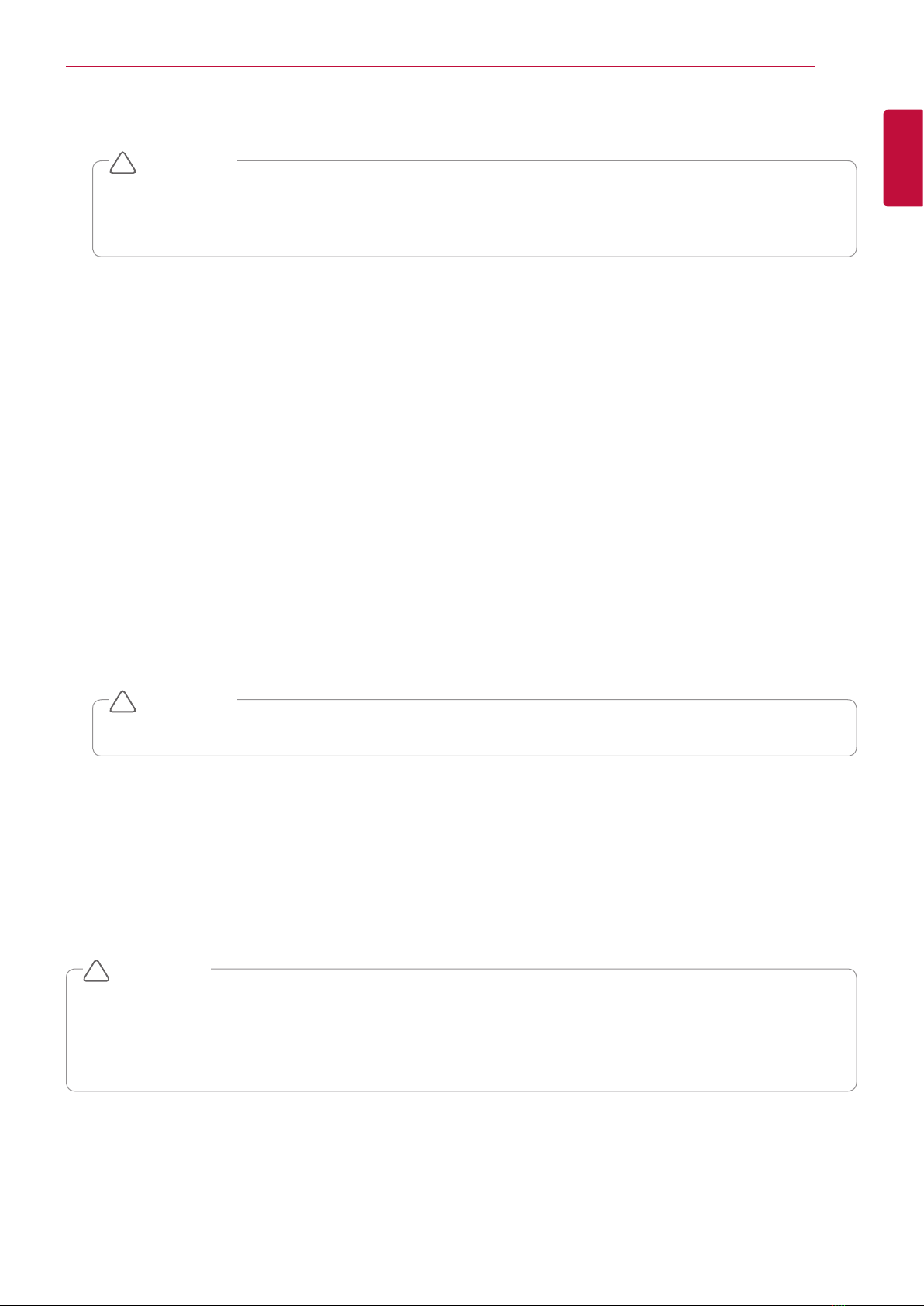5
Cautionary Items for Service
Cautionary Items for Service
1
LGE Internal Use Only
Copyright © 2018 - 2020 LG Electronics Inc. All rights reserved.
Only training and service purposes.
3 If your adapter or device is made of many parts, one of them might cause a problem. Before replacing the adapter or device, replace
a part at a time and see if the symptom is changed. If it is, maintain the replacement of that specific part.
• It is possible that the BIOS setting for the PC in service is changed by the user. If you revert to the initial setting,
the setting by the user can be changed. Therefore, before providing the service, record the current setting changed
by the user and after the service, check if the user's setting is maintained.
CAUTION
!
• During or after the repair and maintenance works, make sure to nicely arrange the surroundings of your system.
• When you lift a heavy object,
1 Check whether it can stand still without slipping.
2 Make sure to evenly apply your weights to each foot.
3 Lift an object slowly. When lifting an object, do not make a sudden move or twist it.
4 Lift it by standing or using the leg muscles. (It is intended is to avoid overloading your muscles.) If you think it is too hard to lift it,
or if it weighs more than 16kg, do not attempt to lift it by yourself.
• Do not take an action that can harm yourself or equipment.
• Before starting the system, check if other service personnel or customer is in a dangerous positions.
• When the system is operating, place the disassembled cover and parts away from the reach of other persons.
• Do not place the tool box near persons so that others do not fall over it.
• Do not wear loose outfits that can get stuck in the operating machine. Tie up your sleeves or lift it above your elbow. Tie
your long hair.
• Insert the tip of your necktie or scarp into your clothes or fix the part that is about 8 cm (3 inch) from the tip with non
conductive clips.
• Do not wear jewelery, chains, metallic glasses, or cloth fixing metal pins.
• Metallic object is a good conductor.
CAUTION
!
• Make sure to wear a safety goggles when you involve use of dangerous materials such as hammers, drills, soldering rods,
cutting wires, spring attachment, solvent works and so on.
• After the service, reinstall all safety shields, protection boards, labels, ground wires and so on. If the safety devices are old
or damaged, replace them.
• Before returning the system to the customer, reinstall all the covers.
Safety Cautions for Electricity
• Use approved tools and test equipments only. Some of tools used by the hands are wrapped by soft materials that are
not insulated.
• In man cases, rubber mats with a slight amount of conductive textile are used to reduce the level of ESD. To prevent
electrical shocks, do not use this kind of mats.
CAUTION
!
• Check the indoor emergency power switch (EPO), separation switch or electrical outlet. Consequently, when an electricity
accident occurs, you can quickly turn off the switch, or remove the power cord.
• Do not work alone hear the equipment with high voltage or in a dangerous environment.