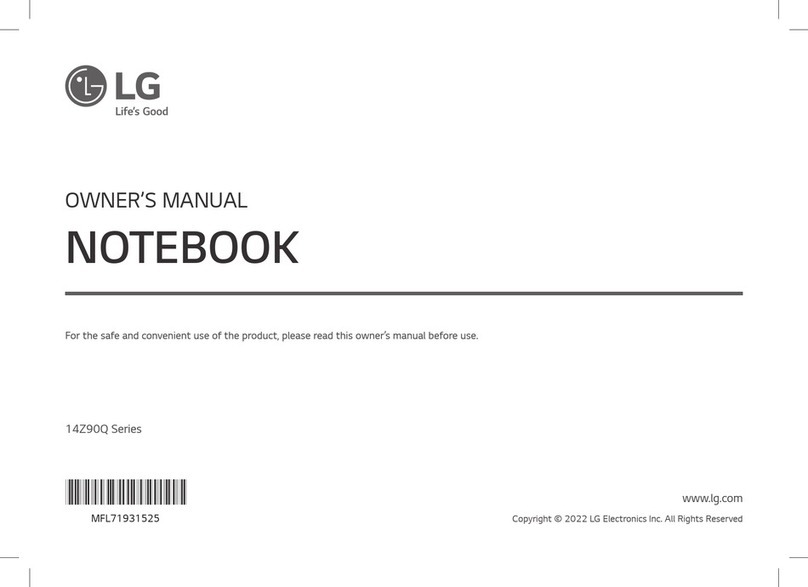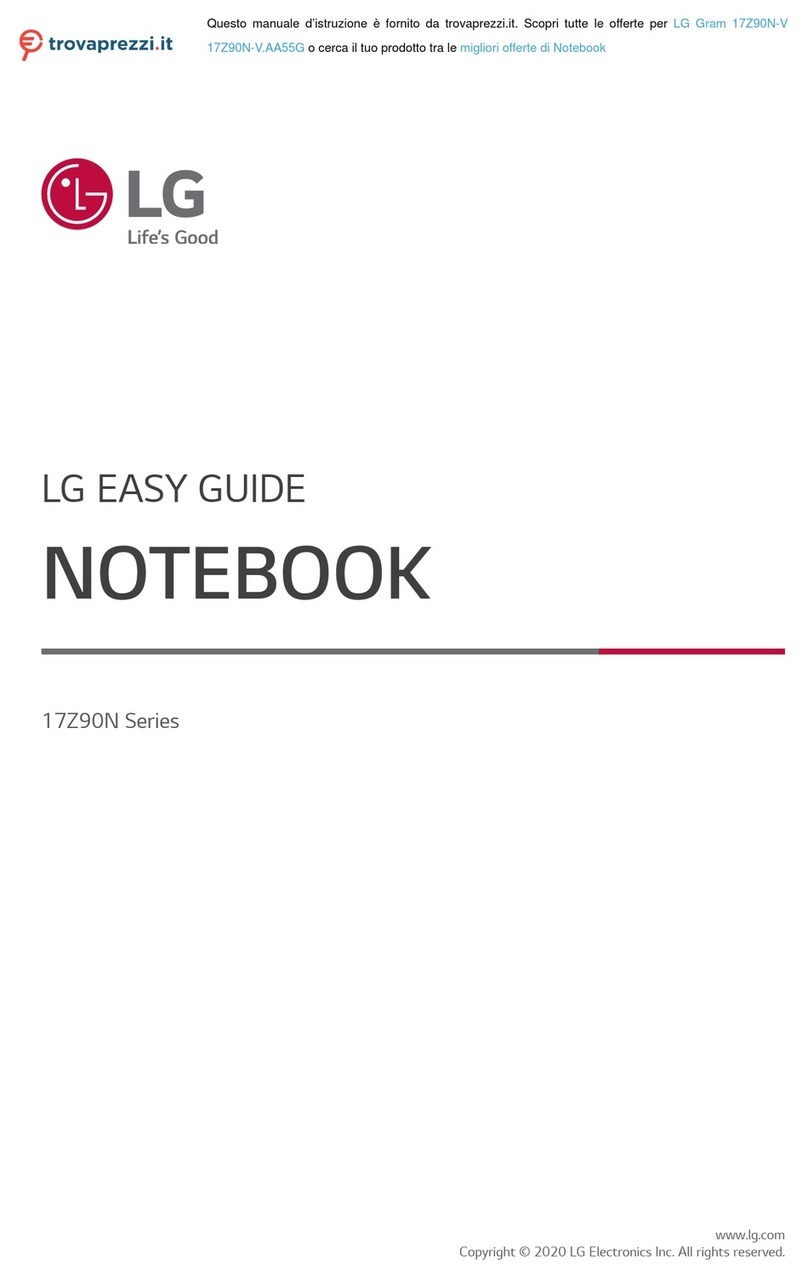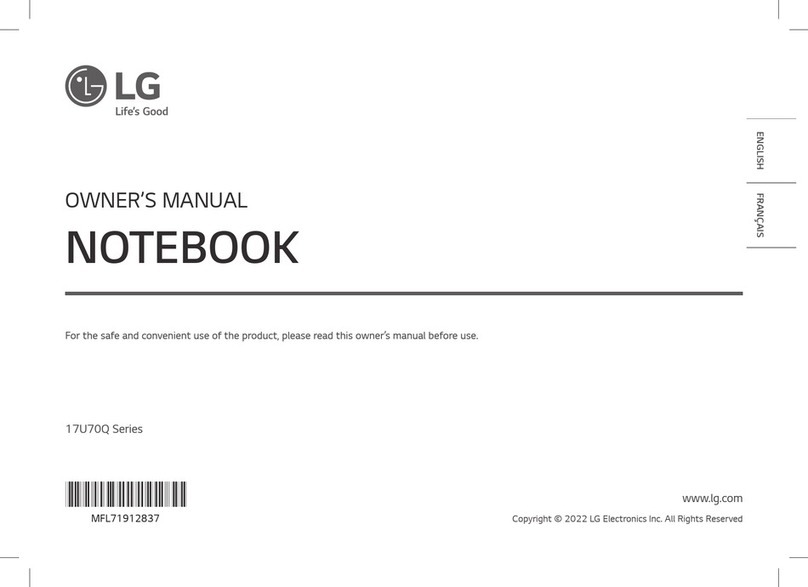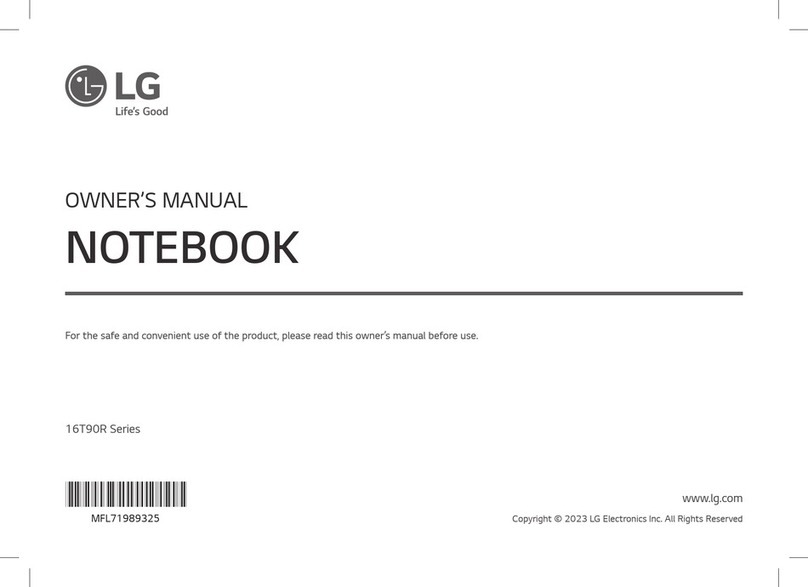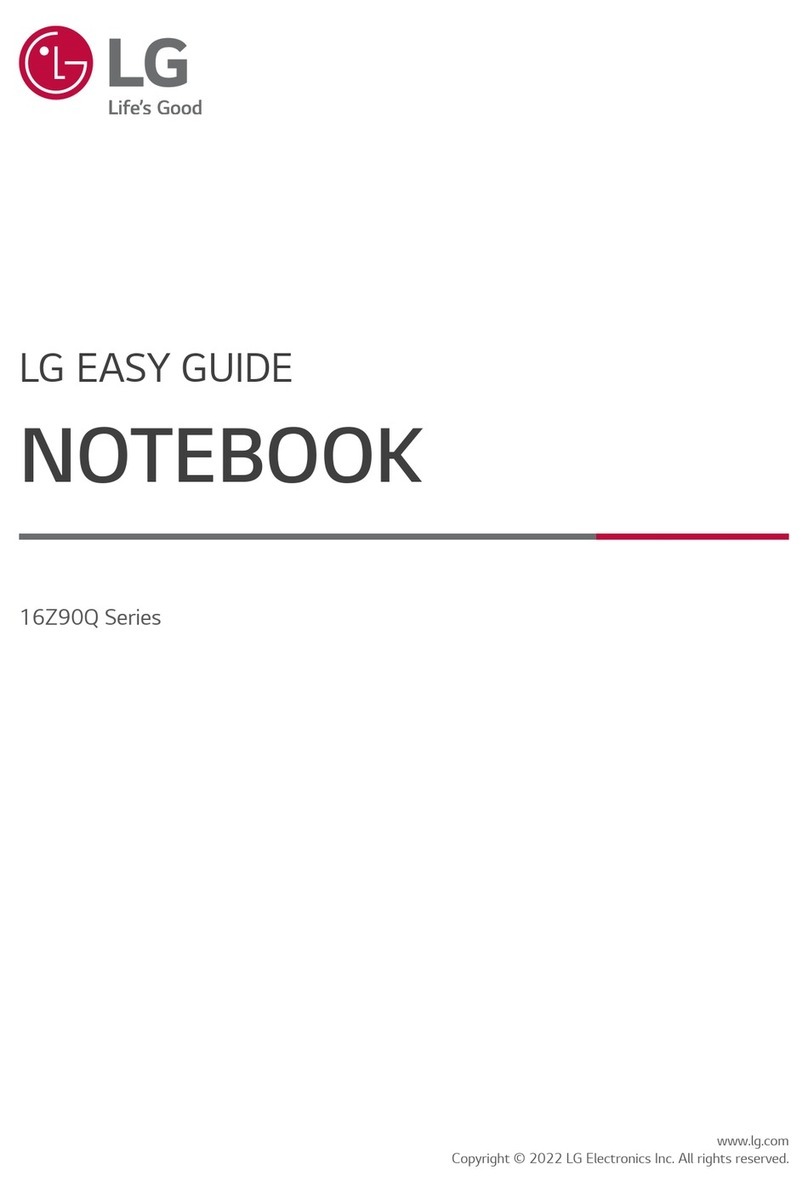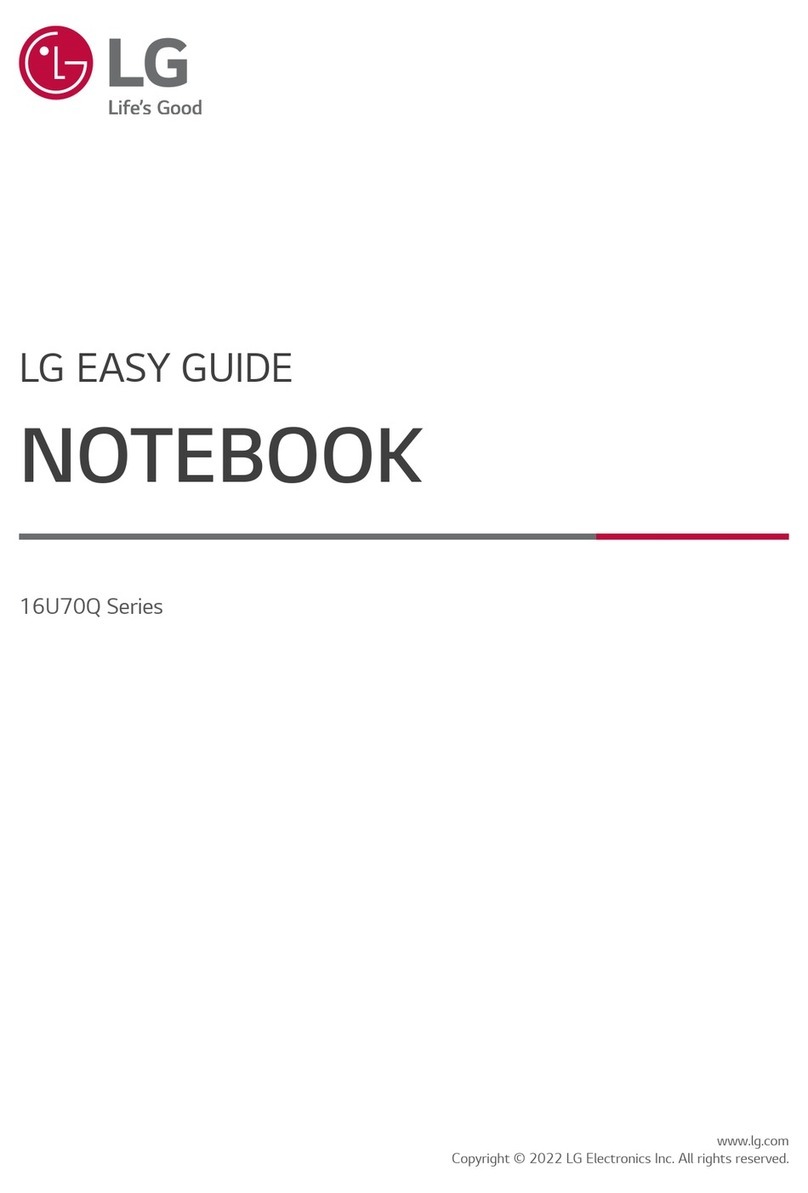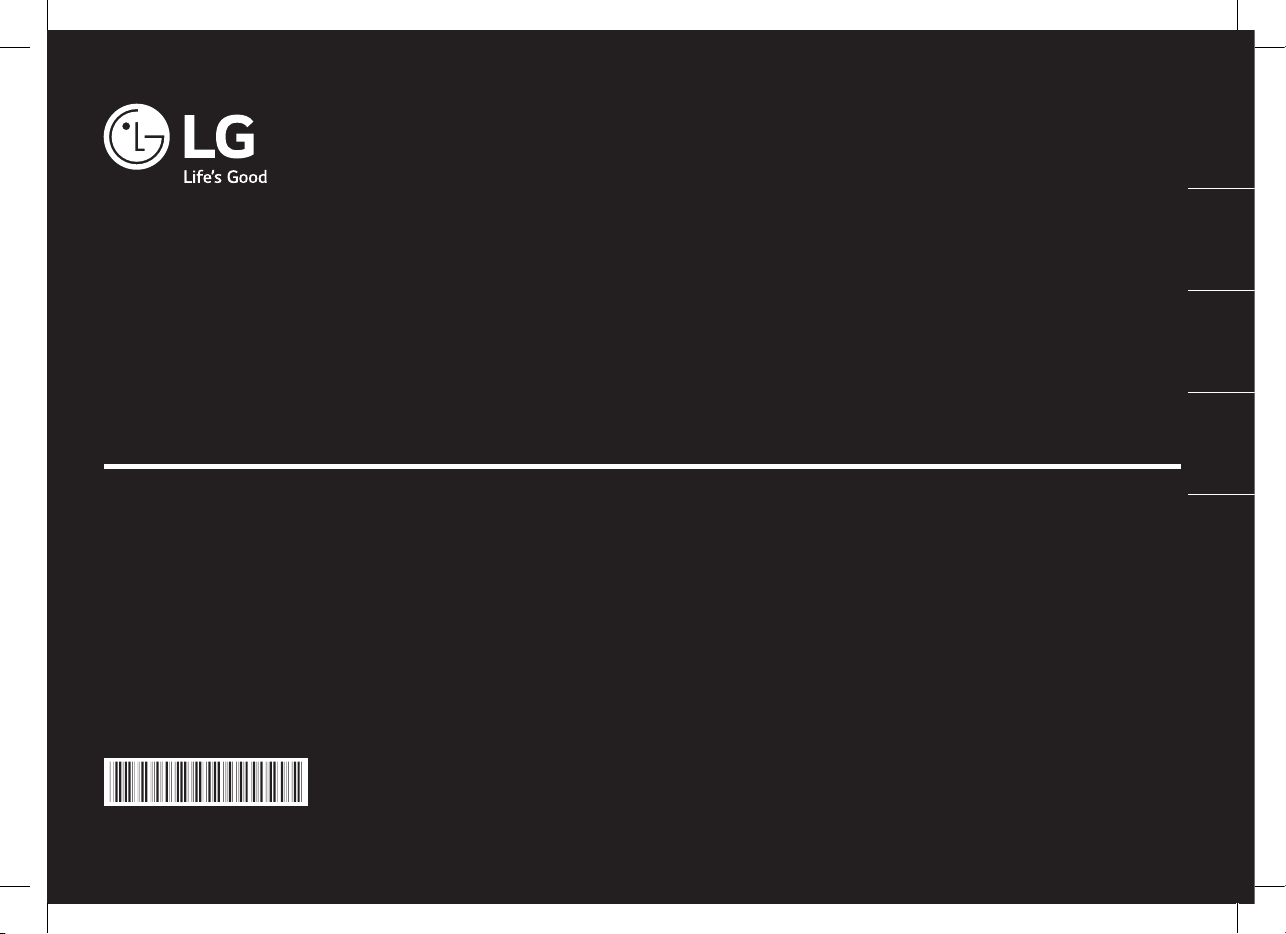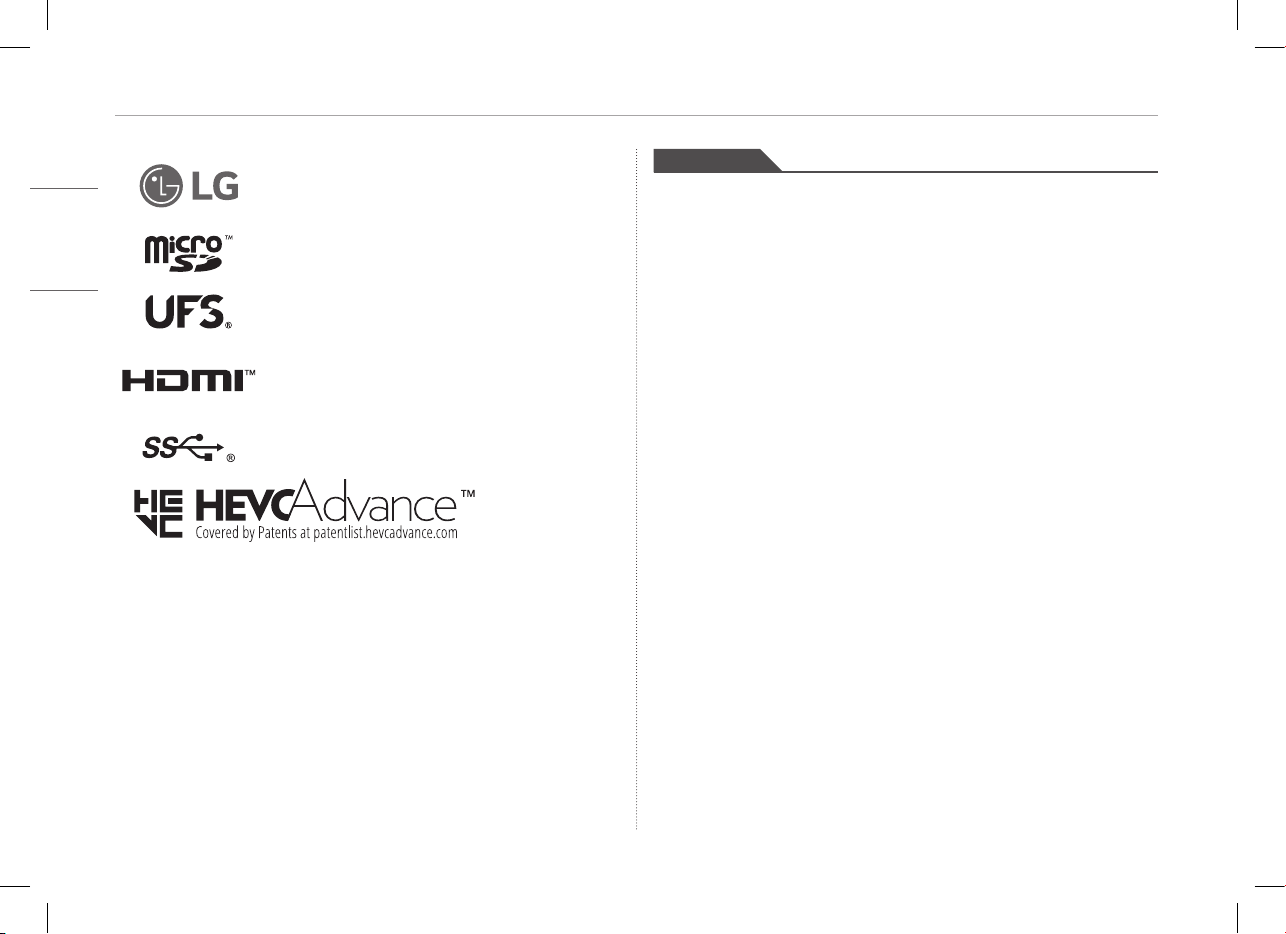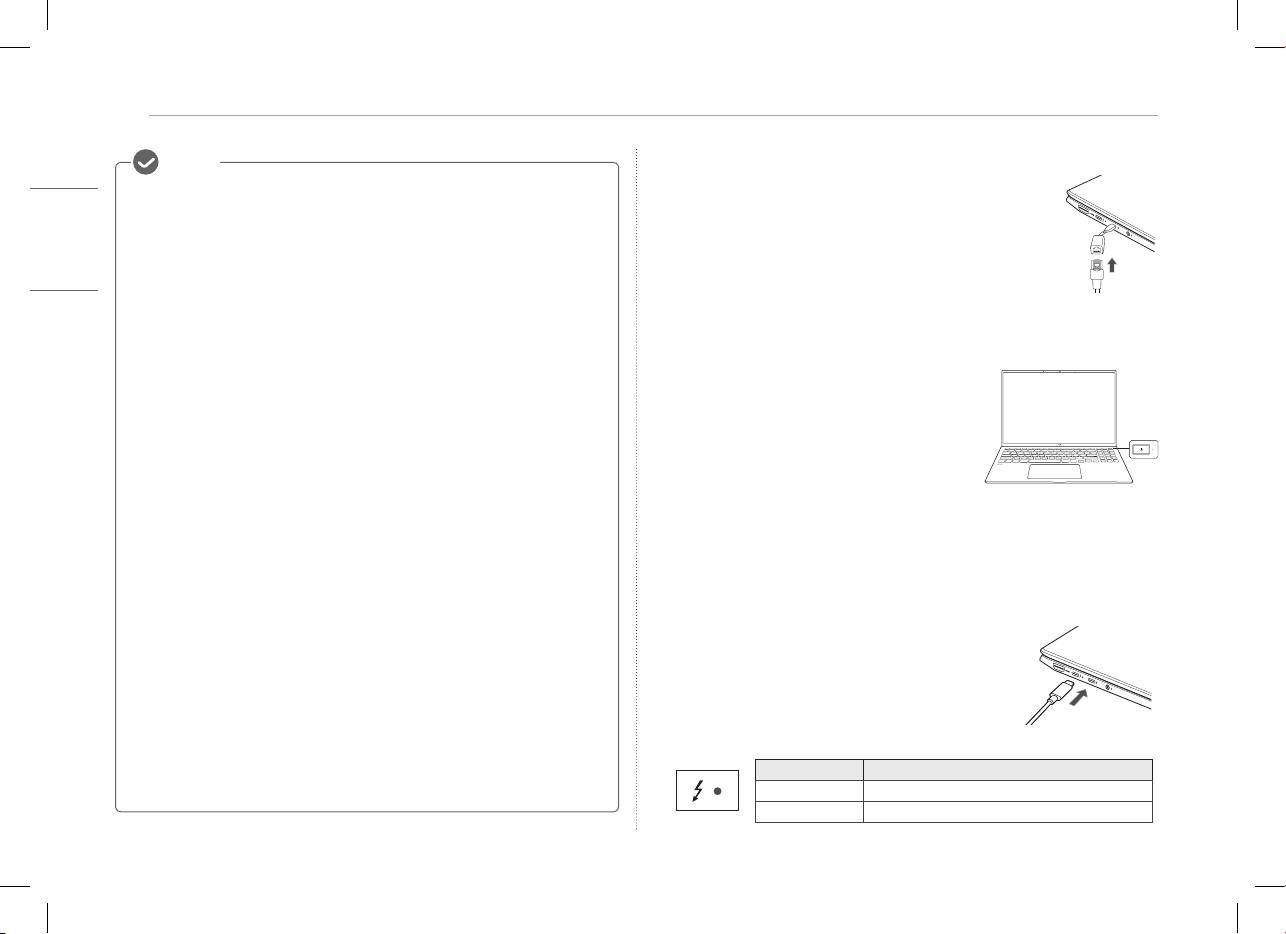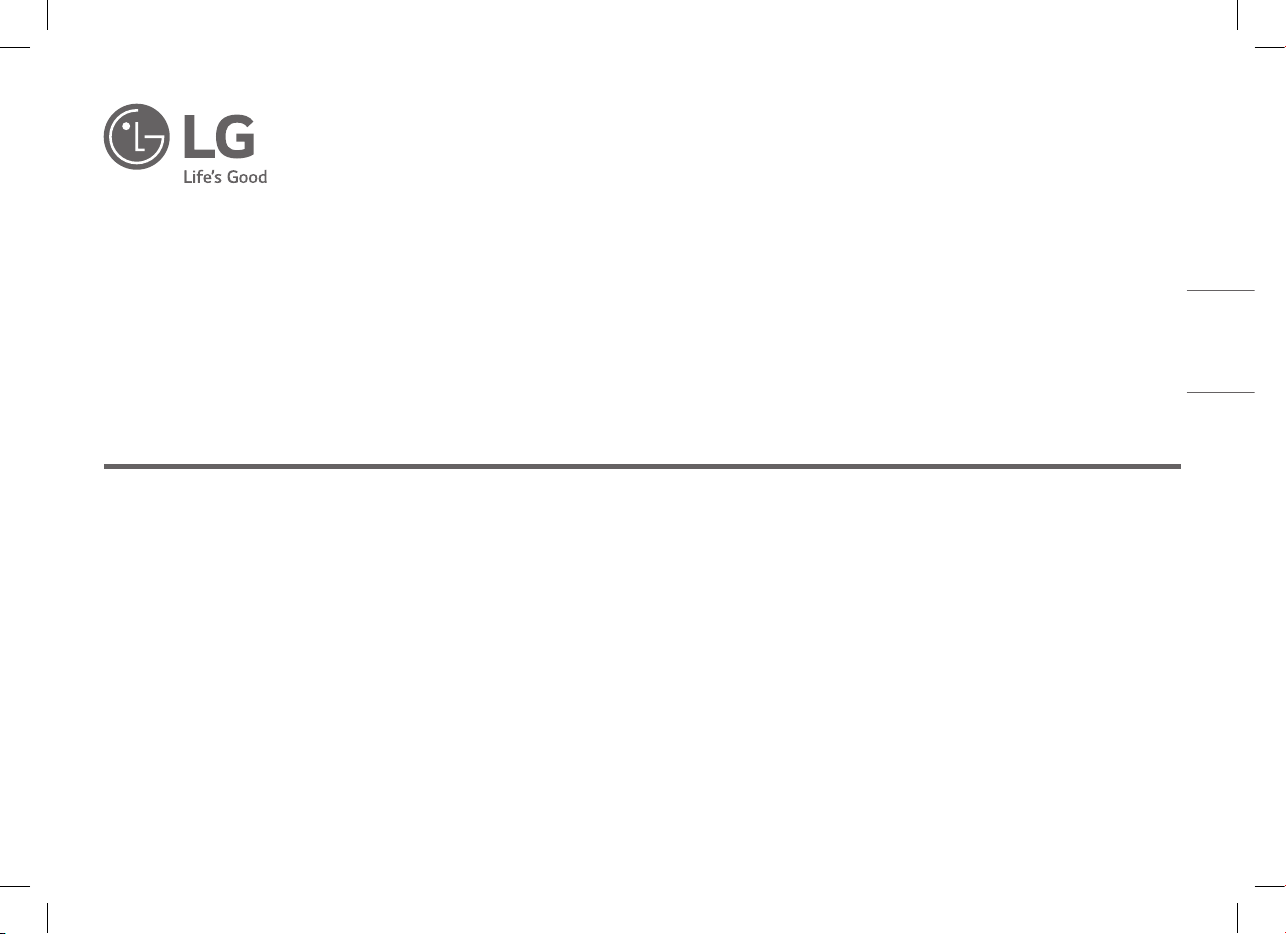3Precautions Regarding Battery
Guide on Battery Usage
When the PC is not used for
an extended period of time,
keep the battery level at about
50 % to increase the battery
lifespan.
To increase battery lifespan,
use the battery for a while
before charging it rather
than keeping the battery
completely charged.
If you don't use the product
for a long time with the
battery completely charged,
the battery lifespan may
decrease.
The battery may explode due to excessive heat, causing re. For a safe and
efcient use of battery, follow the below directions.
yDo not short-circuit the battery.
yKeep the battery out of reach of children.
yA visible swelling of the battery pack indicates a possible danger. When this occurs,
contact your local vendor or service center immediately.
yUse only a certified and designated recharger.
yKeep the battery pack away from heat. (Never put it in a microwave.)
yDo not leave inside a car under the summer heat.
yDo not leave or use at a hot and humid place like a sauna.
yDo not use the machine placed on a heating blanket or other heat reserving materials.
yDo not leave the machine turned on inside a closed space.
yMake sure that the battery ports are not touched by any metallic objects like a key, coin,
necklace, and watch.
yUse only a lithium secondary battery certified and guaranteed by mobile device
manufactures.
yDo not disassemble or modify the battery. Do not compress or pierce the battery.
yDo not apply shock to the battery. For example, do not drop the battery from a high place.
yKeep the room temperature between 23 °F (-5 °C) and 104 °F (40 °C). Do not expose the
PC to heat hotter than 104 °F (60 °C).
yKeep the machine dry.
yDo not discard the battery arbitrarily as you are requested to follow the local procedure
for discarding the battery.
yBefore using this machine, read this guide carefully.
Warning
Precautions Regarding Battery
This product has a built-in battery pack. After purchasing your PC, be sure to
charge the battery pack completely before using it for the first time.
• The battery is a wearable good and thus the battery may not last as long as before
after the battery has been used for a long time.
• The internal battery cannot arbitrarily be removed or replaced. Removing it may void
the warranty.
• If you need to remove or replace the battery, please visit a designated service center.
• We charge a fee for removing or replacing the battery.
Precautions When Using the Battery
Use batteries certified and
acknowledged by
LG Electronics, Inc.
• Otherwise, an explosion or
fire may occur.
Keep the battery away from
heat.
• Otherwise, an explosion or
fire may occur.
Do not use the product on top
of carpet, blanket or bed.
Also, do not put the adapter
under the blanket.
• The product may
malfunction, cause a fire
or burn the user due to
temperature rise.
Prevent the battery from
coming in contact with any
metallic object like a car
ignition key or a paper clip.
• Otherwise, this may cause
damage to the battery, a
fire or burn due to overheat
in the battery.
Avoid storing or using this
product in places with
high humidity levels and
temperatures above 140 °F
(60 °C), such as the inside of a
car or sauna.
• Otherwise, an explosion or
fire may occur.
If you find leakage or smell
bad odor from the battery,
contact the local service
center.
• Otherwise, an explosion or
fire may occur.
Do not leave the powered on
product in a space without
enough ventilation (i.e. bags)
repeatedly or for an extended
time.
• The battery may overheat
and cause a fire.
Charge the battery only with
the provided charger.
• Otherwise, the battery may
be damaged presenting a
risk of fire.