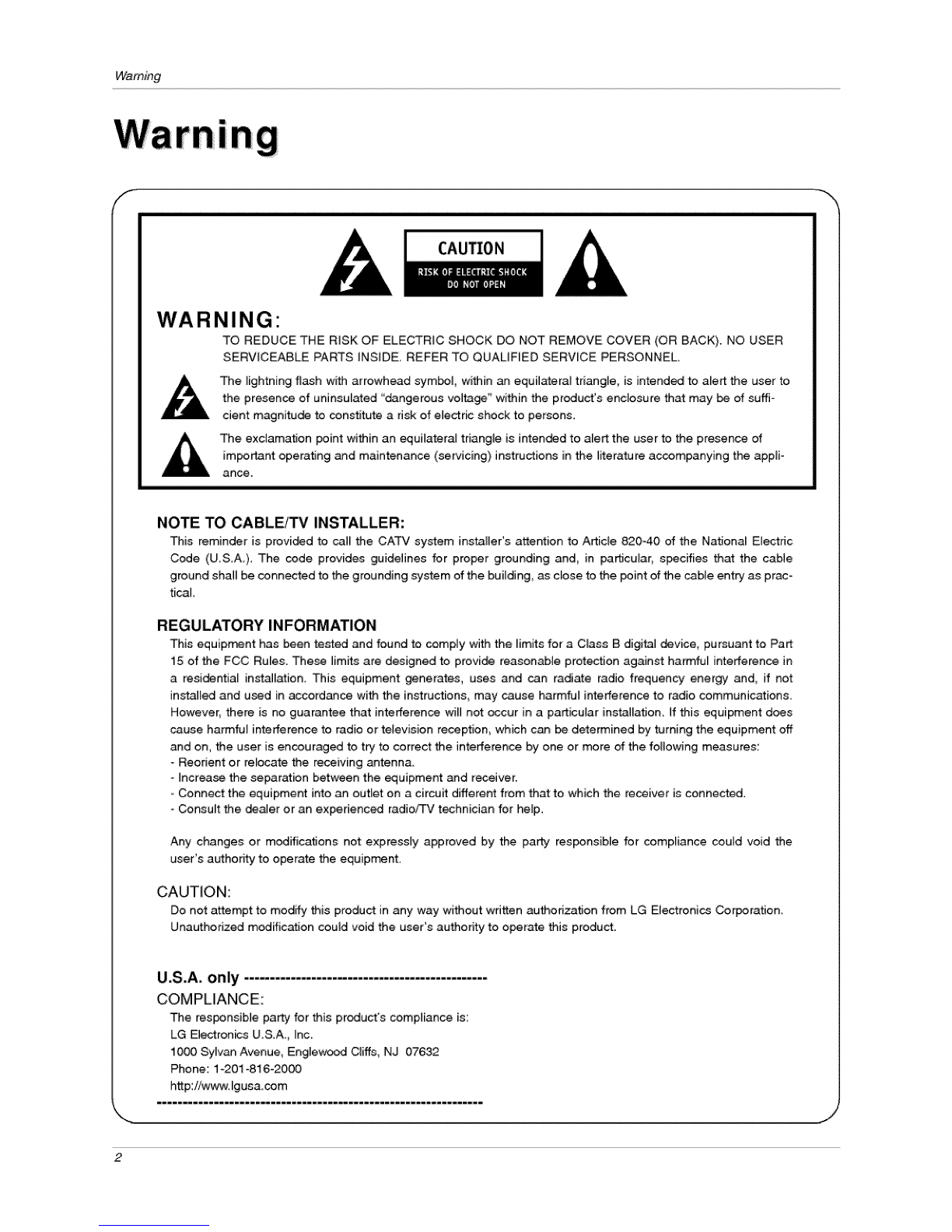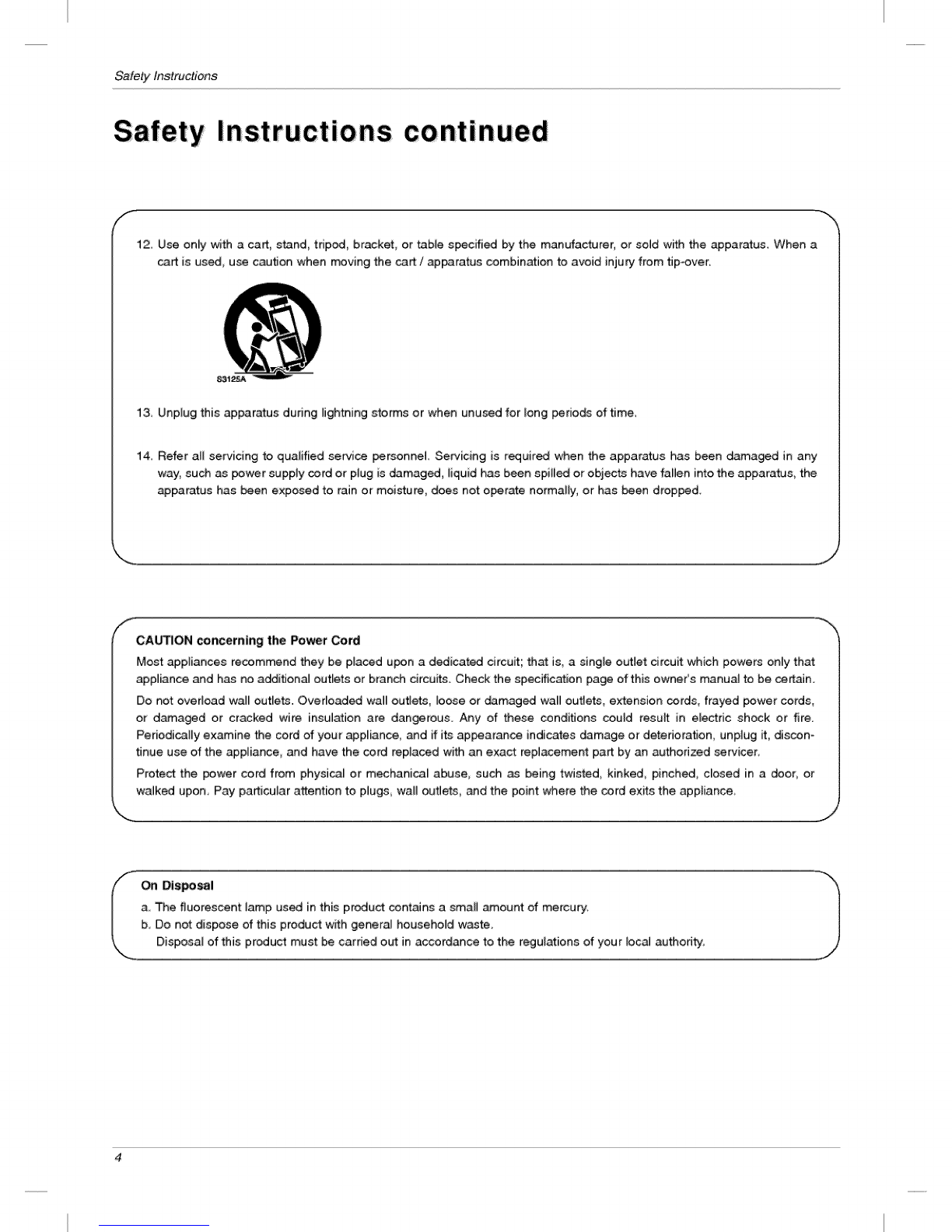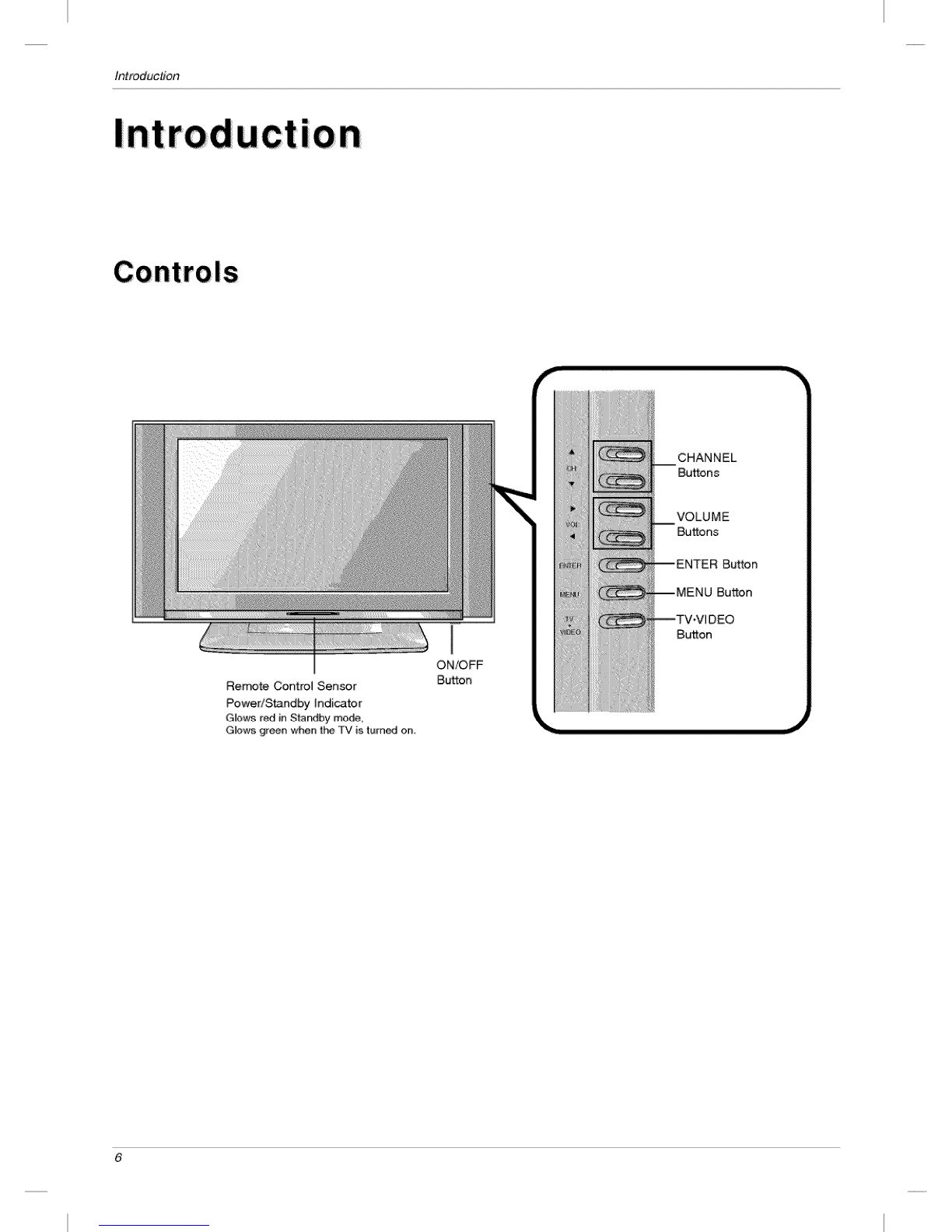Con_n_
Warnings ..................................... 2
Safety lnstruc_ons 3_4
Intr_ uction
Controls ............................... 6
Connection Options ...................... 7
Remote Control Key Functions .............. 8
InstallationAccessories 9
Kensin_on Se_dty System ................ 9
InstaBation In.ruction
Connection of TV ....................... 10
Cable Holders 10
AdiustJng the TV Viewing Angle ...... 10
External Equipment Connections
Antenna Connection ..................... 11
VCR Setup ............................ 12
C_e TV Setup ........................ 12
External AN Source Setup ......... 13
DVD Setup 13
DTV Setup 14
PC Setup ............................. 14
TV Operation Over¢iew 15
Menu _nguage Selection ......... 15
Channel Menu Options
Memorizing the Channels with EZ Scan ...... 16
AddfDelete Ch_nels with Manual Program ...16
Favorite Channels Setup .................. 16
Picture Menu Options
EZ Video 17
Manual Picture Control (User option) ..... 17
Cinema Mode Setup ..................... 17
Picture Format (ARC) .................... 17
Sound Menu Options
EZ Audio .......................... 18
Equalizer Adjustments ................... 18
AVL (Auto Volum_ Leveler) ................ 18
Sound Bamance ......................... 19
Stereo/SAP Broadcasts Setup ............. 19
Time Menu Options
Auto Clock Setup ....................... 20
Manual Clock Setup ..................... 20
On/Off _mer Setup ..................... 21
Sleep Timer Setup ...................... 21
Auto Off .............................. 21
Sp_ial Menu Options
Closed Captions ........................ 22
Caption/Text ........................... 23
Captions .............................. 23
Key Lock ............................. 23
Logo ................................. 23
Lock Menu Options ....................... 24
Lock Menu Setup ....................... 25
PC Menu Options ......................... 26
_intenance ................................. 27
Product Specifications ......................... 27
Troubleshooting Checklist ...................... 28
After reading this manual, keep it handy for future reference,