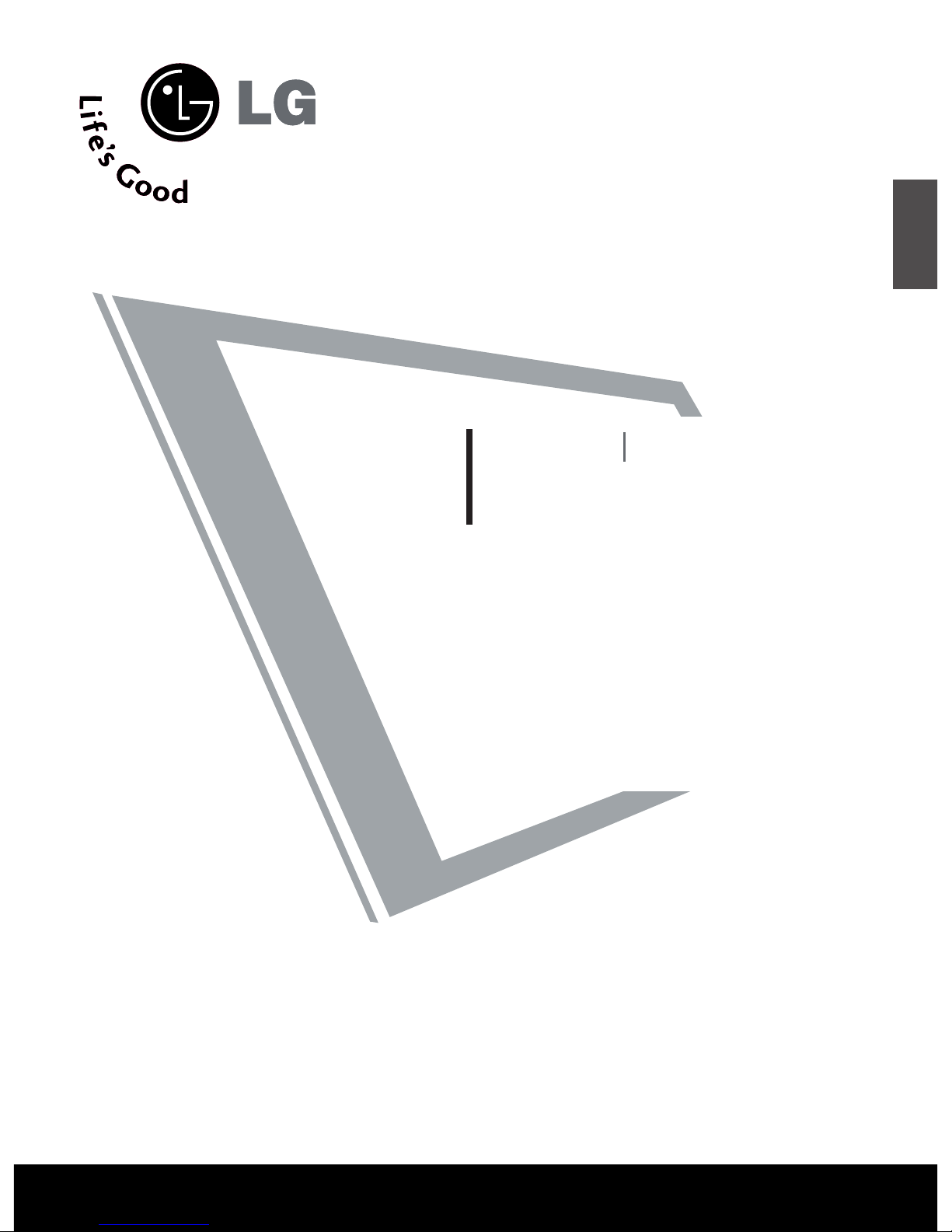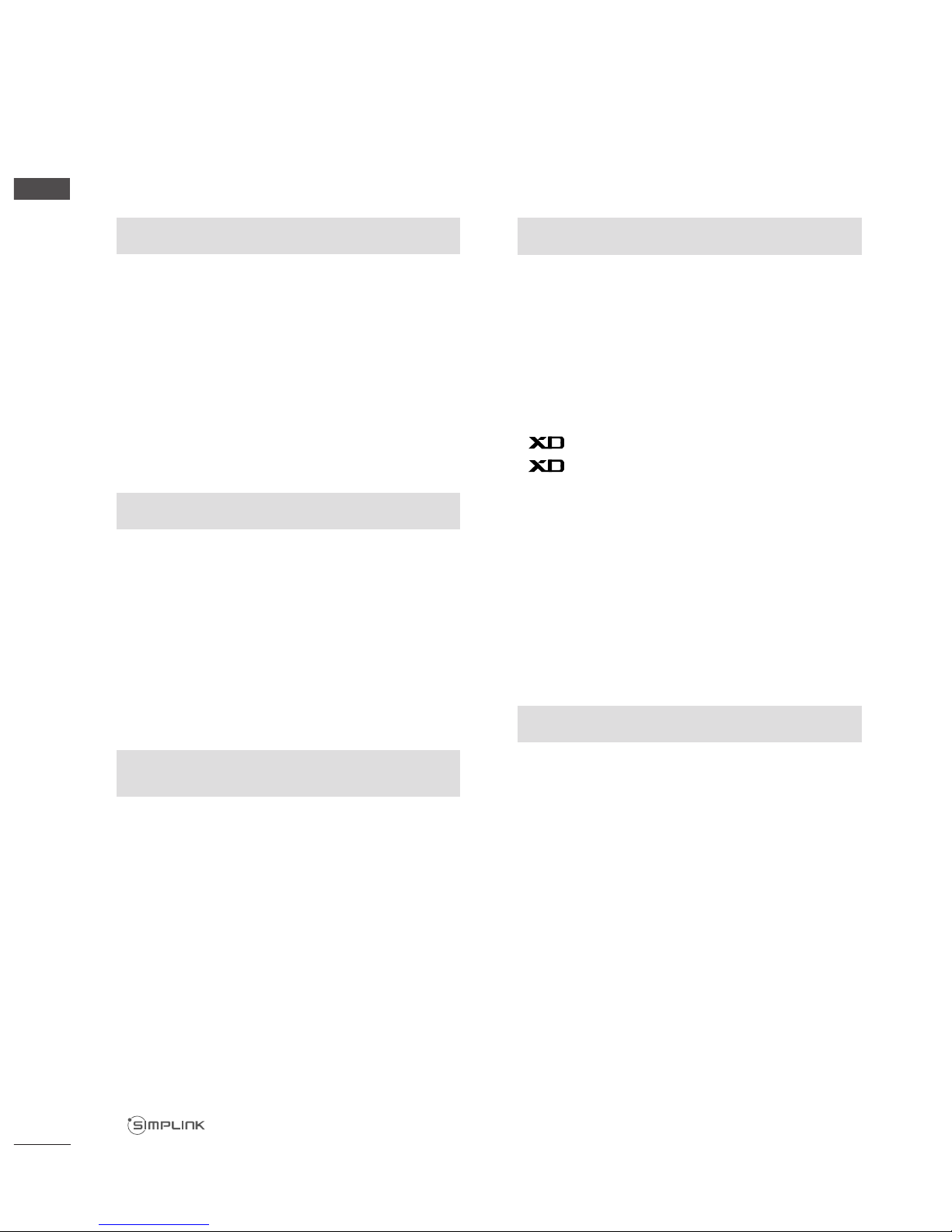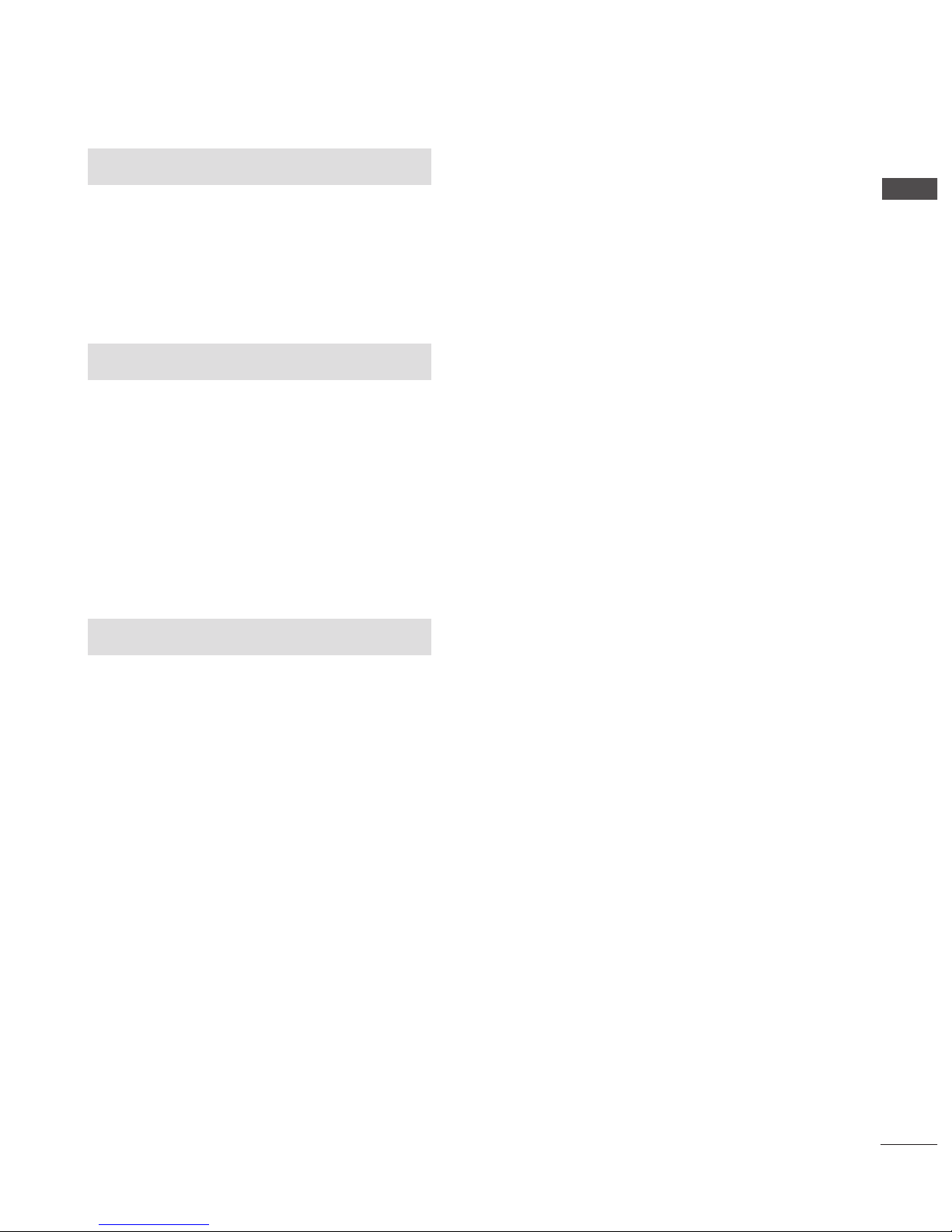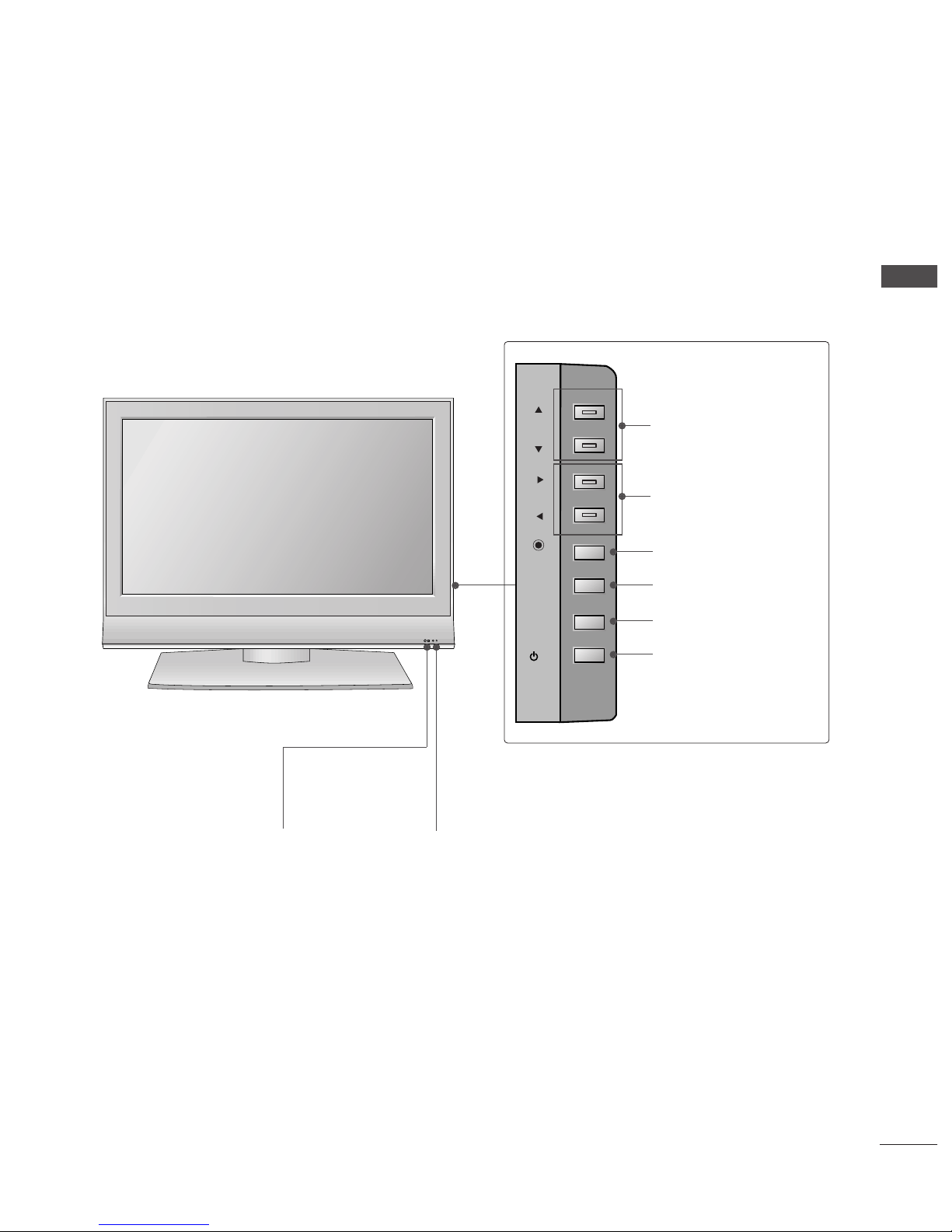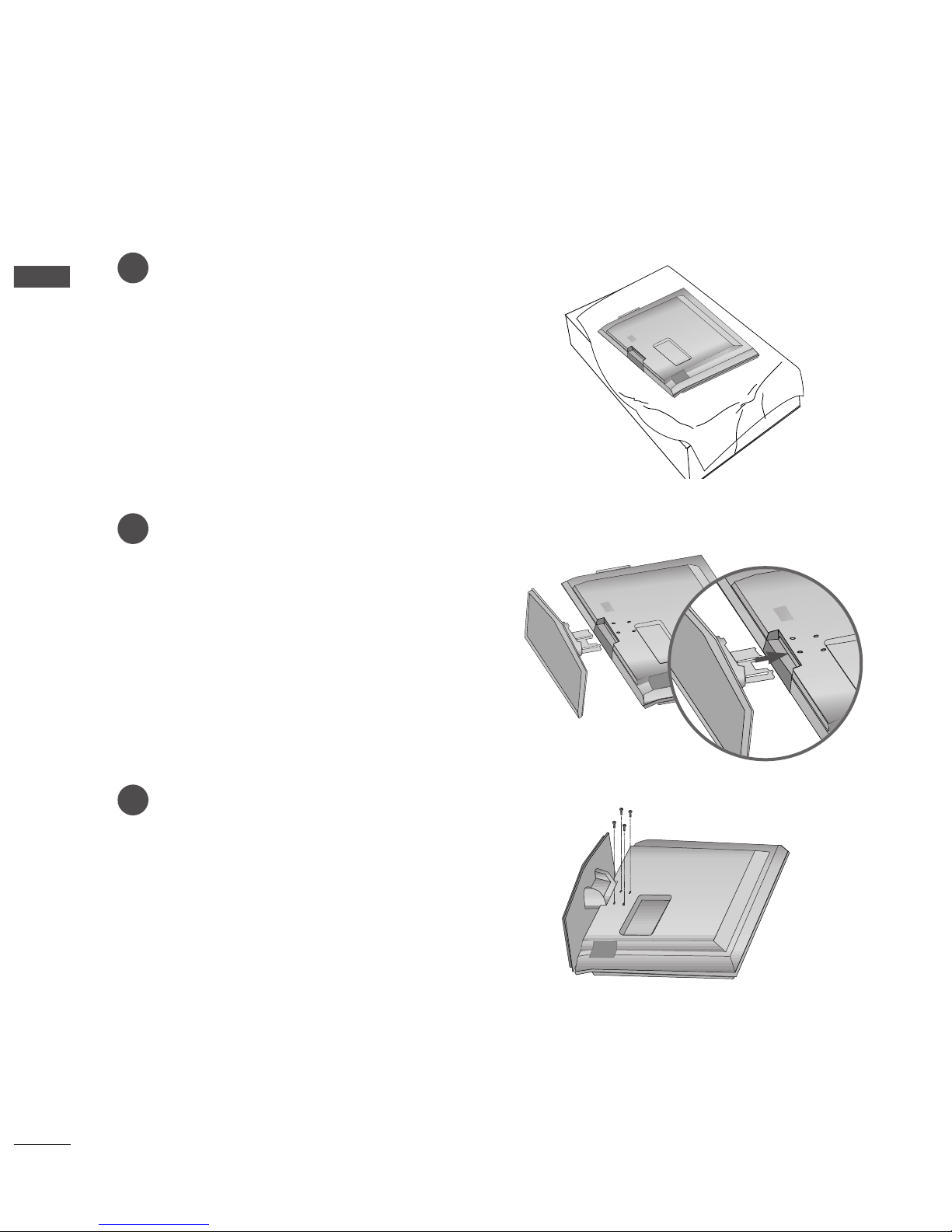2
CONTENTS
PREPARATION
Front Panel Controls....................................................... 4
Back Panel Information .................................................. 6
Stand Installation............................................................. 8
Attaching the TV to a Wall .............................................
Back Cover for Wire Arrangement............................ 10
Desktop Pedestal Installation..................................... 12
Wall Mount: Horizontal installation.......................... 13
Antenna Connection .................................................... 14
PICTURE CONTROL
Picture Size (Aspect Ratio)Control...........................46
Preset Picture Settings
- Picture Mode-Preset .............................................48
- Auto Colour Tone Control(Warm/Medium/Cool)
..4
Manual Picture Adjustment
- Picture Mode-User Option .................................50
- Colour Tone - User Option .................................51
-
Picture Improvement Technology
.....................52
Demo...................................................................53
Advanced - Cinema........................................................54
Advanced - Black(Darkness) Level.............................55
Picture Reset....................................................................56
Image Sticking Minimization(ISM) Method ............57
Low-Power Picture Mode..............................................58
SOUND & LANGUAGE CONTROL
Auto Volume Leveler ......................................................5
Preset Sound Settings - Sound Mode......................60
Sound Setting Adjustment - User Mode .................61
Balance..............................................................................62
TV Speakers On/Off Setup.........................................63
I/II
- Stereo/Dual Reception.........................................64
- NICAM Reception..................................................65
- Speaker Sound Output Selection .....................65
On-Screen Menu Language /Country Selection
...... 66
EXTERNAL EQUIPMENT SETUP
HD Receiver Setup .........................................................15
DVD Setup....................................................................... 18
VCR Setup....................................................................... 21
Other A/V Source Setup ............................................ 24
External Stereo............................................................... 25
PC Setup...........................................................................26
- Screen Setup for PC Mode .................................28
WATCHING TV /PROGRAMME CONTROL
Remote Control Key Functions...................................32
Turning on the TV......................................................... 34
Programme Selection ................................................... 34
Volume Adjustment........................................................34
On Screen Menu Selection and Adjustment ..........35
Auto Programme Tuning.............................................. 36
Manual Programme Tuning ......................................... 37
Fine Tuning .......................................................................38
Assigning a Station Name............................................3
Programme Edit ............................................................. 40
Favourite Programme .................................................... 41
Calling the Programme Table ..................................... 42
Key lock ........................................................................... 43
................................................................... 44
PREPARATION PICTURE CONTROL
WATCHING TV / PROGRAMME CONTROL
AACCCCEESSSSOORRIIEESS......................................................1
CONTENTS