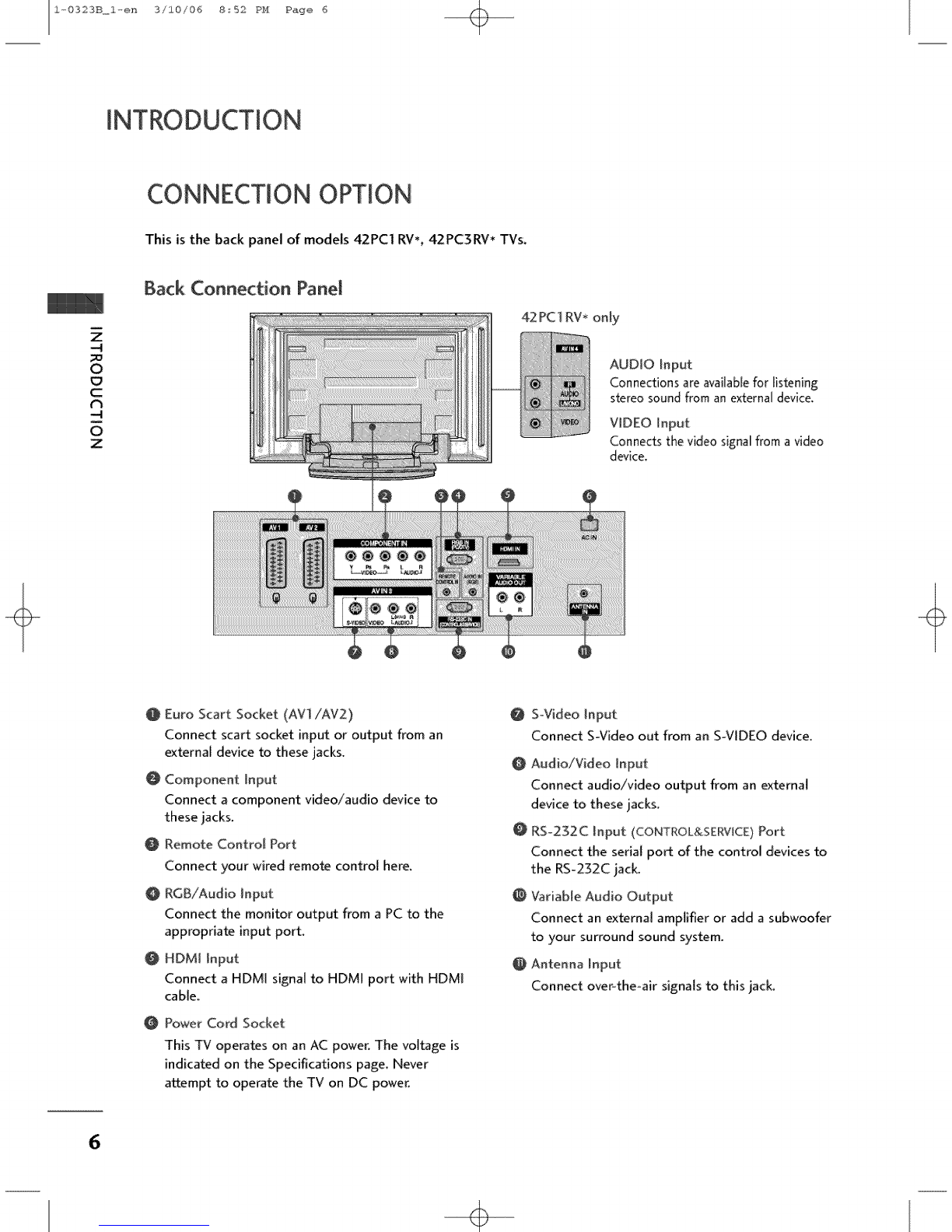t,,_0323B,_,,1,_,er_ 3/10/06 8:52 PH Page 2
N
0
Z
-4
m
z
v_
ACCESSORIES .......................................
Controls /Connection Options ......................... 4-9
Remote Control Key Functions ......................... 10-11
Installing Batteries ........................... N
Stand installation .................................. 12-13
BasicConnection /
How to Removethe Cable Management ......... 1415
How to join the product assembly to the wall
to protect the set tumbling ]7
Antenna Connection 18
VCR Setup 19-20
_ternaf Equipment Connections ......................... 2_
DVD Setup ....................................................... 22-23
HDSTB Setup .................................................. 24-23
PC Setup ................................................... 26-27
Turning the TV On 28
PIP (Picture-ln-P_'ture)
Watching PIP .................................................. 29
Programme Selection for Sub Picture ........ 29
Input Source Selection for Sub Picture ....... 30
Sub Picture SizeAdjustment (PIP mode only) . .30
Moving the Sub Picture (PIP mode only) ...30
Te[ete×t
Teietext Language Selection .............. 31
Switch on/off ....................... 31
SIMPLE Text .......................... 31
TOP Text .............................. 32
FASTEXT .............................. 32
Special Teletext Functions ................ 33
On ScreenMenus Selection and Adiustment ..... 34
Setting up TV stations
Auto programme tuning .............................. 35
Manual programme tuning ........................... 36
Fine tuning ............................................ 37
Assigning a s_tion name ........................... 38
Programme edit 39
Favourite programme 40
Calling the programme table ................... 4|
Picture Menu Options
PSM (Picture Status Memory) ..................... 42
Picture Adiustment (PSM-User option) ......... 43
CSM (Colour Status Memory) ...................... 44
Manual Colour Temperature Control
(CSM - User option) ................................. 45
Function ..................................... 46
ADVANCED-CINEMA ................................ 47
ADVANCED-BLACK LEVEL........................ 48
Reset 49
Sound Menu Options
SSM (Sound Status Memory) .................... 50
Sound Frequency Adjustment
(SSM - User option) 5]
AVL (Auto Volume Leveler) ........................ 52
Balance Adjustment 53
Speaker 54
Stereo/Dual Reception 55
NICAM Reception 56
Speaker Sound Output Selection .............. 56
Time Menu Options
Clock Setup 57
On/Off Time ........................................ 58
Auto Sleep ............................................... 59
Sleep Timer ........................................ 59
Special Menu Options
Child Lock ........................................... 60
tSM (image Sticking Minimization) Method .,.6_
Low Power 62
XD Demo ........................................... 6.3
2