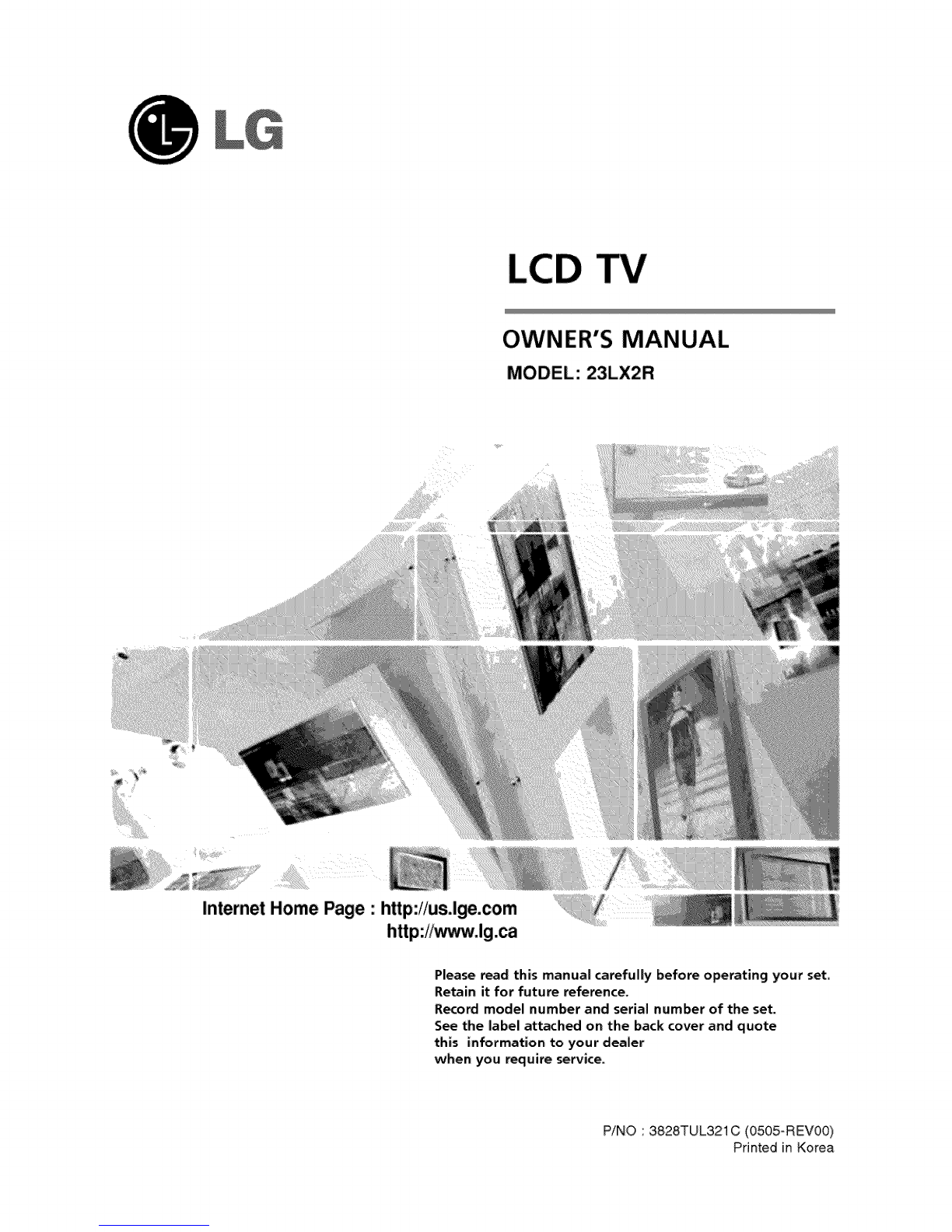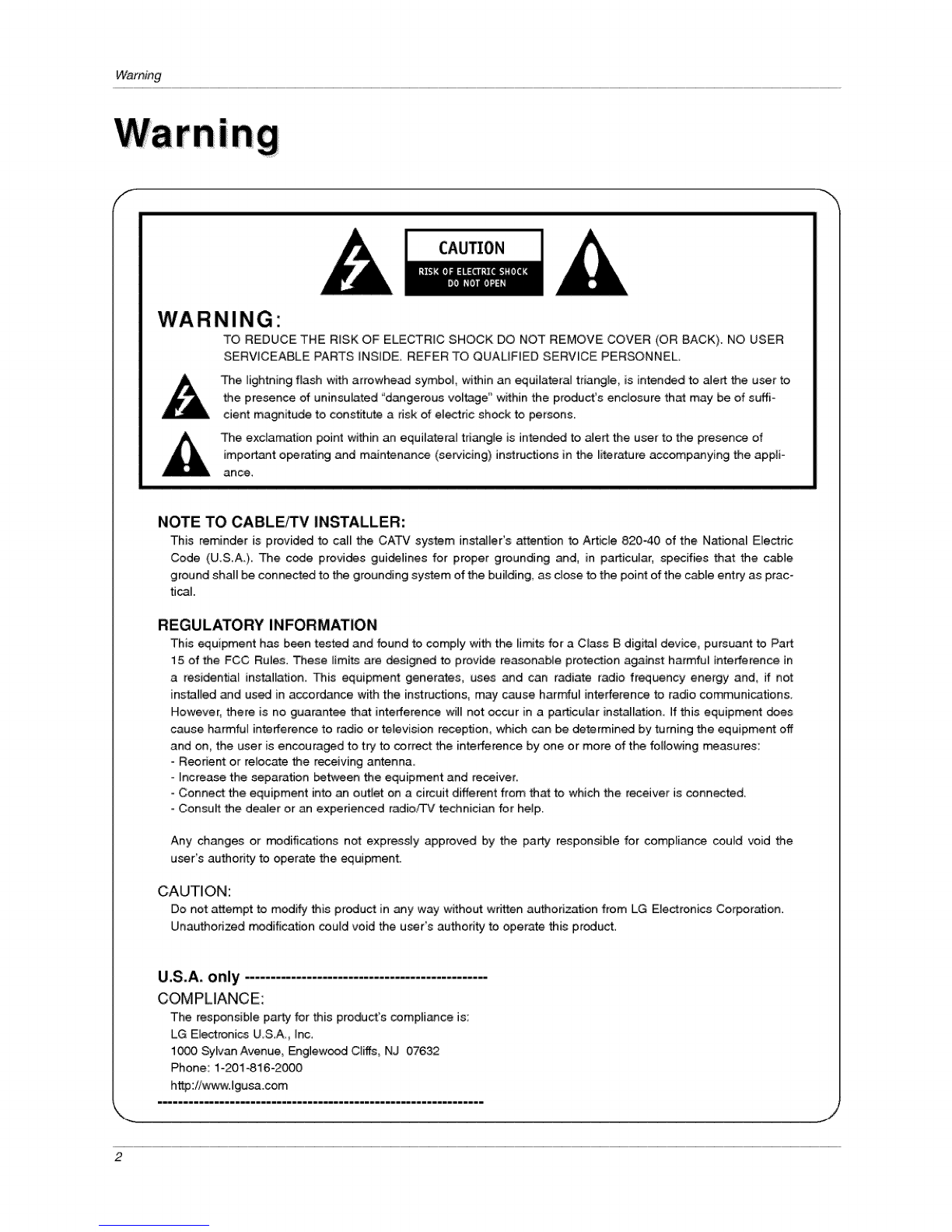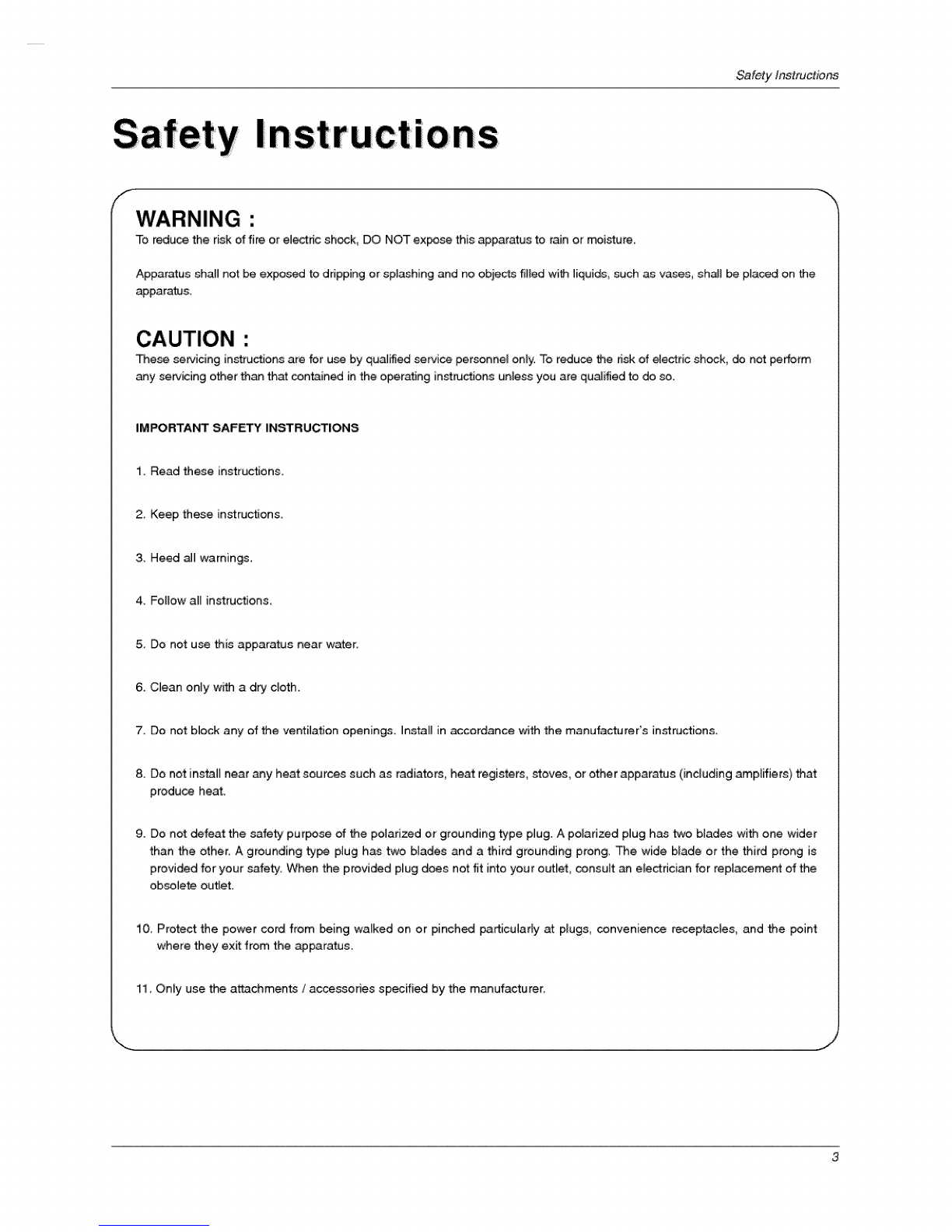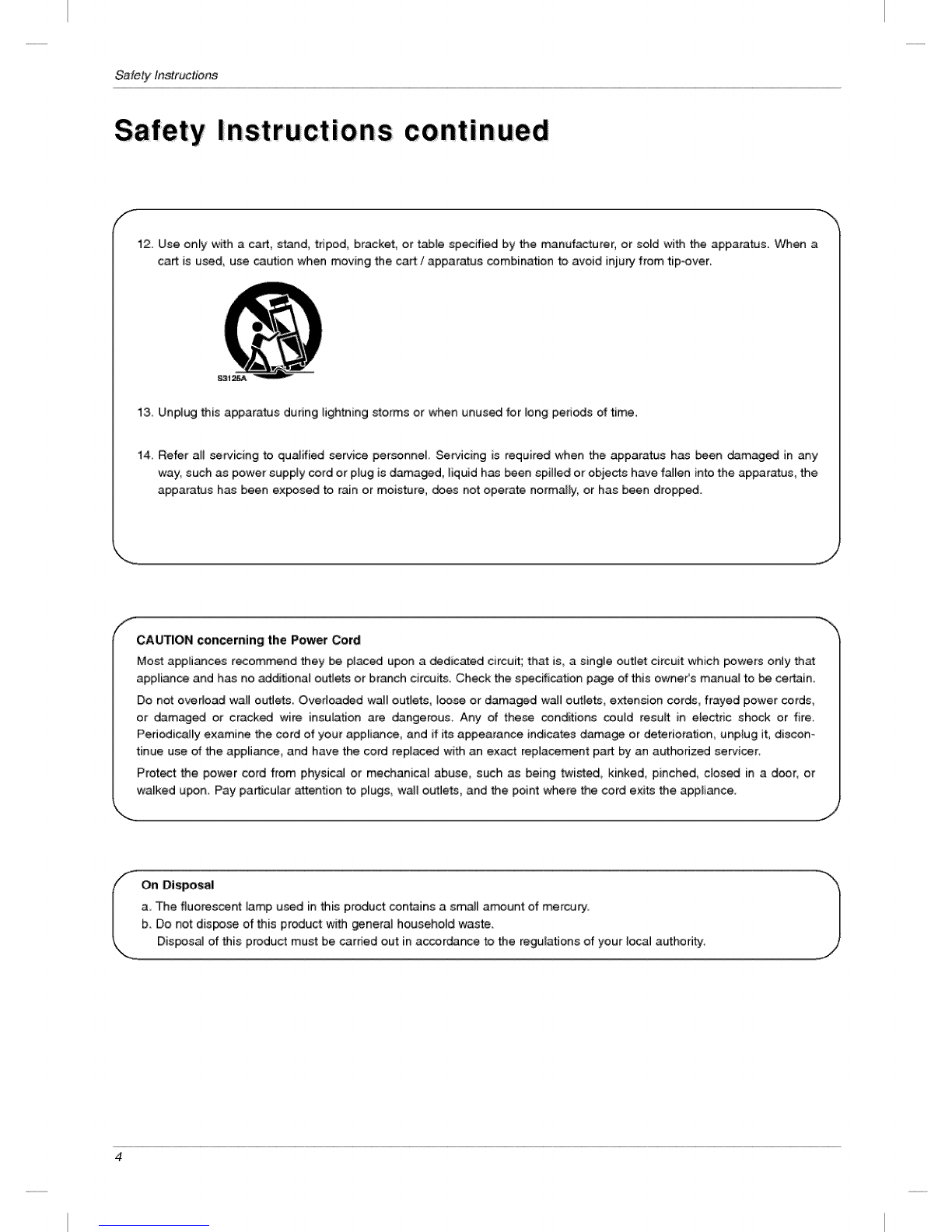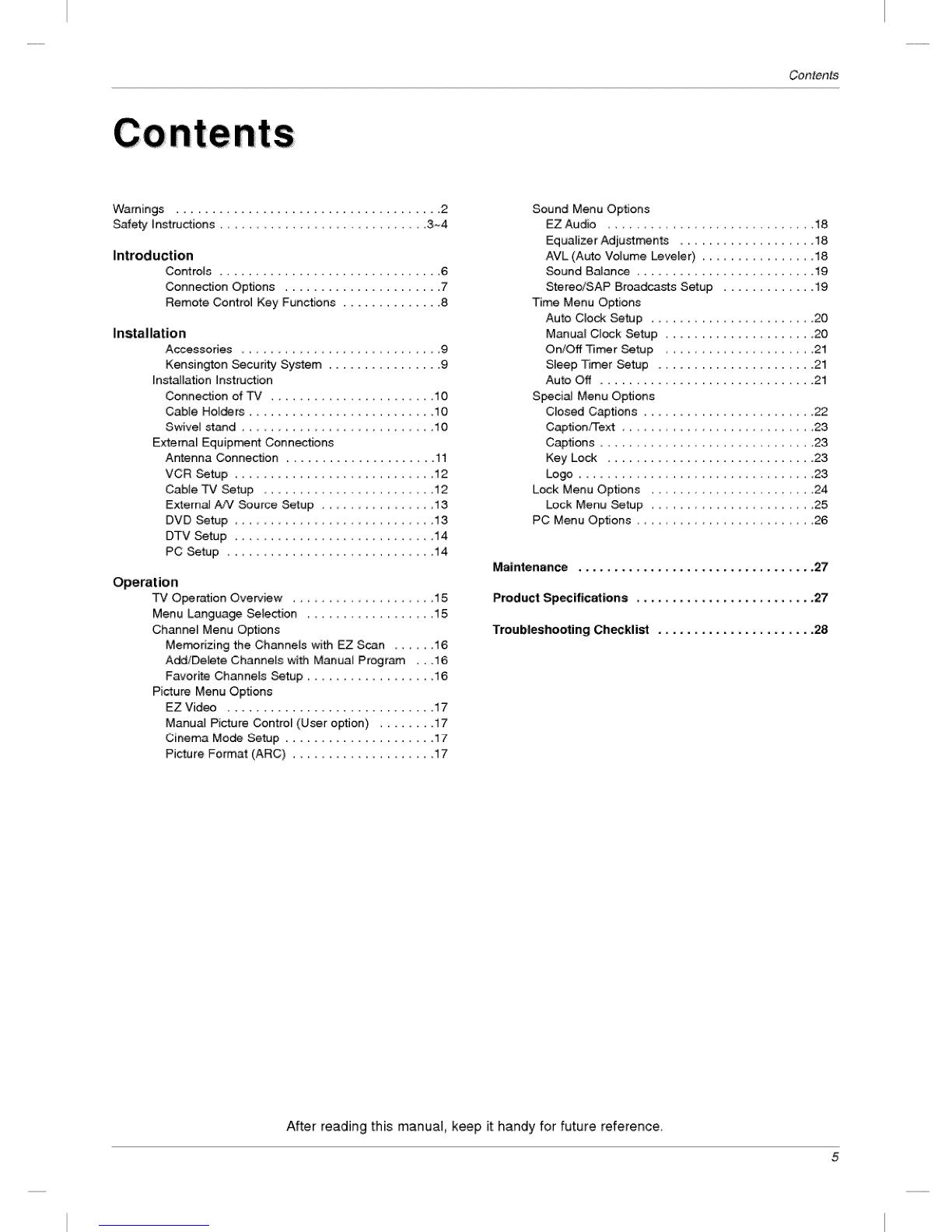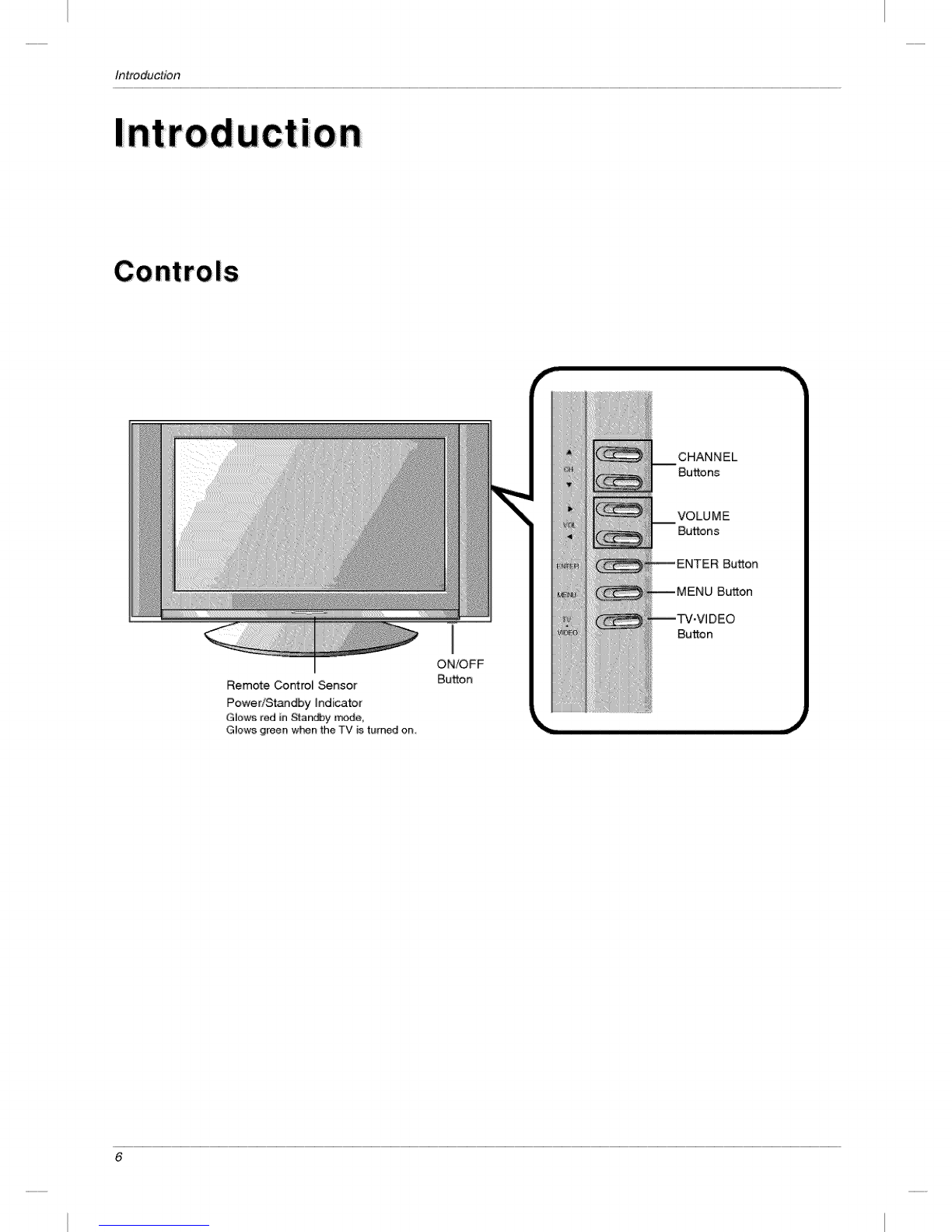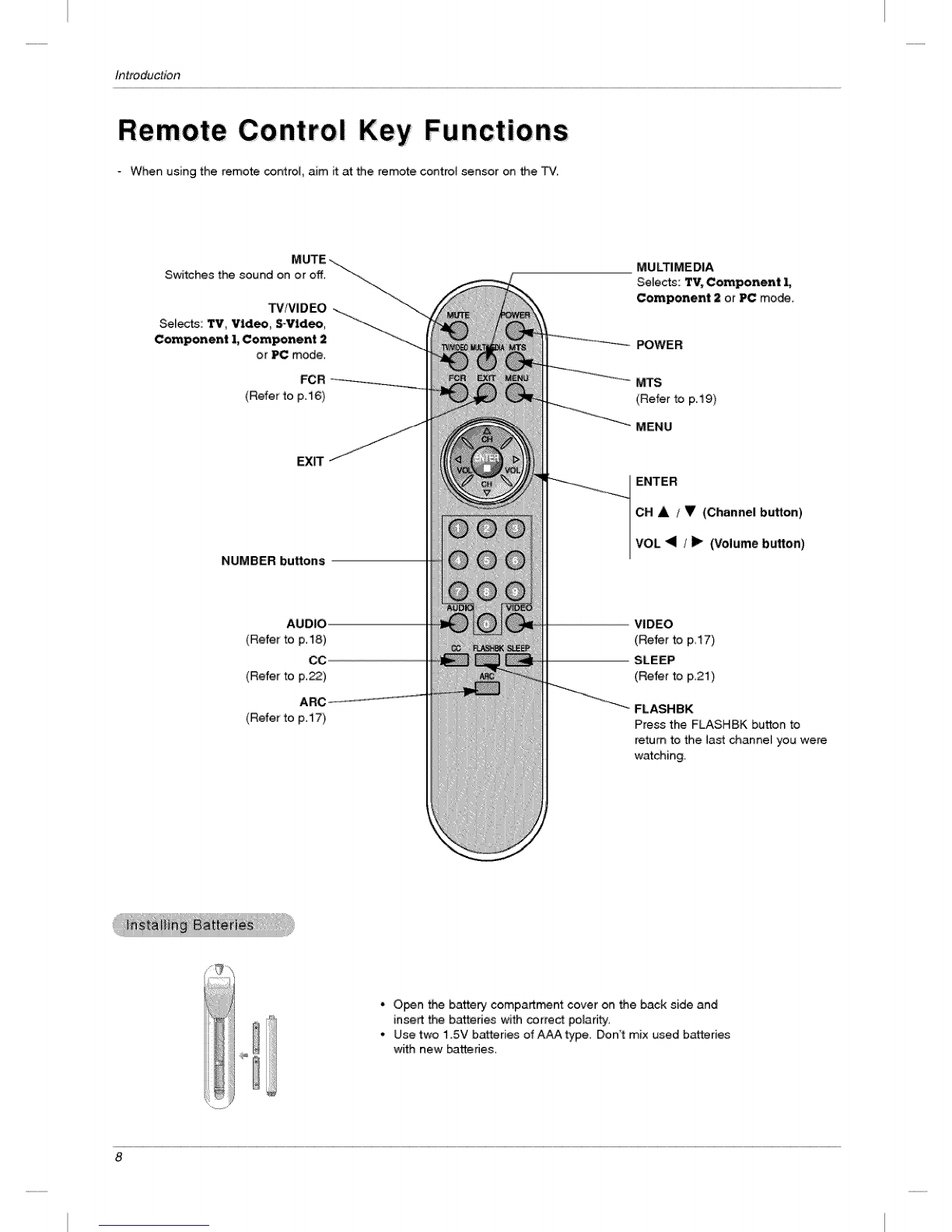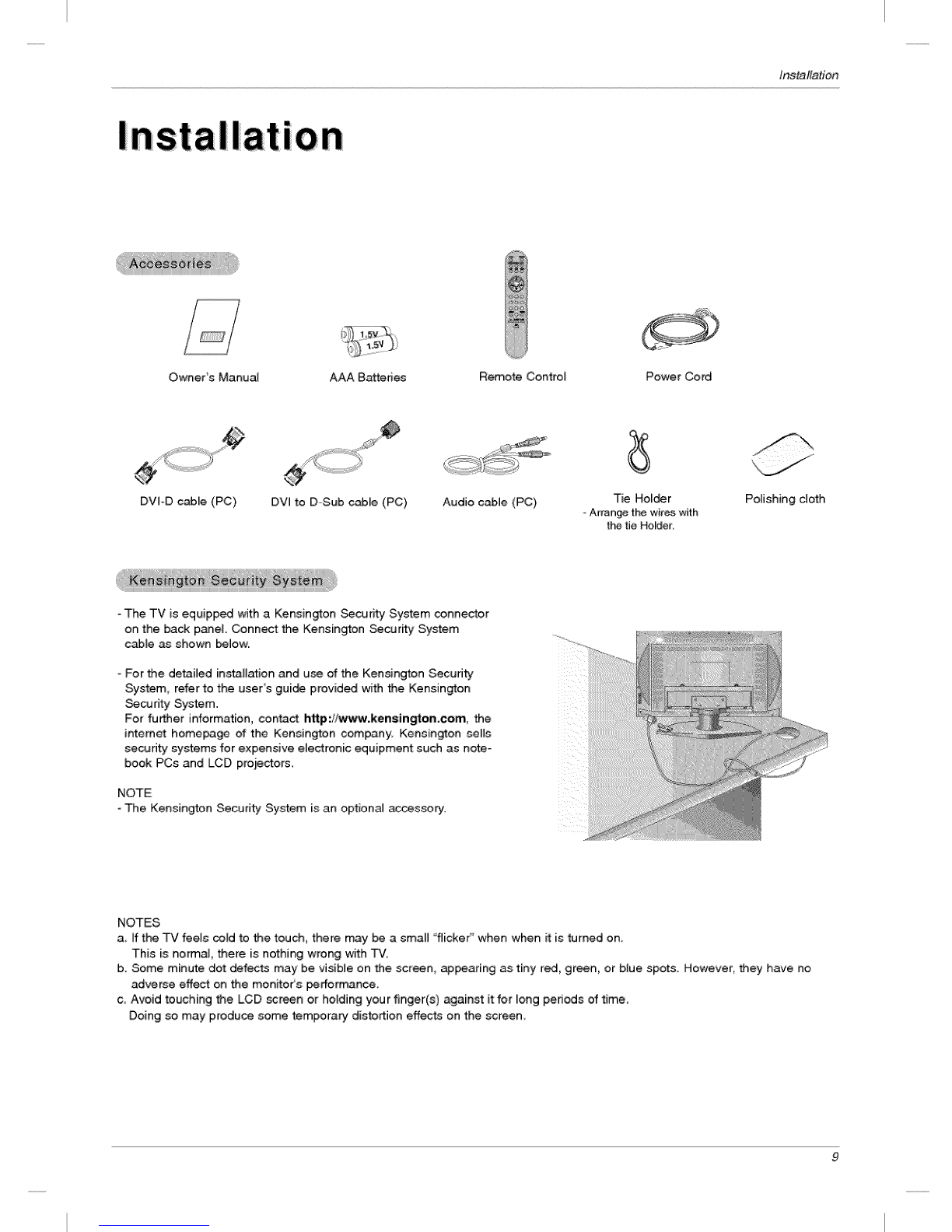Contents
Warnings ..................................... 2
Safety [nstructions 3~4
Introduction
Controls ............................... 6
Connection Options ...................... 7
Remote Control Key Functions .............. 8
InstallationAccessories 9
Kensington Security Sy_em ................ 9
In_lation Instruction
Connection of TV 10
Cable HoI_rs .......................... 10
Swivel stand 10
Extema[ Equipn'_nt Connec_ons
Antenna Connection ..................... 11
VCR Setup 12
Cable TV Setup 12
E_ernaJ A[V Source Setup ......... 13
DVD Setup 13
DTV Setup 14
PC Setup 14
Operation
TV Operation Overview ............ 15
Menu Langua_ Selection ......... !5
Channel Menu Options
Merr#rizing the Channels with EZ Scan ...... 16
Add/Delete Channels with Manual Program ...16
Favorite Channels Setup .................. 16
Picture Menu Options
EZ Video ............................. 17
Manual Picture Control (User option) ........ 17
Cinema Mo_ Setup ..................... 17
Picture Format (ARC) .................... 17
Sound Menu Options
EZ Audio ......................... 18
Equamizer Adiu_ments ................... 18
AVL (Auto Vomume Leveler) ................ 18
Setmd B_ce ......................... 19
Stereo/SAP Broadcasts Setup ............. 19
Time Menu Options
Auto CIocA Setup ....................... 20
Manual Clock Setup ..................... 20
On/Off Timer Setup ..................... 21
SmeepTimer Setup ...................... 21
Auto Off .............................. 21
Special Menu Options
Closed Captions ........................ 22
Caption/Text ........................... 23
Captions .............................. 23
Key Lock ............................. 23
Logo ................................. 23
Lock Menu Options ....................... 24
Lock Menu Setup ....................... 25
PC Menu Options ......................... 26
Maintenance ................................. 27
Product Specficatlons ......................... 27
Troubleshooting Checklist ...................... 28
After reading this manual, keep it handy for future reference,