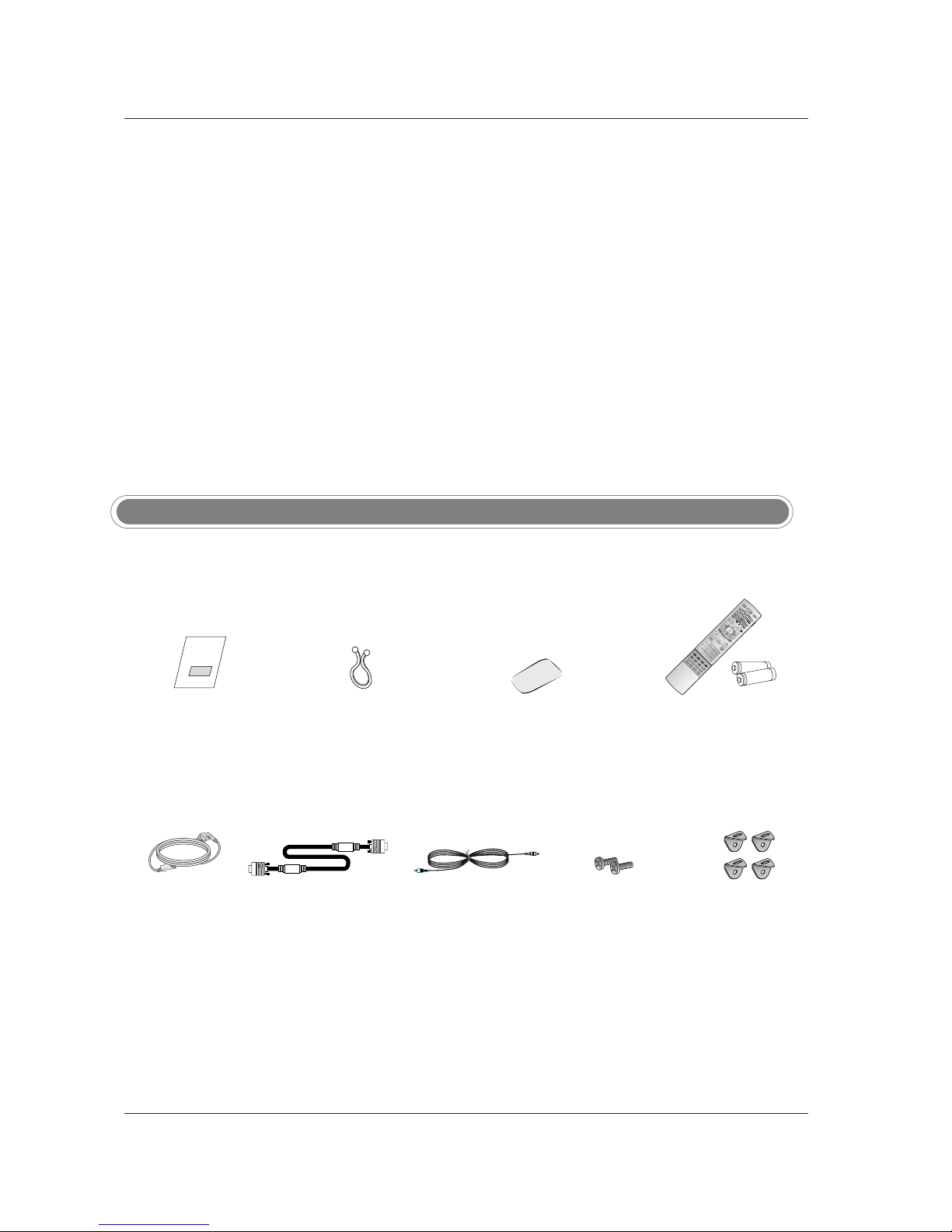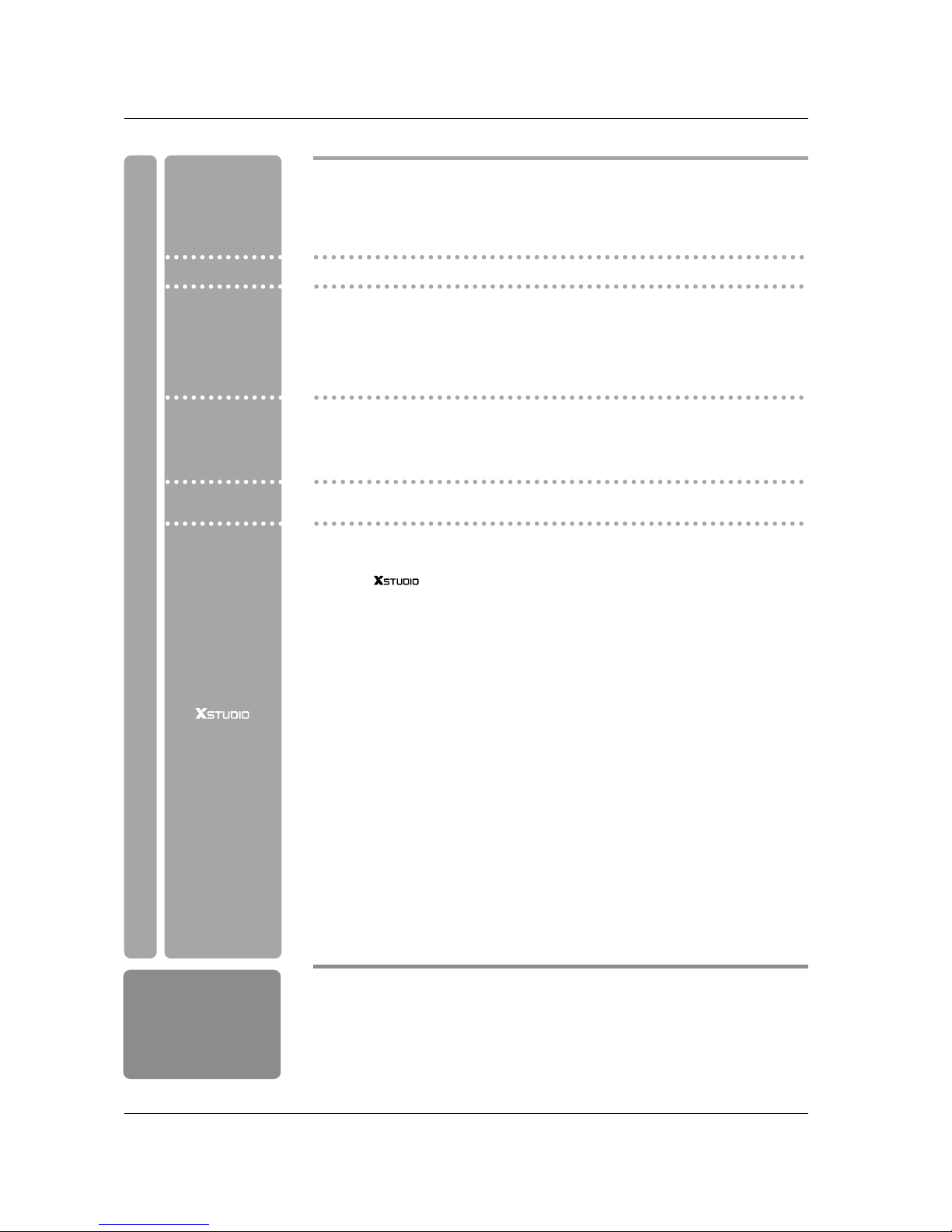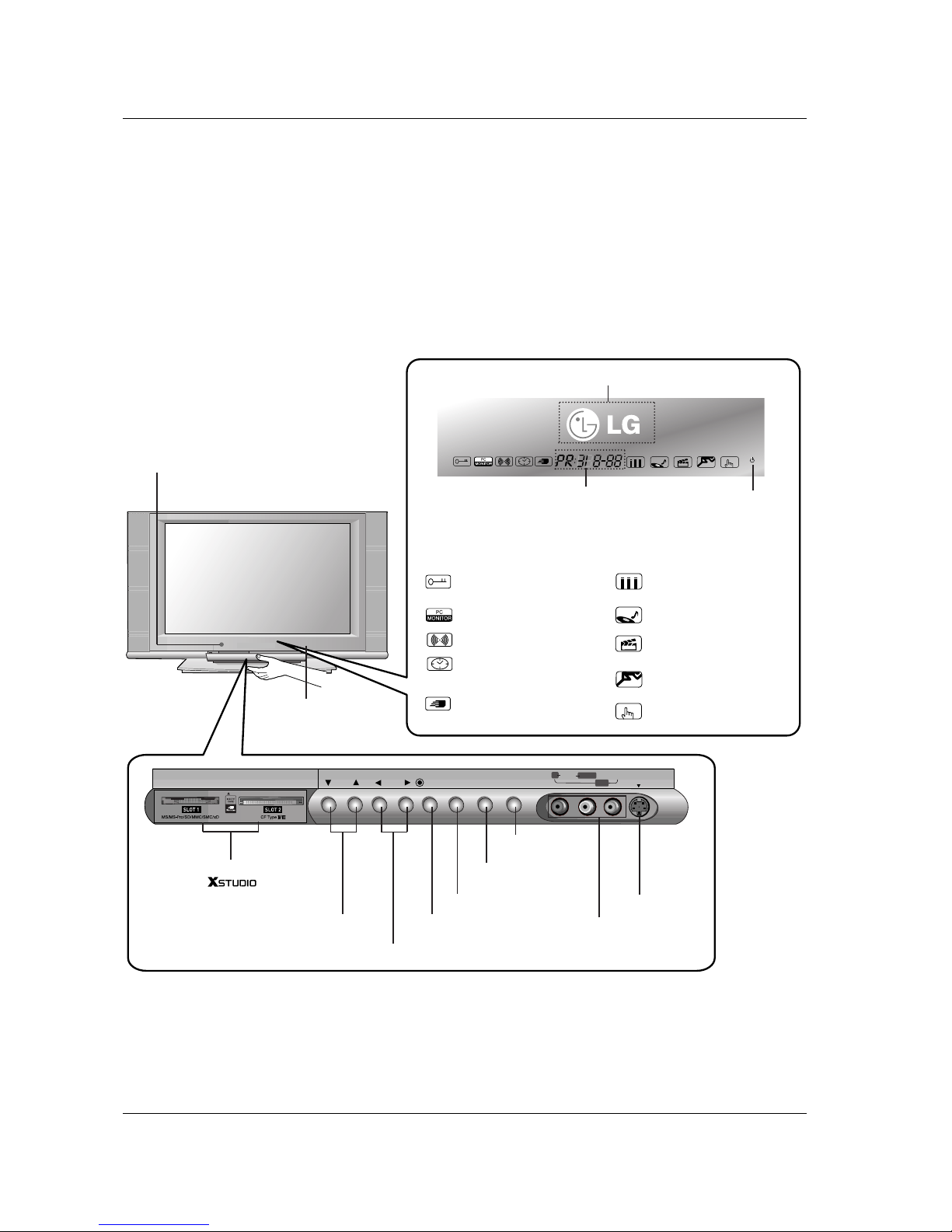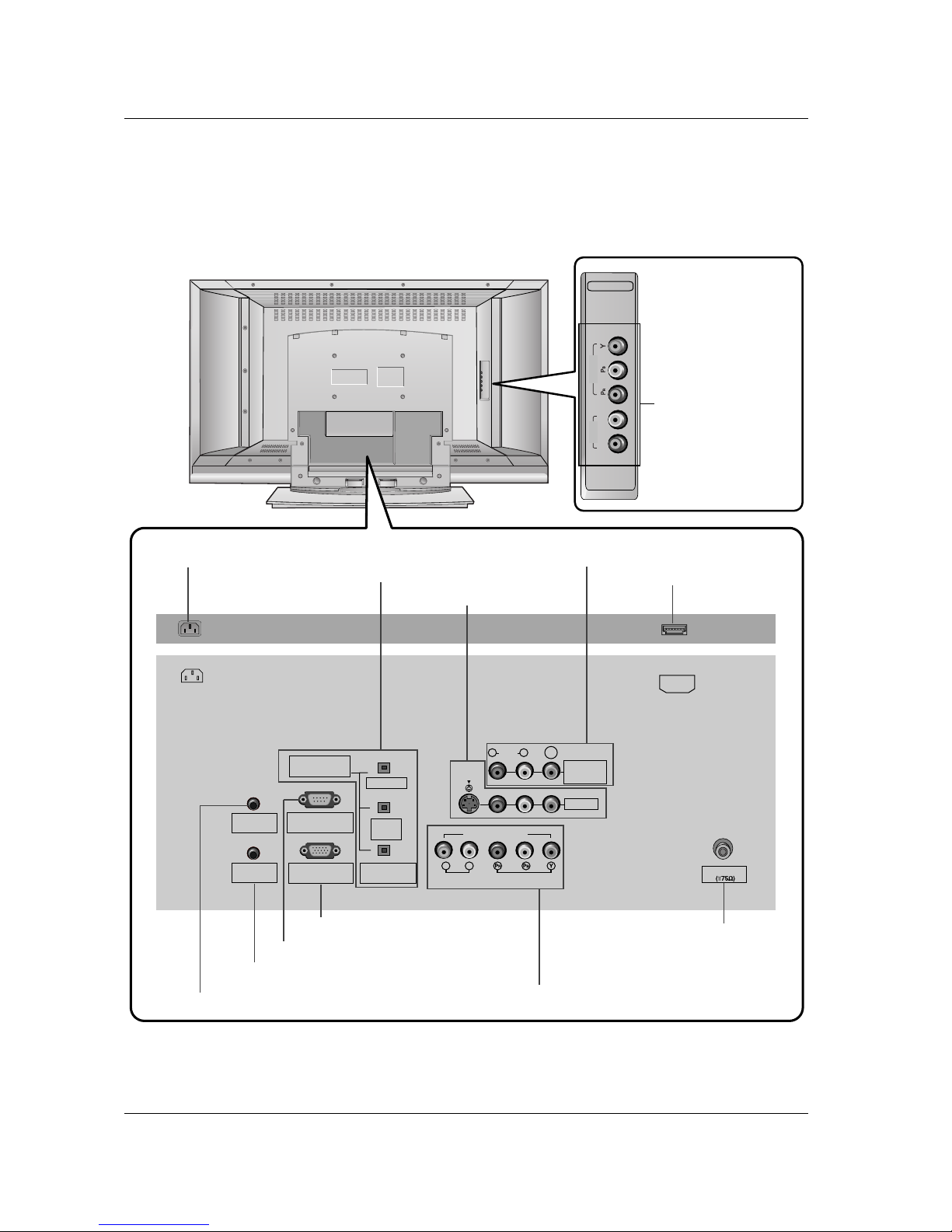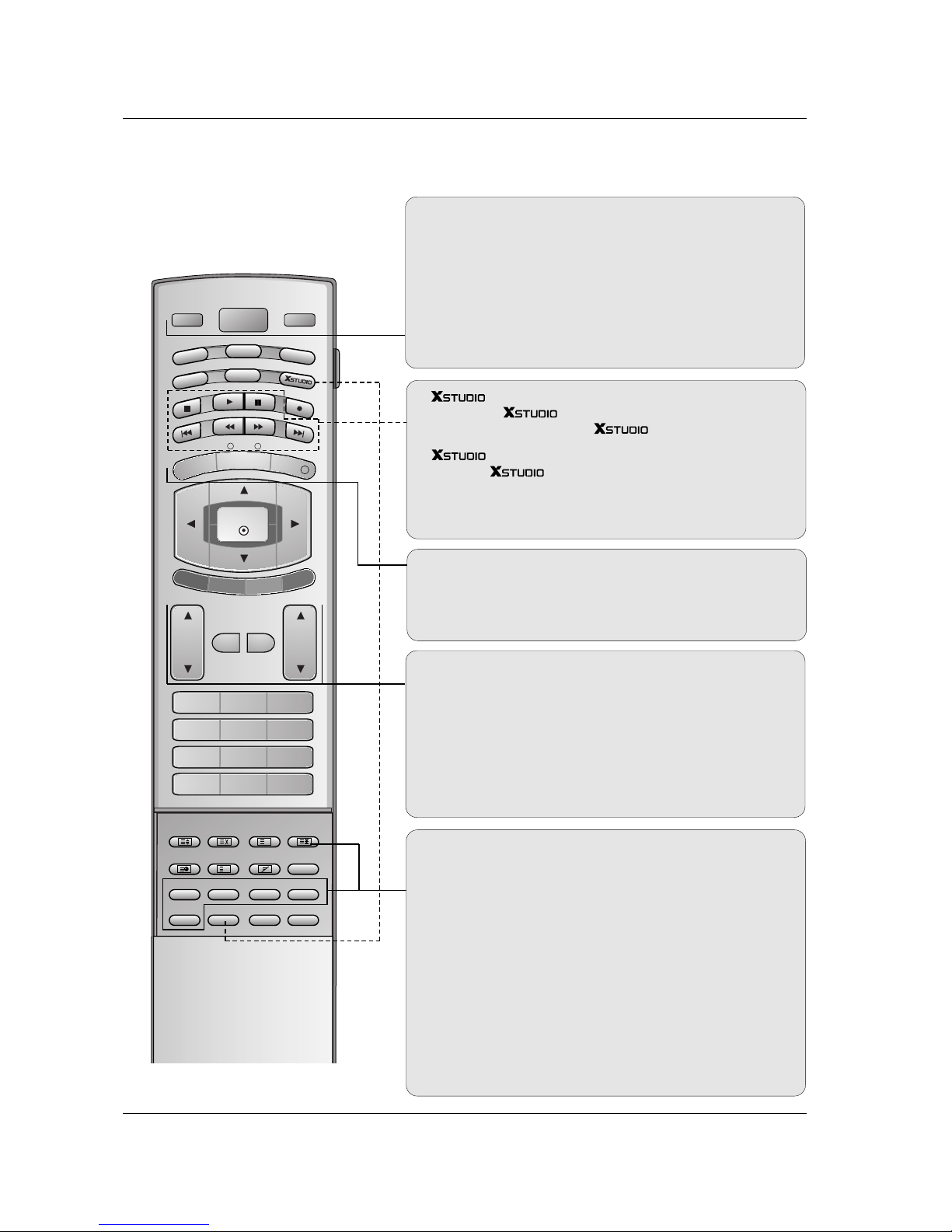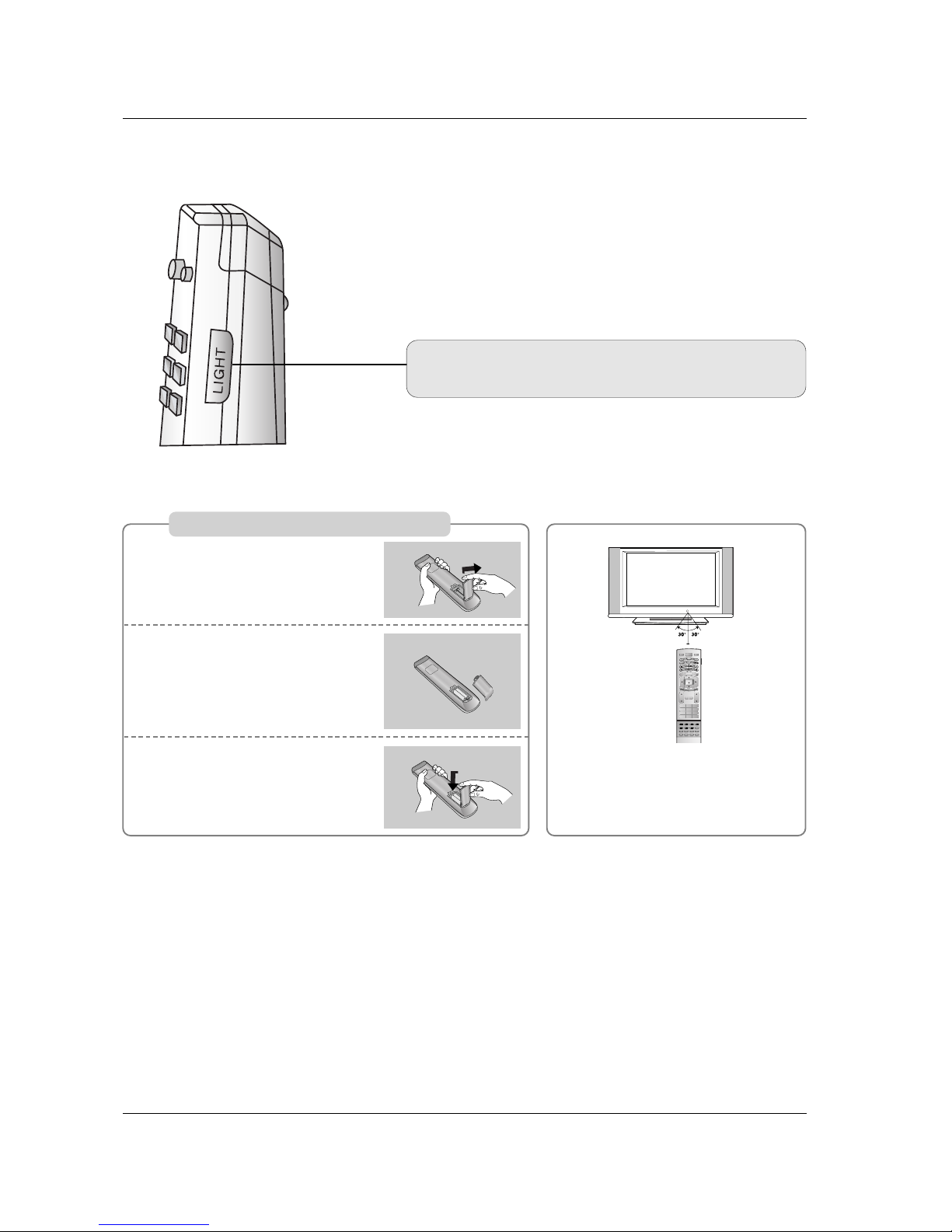4
Contents
Reference
62~66 External Control Device Setup
67~68 IR Code
69 Programming the Remote
70~71 Troubleshooting Checklist
Operation
41 Main Picture Source Selection
41 Subtitle (In Digital mode only)
42 Child Lock
42 Picture Format
43 Cinema Mode Setup
43 Auto Demo (Review)
44 Parental Lock Setup
45 Watching PIP/POP/Twin Picture
45 Selecting an Input Signal Source for PIP/Twin Picture
45 Programme selection for sub picture
46 Moving the PIP Sub Picture
46 Adjusting Main and Sub Picture Sizes for Twin Picture
46 Swapping the PIP/Twin Picture
46 POP (Picture-out-of-Picture: Channel Scan)
47 Switch on/off
47 SIMPLE Text (option)
47 TOP Text (option)
48 FASTEXT
48 Special Teletext Functions
49 Switch on/off EPG
49 Select a programme
Notes on Memory Stick
50 Memory Card
50 Precaution for Using the Memory Card
51 Available Memory Card
51 Supported Files
52 The JPEG Decoding/Thumbnail Supplied Spec
52 How to insert and eject the card
52 Basic Operation
JPEG File Viewing Options
53 Photo Media OSD Display
53 Picture Selection and Viewing
54 Mark/Unmark for JPEG file
54 Jump Media
55 Image Adjustment
56 Slide Show
57 JPEG File Deletion and Cancel
57 File Information
57 Screen Saver
MP3 File Playing Operation
58 Music Media OSD Display
58 MP3 File Selection and Playback
59 Stop/Pause Playback
59 Mark/Unmark for MP3 File
60 Jump Media
60 Screen Saver
61 MP3 File deletion and Cancel
61 File Information
Special Menu
Options
Lock Menu Options
PIP (Picture-In-
Picture) / Twin
Picture / POP
TELETEXT
EPG (Electronic
Programme Guide)