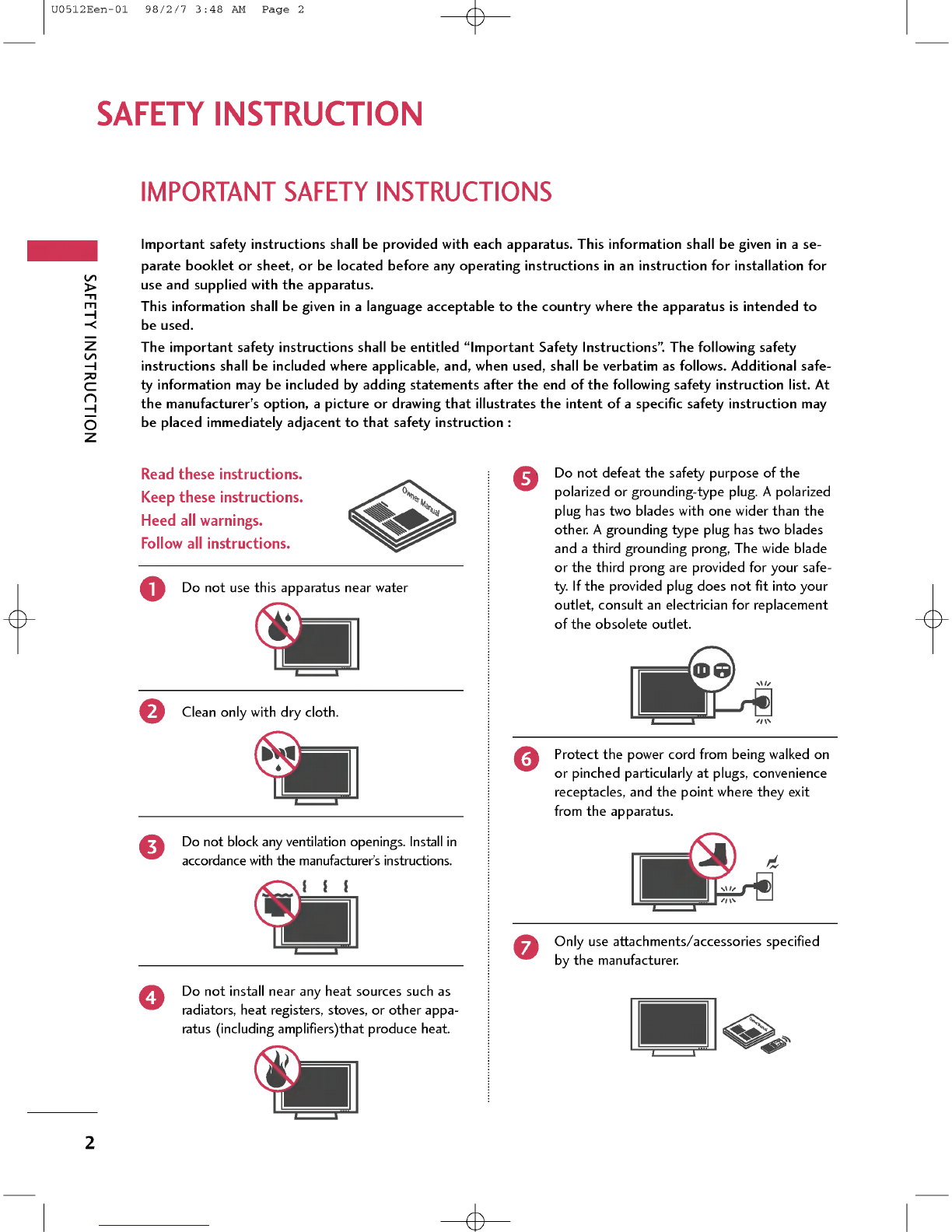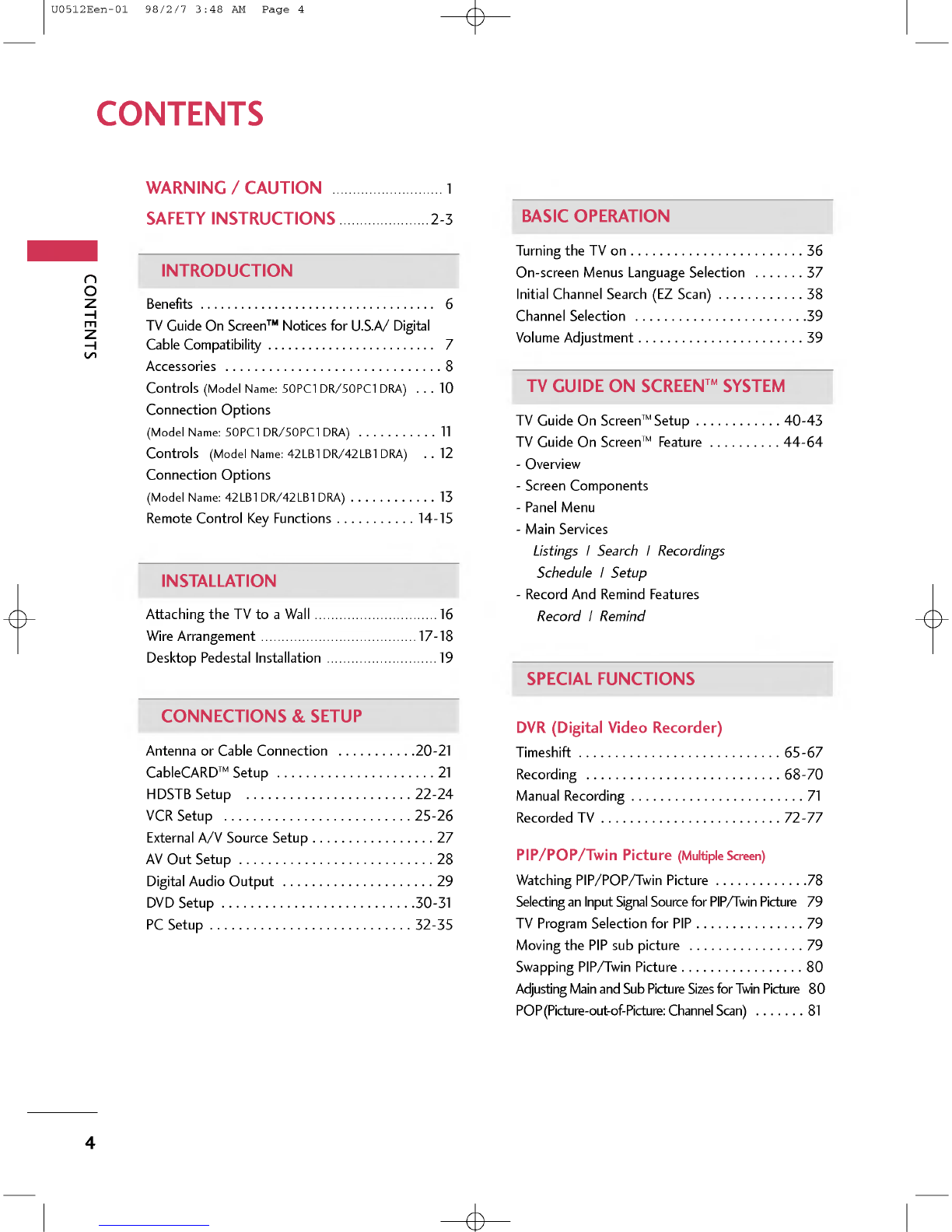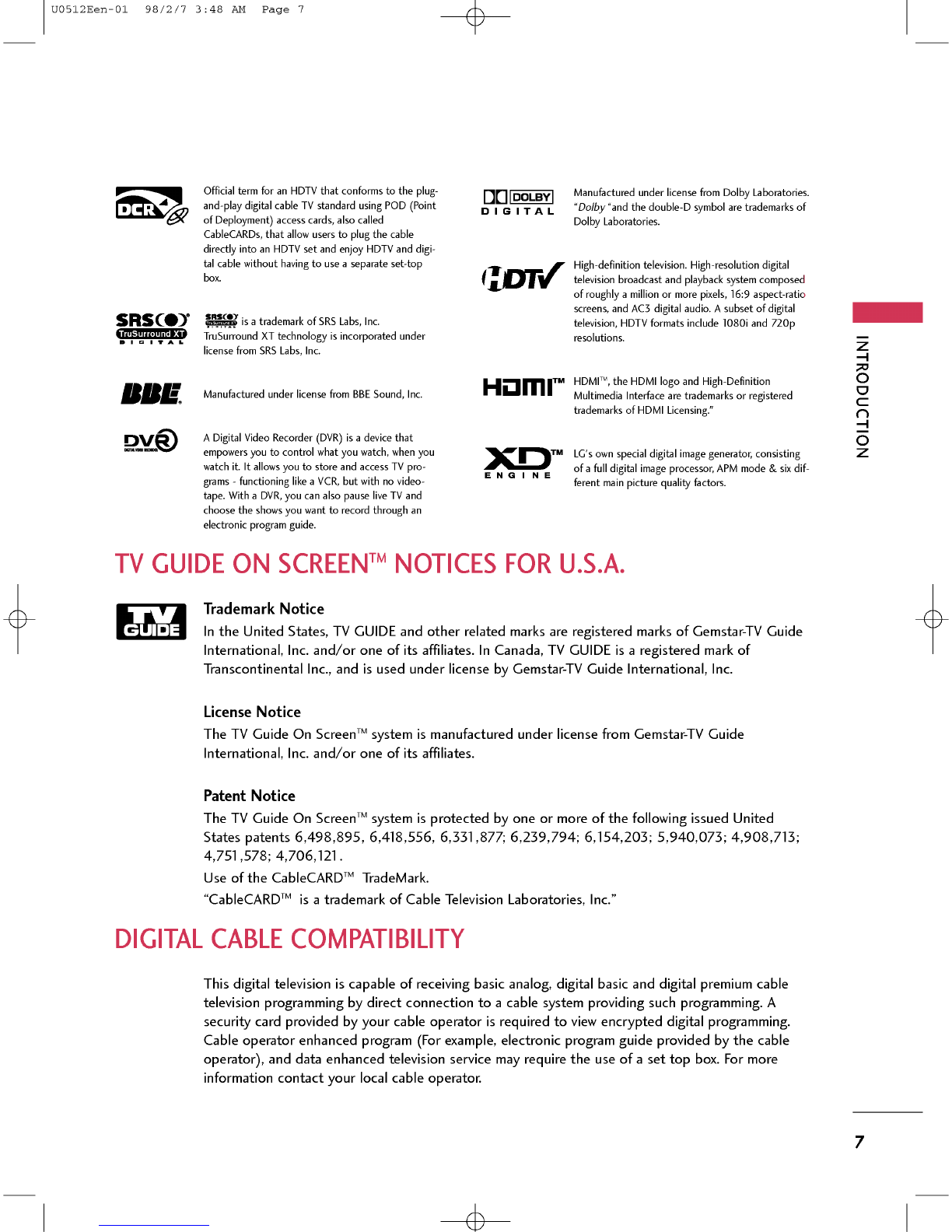CONTENTS
5
TV
MENU
On
Screen
Menus
Selection
and
Adjustment
. .
82
Setup(Channel)
AutoChannelSearch(EZScan).
..........
.83
Manual
Channel
Search
(Manual
Scan)
.......
84
ChannelEdit.............................85
DTVSignalStrength......................86
MainInputSourceSelection...............87
AutoLink...............................88
InputLabel.............................89
Video
Adjustment
AutoPictureControl(EZPicture).
.........
.90
Adaptive
Picture
Mode
(APM).
..............91
Manual
Picture
Control
(EZ
Picture-User
Option)
.
.92
ColorTemperatureControl.
...........
.93-94
XD....................................95
Advanced-Cinema3:2Mode.........................96
Advanced-BlackLevel....................................97
VideoReset.............................98
Audio
Adjustment
AudioLanguage.........................99
Auto
Volume
Leveler
(EZ
SoundRite)
.......
100
AutoSoundControl(EZSound).
.........
.101
Manual
Sound
Control
(EZ
Sound-user
Option)
. .
102-103
Balance................................104
TVSpeakersOn/OffSetup...............105
BBE..................................106
Stereo/SAPBroadcastSetup.
............
.107
Time
Setting
AutoClockSetup.......................108
ManualClockSetup......................109
On/OffTimerSetup.....................110
SleepTimer.............................111
AutoOff...............................112
.
Optional
Features
AspectRatioControl.....................113
Caption/Text......................114-115
CaptionOption........................116
ISM
Method
(50PC1DR/50PC1DRA
only)
. .
117
Low
Power
(50PC1DR/50PC1DRA
only)
...
118
HDDFormat............................119
BriedInfo...............................120
Lock
Adjustment
Settingupyourpassword.................121
LockSystem............................122
SetPassword...........................122
BlockChannel..........................123
MovieRating(MPAA)(forUSAonly).
............
.124
TVRatingChildren(forUSAonly)..................125
TVRatingGeneral(forUSAonly)...................125
TVRatingEnglish(forCanadaonly).
.............
.126
TVRatingFrench(forCanadaonly).
.............
.126
InputBlock............................127
CableCARD
TM
Function
Cablemenuoptions......................128
Scrambledchannel......................129
CableChannelList.......................130
EmergencyMessageAlert................130
APPENDIX
External
Control
Device
Setup
.........
.131-137
IRCodes..........................138-139
ProgrammingtheRemoteControl
........
.140
RemoteControlCodes..............141-143
Troubleshooting
Checklist
............
144-146
Maintenance...........................147
ProductSpecifications...................147
U0512Een-01
98/2/7
3:48
AM
Page
5