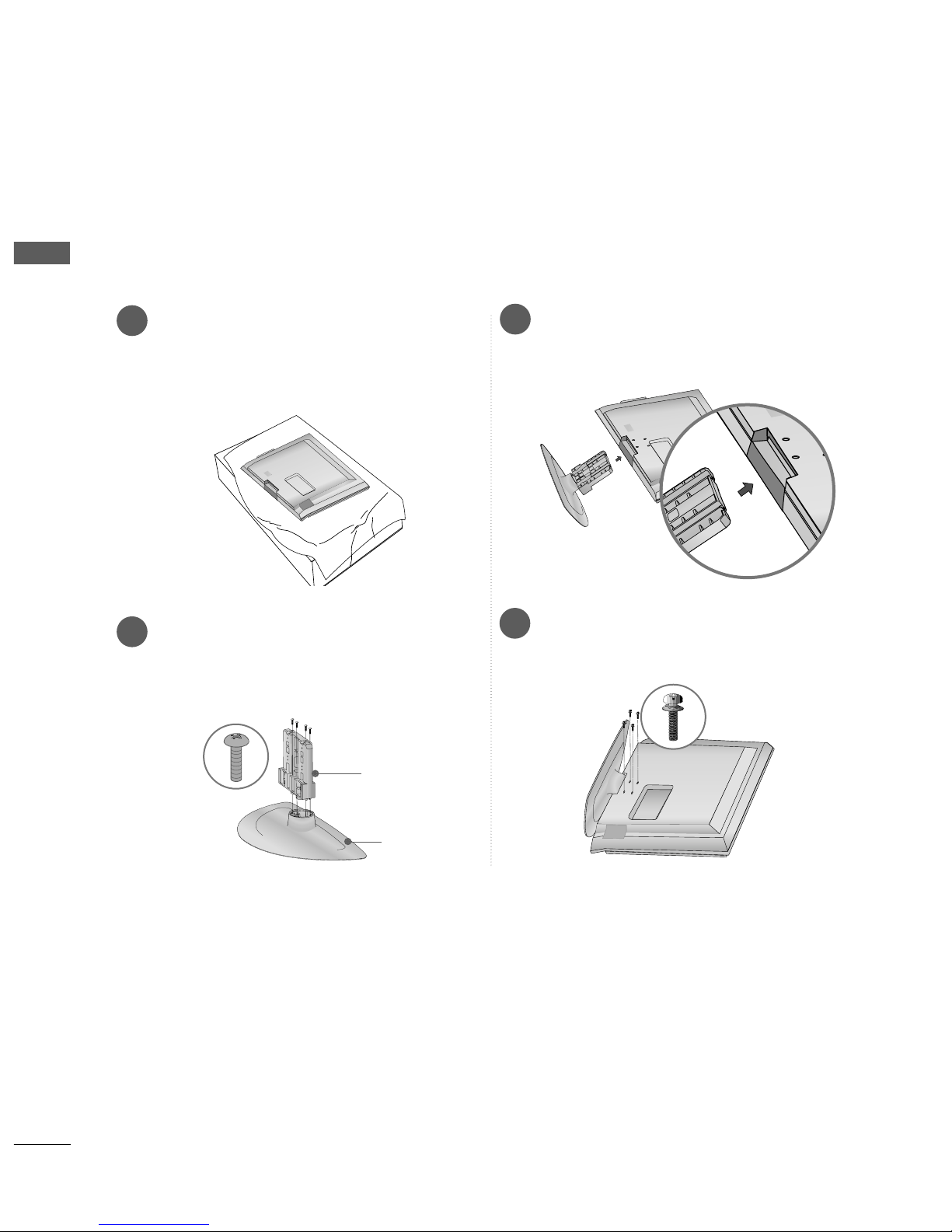PICTURE CONTROL
Watching PIP(Picture-in-Picture) .............................47
Picture Size (Aspect Ratio)Control.........................48
Preset Picture Settings
- Picture Mode-Preset............................................50
- Auto Colour Tone Control(Cool/Medium/Warm)
51
Manual Picture Adjustment
- Picture Mode-User ption................................52
- Colour Tone - User ption...............................53
-
Picture Improvement Technology
...................54
Advanced - Gamma......................................................55
Advanced - Film Mode ................................................56
Advanced - Black(Darkness) Level...........................57
Advanced - Eye Care...................................................58
Picture Reset..................................................................59
Power Indicator .............................................................60
Factory Reset .................................................................61
WATCHING TV /PROGRAMME CONTROL
Remote Control Key Functions..................................30
Turning on the TV....................................................... 32
Programme Selection ................................................. 32
Volume Adjustment......................................................32
Quick Menu................................................................... 33
n Screen Menus Selection and Adjustment ......34
PICTURE CONTROL
WATCHING TV / PROGRAMME CONTROL
AACCCCEESSSSRRIIEESS.....................................................1
2
CONTENTS
CONTENTS
PREPARATION
Front Panel Controls................................................... 4
Back Panel Information .............................................. 5
Stand Installation ........................................................ 6
Please set it up carefully so the product
does not fall over.
. . . . . . . . . . . . . . . . . . . . . . . . . .7
Back Cover for Wire Arrangement........................... 8
Swivel Stand ................................................................. 9
Desktop Pedestal Installation ................................. 10
Wall Mount: Horizontal installation....................... 11
Not using the desk-type stand................................11
Antenna Connection ................................................ 12
PREPARATION
EXTERNAL EQUIPMENT SETUP
HD Receiver Setup .......................................................13
DVD Setup..................................................................... 16
VCR Setup..................................................................... 19
ther A/V Source Setup .......................................... 22
PC Setup.........................................................................23
- Screen Setup for PC Mode................................26
Auto Programme Tuning............................................ 35
Manual Programme Tuning ....................................... 36
Fine Tuning .....................................................................37
Assigning a Station Name ..........................................38
Booster............................................................................39
Programme Edit ........................................................... 40
Favourite Programme .................................................. 41
Selecting the Programme List .................................. 42
.................................................................. 43
Key lock.......................................................................... 45
AV Mode.........................................................................46