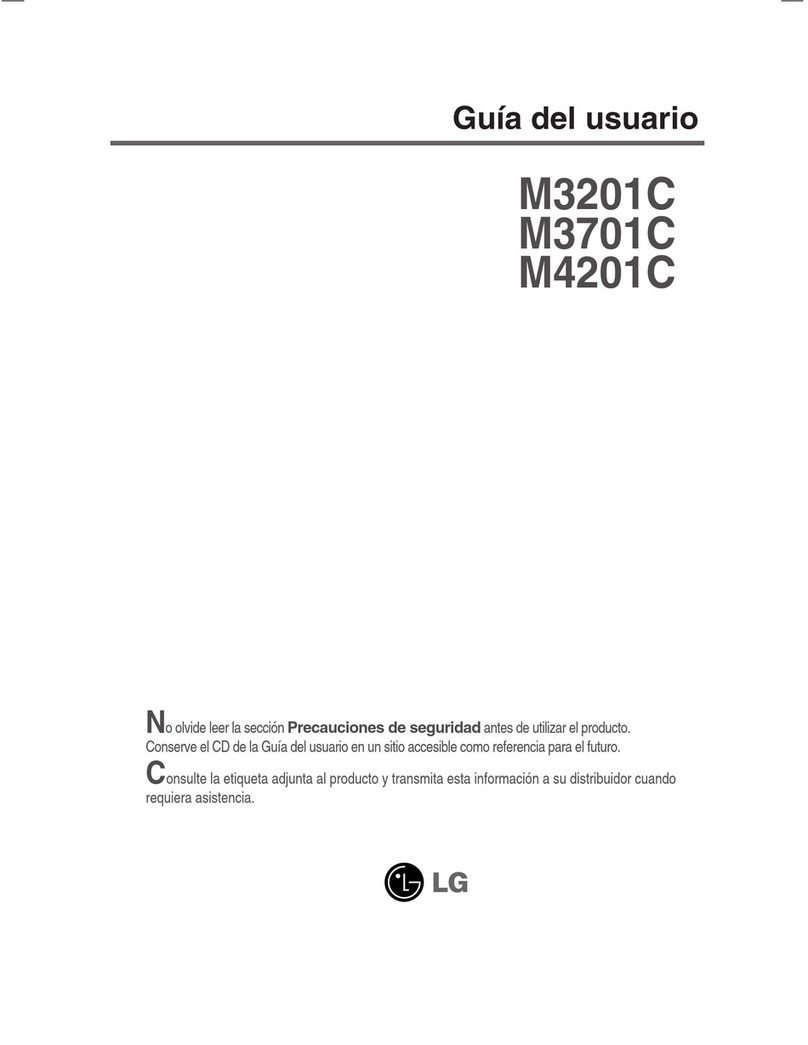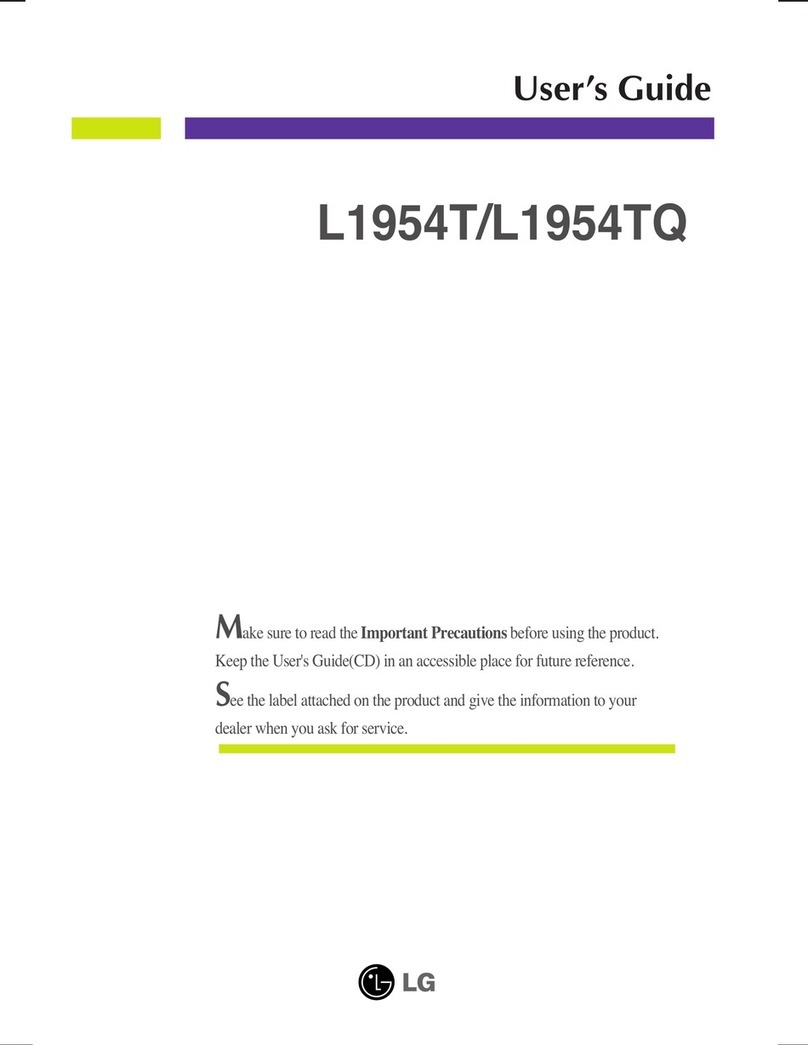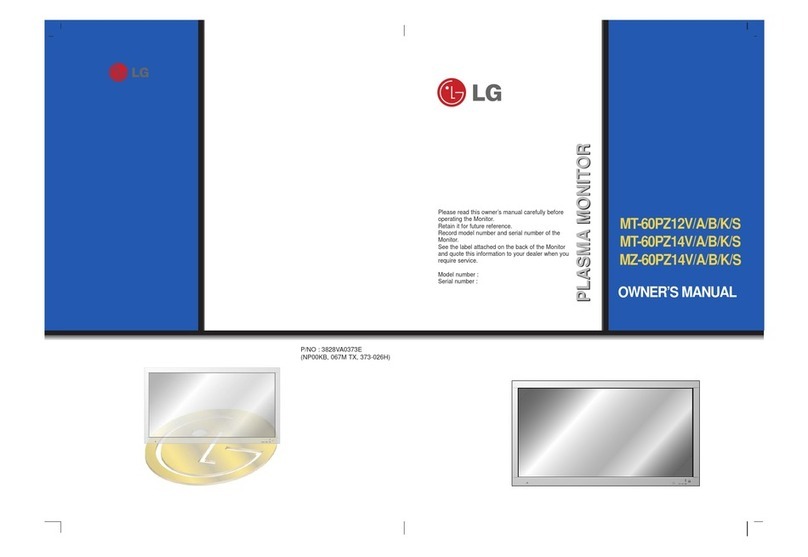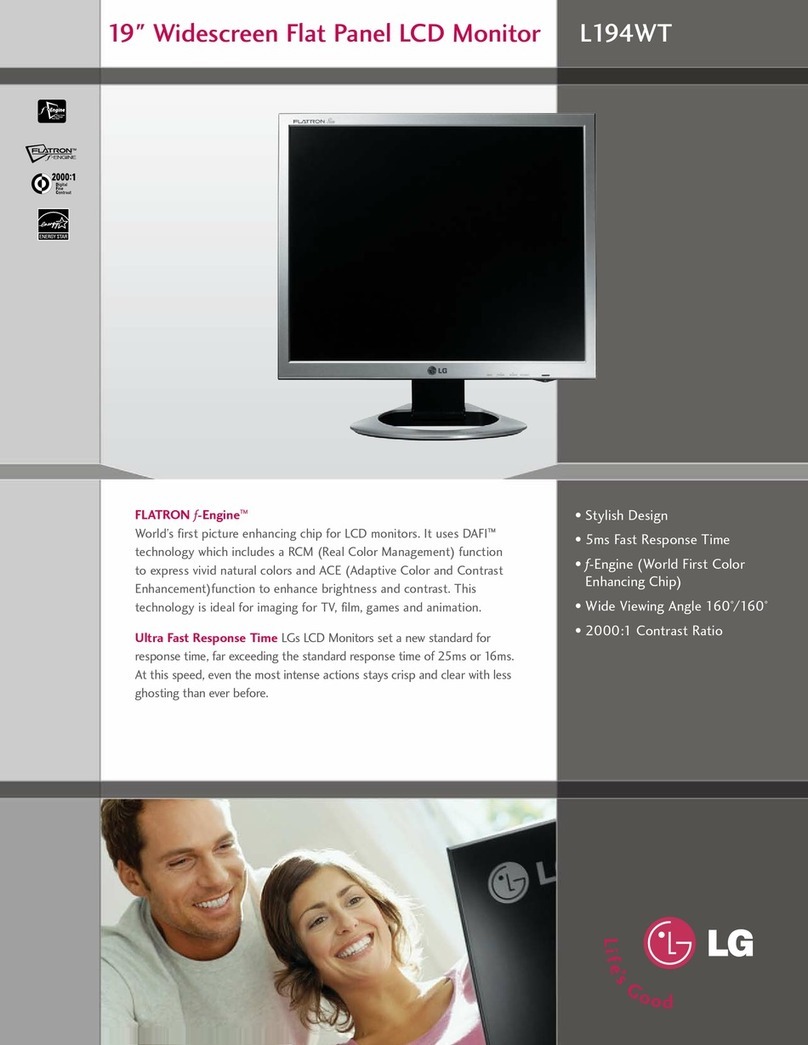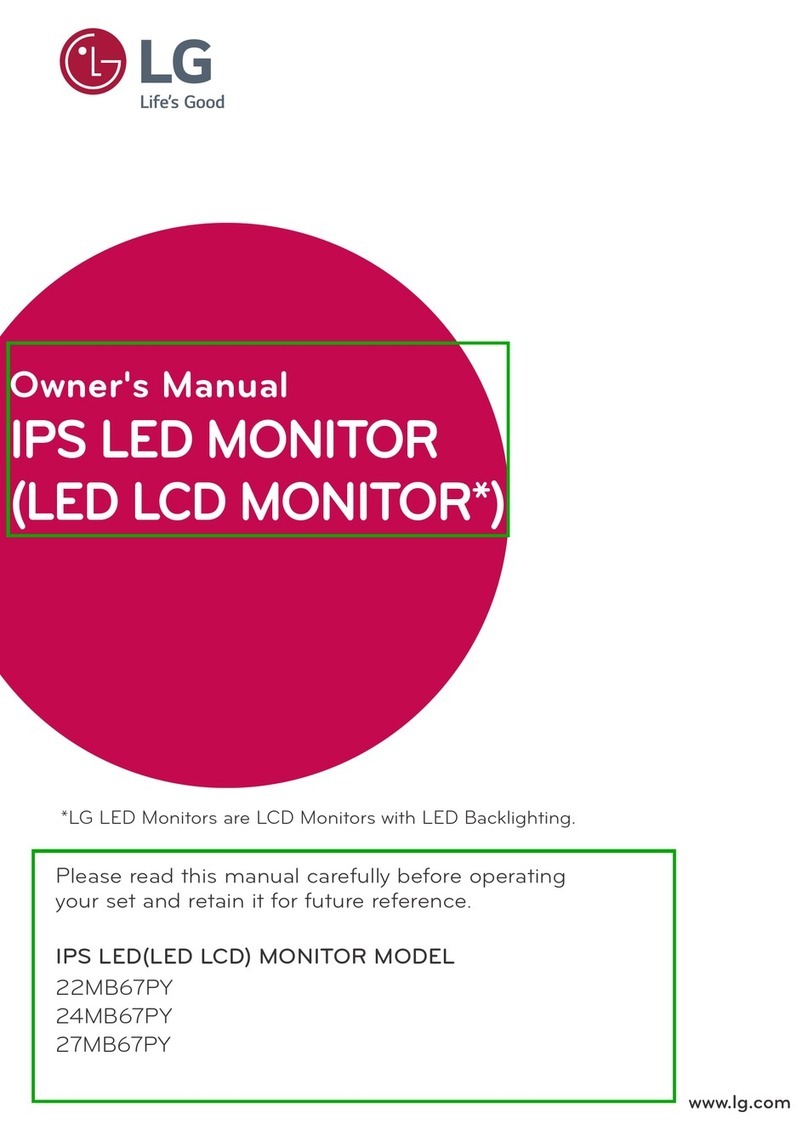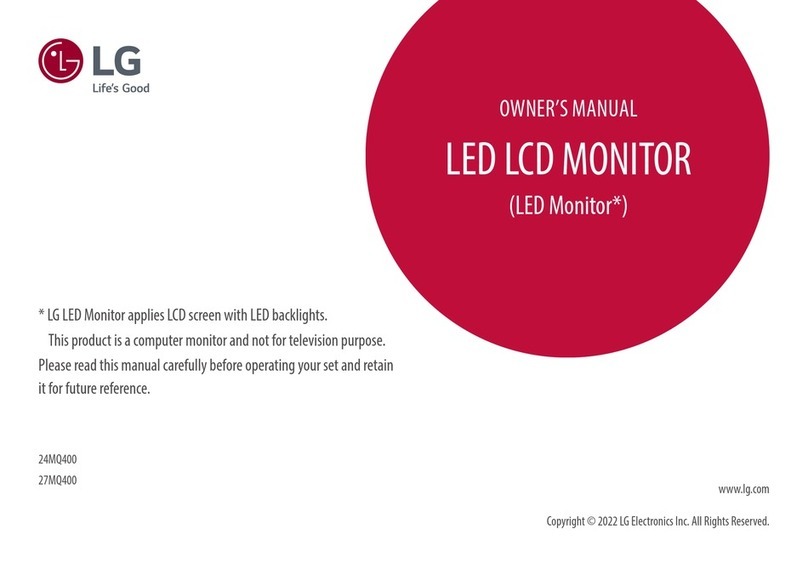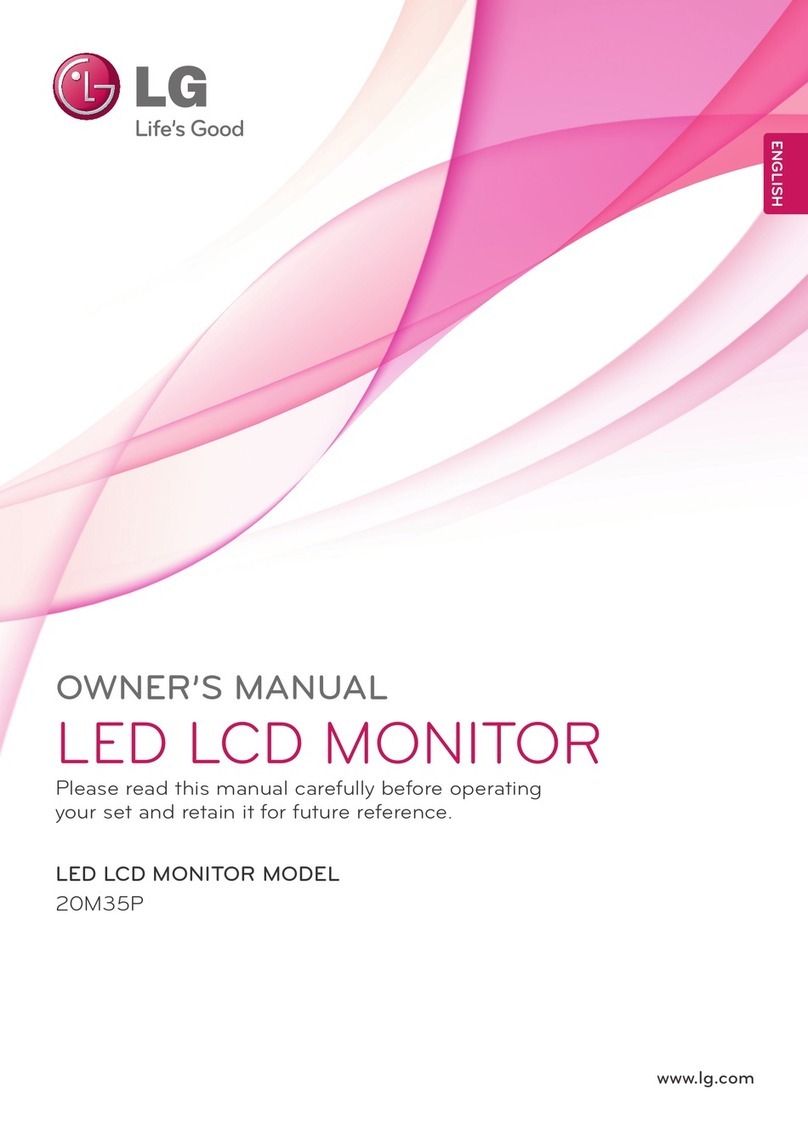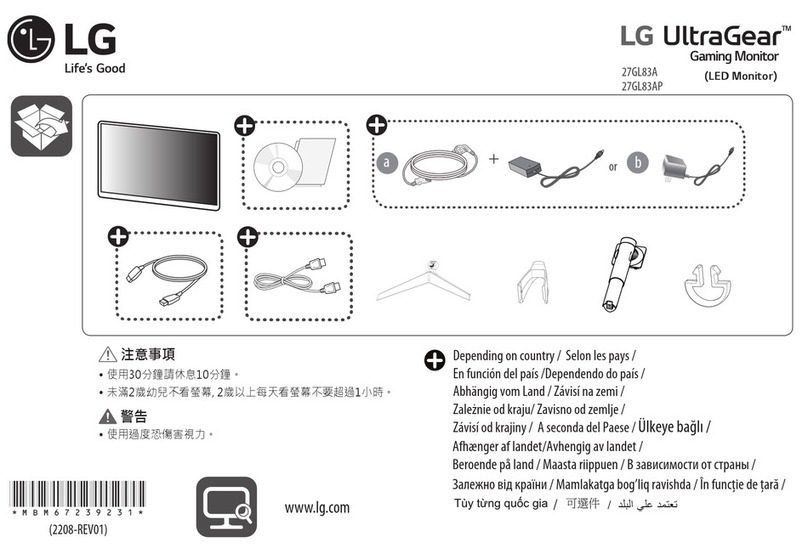ENGLISH
7
ASSEMBLING AND PREPARING
Moving and Lifting the
Monitor
When moving or lifting the monitor, follow these
instructions to prevent the monitor from being
scratched or damaged and to ensure safe trans-
portation, regardless of its shape or size.
yPlace the monitor in the original box or pack-
ing material before attempting to move it.
yBefore moving or lifting the monitor, discon-
nect the power cord and all other cables.
yHold the bottom and side of the monitor frame
firmly. Do not hold the panel itself.
yWhen holding the monitor, the screen should
face toward you to prevent it from being
scratched.
yWhen transporting the monitor, do not expose
the monitor to shock or excessive vibration.
yWhen moving the monitor, keep it upright and
never turn the monitor on its side or tilt it side-
ways.
yAvoid touching the monitor screen as much as
possible.
- This may result in damage to the screen or
some of the pixels used to create images.
yIf you use the monitor panel without the stand
base, its joystick button may cause the moni-
tor to become unstable and fall, resulting in
damage to the monitor or human injury. In
addition, this may cause the joystick button to
malfunction.
CAUTION