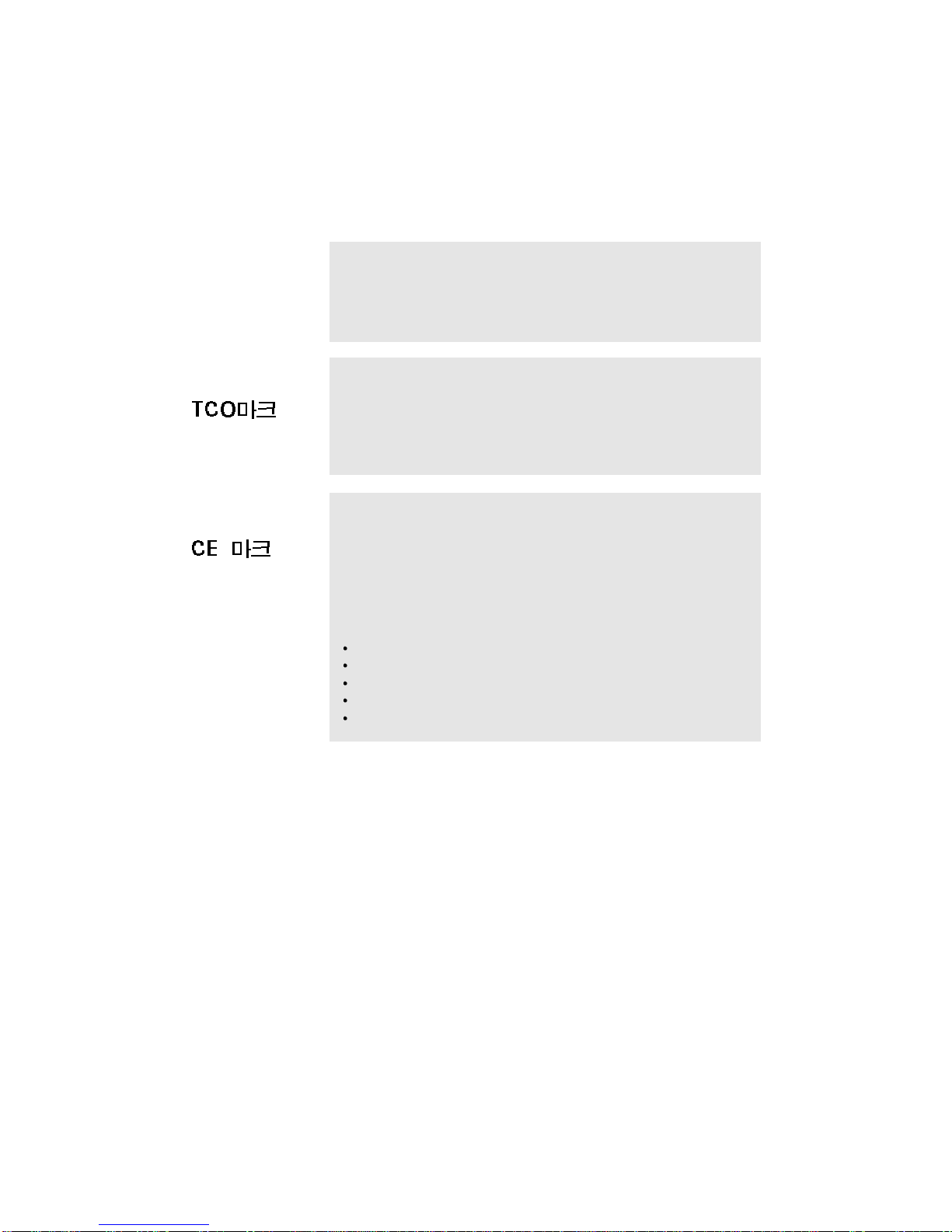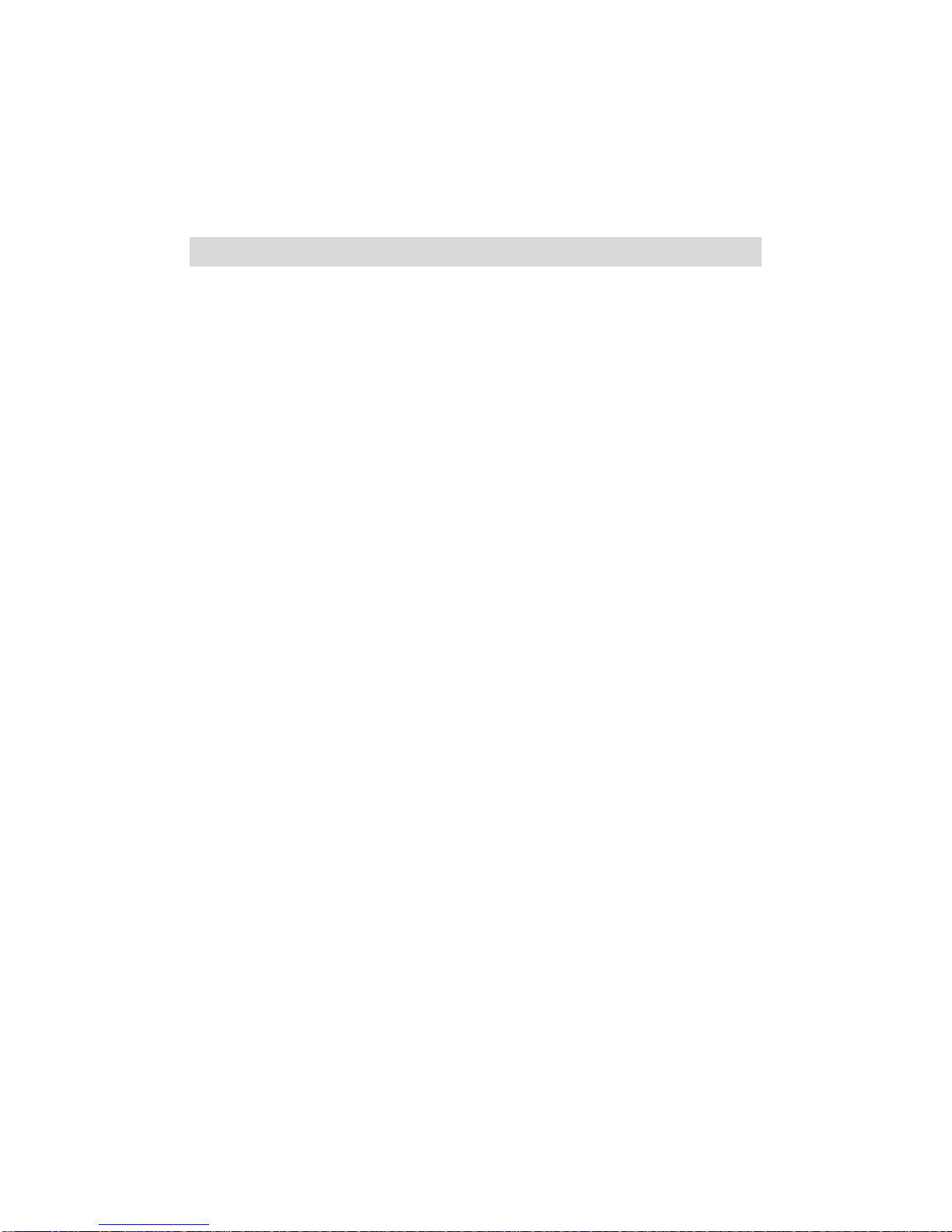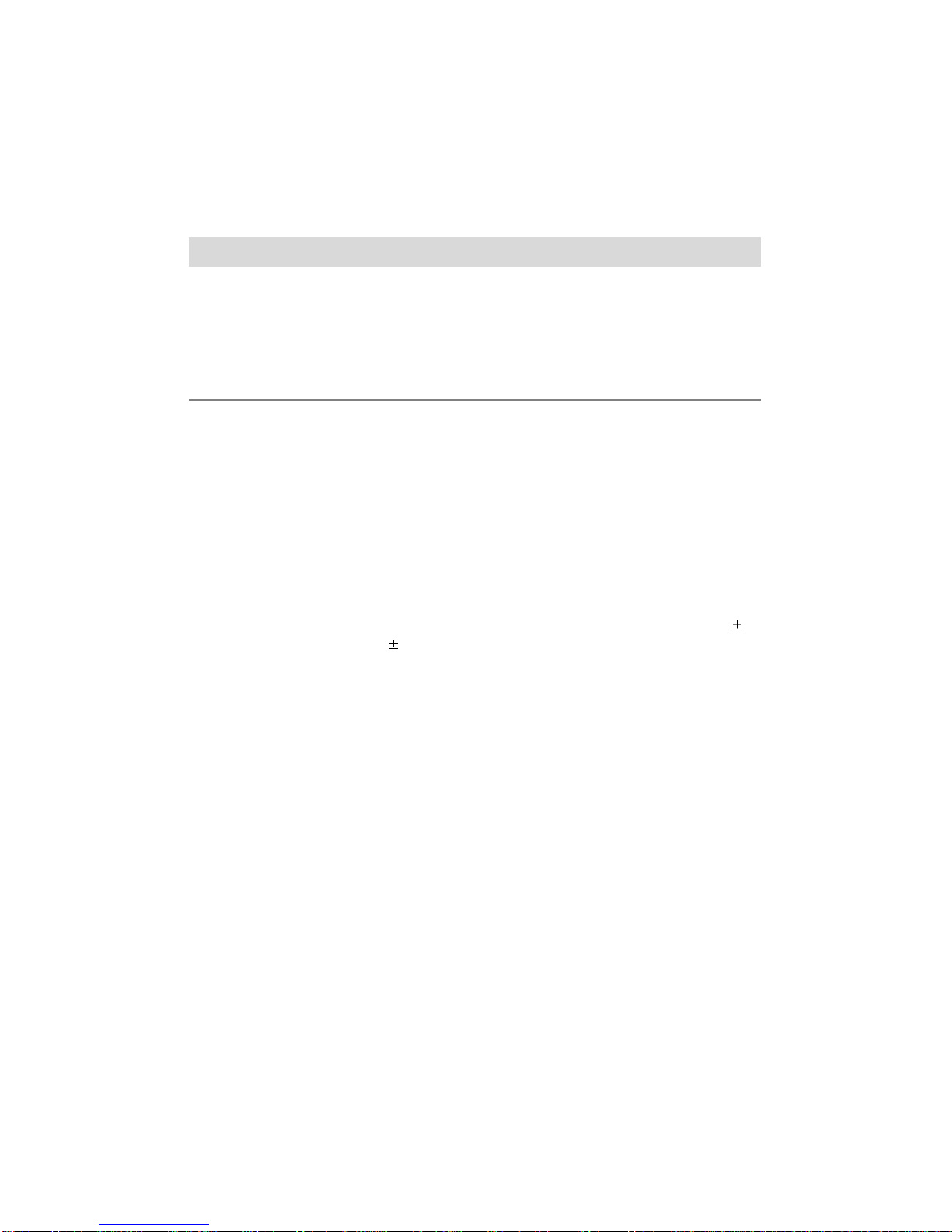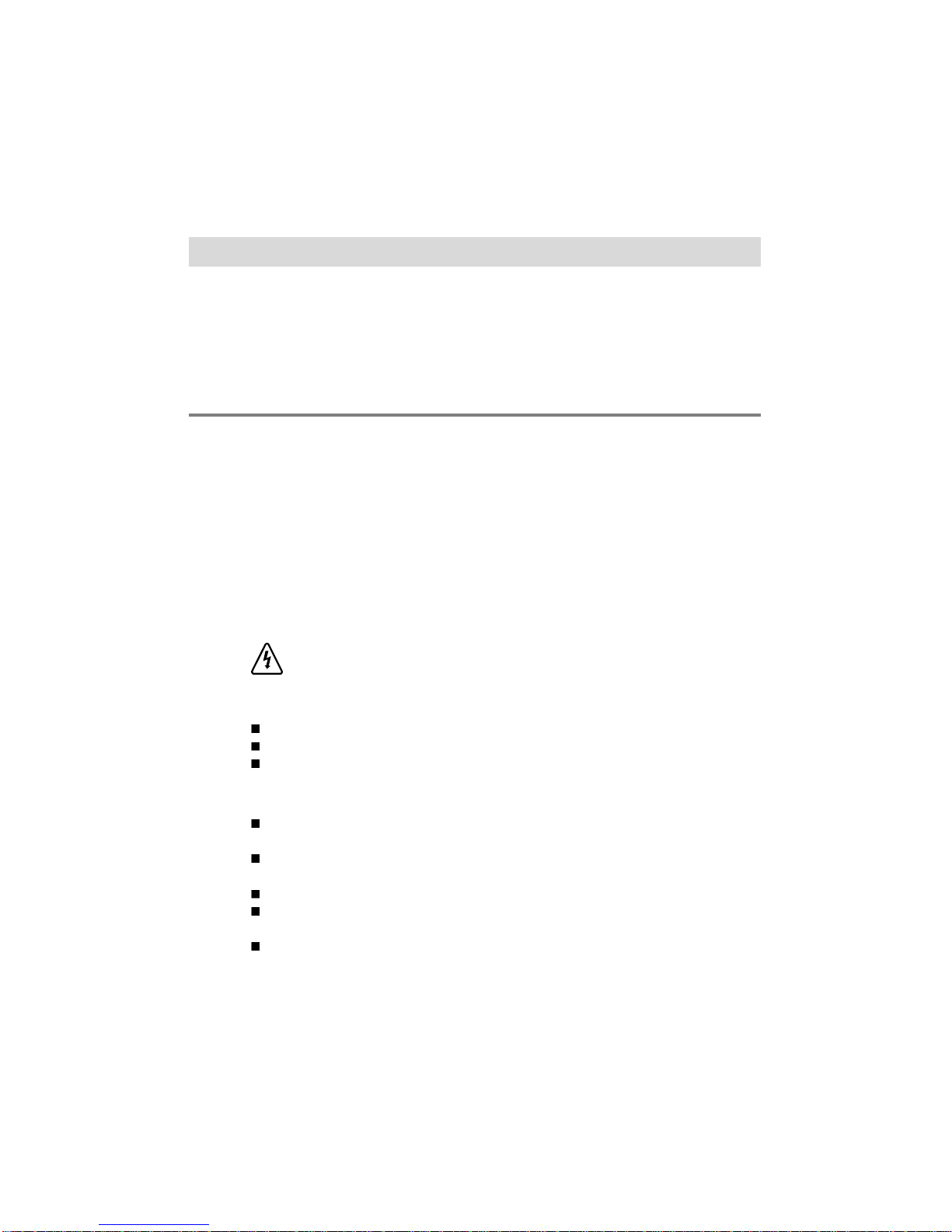A4
On Installation
1. Do not allow anything to rest upon or roll over the power cord, and do not place
the monitor where the power cord is subject to damage.
2. Do not use this monitor near water such as near a bathtub, washbowl, kitchen
sink, laundry tub, in a wet basement, or near a swimming pool.
3. Monitors are provided with ventilation openings in the cabinet to allow the release
of heat generated during operation. If these openings are blocked, built-up heat
can cause failures which may result in a fire hazard. Therefore, NEVER:
Block the bottom ventilation slots by placing the monitor on a bed, sofa, rug,
etc.
Place the monitor in a built-in enclosure unless proper ventilation is provided.
Cover the openings with cloth or other material.
Place the monitor near or over a radiator or heat source.
4. Do not rub or strike the Active Matrix LCD with anything hard as this may scratch,
mar, or damage the Active Matrix LCD permanently.
5. Do not press the LCD screen with your finger for a long time as this may incur
some afterimages.
6. Some dot defects may appear on the screen, like Red, Green or Blue spots on the
screen. However, this will have no impact or effect on the monitor performance.
7. If possible, use the VESA 1024x768 @60Hz video mode to obtain the best image
quality for your LCD monitor. If used under any modes except the VESA
1024x768 @60Hz video mode, some scaled or processed images may appear
on the screen. However, this is the characteristics of the LCD panel which has a
fixed resolution of 1024x768 at 60Hz.
On Cleaning
Unplug the monitor before cleaning the face of the LCD Screen.
Dust the monitor by wiping the screen and the cabinet with a soft, clean cloth. If
the screen requires additional cleaning, use a clean, damp cloth.
Do not use liquid cleaners or aerosol cleaners.
On Repacking
Do not throw away the carton and packing materials. They make an ideal
container in which to transport the unit. When shipping the unit to another
location, repack it in its original material.
Important Precautions