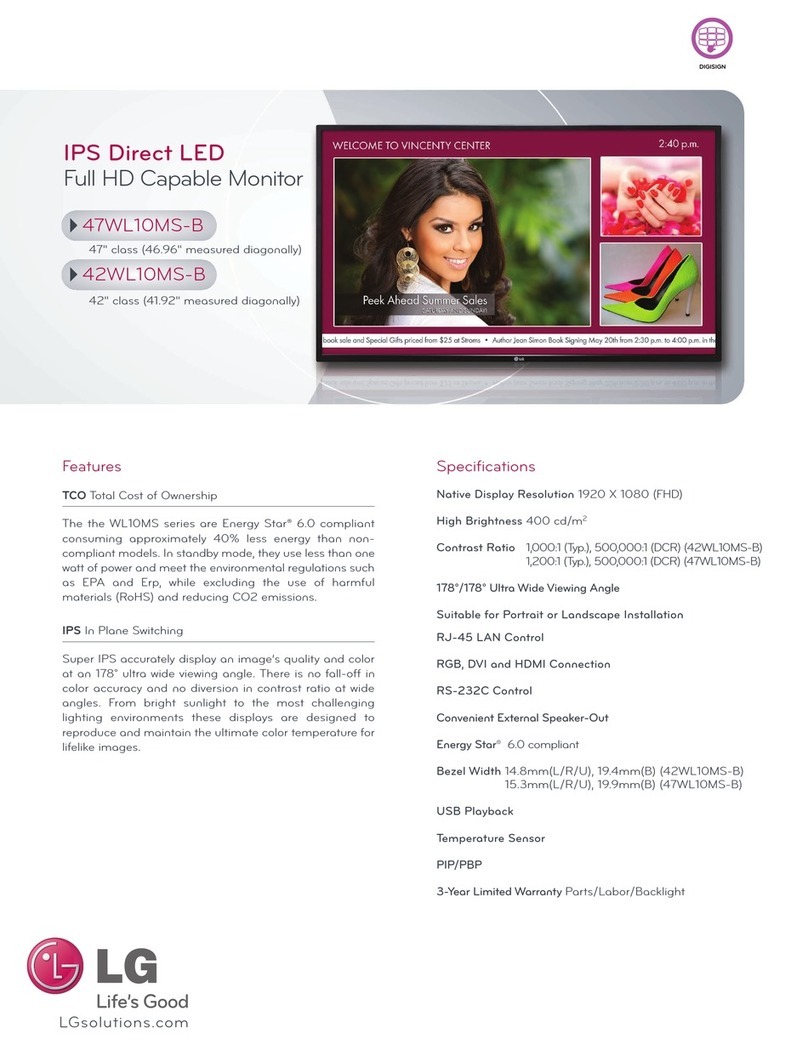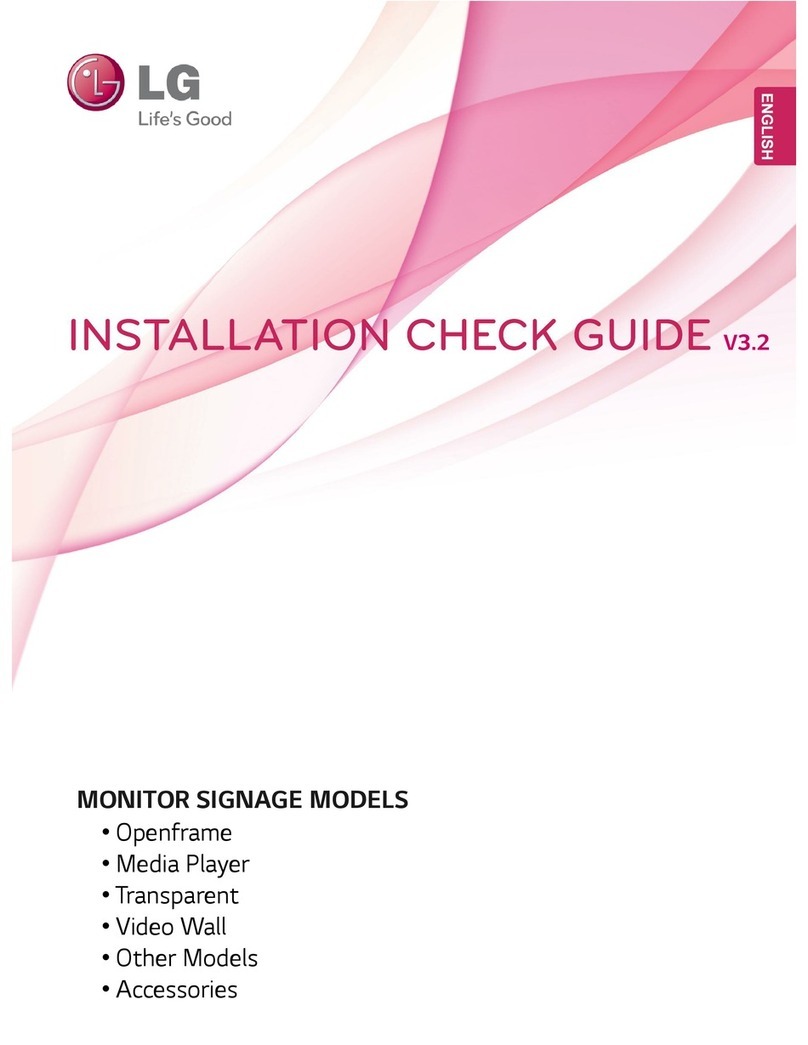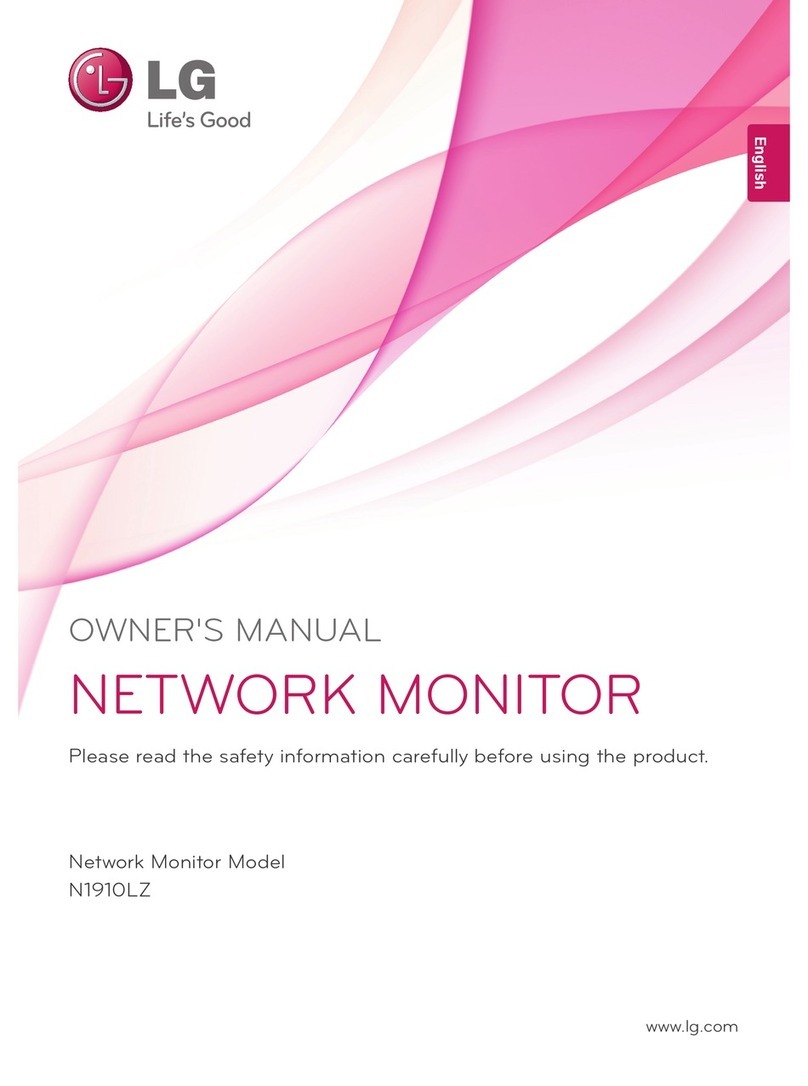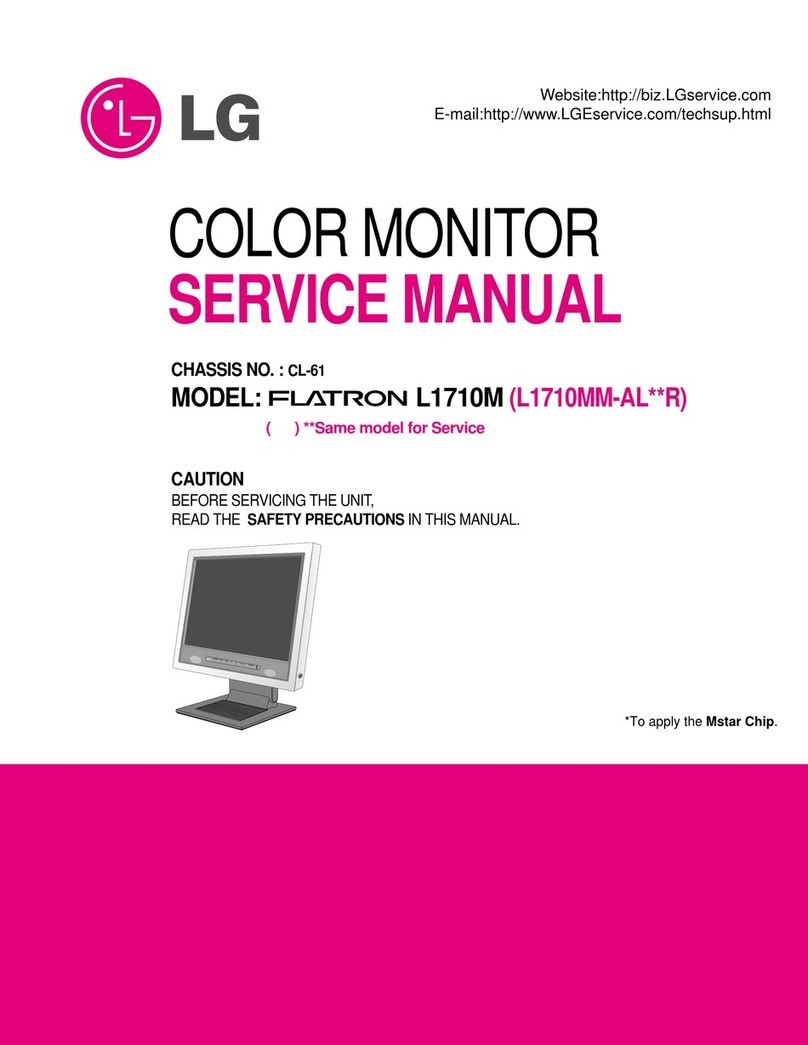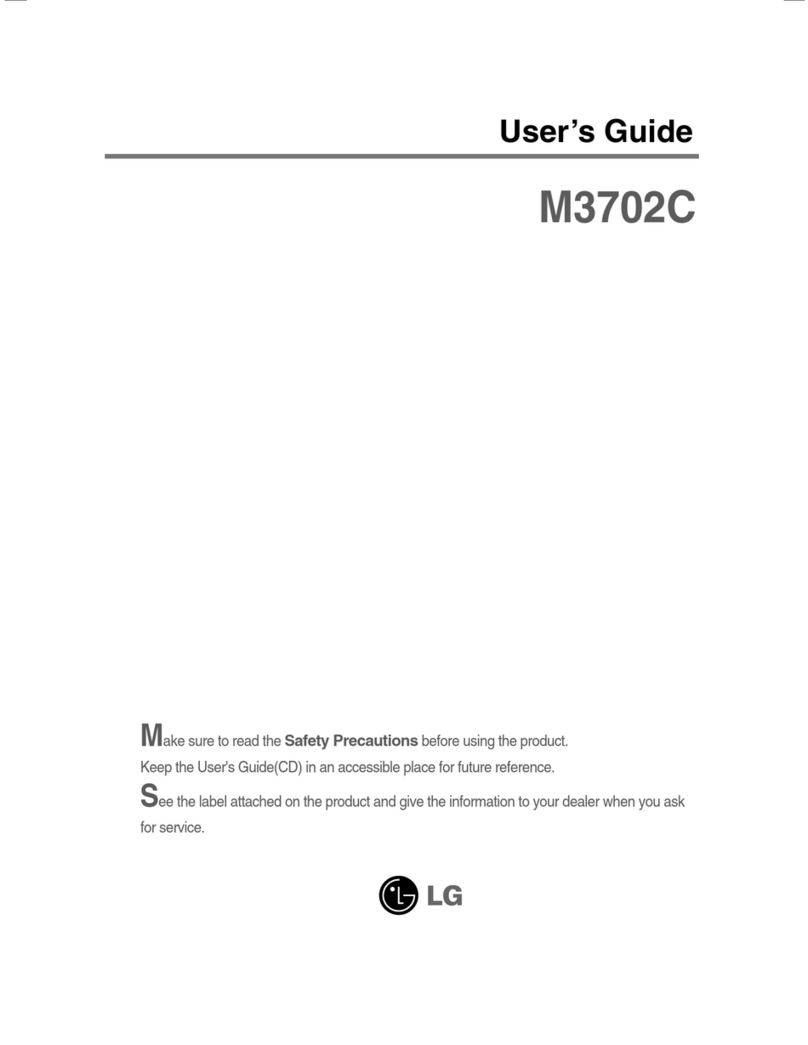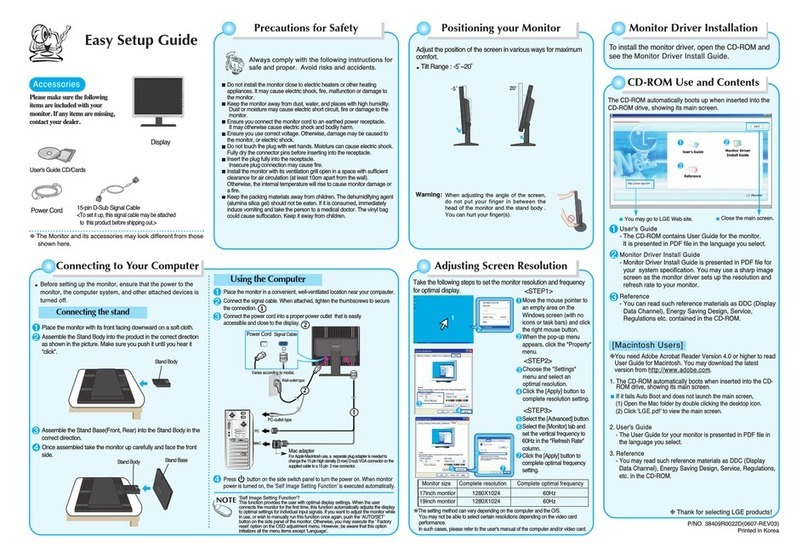9
ENG
ENGLISH
ASSEMBLING AND PREPARING
Mounting on a wall
For proper ventilation, allow a clearance of 10 cm
on each side and from the wall. Detailed
instructions are available from your dealer, see the
optional Tilt Wall Mounting Bracket Installation and
Setup Guide.
10 cm
10 cm
10 cm
10 cm
Model E1951S
E2051S
E2251S
E1951T
E2051T
E2251T
E2351T
E2351TC
E1951C
E2051C
E2251C
E2251VR
E2351VR
E2251VQ
E2351VQ
VESA (A x B) 75 x 75
Screw Size M4
Number of screws 4
Wall mount bracket
(optional)
RW120
If intend to mount the Monitor to a wall, an optional
third-party wall mount must be purchased.
When you install the Monitor using the wall
mounting interface (optional parts), attach it
carefully so it will not fall.
1Please use screws and a wall mount interface
in accordance with VESA Standards.
2If you use screws longer than standard, the
monitor might be damaged internally.
3If you use improper screws, the product might
be damaged and drop from mounted position.
In this case, LG Electronics is not responsible
for it.
4VESA compatible only with respect to screw
mounting interface dimensions and mounting
screw specifications.
5Please use a VESA standard as below.
y784.8 mm (30.9 inch) and under
* Wall Mount Pad Thickness : 2.6 mm
* Screw : Φ4.0 mm x Pitch 0.7 mm x
Length 10 mm
y787.4 mm (31.0 inch) and above
* Please use VESA standard wall mount pad
and screws.
A
B
yVESA (A x B)