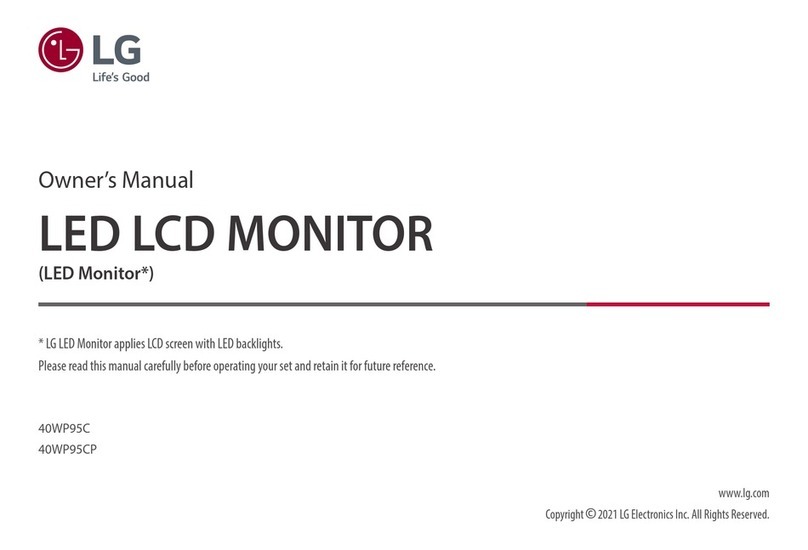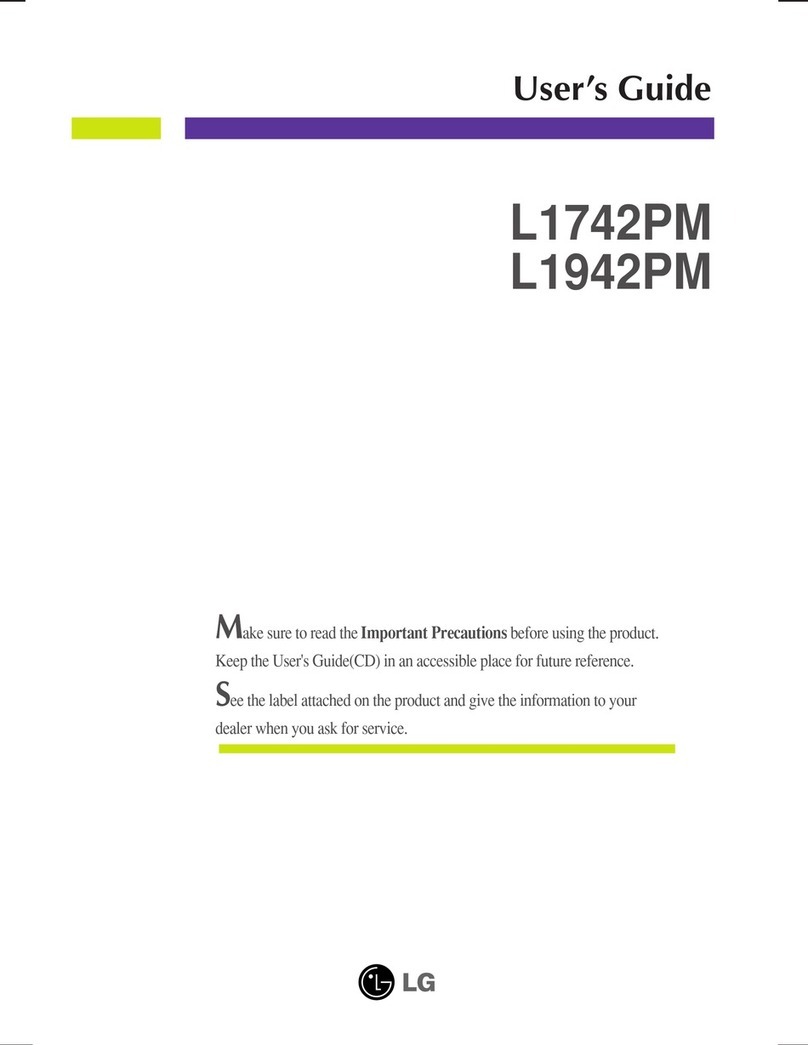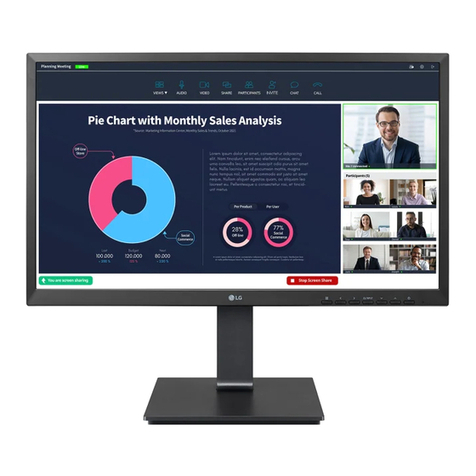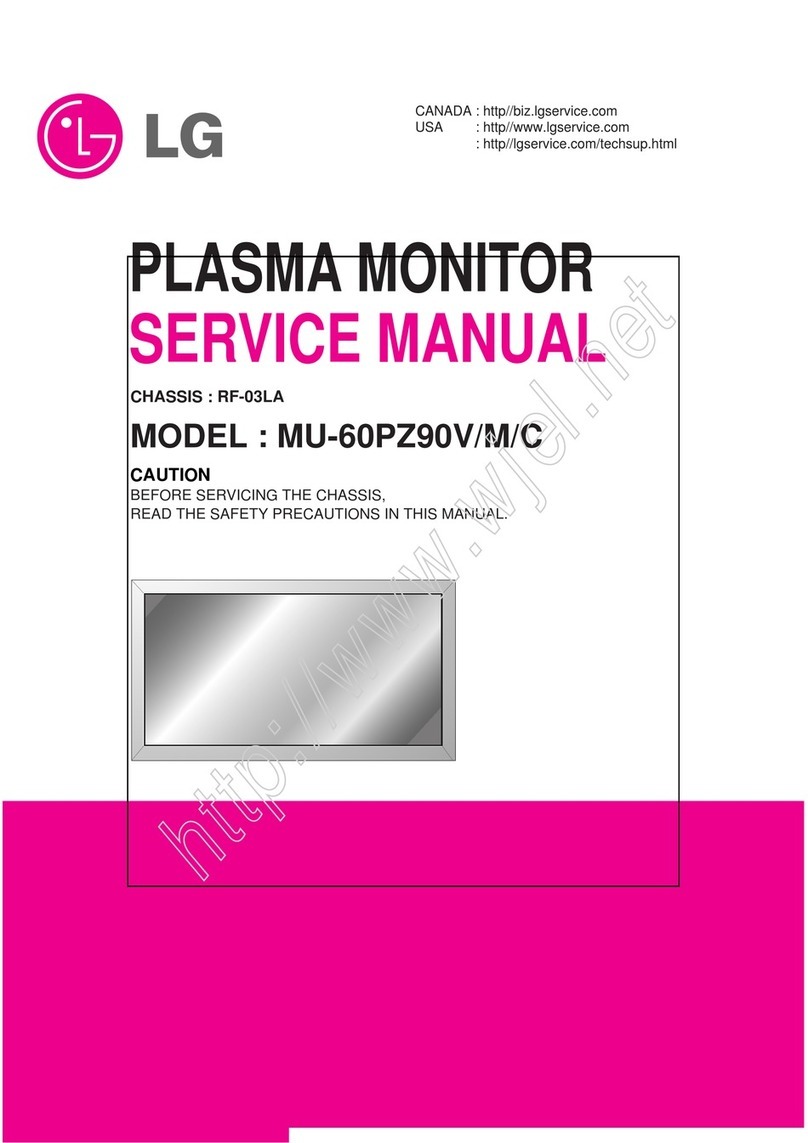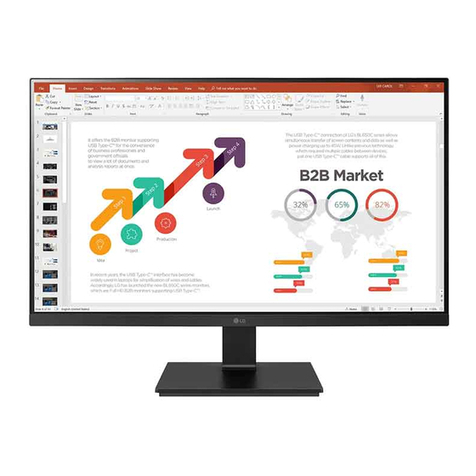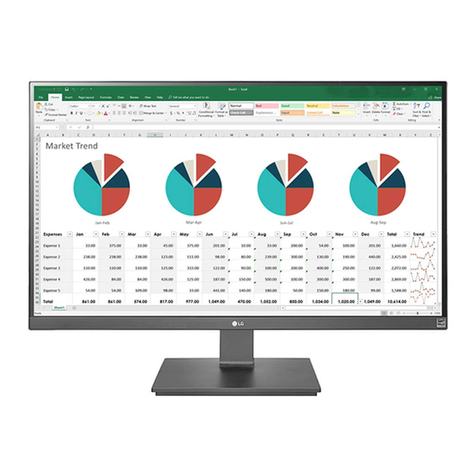LG Flatron L1770HQ User manual
Other LG Monitor manuals

LG
LG UltraFine 27MD5KL-B User manual

LG
LG UltraGear 27GP950-B User manual

LG
LG E2040T-PN Quick start guide
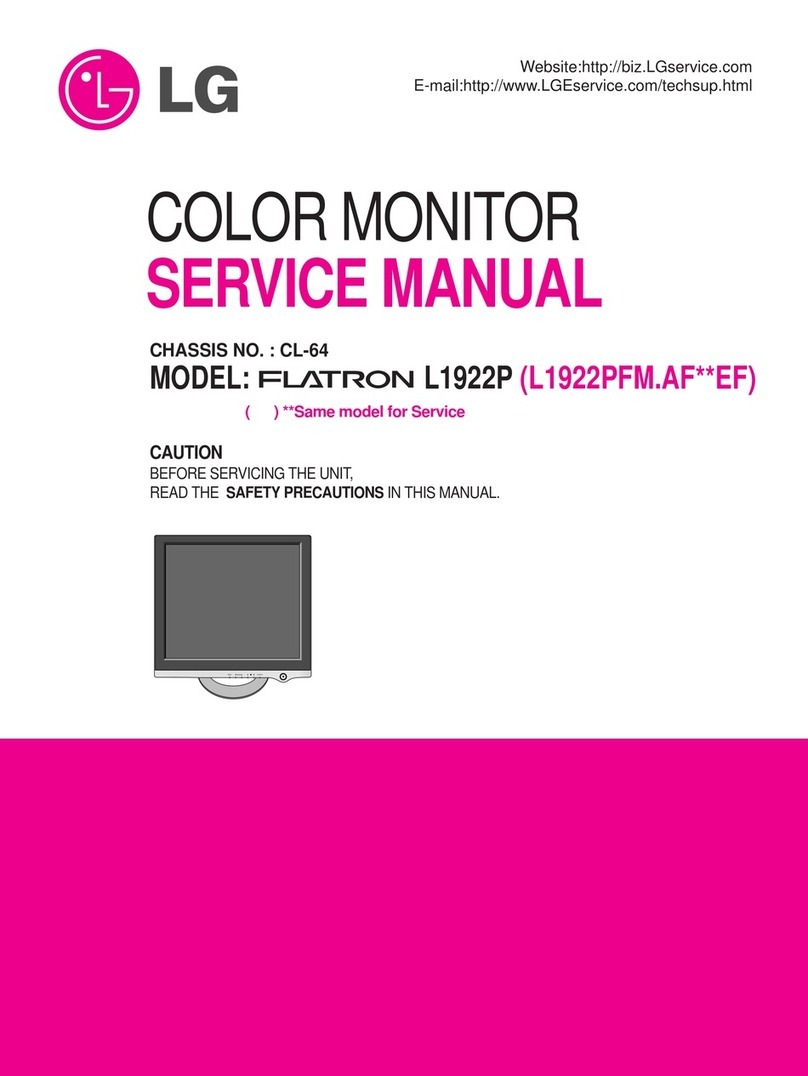
LG
LG Flatron L1922P User manual
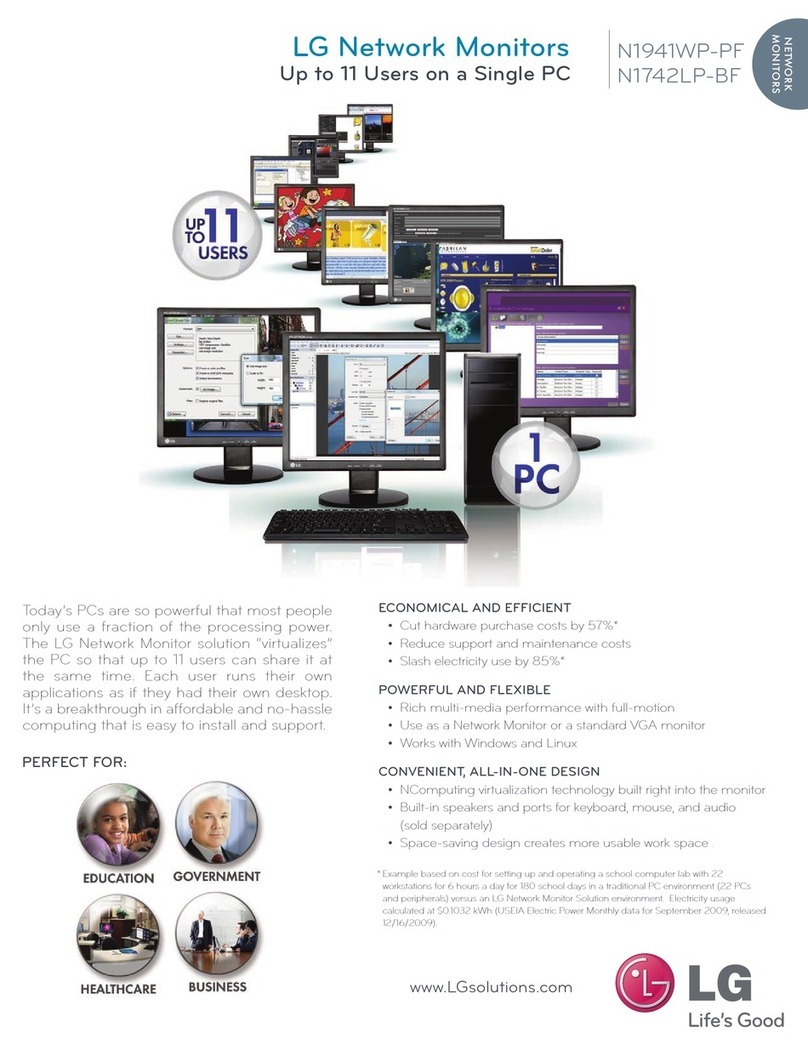
LG
LG N1742LP User manual

LG
LG 24MP55HQ User manual
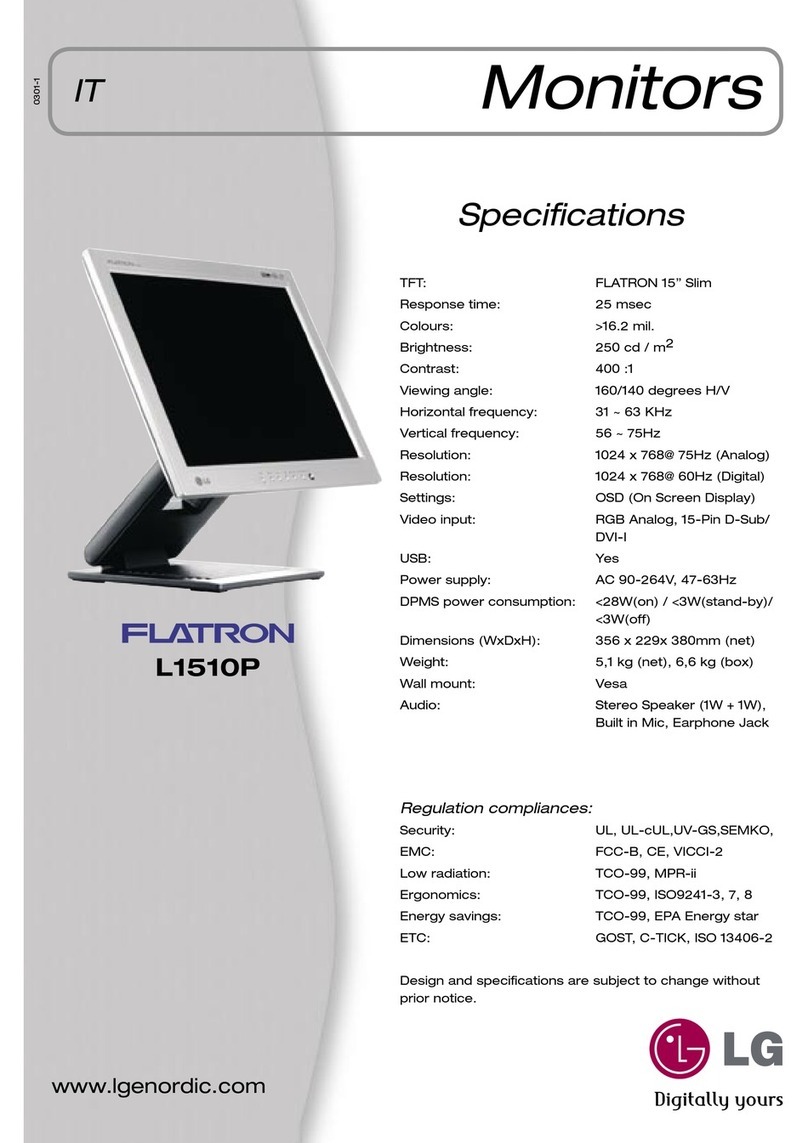
LG
LG Flatron L1510P User manual
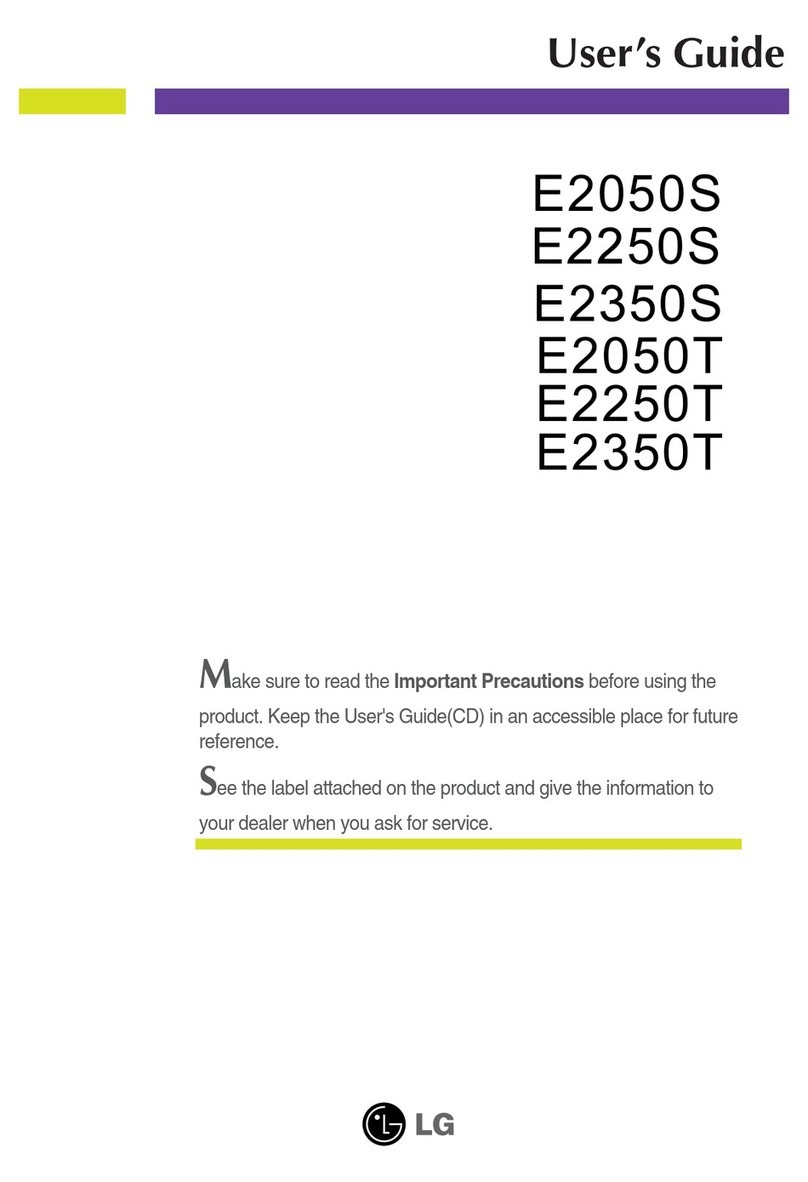
LG
LG E2350S User manual

LG
LG Flatron L1510BF User manual

LG
LG UltraGear 38GL950G-B User manual