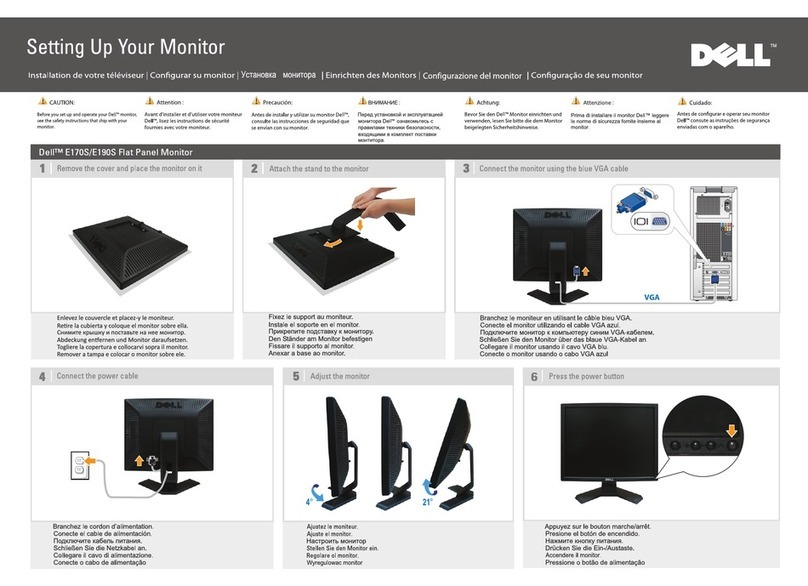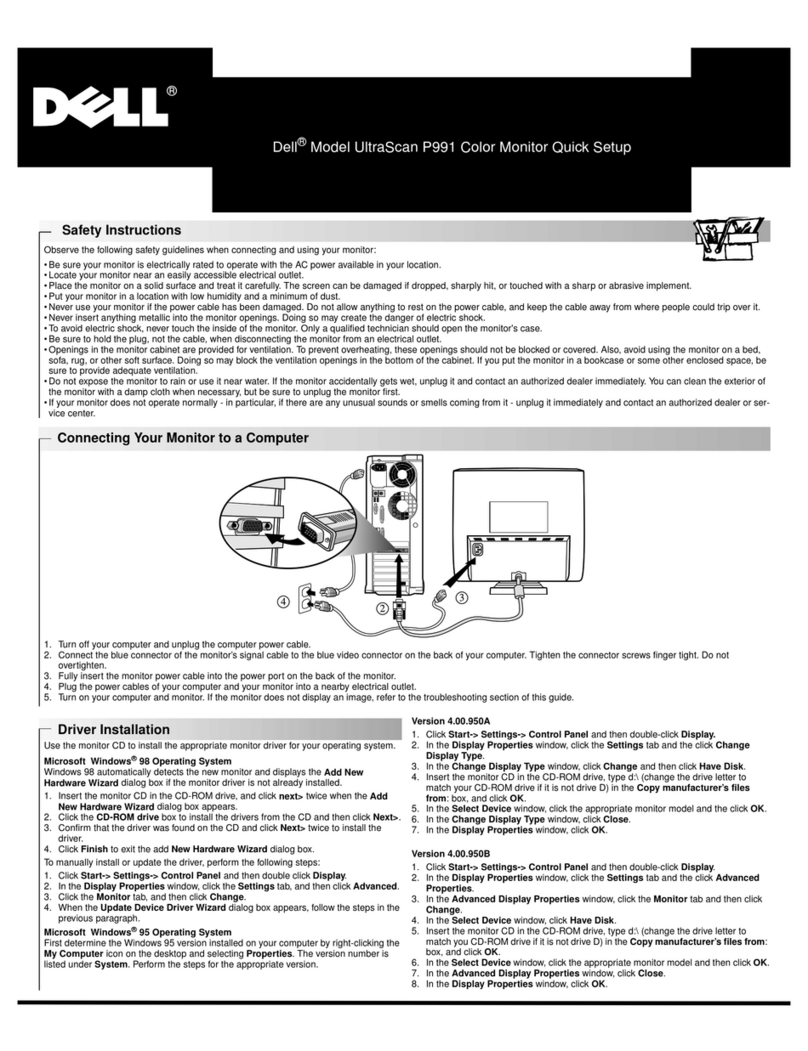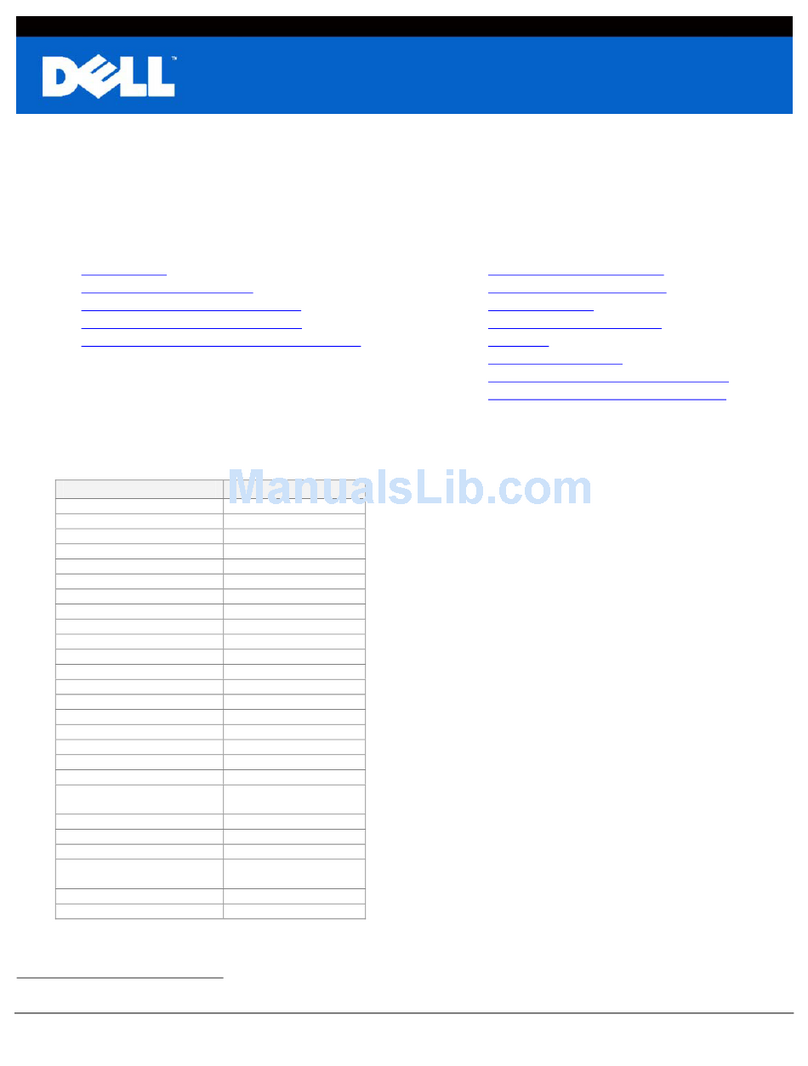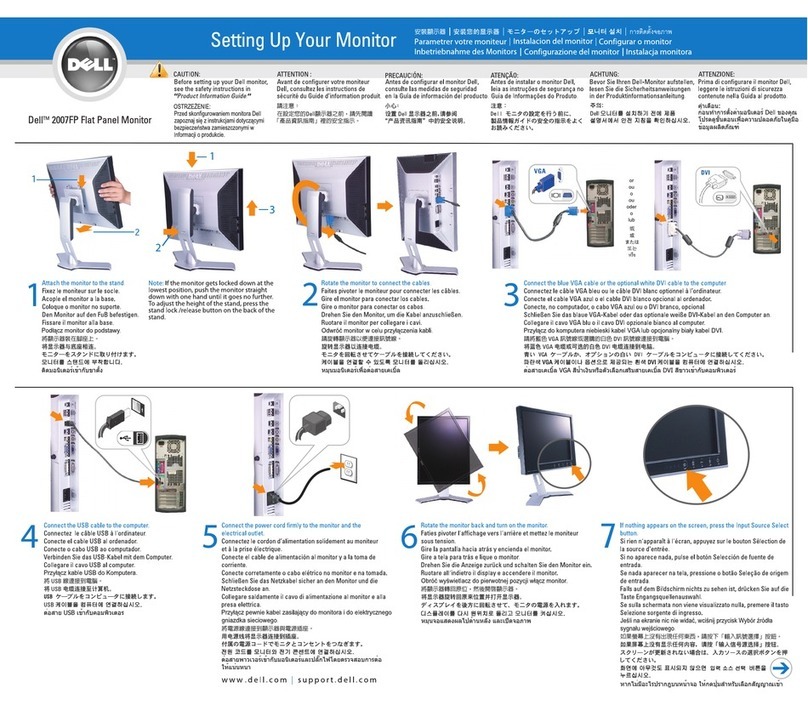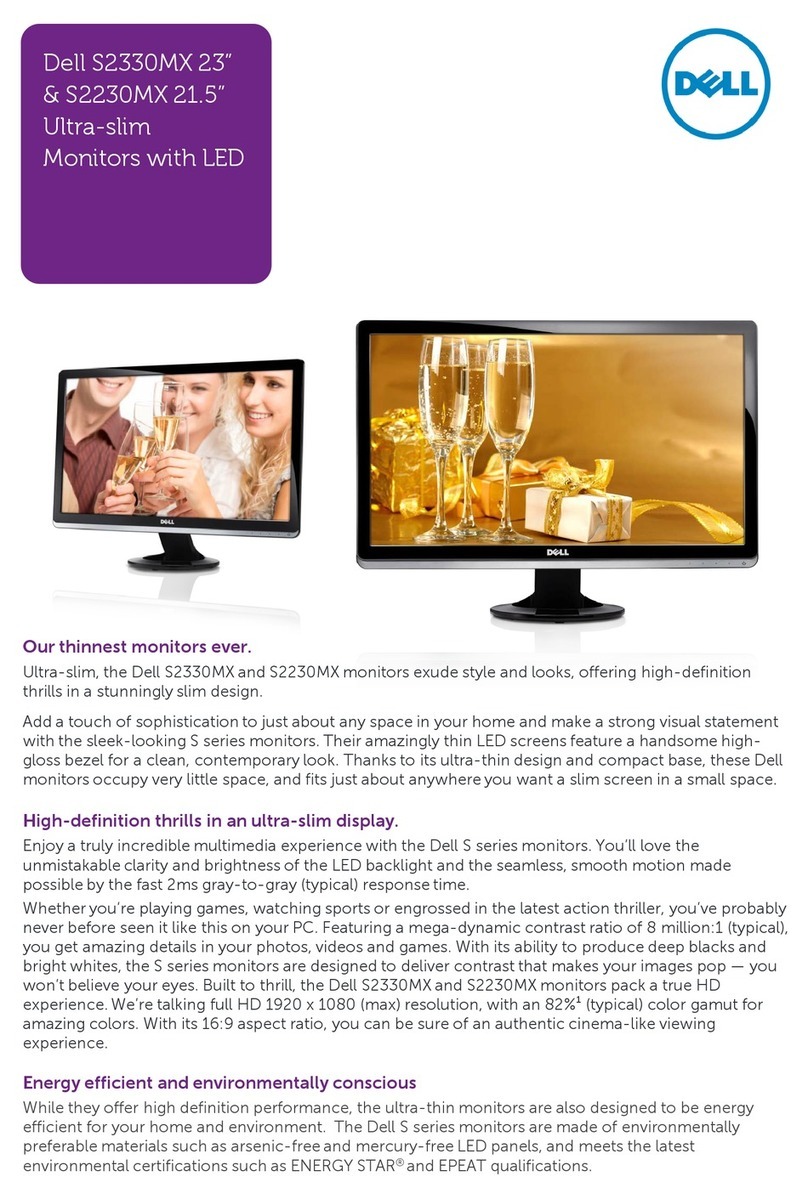6│About your monitor
DP cable
(E2423H)
HDMI cable
(E2423HN)
• Quick Start Guide
• Safety, Environmental, and
Regulatory Information
Product features
The Dell E2423H/E2423HN flat panel monitor has an active matrix, Thin-Film Transistor
(TFT), Liquid Crystal Display (LCD) Panel with LED backlight.
The monitor features include:
• E2423H/E2423HN: 60.47 cm (23.8 in.) diagonal viewable area display (measured
diagonally).
1920 x 1080 resolution, with full-screen support for lower resolutions.
• Wide viewing angles of 178 degrees in vertical and horizontal directions.
• Contrast ratio (3000:1).
• Digital connectivity with DisplayPort or HDMI.
• Plug and play capable if supported by your computer.
• On-Screen Display (OSD) adjustments for easy setup and screen optimization.
• ≤ 0.3 W in Standby Mode.
• Optimize eye comfort with a flicker-free screen.
• The monitor adopts flicker-free technology, which clears the eye visible flicker, brings
comfort viewing experience and preventing users suffer from eye strain and fatigue.
• Possible long-term effects if blue light emission from the monitor may cause damage to
the eyes, including eye fatigue or digital eye strain. ComfortView feature to reduce risk of
eye strain from high blue light emission.
• Security-lock slot.
• Arsenic-free glass and Mercury-free for panel only.
• BFR/PVC-Reduced (Its circuit boards are made from BFR/PVC-free laminates).
• Meets NFPA 99 leakage current requirement.
• TCO Certified & TCO Certified Edge.
• EPEAT registered where applicable. EPEAT registration varies by country.
See https://www.epeat.net for registration status by country.
• RoHS Compliant.
• Energy Star®Certified.