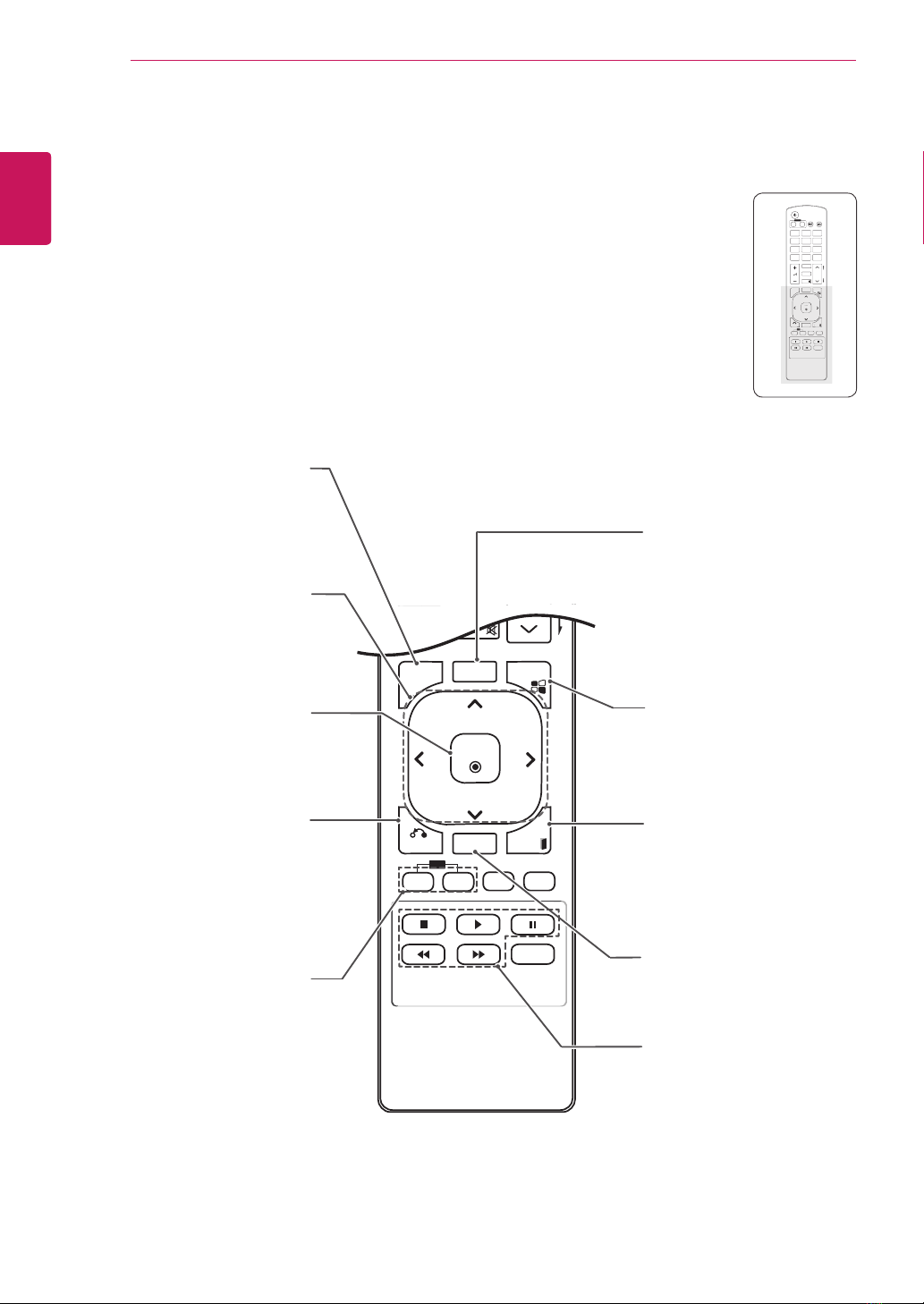9
ENG
ENGLISH
USING THE TSP500 SET
USING THE TSP500 SET
Connecting to a PC
The TSP500 does not include the monitor. You
can connect TSP500 to a transparent open frame
(model: 26TS30MF, 47TS30MF, 47TS50MF) to
view the picture on it.
Your TSP500 set supports the Plug & Play* feature.
* Plug & Play: A PC will have a built-in driver for
TSP500, no extra software is needed.
RGB Connection
Transmits the analog video signal from your PC
to TSP500. Connect the PC and TSP500 with
a 15 pin signal cable as shown the following
illustrations.
Select RGB input.
NOTE
yIt is recommended to use the TSP500 set
with an HDMI connection for the best image
quality.
yTo comply with the specifications of the
product, use a shielded interface cable
with ferrite core, such as the D-sub 15 pin
cable and DVI/HDMI cable provided with the
product.
yIf you turn the TSP500 set on when the
TSP500 is cold, the screen may flicker. This
is normal.
ySome red, green, or blue spots may appear
on the screen. This is normal.
yConnect the signal
input cable and tighten
it by turning the screws
clockwise.
yDo not press the screen with your finger for
a long time as this may result in temporary
distortion on the screen.
yAvoid displaying a fixed image on the screen
for a long period of time to prevent image
burn. Use a screensaver if possible.
CAUTION
yApple computers may require an adapter
to connect to this TSP500. Call or visit their
web site for more information.
yUse the standard Macintosh
adapter since an incompatible
adapter is available in the
market. (Different signaling
system)
NOTE
Side of the Product
Macintosh
Adapter
(not included)
(not
included)
PC/MAC PC