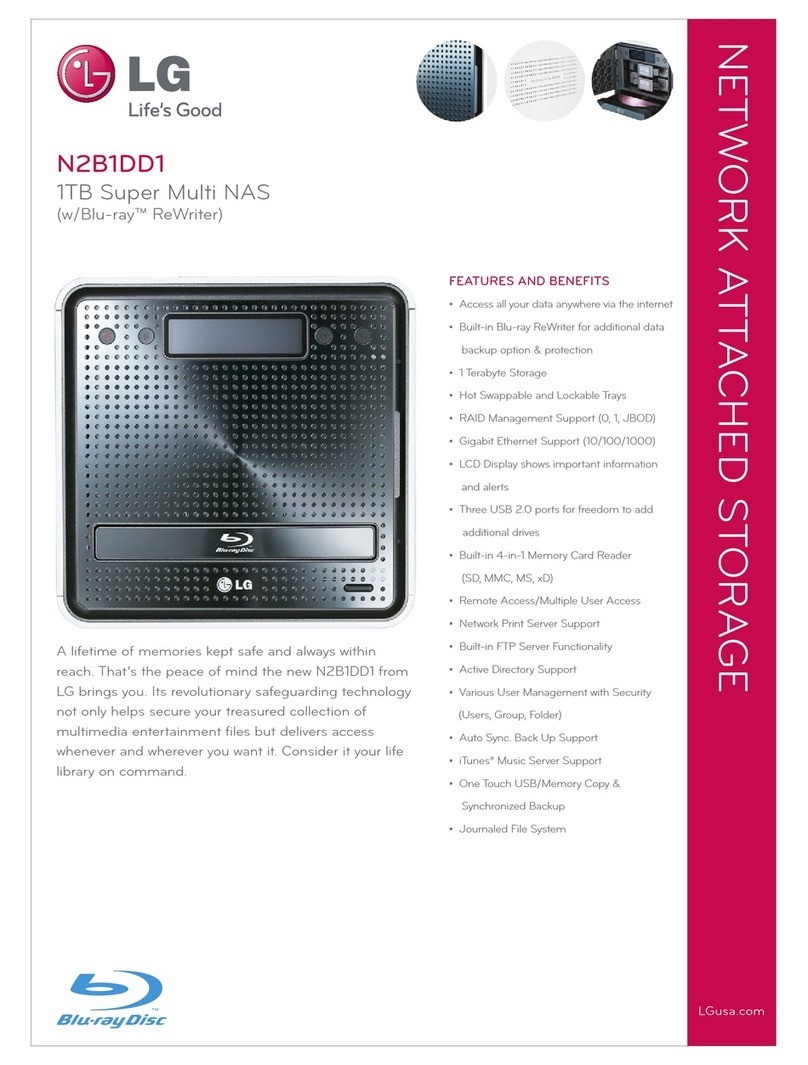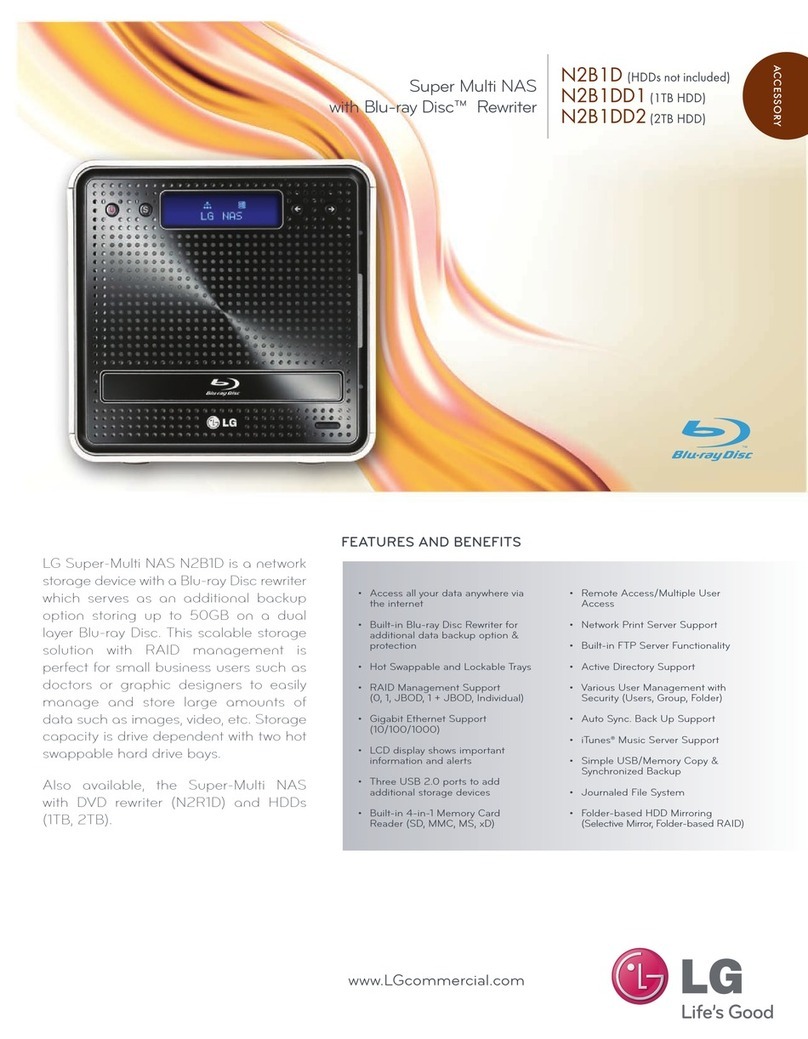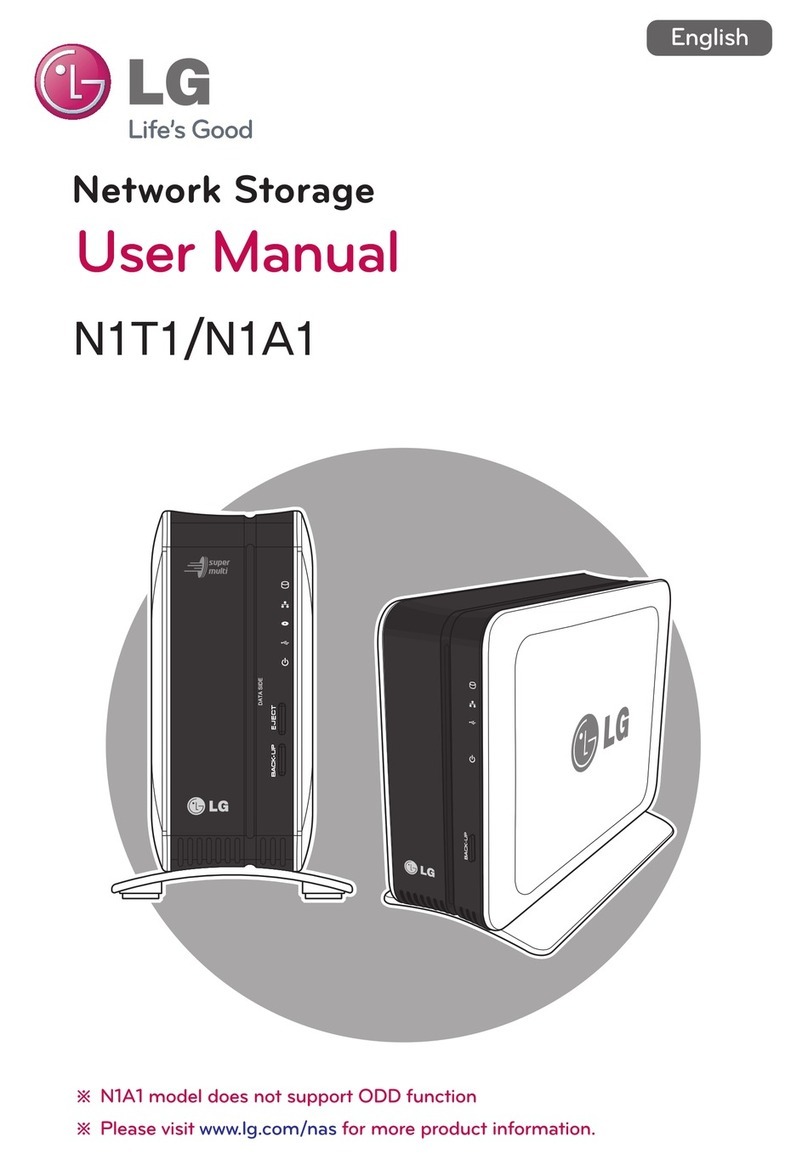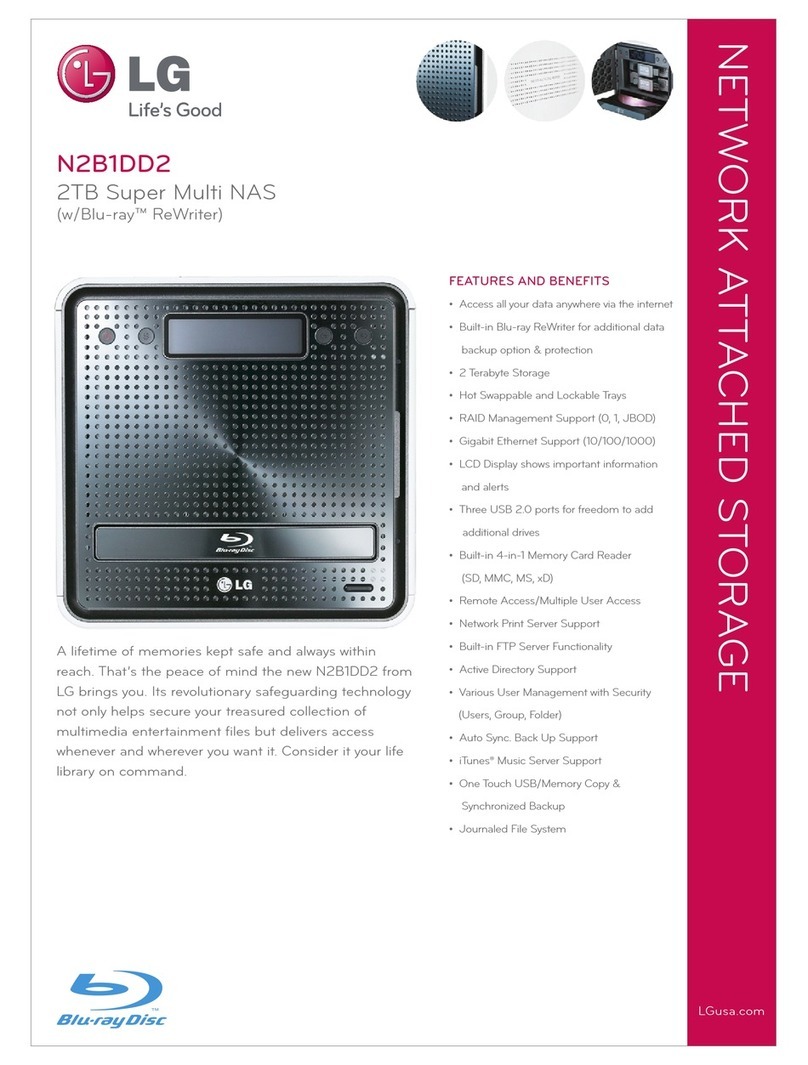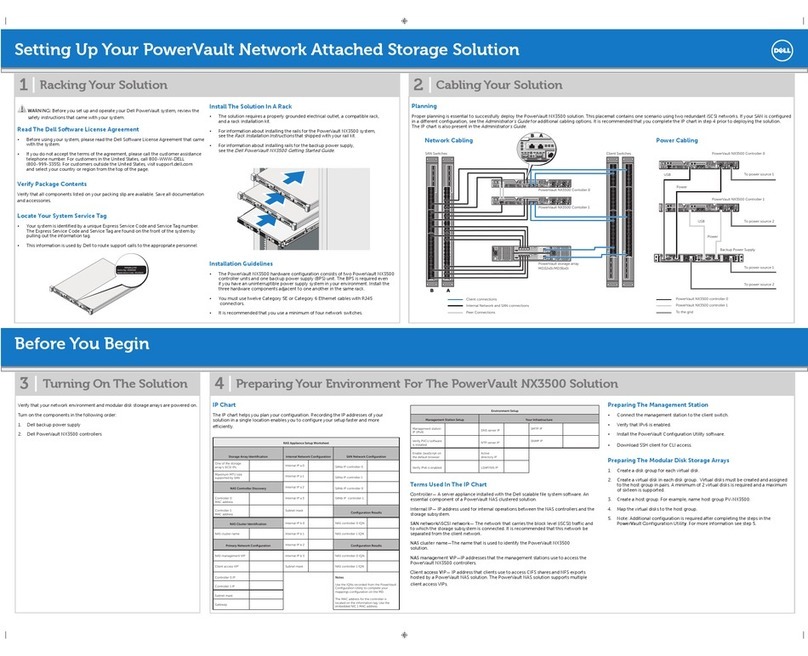Safety warning
!
Warning
Do not use damaged electrical cords. This may cause electric shock, and is a fire hazard.
Always check and use correct voltage to avoid electric shock, severe damage to the system, and fire.
Use a grounded cord and grounded socket to avoid electric shock and damage to components.
Ensure that electrical cords are correctly plugged into the sockets to avoid fire.
Ensure that electrical cords are not damaged or do not have heavy objects placed on them. Keep electrical
cords away from children and pets. Damaged cords may cause electrical shock or fire.
Do not handle the electrical cord with wet hands, as this may cause shock and injury.
When removing the plug from the socket, ensure that the plug is handled and not the cord. Otherwise this
may cause damage to the plug and even fire.
Always use grounded cords and grounded sockets with correct capacity (voltage / current) to avoid the
danger of damage, electric shock, and injury.
In the event of noise emanating from the electrical cords or sockets, to avoid fire and injury immediately
disconnect, and contact the service centre.
1
5
2
8
9
Keep the power cords and sockets clean at all times to avoid fire and electrical shock.
In the event of moisture entering the system, immediately disconnect the power and contact the service
centre, to avoid the danger of system damage, electrical shock, and fire.
Do not block vents, as this will cause system damage.
Prior to cleaning the system, always disconnect the power, to avoid damage and electric shock.
In the event of lighting and thunderstorms, immediately physically disconnect the system from any power
source, to avoid damage to the system.
In the event of dropping the system, contact the service centre for advice and possible service. Not doing
this creates the risk of damage, fire and electric shock.
Keep the system away from direct sunlight to avoid overheating, and melting of the case, which may
eventuate in fire and injury.
Do not place flammable objects, candles or cigarettes on the system, as this may cause fire
In the event of a burning smell or smoke emanating from the system, immediately disconnect the power,
and contact the service centre.
Keep heating devices and other electrical components at a distance from the system to avoid case melt-
ing, and hence the danger of damage, fire, and electric shock.
Before disassembling the system, always ensure physical disconnection of the electrical cable from the
socket.
10
11
12
13
14
15
16
17
18
19
20
3
4
6
7
Ⅱ